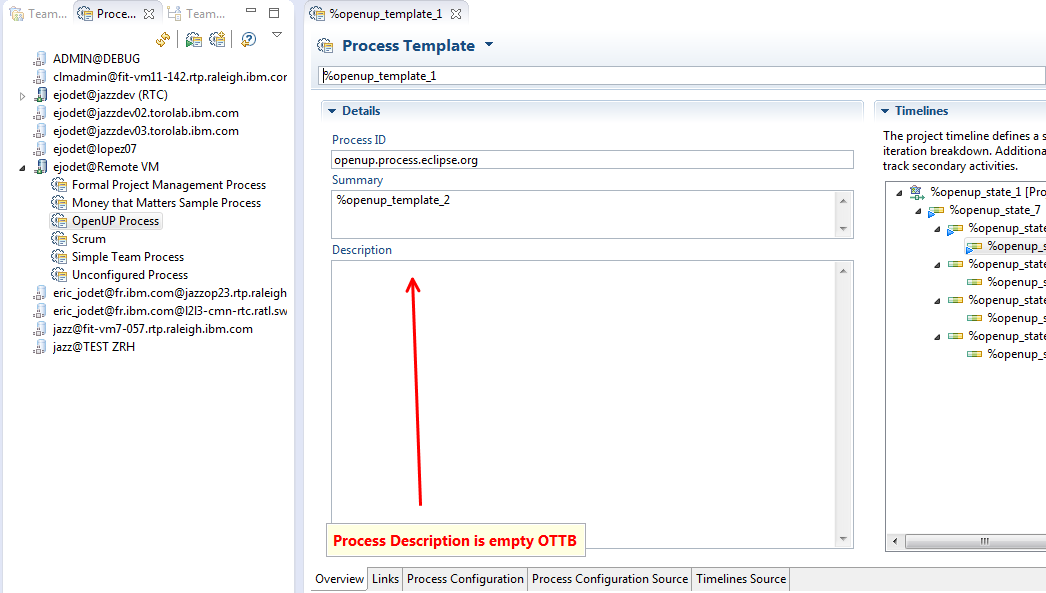When creating a CCM project area using a process template, the process description is not filled in
When I create a project area using the OpenUp template, the process description is not set. I tried importing the process description from:
- The exported OpenUp template
- The EPF process zip file downloaded from eclipse.org
In both cases I get: CRJAZ6066E The file cannot be imported as a process description because the file format is incorrect
Were is the OpenUp.zip file for the process description?
CLM 4.0.4
4 answers
Here's what I have observed for CLM 4.0.4:
- Most project area standard OOTB templates don't have process descriptions, although some like OpenUP do have EPF published practice libraries which makes the process description less useful (as long as the EPF and RTC processes match)
- There appears to be no automated relationship between EPF processes and RTC processes, at least not that I could find
- Setting the project area process doesn't set the process description
- Creating a lifecycle project does set the process descriptions if there are any. Lifecycle projects have their own process templates that include templates for the different artifact containers.
- OpenUp has an EPF process and downloadable published site, but doesn't have a process description
- Scrum has an RTC process description, EPF process library and published EPF website
- The Formal Project Management Process has a process description, but no corresponding EPF process.
-
- project phases are requirements, design, implementation, testing, not inception, elaboration, construction and transition in OpenUp.
- There are no work item templates defined for the OpenUP process, or any other OOTB processes so these have to be created using work item queries
Changing the process used for a project area
- Connect to the server and manage the desired project area in the RTC/RSA rich client
- Open a project area that has the desired template
- Click the Process Configuration Source tab, select all and copy
- Open the project area whose process you want to change
- Change the process name and summary to the new process on the overview tab
- Select the Process Configuration Source tab, select all and paste
- Save (need to be logged in as admin)
- Open a project area that has the desired process description
- Export the process description
- Administer the project area you want to change
- Click on the Process Description link and import the description you just exported
Note: process templates cannot be used as process configuration source as they have variables and need to be instantiated first.
This will update the project area with a different process and description, but will not change the already instantiated project dashboards, timelines, or possibly other things. So this should be done carefully or errors can result.