
 Download 6.0.6.1 Release
Download 6.0.6.1 Release



IBM Rational DOORS Next Generation
Definition · Management · Analysis
Rational DOORS Next Generation 4.0.3
Rational DOORS Next Generation 4.0.3 New & Noteworthy
Rational DOORS Next Generation is part of the Requirements Management application, which is an integral part of the Rational solution for Collaborative Lifecycle Management (CLM). For new and noteworthy information about other parts of the Rational solution for CLM, see these pages:
- Requirements Management 4.0.3
- Jazz Foundation (Jazz Team Server) 4.0.3
- Change and Configuration Management 4.0.3
- Quality Management 4.0.3
New in Requirements Management 4.0.3
Web client
Locks
Persistent locks
All locks are now persistent. For example, if you lock an artifact and the server is restarted or you edit the artifact, the lock will not be lost.
Locks and permissions
No matter which permissions you have, if you open an artifact and click Edit, the artifact is automatically locked until you click Done or Cancel.
If you have the new permission to manually lock artifacts, you can click a lock icon to manually lock an artifact. You might manually lock an artifact if you plan to edit the artifact for a longer time than usual. The icon is available in both the artifact editor and on the Artifacts page when you expand the edit menu of an artifact.
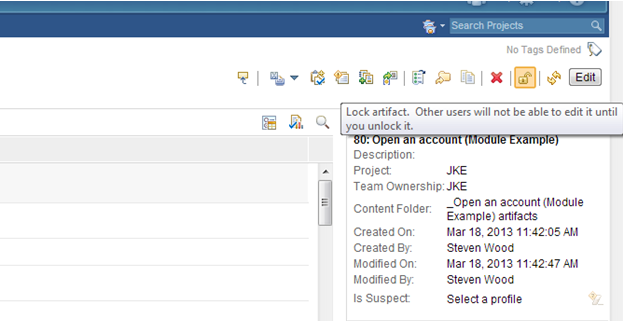
When an artifact is locked, the lock icon changes. By hovering over the icon, you can view information about who locked the artifact and when it was locked. If you have permission to override locks, you can click the icon to override another user’s lock.
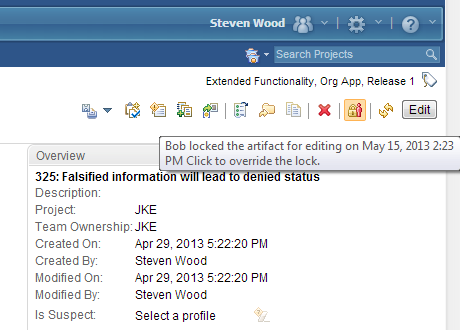
In addition, when an artifact is locked, the Edit button in the editor is disabled. When the artifact is unlocked, the Edit button is enabled.
Lock indicators
Locks are indicated in several places:
- Artifact editor:
Artifact editors now display a lock icon. When you click Edit, the artifact is automatically locked. When you click Done or Cancel, the artifact is automatically unlocked.
If you have the new permission to manually lock artifacts, you can manually lock the artifact by clicking the lock icon.
When an artifact is locked, the icon changes to reflect the owner of the lock, and the Edit button is disabled. If you have the new permission to override locks, you can release someone else's lock by clicking the lock icon.
- Uploaded artifact editor: In the editor for uploaded artifacts, you can download and lock, upload, and upload and unlock an artifact. If another user locked the artifact, you can override the lock and upload a new version only if you have the override lock permission.
- Artifacts page and the module editor: Lock icons are now shown on the Artifacts page and in the module editor. You can hover over the lock icon to see who locked the artifact and when it was locked.
Locking or unlocking multiple artifacts
You can select multiple artifacts and unlock or lock them at the same time.
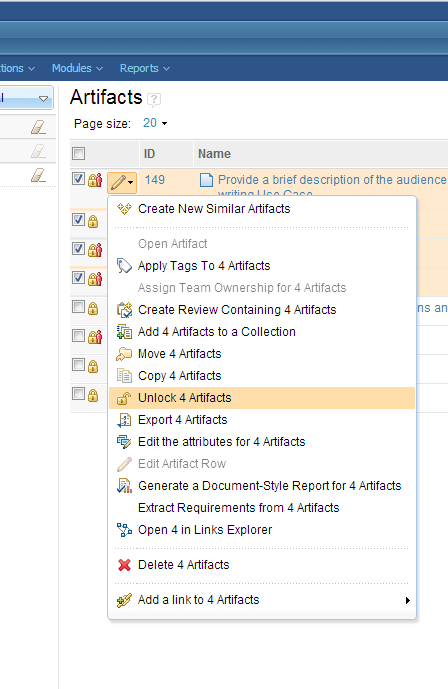
Sorting and filtering artifacts by lock information
You can now add columns to an artifact or module view to indicate who locked an artifact or module and when it was locked. In addition, you can use a new attribute filter to create queries that are based on lock ownership. The following image shows that the "Locked by Any user" filter is applied to the view.
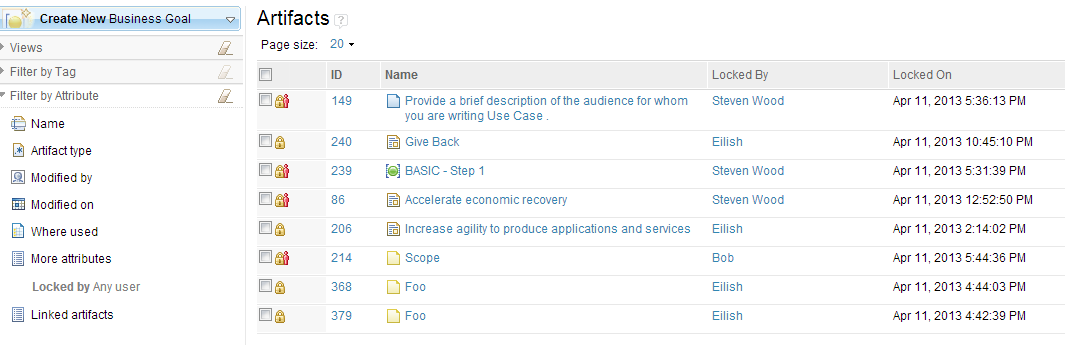
Artifacts
Uploaded artifacts
In the editor for uploaded artifacts, you have several options for working with uploaded artifacts:
- Download an artifact
- Download and lock an artifact
- Upload an artifact
If you lock an uploaded artifact for editing, when you are finished editing, you can upload a new version of the artifact and unlock it.
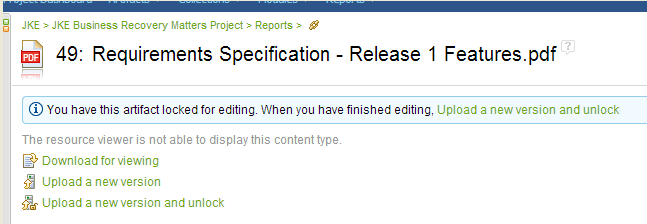
If another user locked an uploaded artifact, you can override the lock and upload a new version of the artifact only if you have the Modify Lock permission.
Duplicate links
Duplicate links can no longer be created between artifacts. If you try to create the same link relationship between two artifacts, an error message is displayed.
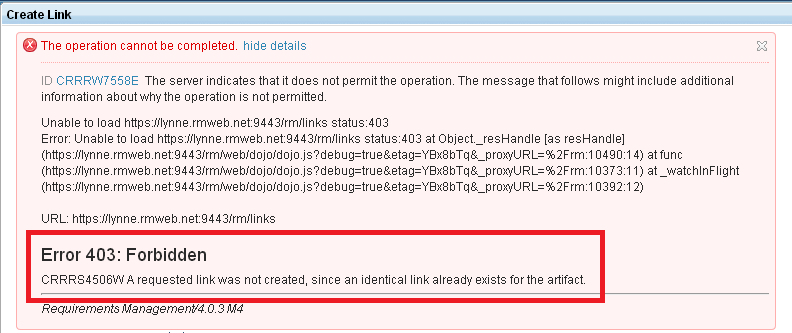
Text differences in artifact history
When you view the audit history of an artifact, you can use visual cues to understand how the artifact was changed.
- Deleted content is highlighted in red and is struck-through.
- Added content is highlighted in blue.
- Changes to formatting are highlighted in blue and are underlined.
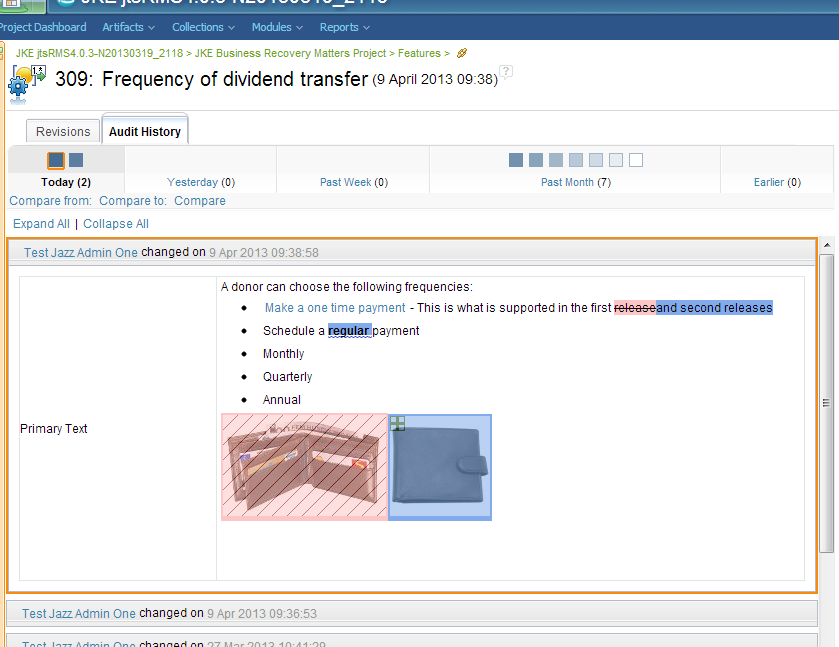
Rich client
Locks
Automatic and manual locks
When you edit an artifact, it is automatically locked.
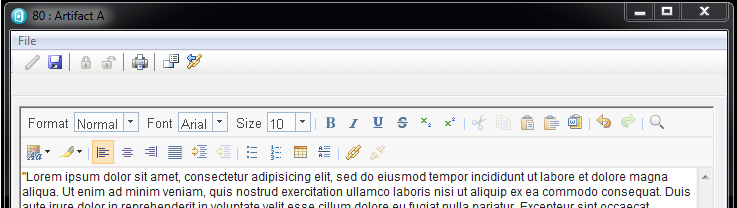
When you save or close the artifact, it is unlocked. If you have the required permissions, you can manually lock an artifact. When you save or close a manually locked artifact, it remains locked. To unlock a manually locked artifact, you must manually unlock it.
Overriding locks
You can also override someone else's lock on an artifact if you have the permissions to do so. You might override someone else's lock if that person is not available to unlock the artifact. You might also override someone else's lock on an artifact when you need to lock that artifact for editing.
Lock indicators
In certain editors and in the Explorer window, icons indicate whether artifacts are locked and whether you locked them. For example, the next image shows the icon that is shown in the Explorer when another user locks an artifact.
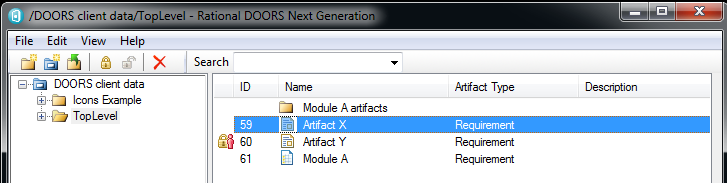
In the Artifact editor and the Properties editor, the icons do not indicate lock states.
In addition, menu items indicate whether you can lock or unlock an artifact. For example, if another user locked an artifact and you do not have permission to override the lock, both the lock icon and the menu item to lock that artifact are disabled.Lock information in modules
If you hover over a locked artifact in a module, you can see information about who locked the artifact and when it was locked. To see the lock information, hover over the ID column, as the next image shows.
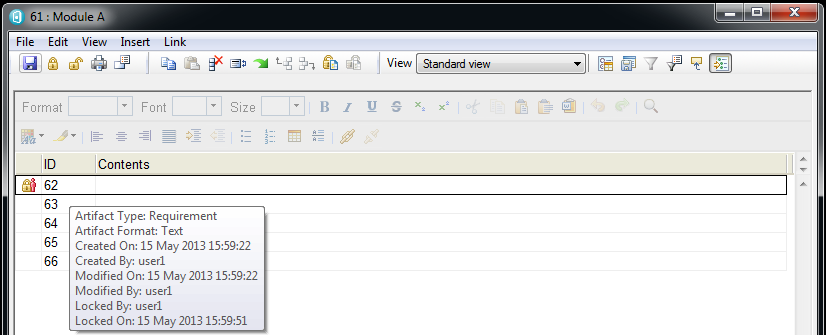
Module editing
Resizing columns by dragging them
You can now resize the columns in a module by dragging the edges of the column heading cells. You can resize all columns except for the left-most column, which has no heading.
When you start to resize a column, in-place editing is disabled. Your edits are retained as unsaved changes in the module.
If you resize the Contents column in a view that includes indentation to reflect module hierarchy, the indentation is resized dynamically in proportion to the column width.
Icons for artifact types
You can set an icon to indicate an artifact type. To select an icon, open the web client and go to the project properties page.
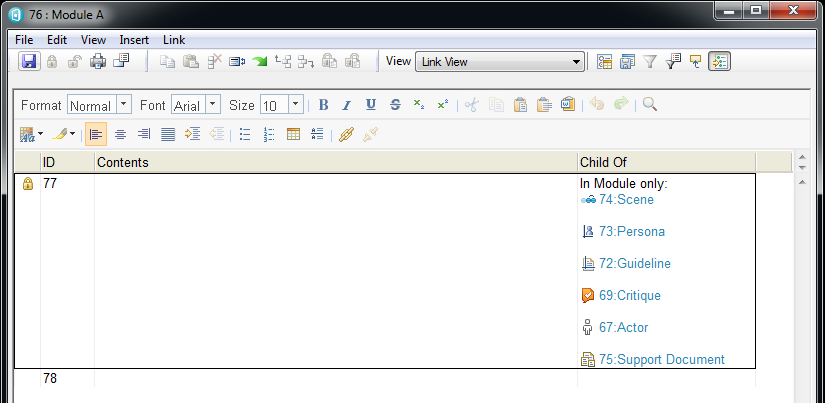
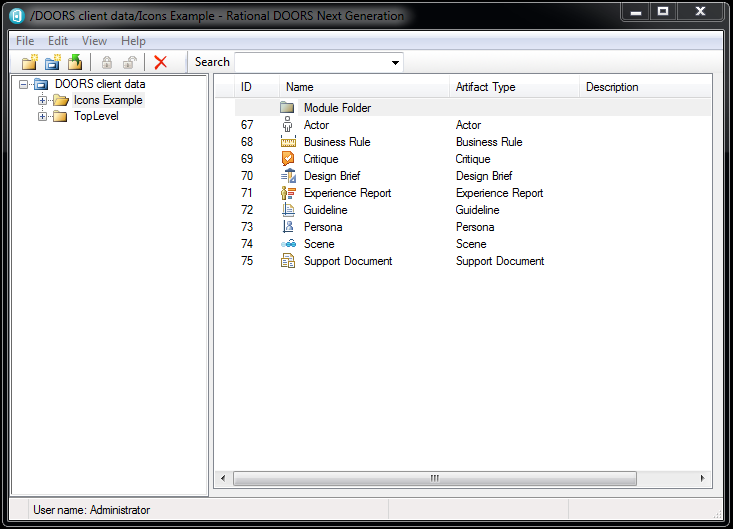
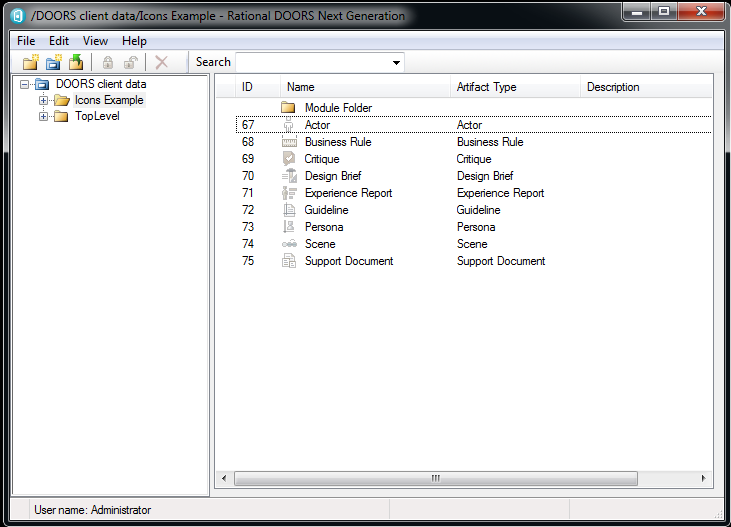
Serviceability
A data collecting command-line utility named data_collector.exe is available in the \bin directory. You can use the utility to automatically gather system- and product-related information.
Locale settings
You can now set the locale of the rich client by using an optional configuration parameter named locale.