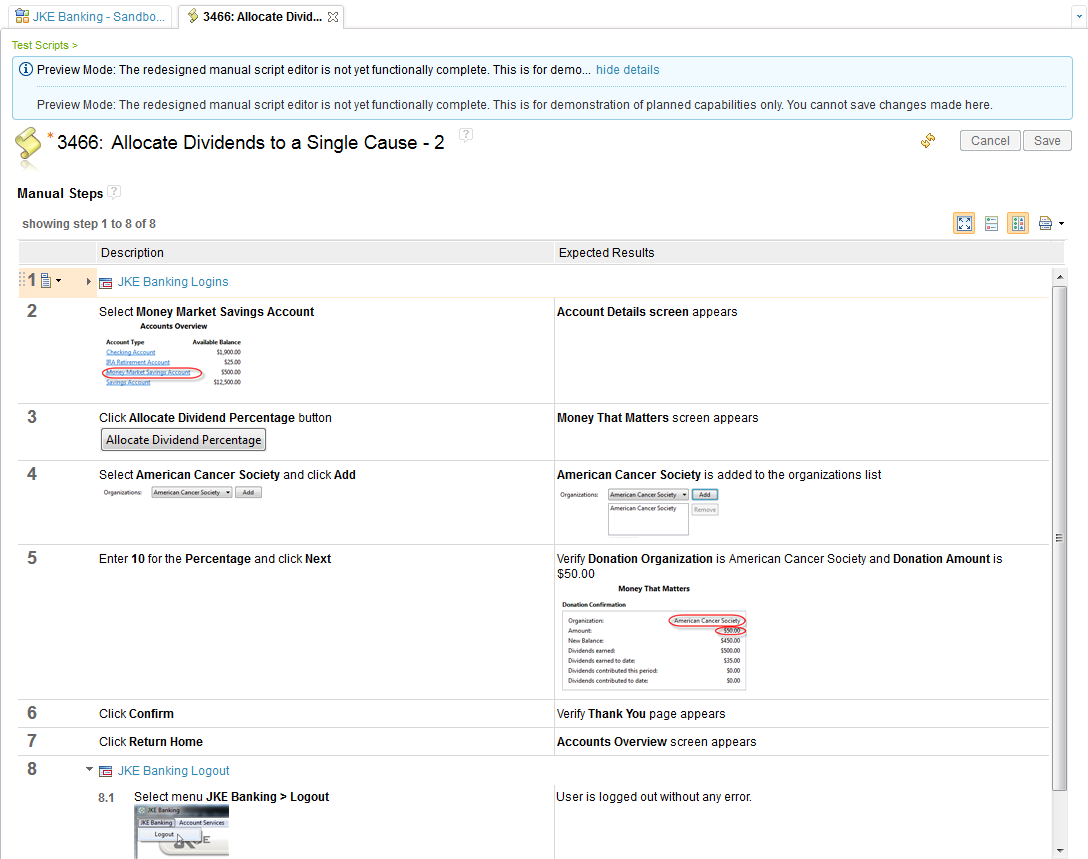Download 6.0.6.1 Release
Download 6.0.6.1 Release



IBM Rational Quality Manager
Quality management · Manual testing · Continuous improvement
Rational Quality Manager 4.0.3
Rational Quality Manager 4.0.3 New & Noteworthy
Rational Quality Manager is an integral part of the Rational solution for Collaborative Lifecycle Management (CLM). For new and noteworthy information about other parts of the Rational solution for CLM, see these pages:
- Jazz Foundation (Jazz Team Server) 4.0.3
- Change and Configuration Management 4.0.3
- Requirements Management 4.0.3
New in Rational Quality Manager 4.0.3
- Enhanced support of keyword-driven testing
- User experience and productivity improvements
- Template customization and predefined content
- Main menu customization
- New resize feature for the Select window
- Enhanced editing of artifacts in tables
- New permission to modify section header titles and descriptions
- Protection against making a bulk change to artifacts
- Screen capture tool works on 64-bit browsers
- Integration with Rational Test Virtualization Server to reduce lab costs and acclerate the test cycle
- Better reuse and management of branching the test effort through duplication
- Management of test automation across multiple technologies
- Improvements to managing test artifacts
- Report enhancements
- Improvements in requirement coverage
- New manual script editor (tech preview)
Enhanced support of keyword-driven testing
New keyword editor and improved keyword organization
With the new keyword editor, you can create keywords from the Construction menu. For a keyword, you can specify an originator, owner, category, and a detailed description. You can also create keywords without having to create a default or associate a test script. You can associate the test script later. In the Detailed Description section, the creator of the keyword can specify the intent and design of the keyword that the test script author can use to create the detailed manual steps or an automation script.

Keyword selection improvements
In the manual script editor, search for keywords is enhanced and there is more space for script authoring.

New script type for Rational Test Workbench
Rational Test Workbench provides comprehensive functional, regression, load, and integration testing. You can use Rational Test Workbench to build intelligent and interconnected enterprise applications that can be deployed on traditional and cloud infrastructures. Rational Quality Manager 4.0.3 includes support for Rational Test Workbench scripts. By using Rational Quality Manager and Rational Test Workbench together, you can run the Rational Test Workbench tests directly from Rational Quality Manager. For more information, see As a User, I want to Create a RTW script type (80137).
User experience and productivity improvements
Template customization and predefined content
Rational Quality Manager 4.0.3 includes improvements to test artifact templates.
- New menu location for the Manage Artifact Templates view
The menu option to open the Manage Artifact Templates view is now in the Admin menu.

- Custom content in template sections
You can add custom content to all rich text template sections.

- Changing the name and description of predefined sections
You can change the name and the description of predefined template sections so that they are more meaningful in your environment.
- Deleting predefined templates
You can delete predefined templates so that they are not shown in the template lists in individual artifacts.
Main menu customization
You can customize the items in the main menu by using the new Main Menu section of the Project Area editor.

You can hide individual menu items.

You can also hide an entire menu.

New resize feature for the Select window
The window in which you select test artifacts now has a horizontal sizing feature to accommodate multiple columns.

Enhanced editing of artifacts in tables
In the Test Cases section of a test suite, these changes were made::
- The Change Default Test Script icon was replaced by an inline edit action in the Test Script column.
- The Change Execution Properties icon, which changes the test environment for a test case, was replaced by an inline edit action in the Test Environment column.
- You can change the test environment for multiple test cases by using the Change (bulk edit) icon in the Test Environment column header.



New permission to modify section header titles and descriptions
A new role-based permission, Edit Section Header, controls the ability to modify the name and description of sections in test plans, test cases, test suites, and keywords. This team-level permission applies to the Save Test Plan, Save Test Case, Save Test Suite, and Save Keyword operations.

Protection against making a bulk change to artifacts
To help prevent accidental bulk changes to many test artifacts, if you select more artifacts than what is specified in the "Items per page" setting or more than 50 artifacts, a message is displayed in the Change window.

Screen capture tool works on 64-bit browsers
The screen capture capability is expanded to include browsers with 64-bit JREs. For more information, see Provide 64-Bit JRE support to launch screen capture application (75813).
Integration with Rational Test Virtualization Server to reduce lab costs and accelerate the test cycle
You can now use test virtualization environments that are hosted by a Rational Test Virtualization Server deployment provider.
Setup for running against a virtualized environment
Before you can use the test virtualization environments for testing, you must first configure the integration between Rational Quality Manager and Rational Test Virtualization Server. To configure the integration, you use Open Services Lifecycle Collaboration (OSLC). Set up Rational Test Virtualization Server as an outbound friend of Rational Quality Manager and then link your Rational Quality Manager project area to a Rational Test Virtualization Server domain. The project areas and domains are linked by the Uses - Automation association type.

From a test case execution record editor, you can use the Deployment Plan field to link the current test case execution record to a virtual deployment plan definition that is provided by Rational Test Virtualization Server.
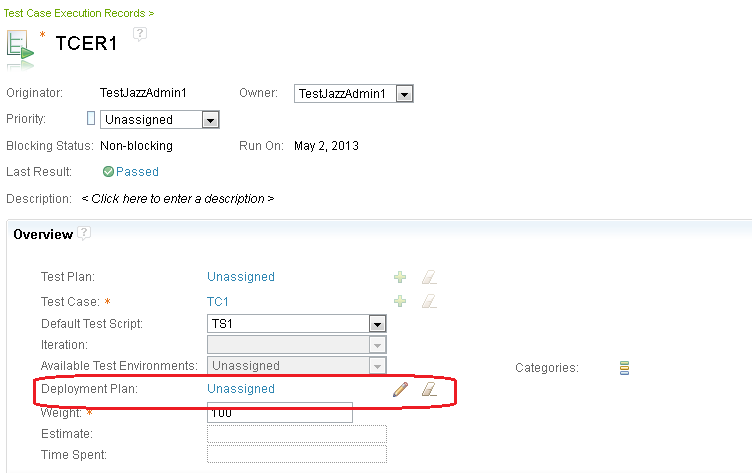
You can browse the available stub and scenario catalog by clicking the pencil icon. Select a deployment as the virtualization environment that is planned for the current execution record.
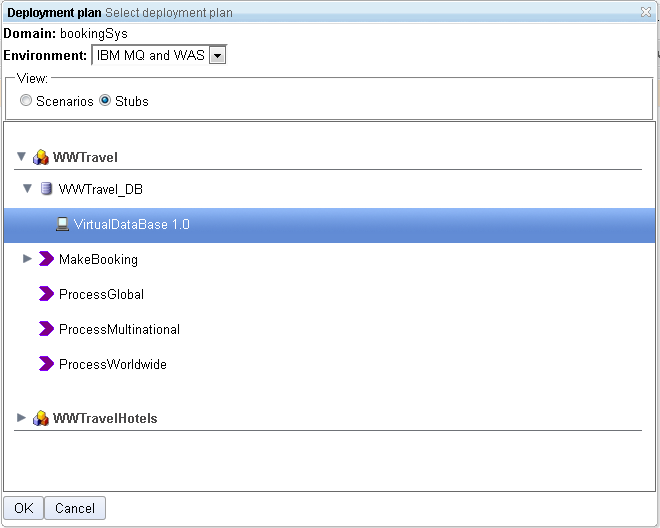
Deployment of a virtualized environment while running tests
If a test case execution record is associated with a virtualization environment, you can deploy the environment by clicking the Run icon.
As shown in the next image, for your current test case execution, you can select deployment instances that are already started.
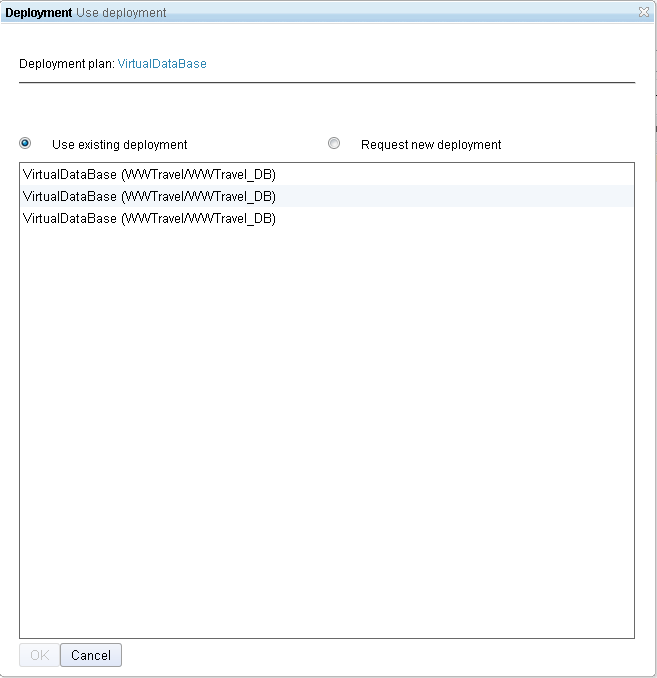
You can also start a new deployment instance.

For a test case execution record without an associated virtualization environment, you can click the Run with options icon to choose a deployment plan before you start running the test.
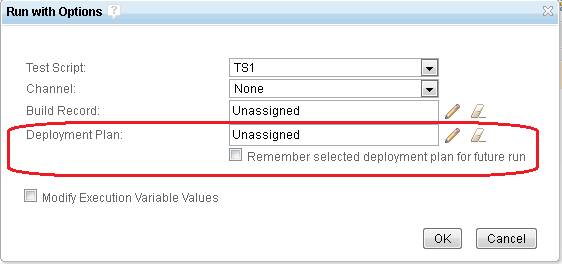
Traceability between virtualized environments and related test results
During the test run, for both manual and remote scripts, you can trace the virtualization environment that is used. The following example shows remote script execution:
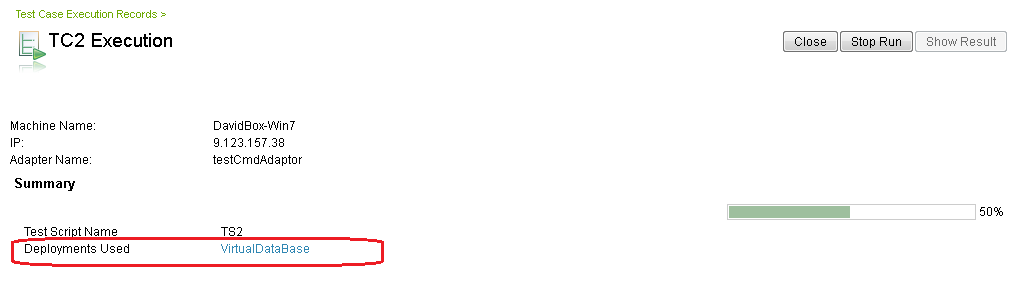
When the execution finishes, the related information section of the test results page shows the test environment where the test ran.
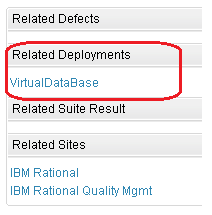
Better reuse and management of branching the test effort through duplication
Copy To and Copy From links
There are now "copies" links in the artifact editor. If an artifact was duplicated from another artifact then there is a link to "Copy From". If the artifact has been duplicated there are links to "Copied To". [Copy Root?]
More copy options
You can choose the depth of a copy and choose if copy links are created during the copy. Options include a shallow copy with no references, a shallow copy with references, or a deep copy of test cases.
Copy of execution records
Within the execution record table view, you can choose to make a copy of one or more execution records and set the plan, test case, and iteration for the duplicates.
Links from requirements to copied test artifacts
When a test plan or test case has a linked requirement or collection, a link will be automatically added to the requirement or collection pointing back to the new copy of the test artifact at the time when the test artifact is duplicated.
Columns for showing relationships of copied artifacts in tables
It is now possible to see the relationships of copied artifacts within the table views by adding the 'copy root' and 'copied from' columns.
Artifact duplication and replacement
An artifact which is used in multiple places can be duplicated and replaced within a particular use of that artifact so that modifications will not affect other uses of the artifact.
Deep copies of snapshots
A true deep copy of a snapshot is now possible allowing the creation of the complete set of contained test artifacts to be copied to new modifiable instances.
Management of test automation across multiple technologies
Channels for test execution and planning
You can use channels to select test scripts that are associated to keywords at run time. In the context of a channel, multiple scripts can be associated to a keyword. For example, you might have a Login keyword with two associated test scripts, one for testing login on the web and the other for testing login on mobile devices. You can then create two channels named Web and Mobile, associate the corresponding test scripts to the keywords in the context of the appropriate channels, and then run your tests in the context a particular channel.

You can select channels during execution so that the appropriate scripts that are associated with the keyword are used for execution. You can then filter the execution results by channels.

When you are creating a script that contains keywords, you can verify the channel coverage.

By default, channels are disabled. You can enable channels on the Manage Project Properties page. From the Admin menu, click Manage Project Properties. Click Execution Preferences, and then select Enable Channels.
Execution variables for the Rational Performance Tester, Rational Service Tester, and Rational Integration Tester adapters
Execution variables are now supported for the Rational Performance Tester, Rational Service Tester, and Rational Integration Tester adapters. For more information, see Enable execution variables section for RPT and RST script editor (63982).
Improvements to managing test artifacts
Trash view for managing deleted artifacts
In the new Trash view, you can view the artifacts that are marked for deletion. If a deleted artifact has an associated editor, you can open the artifact. You can also permanently delete artifacts and view a list of all artifacts that have been permanently deleted. To open the Trash view, from the Admin menu, click View Trash.

Permission to permanently delete artifacts
You can permanently delete artifacts only if you have permission to do the new Permanently Delete operations. Those operations are in each of the various Save artifact categories. To permanenely delete a test plan, test case, test script, test suite, test case execution result, or test suite execution result, you must also have permission to do the Delete Work Item operation. When an artifact is permanently deleted, the data in the artifact is destroyed and is not recoverable.
Report enhancements
Execution status distributed by milestones of a test plan in BIRT reports
To see the execution status distributed by milestones of a test plan, you can use two new BIRT live reports: Execution Status by Milestone using TCER Count (Live) and Execution Status by Milestone using Weight (Live). By using the reports, you can see which milestones of a test plan have high numbers of failed points or test execution records. You can also show information from the two reports on a dashboard.
- Execution Status by Milestone using TCER Count (Live)
Use this report to display the execution status by test milestones of a test plan, measured against the test case execution record count. This report answers the question, "Which milestones of a test plan have high numbers of TCER failures?" Failures on a particular milestone might indicate instability in a certain area of the product under test.
Each bar in the graph shows the number of test case execution records that are associated with a milestone in the selected test plan and their execution statuses. If the test case execution records are in varying states, the bar will be stacked with those status categories. To see the number of test case execution records in a category, hover the cursor over the category.
Tip: You can click any bar in the chart to display a list of the corresponding test case execution records for further investigation or diagnosis.

- Execution Status by Milestone using Weight (Live)
Use this report to display the execution status by test milestones of a test plan, measured against weight. This report answers the question, "Which milestones of a test plan have high numbers of failed points?" If a milestone has many failures, a certain area of the product under test might be unstable. The report uses the weight distribution that is defined in the execution result. Therefore, points might be allocated to a different result than the overall result of the test case execution record. For example, even though the overall result of a test run is failed, some points might be marked as passed.
Each bar in the graph shows the weight, or effort, required to complete all of the test case execution records that are associated with a milestone in the selected test plan. If the test case execution records are in varying points categories, the bar will be stacked with those status categories. To see the cumulative weight for a category, hover over the category.
Tip: You can click any bar in the chart to display a list of the corresponding test case execution records for further investigation or diagnosis.
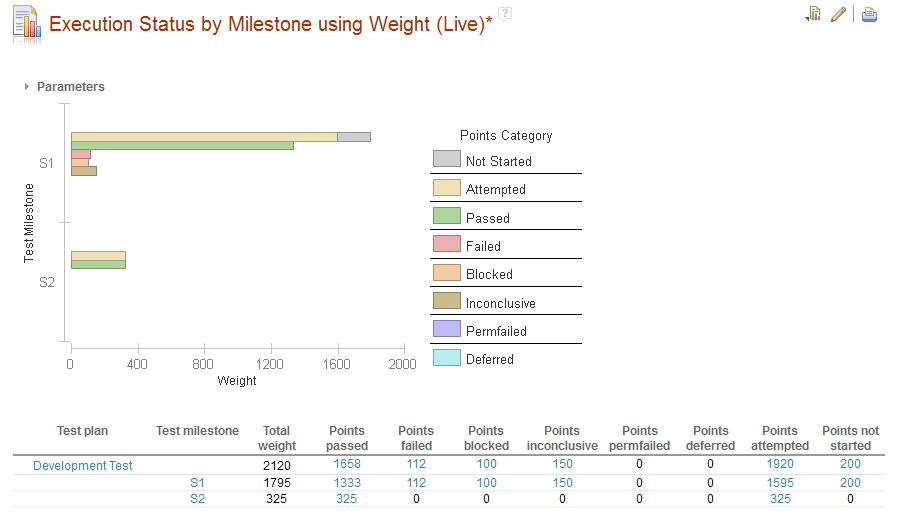
Rational Quality Manager ETL performance enhancements
In earlier versions of Rational Quality Manager, the Rational Quality Manager ETL loads all of the test case execution step results. If there are many results, performance issues can occur. In Rational Quality Manager version 4.0.3, the Rational Quality Manager ETL loads only the test case execution step results that have linked defects. If test case execution step results from ETL jobs in earlier versions of Rational Quality Manager are in the data warehouse, those results are marked as "soft deleted" in the data warehouse when the Rational Quality Manager 4.0.3 ETL migration job runs.
The ETL now loads both the URL and the index of the step result that is in the test case execution result into the data warehouse. If you use Rational Reporting for Development Intelligence (RRDI) or Rational Insight, you can access the step result from the query subject 'Operational Data Store->Execution Result Area->Execution Step Result' in the 'Reporting Data Model (DW)' Framework Model, but only defect-linked test case execution step results are exported from the query subject after version 4.0.3.
Due to performance considerations, some Rational Insight users may have disabled the test case execution step result related ETL builds in RQM ODS job. They should run the RQM_StepResMig_4.0.3_Standalone job before running the RQM 4.0.3 ODS job.
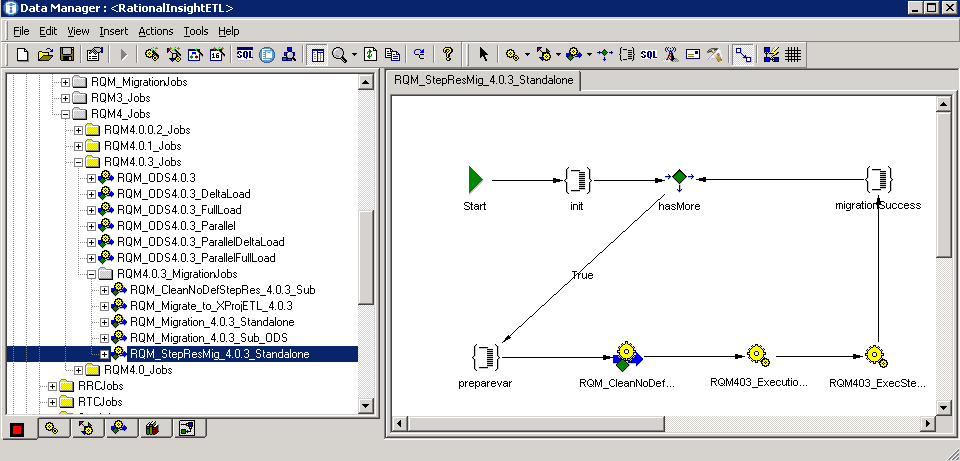
Improvements in requirement coverage
You can now use a fast approach to filling the coverage gaps in a test plan. You can group by collection to understand the requirement distribution and accelerate decision making. New in-context menu actions are provided to directly fill the gaps.
Group by requirement collection
In a test plan, in the Requirement Collection Links section, you can now group requirements, as the next image shows.
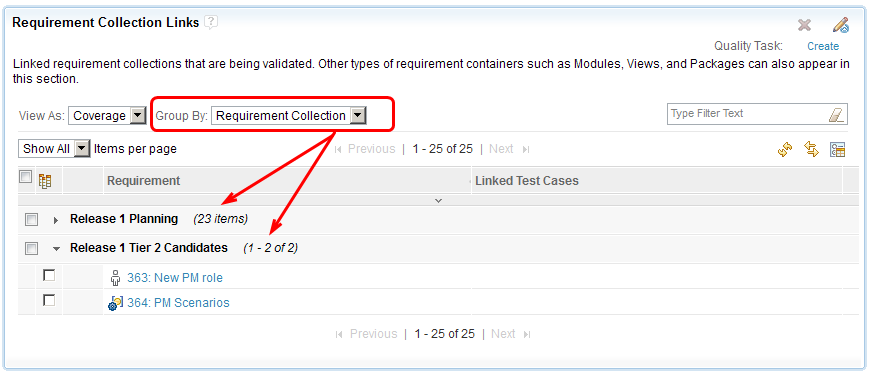
Menu items in the Test Plan Requirement Coverage view
To generate a new test case for an uncovered requirement, you can select the row of the requirement and click the Generate Test Case icon.

You also have another option to reuse the existing test cases: if you click Add Requirement Link to Test Cases, a window opens in which you can make choices.
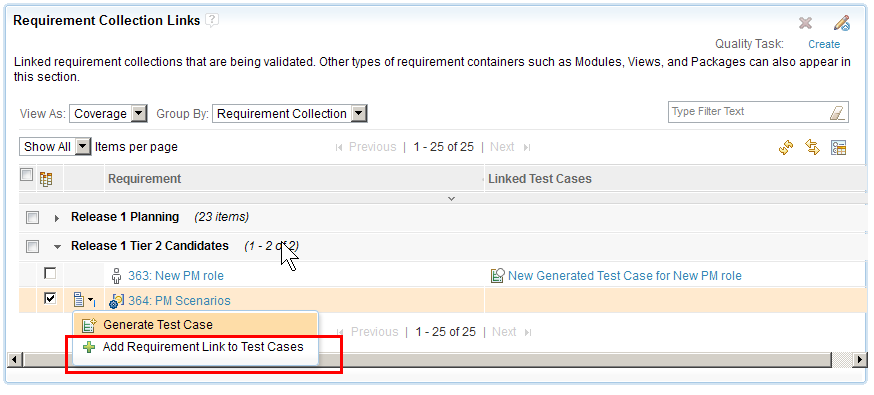
The new generated test cases or reused test cases are automatically associated to the current test plan.
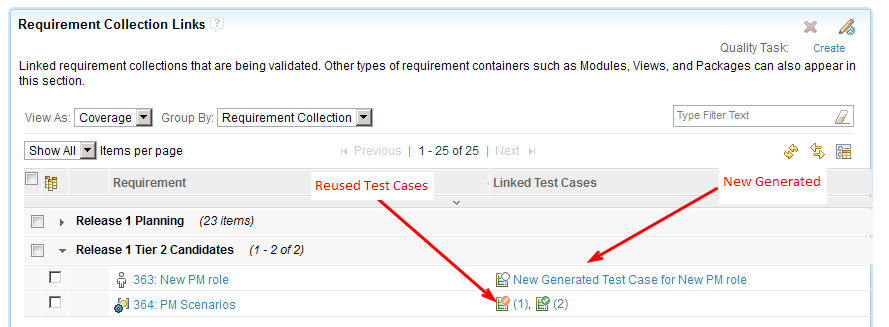
New manual script editor (tech preview)
A new manual test script editor is now available as a tech preview.
New features of the manual script editor tech preview
In the tech preview, the overall user interface for the manual script editor is redesigned. Notable new features include two editing modes that change the layout of the description and expected results: a "stacked" mode for top-to-bottom viewing and the traditional left-to-right view. You can use the Maximize Steps Display mode to increase screen space for the script. You can toggle these three view modes by using the menu bar in the upper-right corner of the manual script step editor. Additional features include virtual scrolling of the manual script steps, which improves performance by only loading a subset of steps at a time, an improved copy and paste experience, and better nesting of keywords that are used in the script. Provide your feedback about this tech preview on Jazz.net.