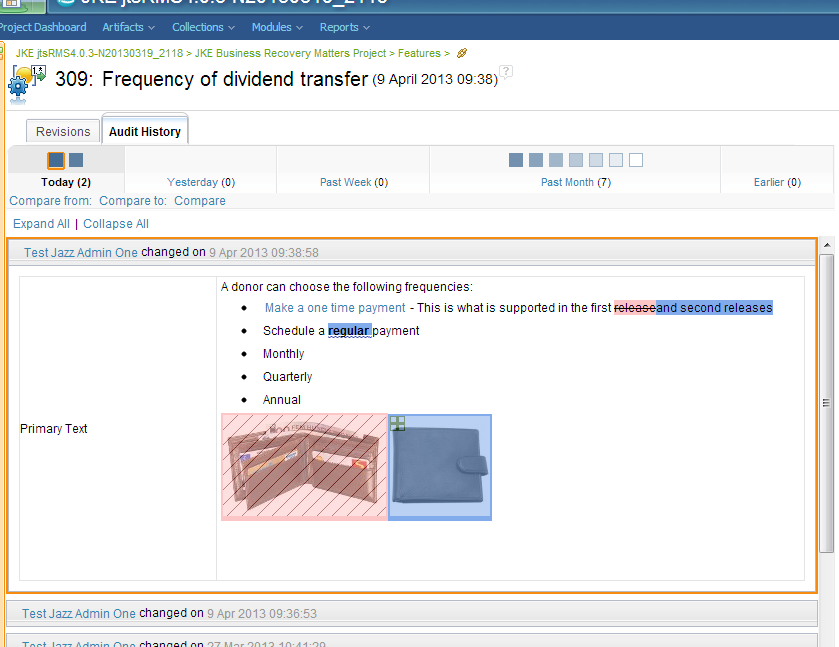Rational Requirements Composer 4.0.3
Rational Requirements Composer 4.0.3 New & Noteworthy
Rational Requirements Composer is an integral part of the Rational solution for Collaborative Lifecycle Management (CLM). For new and noteworthy information about other parts of the Rational solution for CLM, see these pages:
- Requirements Management 4.0.3
- Jazz Foundation (Jazz Team Server) 4.0.3
- Change and Configuration Management 4.0.3
- Quality Management 4.0.3
New in Requirements Management 4.0.3
Locks
Persistent locks
All locks are now persistent. For example, if you lock an artifact and the server is restarted or you edit the artifact, the lock will not be lost.
Locks and permissions
No matter which permissions you have, if you open an artifact and click Edit, the artifact is automatically locked until you click Done or Cancel.
If you have the new permission to manually lock artifacts, you can click a lock icon to manually lock an artifact. You might manually lock an artifact if you plan to edit the artifact for a longer time than usual. The icon is available in both the artifact editor and on the Artifacts page when you expand the edit menu of an artifact.

When an artifact is locked, the lock icon changes. By hovering over the icon, you can view information about who locked the artifact and when it was locked. If you have permission to override locks, you can click the icon to override another user’s lock.
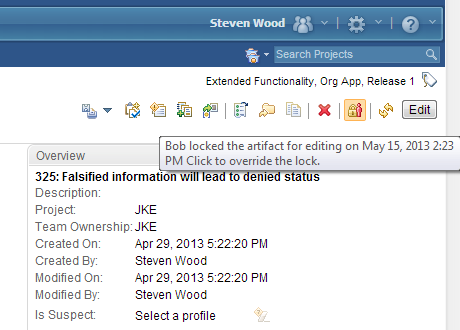
In addition, when an artifact is locked, the Edit button in the editor is disabled. When the artifact is unlocked, the Edit button is enabled.
Lock indicators
Locks are indicated in several places:
- Artifact editor:
Artifact editors now display a lock icon. When you click Edit, the artifact is automatically locked. When you click Done or Cancel, the artifact is automatically unlocked.
If you have the new permission to manually lock artifacts, you can manually lock the artifact by clicking the lock icon.
When an artifact is locked, the icon changes to reflect the owner of the lock, and the Edit button is disabled. If you have the new permission to override locks, you can release someone else's lock by clicking the lock icon.
- Uploaded artifact editor: In the editor for uploaded artifacts, you can download and lock, upload, and upload and unlock an artifact. If another user locked the artifact, you can override the lock and upload a new version only if you have the override lock permission.
- Artifacts page and the module editor: Lock icons are now shown on the Artifacts page and in the module editor. You can hover over the lock icon to see who locked the artifact and when it was locked.
Locking or unlocking multiple artifacts
You can select multiple artifacts and unlock or lock them at the same time.
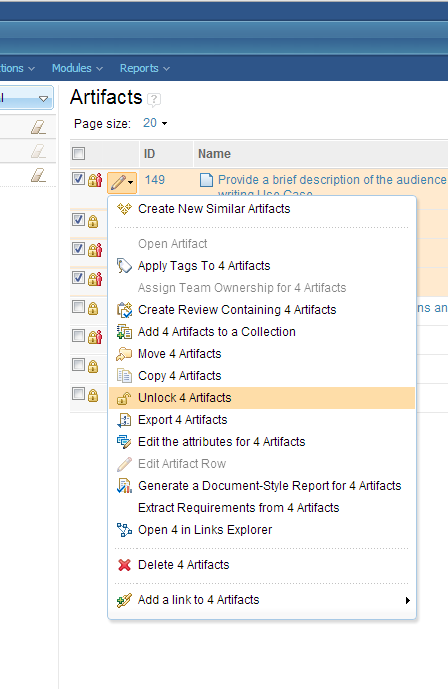
Sorting and filtering artifacts by lock information
You can now add columns to an artifact or module view to indicate who locked an artifact or module and when it was locked. In addition, you can use a new attribute filter to create queries that are based on lock ownership. The following image shows that the "Locked by Any user" filter is applied to the view.
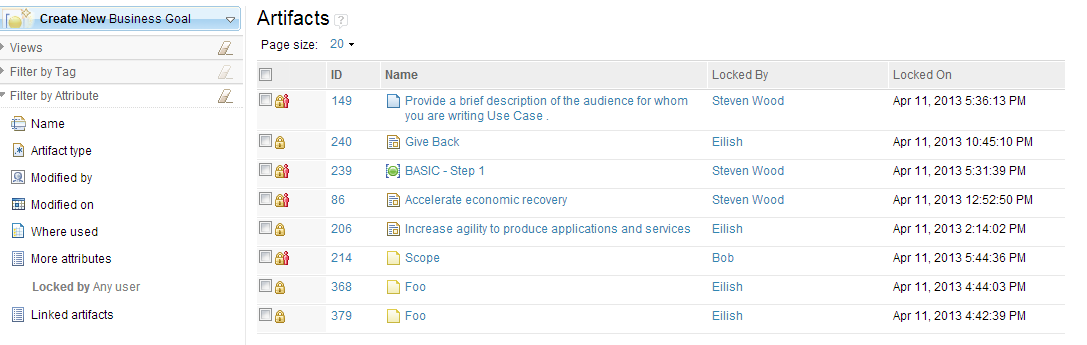
Artifacts
Uploaded artifacts
In the editor for uploaded artifacts, you have several options for working with uploaded artifacts:
- Download an artifact
- Download and lock an artifact
- Upload an artifact
If you lock an uploaded artifact for editing, when you are finished editing, you can upload a new version of the artifact and unlock it.
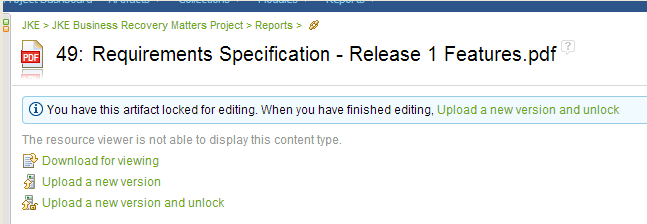
If another user locked an uploaded artifact, you can override the lock and upload a new version of the artifact only if you have the Modify Lock permission.
Duplicate links
Duplicate links can no longer be created between artifacts. If you try to create the same link relationship between two artifacts, an error message is displayed.
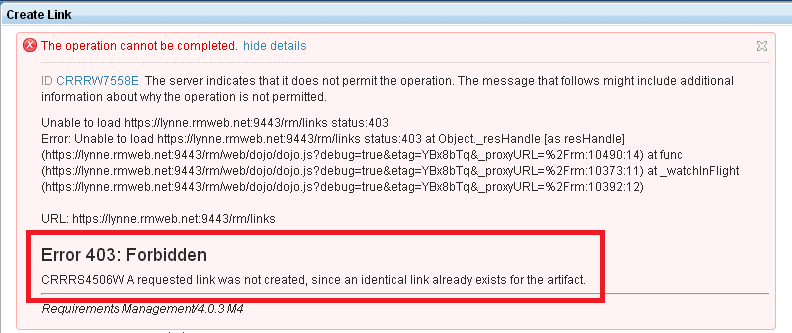
Text differences in artifact history
When you view the audit history of an artifact, you can use visual cues to understand how the artifact was changed.
- Deleted content is highlighted in red and is struck-through.
- Added content is highlighted in blue.
- Changes to formatting are highlighted in blue and are underlined.