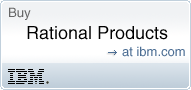Download tips
We want your downloads to be fast and successful every time. Unfortunately, given our large files and other factors, you may still experience some hiccups. This page describes some ways you can troubleshoot and improve your downloads from jazz.net.
Important: We HIGHLY RECOMMEND that you use a download manager for all downloads from jazz.net.
Download managers
Although we can't support your use of download managers*, we've recently made improvements to our download system that makes it possible for you to use many download managers or download accelerator tools. If you start a download then lose your browser session or your download is otherwise interrupted, you can now resume your download for up to 48 hours.
Below are example instructions for two download managers: DownloadThemAll and Free Download Manager.
DownloadThemAll
You can try DownloadThemAll, a popular, open source Firefox browser add-on:
- Click the file that you want to download.
- If you are prompted with a license agreement, click I Accept.
- On the Opening filename window, select DownThemAll and click OK.
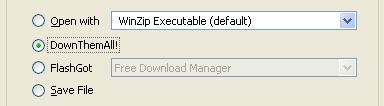
- On the Add URL(s) window, select the target location for the download, and click Start.
- The DownloadThemAll window opens and manages the download. You can see the progress of the download, and you can pause and restart the download.
- If you lose your connection, you can restart your download from within DownloadThemAll, and it will resume from the point where it left off. You can also click the link in the blue box on the download page to re-initiate your download, like in the following screenshot:

Free Download Manager
For IE or Firefox users, we've also successfully tested Free Download Manager standalone. When Free Download Manager is installed, it will offer to take over any download, or you can simply close it to let your browser handle it.
Free Download Manager with FlashGot
Another setup that works for us is FlashGot combined with Free Download Manager within Firefox.
- Click the file that you want to download.
- If you are prompted with a license agreement, click I Accept.
- On the Opening filename window, select the FlashGot radio button and the Free Download Manager dropdown option, and click OK.
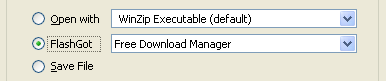
- On the Add Download window, specify the Save to folder location for the download, and click OK.
- The Free Download Manager progress window opens and shows the progress.
- Open the Free Download Manager application window to manage the download, including pausing, resuming, and stopping the download.
- If you lose your connection, you can restart your download from within Free Download Manager, and it will resume from the point where it left off. You can also click the link in the blue box on the download page to re-initiate your download, like in the following screenshot:

No download manager
Even if you don't use a download manager, you can still manage your network resources by pausing and restarting your download within your browser. For example, within Firefox, you can pause and resume your download:
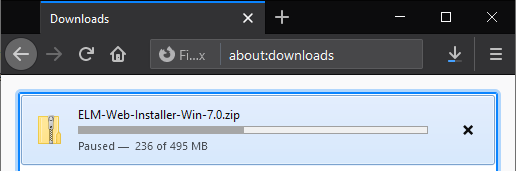
Browser and operating system tips
We have successfully tested downloads from jazz.net with a wide range of browsers and operating systems. For example, we've had reliable results with Windows 10, Windows 7 and Windows XP, with the following browsers:
- Google Chrome
- Firefox
- Safari
- Microsoft Edge
- Internet Explorer 7 and later
If your download is very slow or intermittent, you can try to use a download manager listed above.
Extracting archive files (ex: .zip) downloaded from jazz.net using the software included with your operating system can lead to extraction errors. To avoid extraction errors, use 7-Zip version 18.05 (x64) or later.
ISP tips
Sometimes the connection to your house from your ISP, or the connection they use from an upstream provider can cause download problems. This can be due to network outages, network delay, and port blocking.
You can test basic internet connectivity by going to any popular website:
- Google (http://google.com)
- IBM (http://ibm.com)
- Microsoft (http://microsoft.com)
If websites load successfully and quickly, you can test download functionality by downloading test files (any file will work) from other sites, such as:
- CNet (http://download.cnet.com)
- Microsoft (http://www.microsoft.com/downloads/en/default.aspx)
- Apple (http://www.apple.com/downloads/)
When downloading test files from other sites, make sure to try large files. ISP problems may not manifest with small downloads.
If websites and file downloads from other locations load quickly, the problem is most likely on jazz.net itself.
Still having trouble?
Ultimately, download problems can be caused by a variety of sources, from your browser or operating system, to your Internet Service Provider (ISP) or their upstream partners, to the servers that host jazz.net downloads. If you are still having trouble with your downloads, please contact us.
To help us isolate the problem, please provide as much information as you can, such as your browser, your operating system, the file you're downloading, any error messages or warnings you see, and other details tha might be helpful.
* Before downloading, installing, or using any third party tools or products mentioned on this page, make sure you read and agree to any license agreements or terms of use associated with the use of that product.