IBM Quick Deployer Updating Component Artifacts
Authors: ThomasPiccoli, KennethThomson, JenniferLiu, KenTessier, ClareCartyBuild basis: CLM 6.0, CLM 6.0.x, CE 6.0.x
You might want to change the behavior of the IBM Quick Deployer by making changes to scripts in IBM UrbanCode Deploy components. To modify the script artifacts used by an UrbanCode Deploy component, you must have access to the full set of artifacts.
This wiki explains how to use scripts supplied in the Quick Deployer package to do this task.
To update an UrbanCode Deploy Component's artifacts, perform the following tasks:
This wiki explains how to use scripts supplied in the Quick Deployer package to do this task.
To update an UrbanCode Deploy Component's artifacts, perform the following tasks:
- Export the current version of the UrbanCode Deploy Component (see section Download UCD Component artifacts).
- Expand the artifact.zip and replace or modify the files as appropriate (see section Expand and update the artifacts).
- Import a new version of the UrbanCode Deploy component (see section Upload new UCD Component version).
Download UrbanCode Deploy component artifacts
- Expand the IBM Quick Deployer installation package into a temporary folder (e.g. /media/QD).
- Ensure that the following file is present:
- componentVersionDownload.sh
- Assign execute permission to the {agent install dir}/agent/opt/udclient/udclient script.
- Assign execute permission to the componentVersionDownload.sh script.
- Ensure JAVA_HOME is set. If not, export JAVA_HOME={location of your jre} (e.g. /usr/lib/jvm/jre).
- Ensure UCDCLIEXE is set. If not, export UCDCLIEXE={location of your udclient exe} (e.g. /opt/ibm-ucd/agent/opt/udclient/udclient).
- Execute the componentVersionDownload.sh script.
The script expects five arguments:- USERNAME =UCDAdminUserName
- USERPASSWORD =UCDAdminUserPassword
- UCDSERVER =UCDURL (e.g. https://UCDHostName:8443)
- COMPONENTNAME =the name of the component that will be downloaded (e.g. Rational_QD_Application_602)
- COMPONENTVERSION =the version of the component that will be downloaded (e.g. 6.0.2.0)
cd /media/QD chmod 755 {agent install dir}/agent/opt/udclient/udclient chmod 755 componentVersionDownload.sh export JAVA_HOME={location of your jre} export UCDCLIEXE={agent install dir}/agent/opt/udclient/udclient sh componentVersionDownload.sh USERNAME=adminuser USERPASSWORD=adminpassword UCDSERVER=https://UCDHostName:8443 COMPONENTNAME=Rational_QD_Application_602 COMPONENTVERSION=6.0.2.0 | tee console_versionDownload.log >> deleted console text << SUCCESS [componentVersionDownload.sh]: successfully downloaded scripts from !UrbanCode Deploy
- Check that file COMPONENTNAME_COMPONENTVERSION_artifacts.zip has been downloaded (e.g. Rational_QD_Application_602_6.0.2.0_artifacts.zip).
Expand and update the artifacts
- Confirm that the artifacts.zip file was downloaded (e.g. Rational_QD_Application_602_6.0.2.0_artifacts.zip).
- Expand the artifact.zip file to a temporary folder (e.g. /media/QD/tempDownload).
- Update any existing files as required:
Add any new files.
Delete any obsolete files.
Upload new UrbanCode Deploy Component version
- Expand the IBM Quick Deployer installation package into a temporary folder (e.g. /media/QD).
- Ensure that the following file is present:
- componentVersionImport.sh
- Assign execute permission to the {agent install dir}/agent/opt/udclient/udclient script.
- Assign execute permission to the componentVersionImport.sh script.
- Ensure that JAVA_HOME is set. If not, export JAVA_HOME={location of your jre} (e.g. /usr/lib/jvm/jre).
- Ensure that UCDCLIEXE is set. If not, export UCDCLIEXE={location of your udclient exe} (e.g. /opt/ibm-ucd/agent/opt/udclient/udclient).
- Execute the componentVersionImport.sh script.
The script expects six arguments:- USERNAME =UCDAdminUserName
- USERPASSWORD =UCDAdminUserPassword
- UCDSERVER =UCDURL (e.g. https://UCDHostName:8443)
- COMPONENTNAME =the name of the component that will be updated (e.g. Rational_QD_Application_602)
- COMPONENTVERSION =the new version of the component that will be updated (e.g. 6.0.2.1)
- BASEFOLDER =the base folder containing the updated artifact scripts (e.g. /media/QD/tempDownload)
cd /media/QD chmod 755 {agent install dir}/agent/opt/udclient/udclient chmod 755 componentVersionImport.sh export JAVA_HOME={location of your jre} export UCDCLIEXE={agent install dir}/agent/opt/udclient/udclient sh componentVersionImport.sh USERNAME=adminuser USERPASSWORD=adminpassword UCDSERVER=https://UCDHostName:8443 COMPONENTNAME=Rational_QD_Application_602 COMPONENTVERSION=6.0.2.1 BASEFOLDER=/media/QD/tempDownload | tee console_versionImport.log >> deleted console text << SUCCESS [componentVersionImport.sh]: new component version including scripts added to !UrbanCode Deploy
Confirm that the update happened
- In the UrbanCode Deploy server, click Components; click the component that contains the change; then click Versions. You should see that the new version has been added to the component.

- In the Actions column for the new version, click Compare. In the Version field, select the version to which you want to compare the new version, then click Submit. The list of files that contain differences is listed.
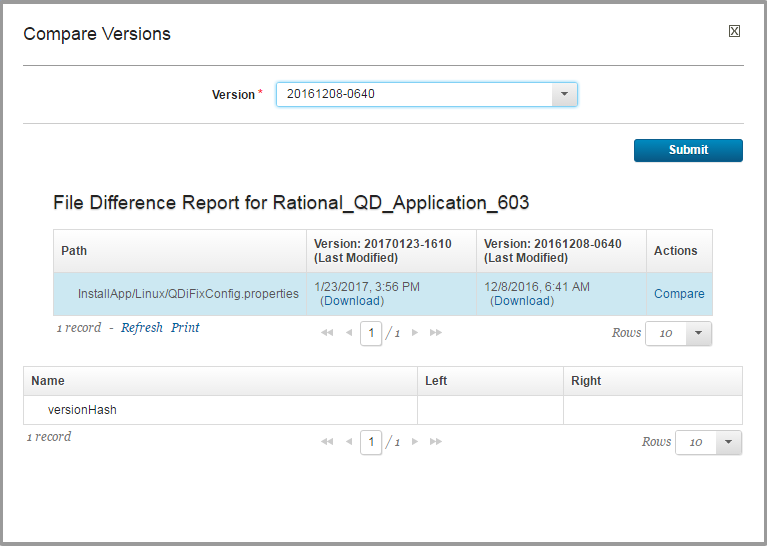
- To see the differences within a specific file, click Compare

Update fixed component versions
NOTE: If you previously fixed the Rational_QD_x component version that is used by the Install Applications application process, update it to this new version. To do so, see Set fixed component versions.Miscellaneous
Notes:
- Throughout the IBM Quick Deployer wiki the screen captures are for reference only.
In some cases if the functionality they display has not changed in the latest release they will be from a previous release
Related topics:
External links:
Additional contributors: MichelleCrane, NathanBak, ChristianLopez
Contributions are governed by our Terms of Use. Please read the following disclaimer.
Dashboards and work items are no longer publicly available, so some links may be invalid. We now provide similar information through other means. Learn more here.