Enabling the IBM Data Server driver for JDBC and SQLJ
Authors: PhillipeChevalier, TWikiUserBuild basis: Products, editions, or versions that apply to the content. If no build basis applies to this content, set the build basis to None.
Page contents
It is possible that when investigating concerns with JAZZ products utilizing DB2 that you will be requested to collect IBM Data server Trace for the db2 JDBC.
The following procedure will guide you to enable a JDBC driver trace on a Websphere Application Server Profile (Java virtual Machine [JVM]).
http://www-01.ibm.com/support/docview.wss?uid=swg21196160 Create the DB2JccConfiguration.properties in the WebSphere profile's properties directory $WAS_HOME/profiles/$PROF_NAME/properties Example /opt/IBM/WebSphere/AppServer/profiles/CSST01/properties/DB2JccConfiguration.properties Enter the following entry in the DB2JccConfiguration.properties Example of DB2JccConfiguration.properties [root@chevalie properties]# more DB2JccConfiguration.properties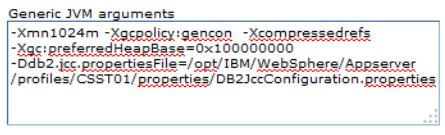 Add the this java argument java option to the “Generic JVM arguments”, bread crumb trail from the WAS Admin console is “Application servers > server1 > Process definition > Java Virtual Machine”
Add the this java argument java option to the “Generic JVM arguments”, bread crumb trail from the WAS Admin console is “Application servers > server1 > Process definition > Java Virtual Machine”
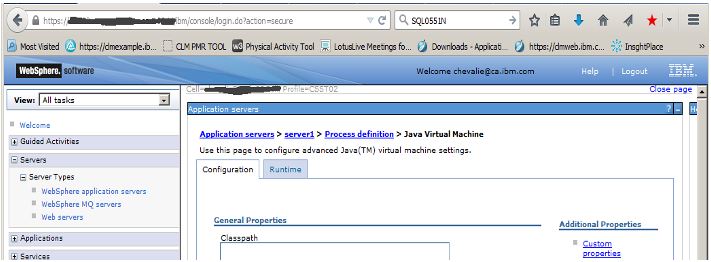 Restart the Application server profile to load the new java argument in the Generic options
Once JCC trace is enabled on Jazz product, DB2 server trace has to be enabled on the DB2 database server
Restart the Application server profile to load the new java argument in the Generic options
Once JCC trace is enabled on Jazz product, DB2 server trace has to be enabled on the DB2 database server
https://www.secure.ecurep.ibm.com/app/upload How to upload and attach file(s)/data to my PMR
http://www-01.ibm.com/support/docview.wss?uid=swg21293683
Enabling the IBM Data Server Driver for JDBC and SQLJ
First step please read the details in the following technote Collecting Data: Tracing with the IBM Data Server driver for JDBC and SQLJhttp://www-01.ibm.com/support/docview.wss?uid=swg21196160 Create the DB2JccConfiguration.properties in the WebSphere profile's properties directory $WAS_HOME/profiles/$PROF_NAME/properties Example /opt/IBM/WebSphere/AppServer/profiles/CSST01/properties/DB2JccConfiguration.properties Enter the following entry in the DB2JccConfiguration.properties Example of DB2JccConfiguration.properties [root@chevalie properties]# more DB2JccConfiguration.properties
db2.jcc.traceDirectory=/tmp/jcctrace db2.jcc.traceFile=trace db2.jcc.traceFileAppend=false db2.jcc.traceLevel=-1NOTE: This location is already part of the WAS CLASSPATH, and is the reason why it is selected. Also, make sure you have plenty of room and that write permission on the targeted path for the db2.jcc.traceDirectory location is correctly set for the owner of the JVM processes. Setup the Java option for a\enabling the trace on the JVM: In this next steps we will be adding a java argument to the Java virtual Machine properties.
-Ddb2.jcc.propertiesFile=/$WAS_HOME/profiles/PROF_NAME/properties/DB2JccConfiguration.propertiesExample:
- Turn on the trace:
db2trc on -t -f trace.dmp
- Recreate the problem on the Jazz application affected by the concern being investigated
- Stop the db2trace:
db2trc off
- Stop the JCC trace on the application server:
Remove the the DB2JccConfiguration.properties from “Generic JVM arguments” in the WebSphere JVM properties
and, recycle the application server. - Flow the trace:
db2trc flw -t trace.dmp trace.flw
- Format the trace:
db2trc fmt trace.dmp trace.fmt
- Format the communications buffers:
db2trc fmt trace.dmp trace.fmtc -c
https://www.secure.ecurep.ibm.com/app/upload How to upload and attach file(s)/data to my PMR
http://www-01.ibm.com/support/docview.wss?uid=swg21293683
Related topics: Deployment web home, Deployment web home
External links:
Additional contributors: TWikiUser, TWikiUser
| I | Attachment | Action | Size | Date | Who | Comment |
|---|---|---|---|---|---|---|
| |
BreadCrumToJVMProp.JPG | manage | 48.8 K | 2016-01-28 - 13:09 | UnknownUser | |
| |
JVM_GENERIC.JPG | manage | 24.0 K | 2016-01-28 - 13:07 | UnknownUser |
Contributions are governed by our Terms of Use. Please read the following disclaimer.
Dashboards and work items are no longer publicly available, so some links may be invalid. We now provide similar information through other means. Learn more here.

