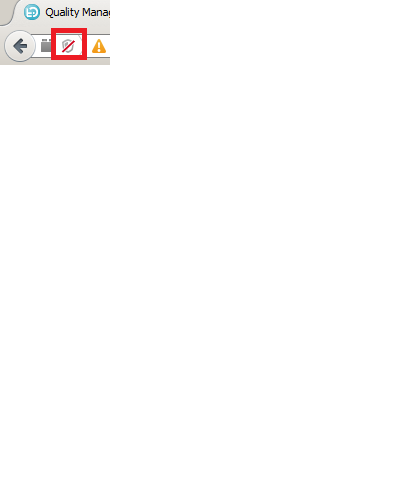How to add a custom RRDI report in my personal dasboard ?
5 answers
Hum.....
I have tried.... without any success (version 4.0.1).... the browse report resources stay empty... but it is true that if I select a catalog such as QM where I have imported reports I don't have the message.... just an empty box.
Nevertheless, if I open a QM project, I can launch my custom RDDI report from the report menu (shared resources). I can launch my custom RRDI report from the "custom report" viewlet (Catalog QM) added in my RQM project dashboard.
But I can't access to this custom report from my personal dashboard, even if I select the viewlet from the QM catalog.
I use Firefox 10.0.2 ....
So maybe I have some trouble with my environment....
So according to you, this feature should work.
Thanks a lot
I have tried.... without any success (version 4.0.1).... the browse report resources stay empty... but it is true that if I select a catalog such as QM where I have imported reports I don't have the message.... just an empty box.
Nevertheless, if I open a QM project, I can launch my custom RDDI report from the report menu (shared resources). I can launch my custom RRDI report from the "custom report" viewlet (Catalog QM) added in my RQM project dashboard.
But I can't access to this custom report from my personal dashboard, even if I select the viewlet from the QM catalog.
I use Firefox 10.0.2 ....
So maybe I have some trouble with my environment....
So according to you, this feature should work.
Thanks a lot
1. in the RRDI report page execute a report

 2.
2.

.
3.
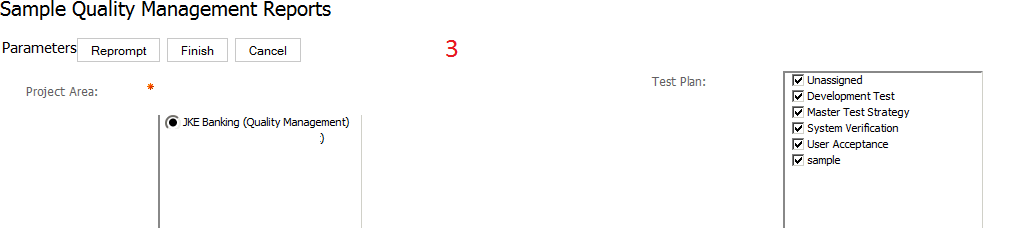
4.
when the report is displayed
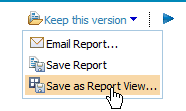
5. the report is saved in RRDI
6.
in the create resource, select the RRDI report

7. in the RQM Dashboard, create a widget from
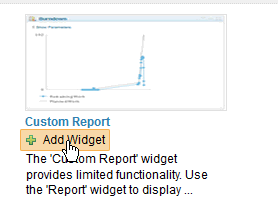
8.
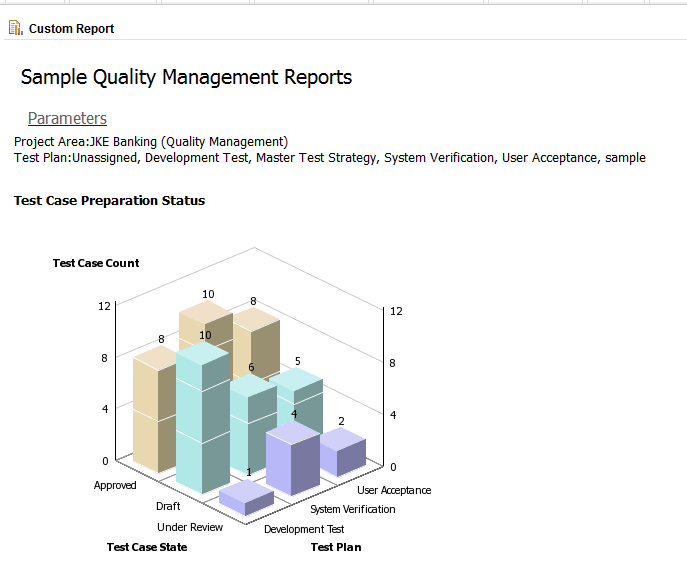
Pls note : if your RRDI environment I is running on a http and the Jazz is running on Https, so you might need to deal with enabling the browser for unsecured connection