ClearCase Sync fails after checking-in from ClearCase
I'm doing my first steps in RTC I've setup the ClearCase Synchronizer for two dedicated synchronized RTC streams using two different CC branches.
Initialization, loading of my workspace, creating change sets and even delivery worked well.
RTC delivery caused CC checkins on the configured branches as expected.
However, after I checked-in on the dedicated rtc_main branch from the ClearCase end, my synchronizer does not work anymore and always produces the following error:
Problem running 'synchronizeStream': Synchronization blocked by error:I'm not sure what's the entire problem and what's RTC is tryining to tell me.
javax.wvcm.WvcmException: 'Deliver' failed. Preconditions have not been met: The associated work item must specify for which iteration the work is planned.
com.ibm.team.process.common.advice.TeamOperationCanceledException: 'Deliver' failed. Preconditions have not been met: The associated work item must specify for which iteration the work is planned.
Build failed. Exit value was 3.
Could it me that I manually (using CLI) have to assiciate my ClearCase chekcin with an existing RTC work item? Is this causing sync to fail?
As far as I understood documentation such a scenario should work and in case of conflicts RTC should support me on merging/solving conflicts.
I even removed my first synced stream and created it again, working well until I checked-in from the CC end.
Any hints are very welcome!
BTW: I have latest RTC installed (4.0 RJF-I20120531-1400) and running CC v8.0.0.1 on SLES11 and Windows client.
thanks and best regards,
Thomas
3 answers
I faced the same problem and got it solved when I filled the "Planned For" attribute in the WorkItem Template connected with this Synchronized Stream.
So if you open the Synchronization Stream (in Eclipse through the Clearcase Synchronized Streams View) you just have to switch to "TeamConcert" Tab where you'll find the WorkItem Template:
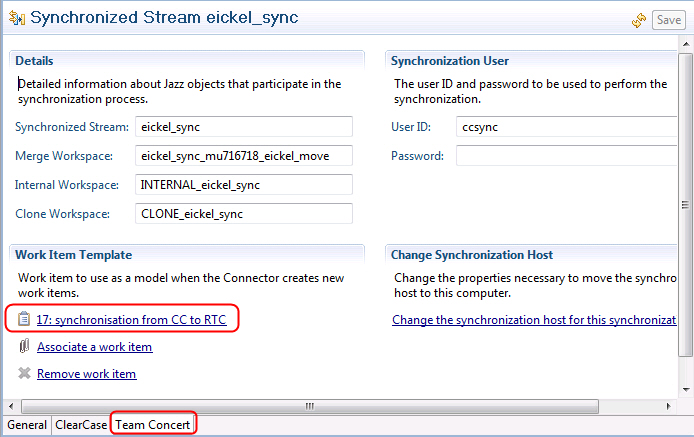
Then just click on the Link to the WorkItem and you'll be able to fill out the "planned for" attribute (If you have Timelines in your project):
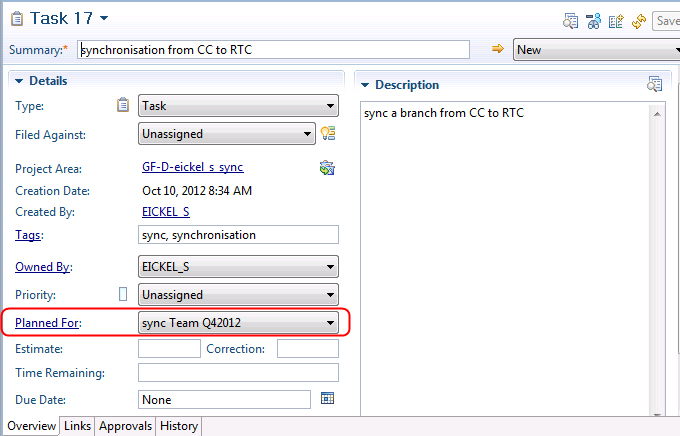
Greetings,
Simon
The associated work item must specify for which iteration the work is planned
To see the required fields from the Project Area Editor go to Team Configuration then to Operation Behavior Under Operations select Save Work Item and select the Roll Column Now you should be able to look through the preconditions section.
Comments
Hi Karl,
thanks for your response.
There is a work item synchronized with the CC synchronized stream and it actually worked already before (the work item is assiciated to an iteration).
I imported the source tree from ClearCase using the synchronizer and setup my RTC workspace.
I created a change set with Jazz source control and it was successfully checked-in, delivered and synced back to ClearCase (checked-in by the synchronizer on my rtc_main branch).
It failed to work since a checked-in from the ClearCase end on the rtc_main branch, but as far as I understood documentation, bidirectional sync is supposed to work. So actually I expected to get my ClearCase change synced back to JAzz SCM, but unfortunately since then the synchronizer permanently fails with the error above.
Any hint from someone that has it sucessfully setup or had a similar issue?
Thanks,
Thomas
So you'll want to work with Rational Support to find out why that attribute is not being set. (And if you are not on Rational Support, keep posting here, and we'll see if we can help).
As a workaround, you are allowed to associate a "work item template" with a synchronization stream in the Properties or Editor page for that sync stream. This is just a work item which has the fields you want set in that automatically generated work item. In your case, you'll want to make sure that this work item has the Planned-For attribute set to the right value.