DOORS Generated Reports with custom attributes added to linking columns?
Is there a way to show the attributes that I've included in my linking columns (using the "formatting" option) in a DOORS generated report from view by using the report wizard in DOORS and not having to use RPE separate to modify the report?
2 answers
Sorry for this side question.
But how do you access the "formatting" option to select the attributes included in the linking columns?
Comments
Using "configuring columns to display", select the link type to add for the linking column, add it, select it - the "Format" button then activates. From there, you can select which attributes to include in your linking column and if you want labels to show for them or not, if you want the link "Name" to wrap or not. The only time you can use the "Format" button when "configuring columns to display" is for link types/linking columns.
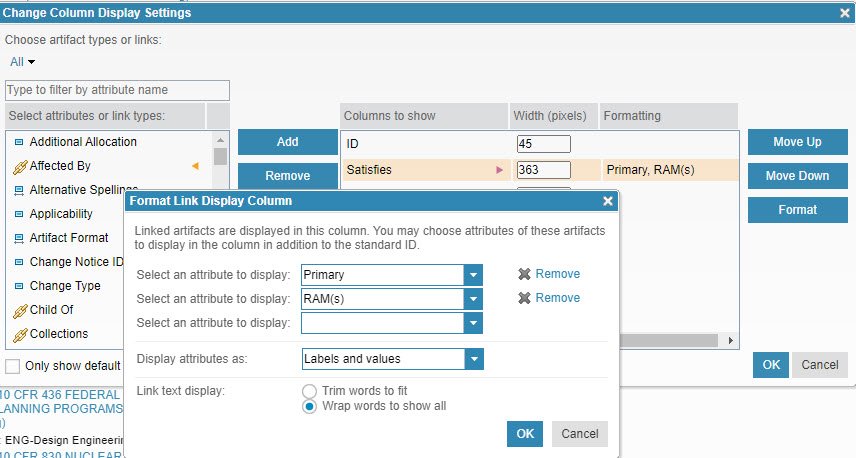
Thank you very much. I have found it there.
But it appears that the one attribute that you cannot add is Primary Text.
I was hoping to use it to see the text of the requirement instead of / as well as the name.
1 vote