RPE and DOORS Next- how to set and use WORD Document Property Fields
Hi all,
I am using RPE to report on DOORS Next data to a Word document that is to go into Team Centre Application. Team Centre requires the use of Document Property Fields.
I need to know how to
- Set the values for the output document from the Data in DOORs <o:p> </o:p>
- Put in the codes at right places so WORD uses the properties at this place – it MUST be the field codes {DOCPROPERTY Rev *MERGERFORMAT} which WORD must see as a field code <o:p> </o:p>
Can anyone help me please - I have spent ages trying to find any useful mention of how to do this in the limited documentation but can't find anything.
Thanks
3 answers
Document Property fields work pretty much the same as a Text field in RPE. I typically start with a bunch of text fields inside a container right at the top of the template and generate a simple report that shows the values until I know for sure I am getting the correct data, and then I replace the text fields with Document Property fields.
- on the "Content" tab you set the value you want to put into the property
- on the "Specific" tab you set the name of the property and whether you want the value appended to an existing property value or not. I almost always make that a no
Inside the Word document template, I then go into File|Info... and I go to the Properties area and choose Advanced Properties... and then I go to the Custom tab and add the same Document Property name as what I used in the RPE template. For its value I use something like "<<automatically generated>>" or the doc property name - anything that is going to be easy for you to tell that it's a doc property and that it's been updated by the template.
I then go into the document where I want the content and use Insert|QuickParts|Field... and then I go in and select the property.
Then I style and format the text how I want and all done - when I generate the document, the property is changed and the text in the document reflects the new property value
Comments
This is helpful but Can you give me a bit more information.
I have a number of attributes on the module and I can set these inside RPE into variables. Its these values I need to put into the actual doc properties passed to WORD.
SO I have under the module area a container for the custom attributes, with several containers inside this. Each of this has a condition name =<the DOORS attribute name> and then inside the container is another one that does the assignment. I know I am getting the values as I can later output them into the output.
How to I put this into the WORD property? Where is this "Content" tab and "Specific"tab here
I am using RPE 6.0.6.1
AI can see Insert|DocumentProperty - and that puts in a box with <name not Set> - <value not set> in it - but I cannot see how to select a property name or set the value. Is it supposed to be some sort of assignment?
Once you have that box in your template, click on it and look in the Properties edit window at the bottom of the page. The screen shot shows several Document Properties and the one I've selected is being set with a variable, just like you want:
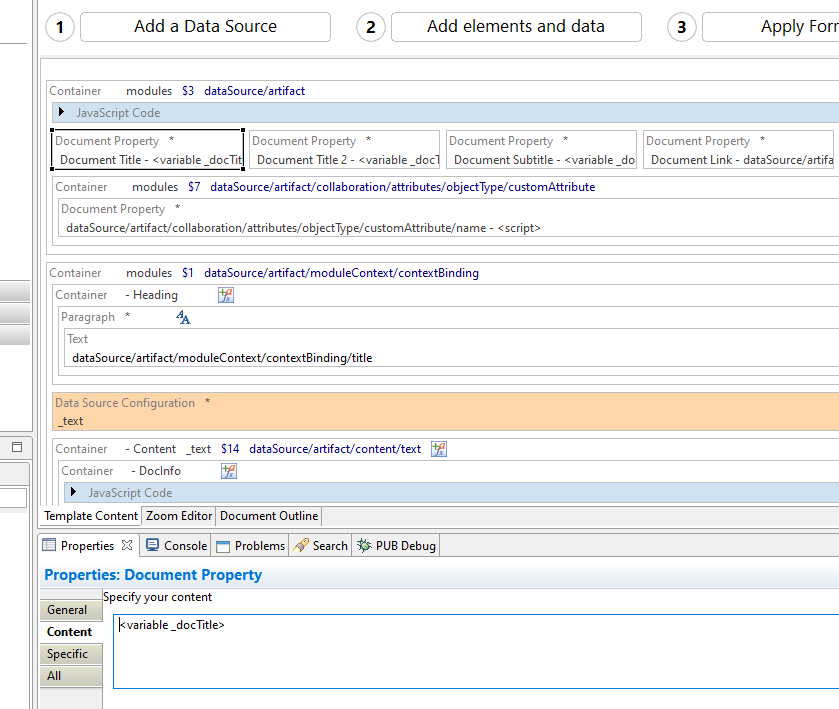
If I understand your requirement correctly, you need to insert the DOORS Next data into Word document at right place and you are contemplating usage of Document Property along with Field element in RPE template. In that case, you should use "NAME" property value of Document Property as "Field code" property of the Field element. You can rather use only Text element. But using "Target region" is the key for "right place".
Hope this example will make it clear. I am using a Word stylesheet with bookmarks R1 and R2 inserted at Header and Footer respectively.
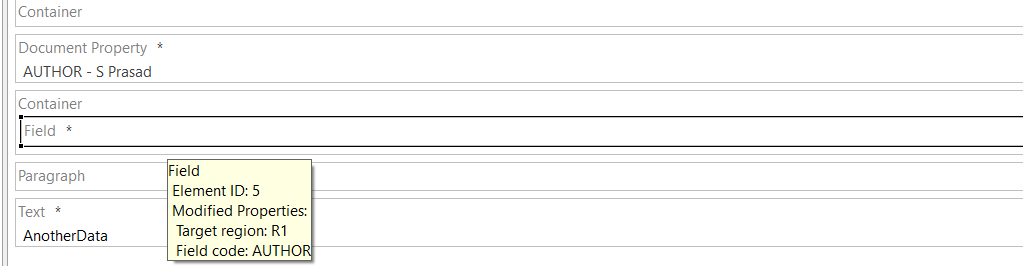
In your case, instead of using Simple Text (hardcoded value), you can use DNG attributes (or RPE variables).