Using WAIT in the CLM Server Monitoring Agent
Authors: Gerald.MitchellBuild basis: CLM 5.0.2, CSM Agent 5.0.2
This page is for basic information for how to enable WAIT for use with CLM Server Monitoring Agent (CSM Agent).
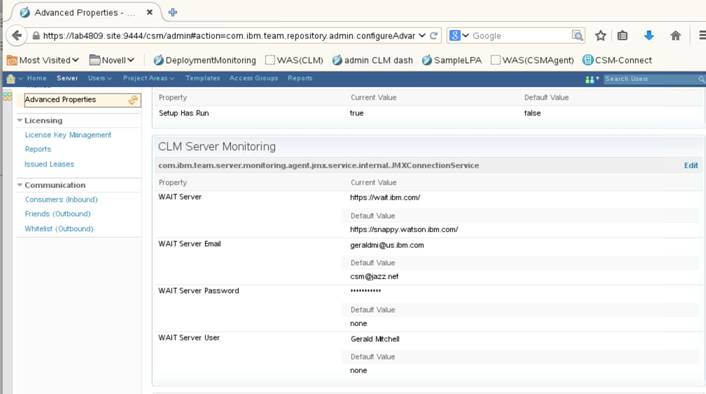

If this section is not in your Dashboard, it can be added by adding the widget, available under the "/csm" widgets.

Second, the settings in the advanced properties of the Agent needs to be configured to point at the WAIT server with the single account information.
Third, the rules for the CLM Server monitoring need to be configured so that, on an issue that requires looking at the java activity for an instant in time, a java core is generated.
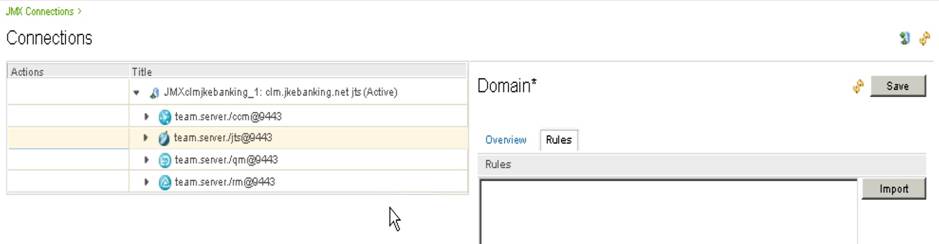
When a Javacore is generated on the CLM server being monitored, that Javacore is uploaded to the WAIT server indicated in the Agent advanced properties using the user id indicated in the Agent advanced properties, at which point the WAIT server schedule to do the analysis. That will result in a link being generated in the work item that will be a direct external link to the WAIT server analysis of that Javacore on the WAIT server.
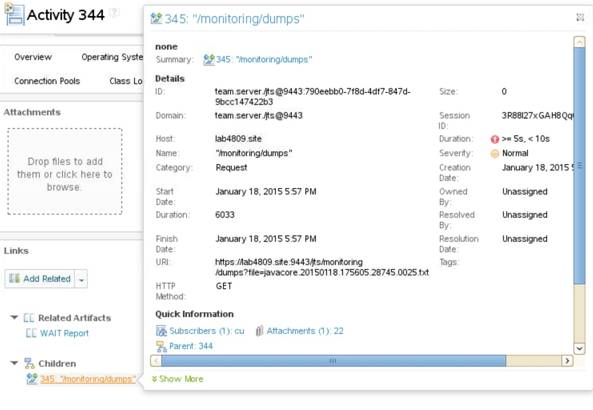
The link may require the WAIT account user and password in order to access the information.

The link generated for the WAIT report points to the location the WAIT settings were configured for when the specific Javacore occurred. Changing the WAIT properties will not move the Javacores to the new WAIT server nor change the generated links in the existing Work items.
Setting The CLM Server Monitoring Agent To Use WAIT
Before being able to use the CLM Server Monitoring Agent with WAIT, the WAIT capability must be configured. In the CLM Server Monitoring Agent, the settings for WAIT are in the advanced properties of the CLM Server Monitoring Agent administration page.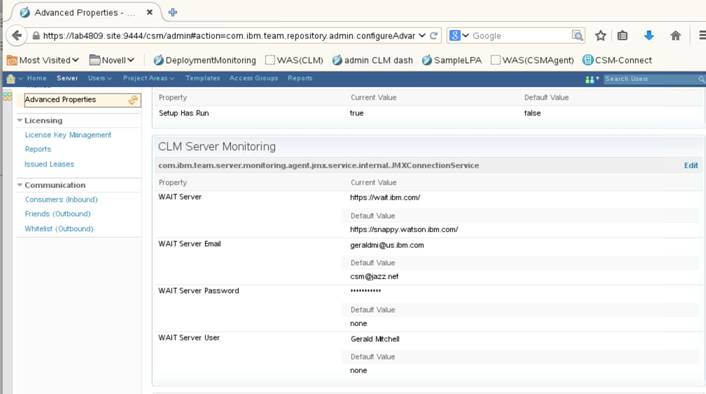
Viewing The WAIT information in a CLM Server Monitoring Agent Project Dashboard.
In the default Project Dashboard for the project you are looking at in the in the CLM Server Monitoring Agent, you will see a section titled "WAIT Reports" in the top right-most (First row, third column) part of the dashboard. The java cores themselves are under this section in a section titled "Javacores" (Second row, third column) of the dashboard.
If this section is not in your Dashboard, it can be added by adding the widget, available under the "/csm" widgets.
Accessing WAIT information in CLM Server Monitoring Agent
In the WAIT Report work items, The Activities contain, in the links section, a link to the WAIT site where the Agent server was configured to create the work items.
How WAIT Links Work
First, there needs to exist a WAIT server that can be accessed directly by the CLM and Agent servers, on which exists a single account accessible by the Agent users needing to access the WAIT data.Second, the settings in the advanced properties of the Agent needs to be configured to point at the WAIT server with the single account information.
Third, the rules for the CLM Server monitoring need to be configured so that, on an issue that requires looking at the java activity for an instant in time, a java core is generated.
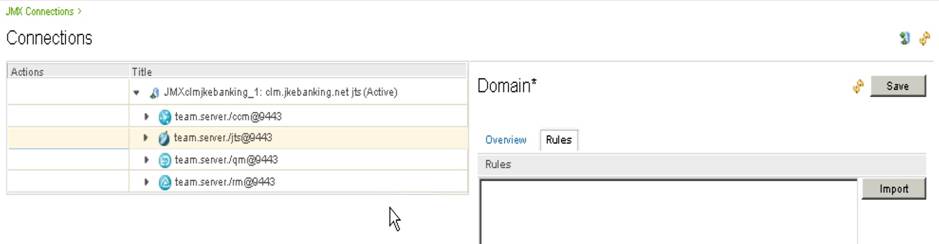
When a Javacore is generated on the CLM server being monitored, that Javacore is uploaded to the WAIT server indicated in the Agent advanced properties using the user id indicated in the Agent advanced properties, at which point the WAIT server schedule to do the analysis. That will result in a link being generated in the work item that will be a direct external link to the WAIT server analysis of that Javacore on the WAIT server.
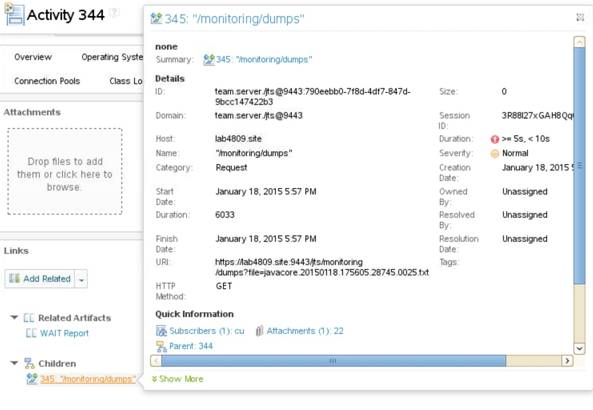
The link may require the WAIT account user and password in order to access the information.

The link generated for the WAIT report points to the location the WAIT settings were configured for when the specific Javacore occurred. Changing the WAIT properties will not move the Javacores to the new WAIT server nor change the generated links in the existing Work items.
Related topics: CLMServerMonitoringAgent
External links:
Additional contributors: TWikiUser, TWikiUser
Contributions are governed by our Terms of Use. Please read the following disclaimer.
Dashboards and work items are no longer publicly available, so some links may be invalid. We now provide similar information through other means. Learn more here.