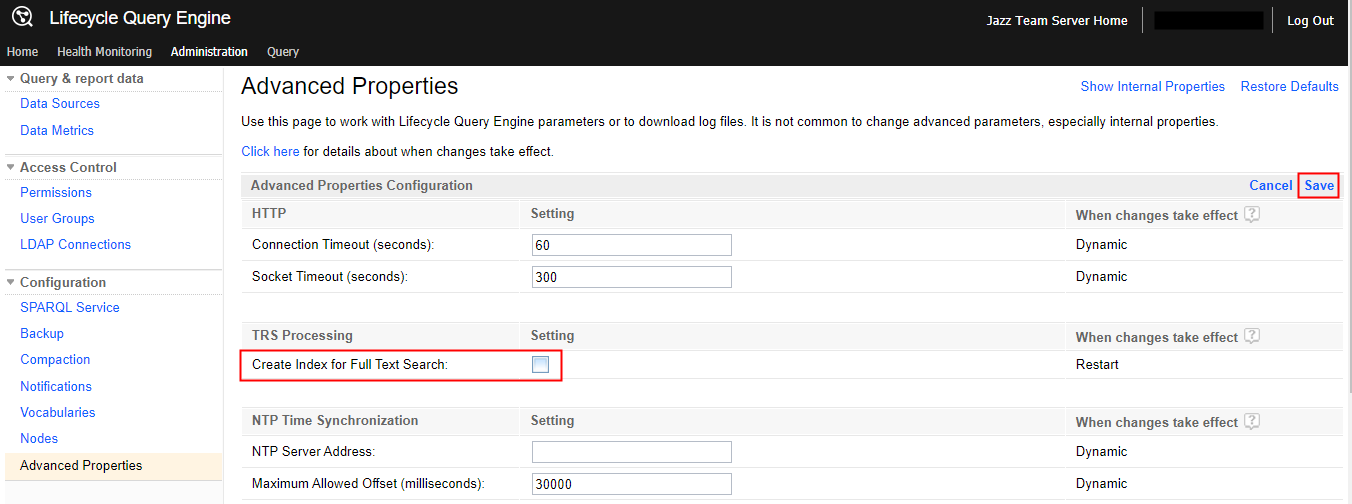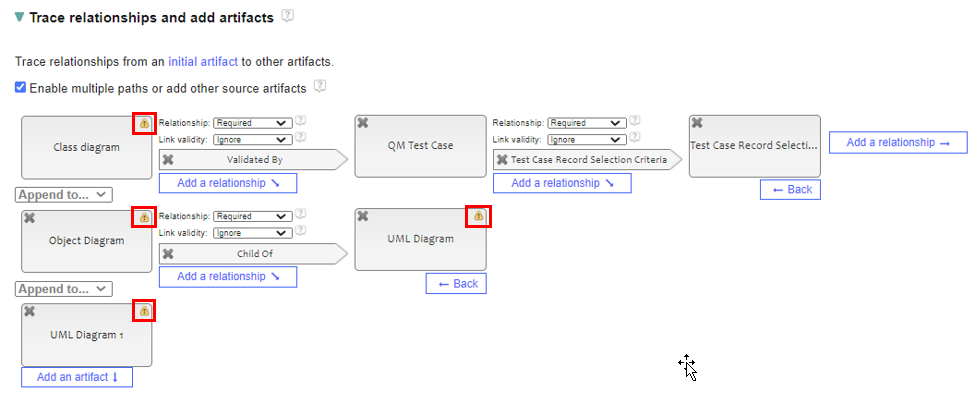| Description | |
|---|---|
| General |
Lifecycle Query Engine and Report Builder recognize TEMP, TMP, and TMPDIR environment variables
Lifecycle Query Engine (LQE) and Report Builder recognize the TEMP and TMP environment variables in the Windows system and TMPDIR environment variable in the Linux system, if they exist. This fix ensures that large temp files do not fill up the local filesystem drive. 1. The value of the lqe.temp.directory property in the lqe.properties file (applicable only for LQE) 2. The value of the java.io.tmpdir Java™ virtual machine (JVM) system property 3. The value of the TEMP environment variable in the Windows system 4. The value of the TMP environment variable in the Windows system 5. The value of the TMPDIR environment variable in the Linux system 6. The current working directory of the application
|
| Lifecycle Query Engine |
Option to disable text index creation in Lifecycle Query Engine
As an administrator, you can now disable the creation of the text indexes in Lifecycle Query Engine (LQE). Jazz Reporting Service (JRS) reports that use LQE as the data source do not use the full-text search (FTS) capability that is provided by the Lucene library. Link Index Provider (LDX) also does not use FTS. 1. Open the LQE Administration page. 2. From the left navigation, under Configuration, click Advanced Properties. 3. On the Advanced Properties page, click Edit. 4. Clear the Create Index for Full Text Search checkbox, and then click Save.
Result
|
| Report Builder |
Frozen column headers for tabular reports
The column headers in the Run report tab are now frozen for tabular reports. Frozen column headers are especially useful when you need to scroll down a report with a large number of columns. The headers are always visible while you scroll down and as a result, it is easier to interpret the corresponding columns for the values in the report. Image of frozen column headers: 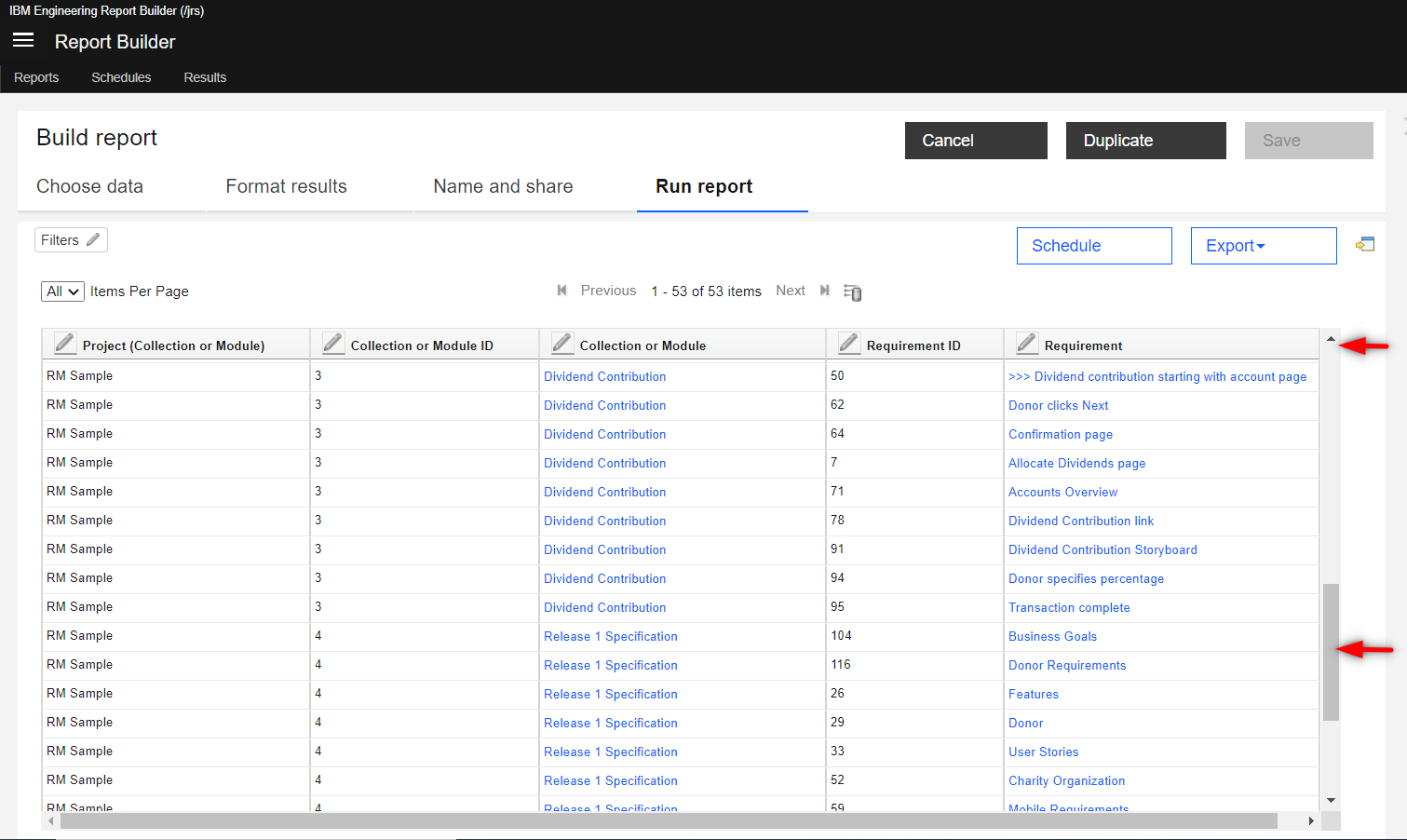
|
|
Metamodel is now called type system model
The term metamodel is now called type system model in Report Builder. Earlier, the terms metadata and metamodel were both used interchangeably. References to metadata and metamodel in the Jazz Reporting Service (JRS) user interface and IBM Knowledge Center JRS topics are now changed to type system model. The user interface elements that are now renamed include section names, information and error messages, and hover text. For instance, the Metamodels status section in the Data source page in Report Builder is renamed to Type system models status. Image of the renamed section: 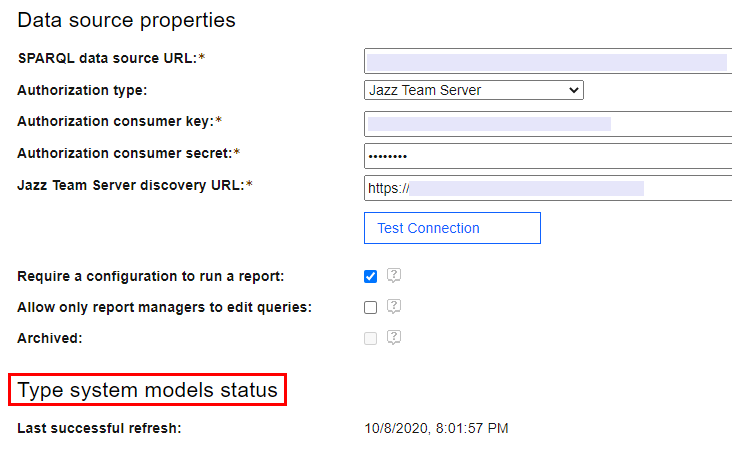 Type system model refers to the collection of types and property information that is gathered from a set of tools and their data artifacts, such as the type systems defined in Engineering Requirements Management DOORS Next and type definitions in Global Configuration Management, the categories defined in IBM Engineering Test Management, and the work item types and attributes defined in IBM Engineering Workflow Management. A data source contains at least one type system model, which is formed by merging all type and property information from all providers. |
|
|
New labels for query grouping operators
The query grouping operators in Report Builder are now renamed to aid in consistency of labels across the IBM Engineering Lifecycle Management products.
Group Operator (new name) Group Operator (old name) 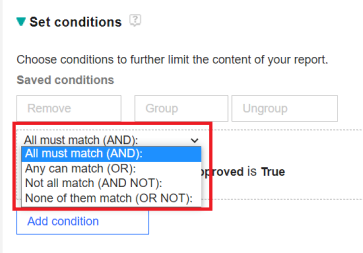 Image of the operators with the new labels: 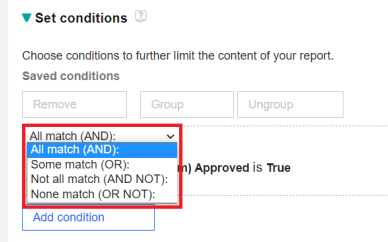
|
|
|
Report Builder supports artifact name changes made in ELM applications
You can now replace missing or renamed artifacts from other IBM Engineering Lifecycle Management (ELM) applications in Report Builder. When you edit the report that has missing or renamed artifacts, a warning icon with supporting hover text appears over missing artifacts in the "Trace relationships and add artifacts" section. You can click this warning icon to replace a missing artifact. You can successfully save the report after you replace all missing artifacts.
|
|
|
Work item linking and navigation in a GC context
As a part of the enhancement that associates global configurations with IBM Engineering Workflow Management (EWM) releases, you can now create or modify reports against a configuration-scoped Report Builder data source to see release-specific work item relationships with versioned artifacts. To know more about the changes that are made to support the work item linking and navigation in a GC context feature, see New & Noteworthy for IBM Engineering Workflow Management 7.0.2 M3 and New & Noteworthy for Jazz Foundation 7.0.2 M4. Select the Exclude work item relationships with incompatible releases option in the Trace relationships and add artifacts section of Report Builder to include release-specific work item relationships with versioned artifacts, only if the relationship is of one of the following types:
Image of a report on work items implemented by requirements (optional) with the Exclude work item relationships with incompatible releases option selected: 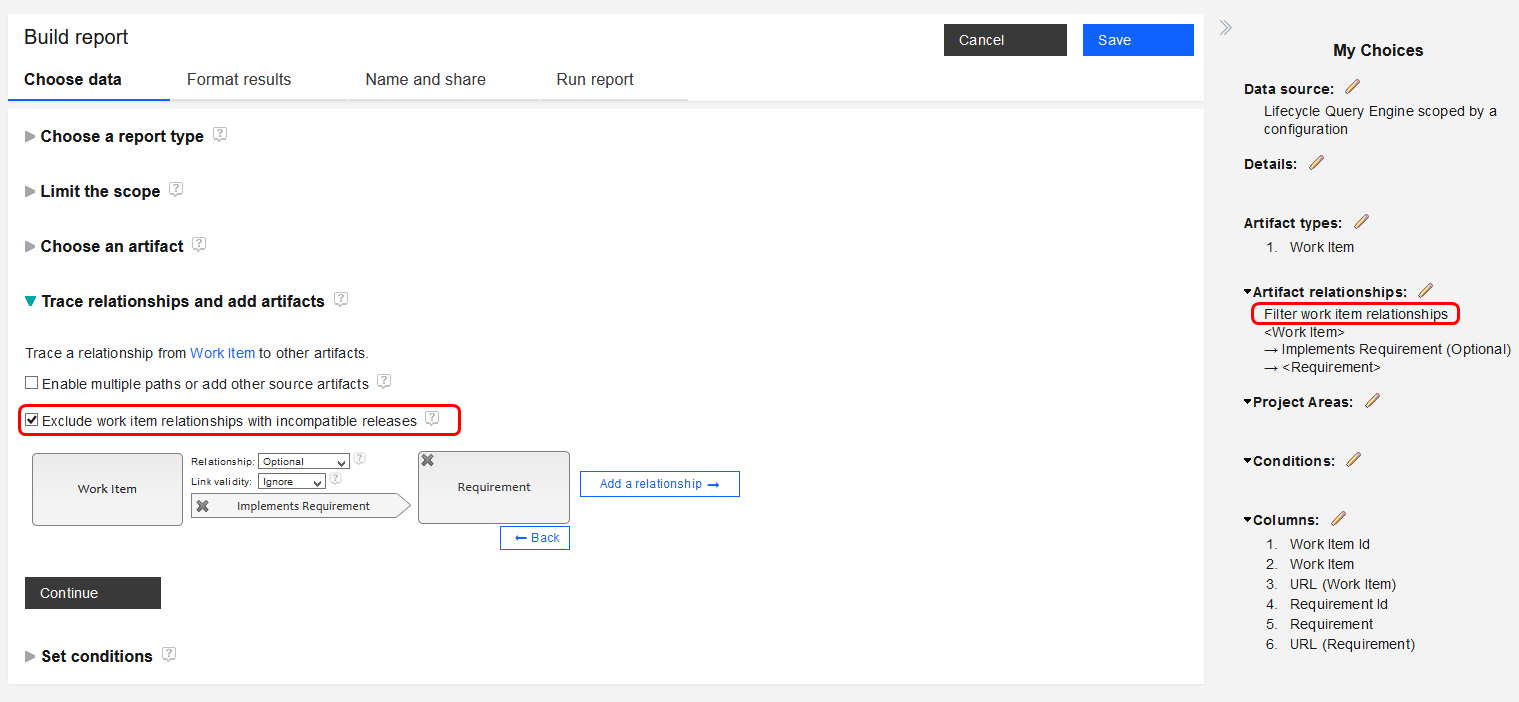 Image of a report result that is run against the SGC Production Stream global configuration that is associated with Release 1.0: 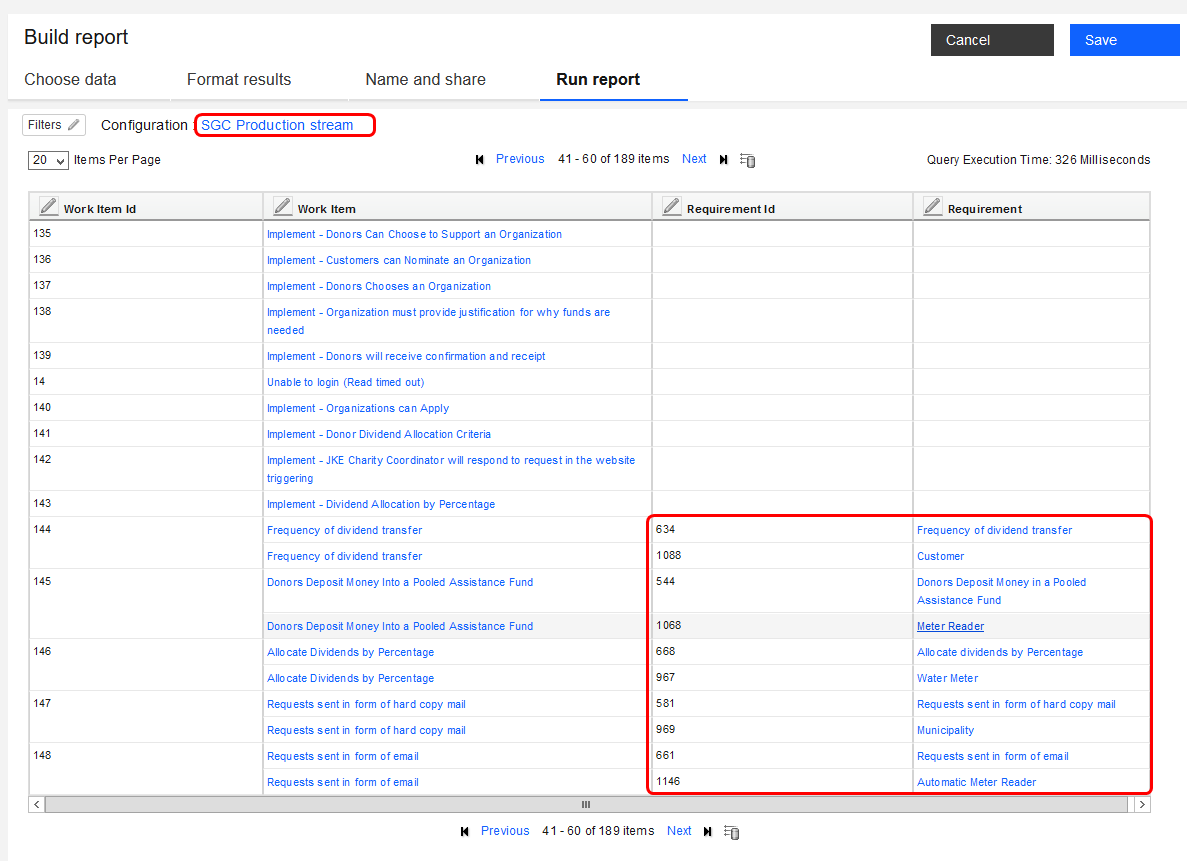 Image of the same report result that is run against the SGC 1.1 Release global configuration that is not associated with Release 1.0: 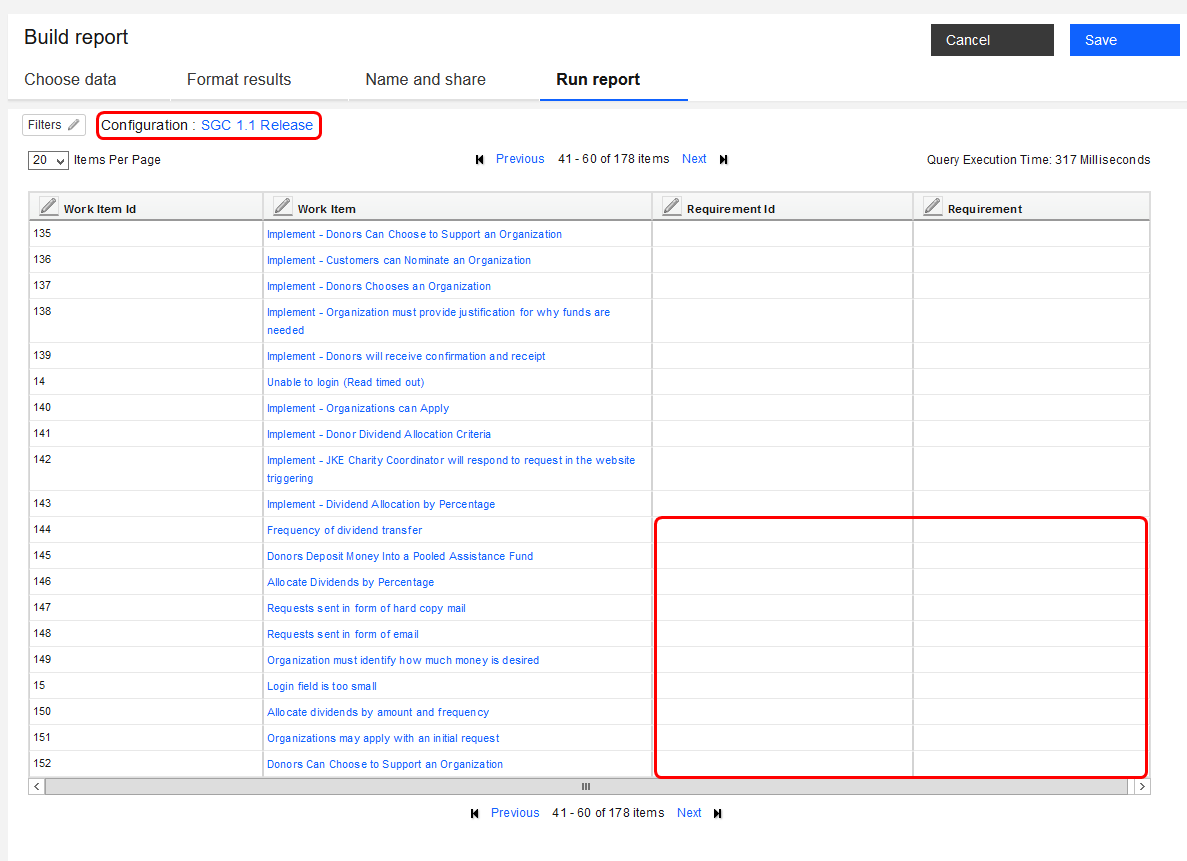
|