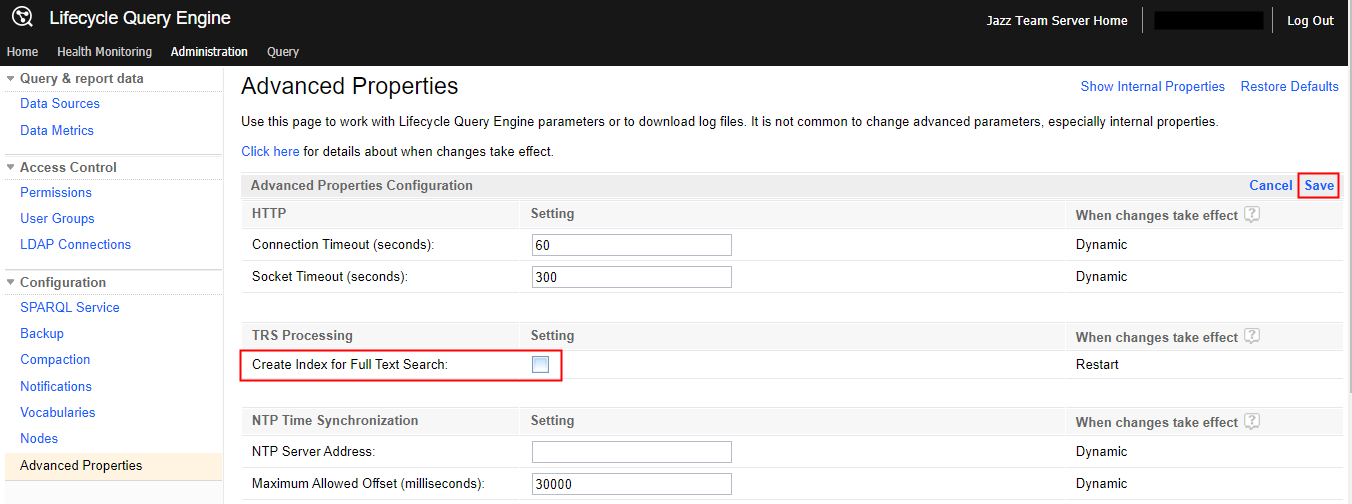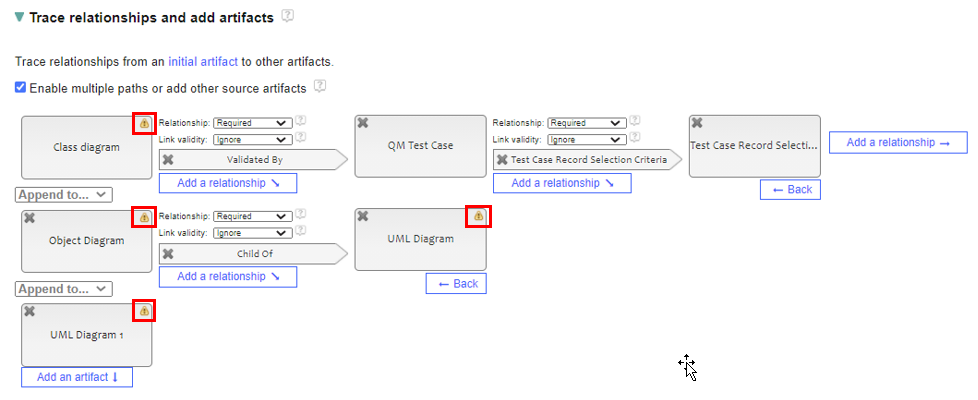| Description | |
|---|---|
| General |
Lifecycle Query Engine, Link Index Provider, and Report Builder recognize TEMP, TMP, and TMPDIR environment variables
Lifecycle Query Engine (LQE), Link Index Provider(LDX), and Report Builder recognize the TEMP and TMP environment variables in the Windows system and TMPDIR environment variable in the Linux system, if they exist. This ensures that large temp files do not fill up the local filesystem drive. 1. The value of the lqe.temp.directory property in the lqe.properties file (applicable only for LQE and LDX) 2. The value of the java.io.tmpdir Java™ virtual machine (JVM) system property 3. The value of the TEMP environment variable in the Windows system 4. The value of the TMP environment variable in the Windows system 5. The value of the TMPDIR environment variable in the Linux system 6. The current working directory of the application
|
| Lifecycle Query Engine |
Option to select alternate storage for LQE compaction process
Lifecycle Query Engine (LQE) compaction requires available disk space equal to the total size of all indexes on disk for the temporary files that are used during the compaction process. Now, by using an optional setting, LQE administrators can specify an alternative location for the temporary files that are used during the compaction process in LQE. Thus, the requirement of available disk space is being imposed upon the alternative location instead of the index hosting location. When you set lqe.compactDataDirectory=/some/location in the lqe.properties file, the compaction process uses the alternative location for the temporary files. The compaction uses less disk space in the location where the indexes are hosted but might take more time to complete. The indexes are located in the server-install/conf/lqe directory. The LQE compaction normally requires available disk space in the server-install/conf/lqe location. When lqe.compactDataDirectory=</some/location> is set in the lqe.properties file, the available disk space is required in the alternative location instead. To set the alternative location for the compaction process, LQE administrators must complete the following steps:
|
|
Option to disable text index creation in Lifecycle Query Engine
As an administrator, you can now disable the creation of the text indexes in Lifecycle Query Engine (LQE). Jazz Reporting Service (JRS) reports that use LQE as the data source do not use the full-text search (FTS) capability that is provided by the Lucene library. Link Index Provider (LDX) also does not use FTS. 1. Open the LQE Administration page. 2. From the left navigation, under Configuration, click Advanced Properties. 3. On the Advanced Properties page, click Edit. 4. Clear the Create Index for Full Text Search checkbox, and then click Save. Result
|
|
|
Lifecycle Query Engine automatically uses Access Control Protocol 2.0 to control read access to indexed data
The Use Access Control 2.0 checkbox is removed from the Administration > SPARQL Service page. Lifecycle Query Engine (LQE) automatically uses Access Control Protocol (ACP) 2.0 to control read access to indexed data. LQE no longer supports ACP 1.0. Note: In the previous releases, if ACP 2.0 was not enabled, a warning message was displayed on the Home and Query pages. If this warning message is not present in your existing installation of LQE, then this change has no impact after you upgrade to LQE version 7.0.2. If you are indexing data from other ELM applications, ACP 2.0 automatically synchronizes read access to data in LQE with the read access to that data in its source tool. To specify read access to data from third-party data sources, see https://www.ibm.com/support/knowledgecenter/SSYMRC_7.0.2/com.ibm.team.jp.lqe2.doc/topics/t_lqe_access_control.html. |
|
| Report Builder |
Report Builder supports artifact name changes made in ELM applications
You can now replace missing or renamed artifacts from other IBM Engineering Lifecycle Management (ELM) applications in Report Builder. When you edit the report that has missing or renamed artifacts, a warning icon with supporting hover text appears over missing artifacts in the "Trace relationships and add artifacts" section. You can click this warning icon to replace a missing artifact. You can successfully save the report after you replace all missing artifacts. Image of the “Trace relationships and add artifacts” section with warning icons over artifacts: |
|
Work item linking and navigation in a GC context
As a part of the enhancement that associates global configurations with IBM Engineering Workflow Management (EWM) releases, you can now create or modify reports against a configuration-scoped Report Builder data source to see release-specific work item relationships with versioned artifacts. Select the Exclude work item relationships with incompatible releases option in the Trace relationships and add artifacts section of Report Builder to include release-specific work item relationships with versioned artifacts, only if the relationship is of one of the following types:
To enable the filtering of work item relationships to versioned artifacts, on the Advanced Properties page of the DOORS Next or the ETM application, you must ensure that the LinkIndexService property called Exclude work item relationships with incompatible releases under Links Component section is set to true. The property is set to true, by default. However, you can disable the filtering by setting the property to false. Then, the Report Builder shows all incoming links between work items and versioned artifacts, such as requirements and test artifacts, even if the relationships were for a release that was not associated with the configuration that is chosen to run the report. Image of a report on work items implemented by requirements (optional) with the Exclude work item relationships with incompatible releases option selected:  Image of a report result that is run against the SGC Production Stream global configuration that is associated with Release 1.0:  Image of the same report result that is run against the SGC 1.1 Release global configuration that is not associated with Release 1.0: 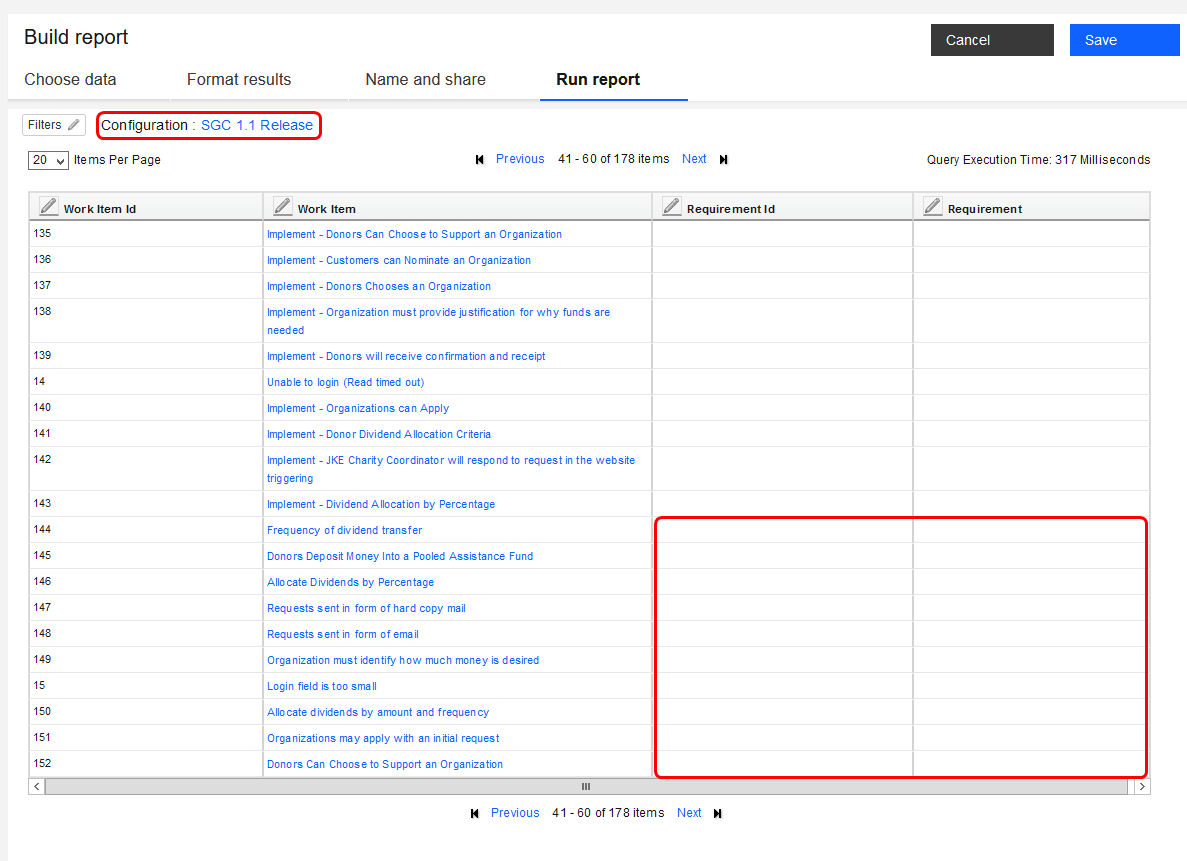 To know more about the changes that are made to support the work item linking and navigation in a GC context feature, see IBM Engineering Workflow Management: Work item linking and navigation in a GC context and Jazz Foundation: Work item linking and navigation in a GC context. |
|
|
Generate alternate SPARQL queries to filter on artifacts before scoping by projects
You can now generate an alternative SPARQL query for reports to filter on artifacts before scoping by projects. 
|
|
|
Frozen column headers for tabular reports
The column headers in the Run report tab are now frozen for tabular reports. Frozen column headers are especially useful when you need to scroll down a report with a large number of rows. The headers are always visible while you scroll down and as a result, it is easier to interpret the corresponding columns for the values in the report. Image of frozen column headers: 
|
|
|
Search functionality retrieves records from within collapsed groupings
The Type to filter text box in Report Builder is replaced with the Search text box and Click to search icon. The enhanced search functionality now retrieves tags, folders, reports, schedules, or results that are nested within collapsed groups. Earlier, only records outside groups or within expanded tags or folders in the My reports, All reports, My schedules, All schedules, My results, and All results pages were displayed in the search results. For instance, if a report was within a tag or folder that was in a collapsed state, then the report was not displayed in the search results. Image of the Search text box:
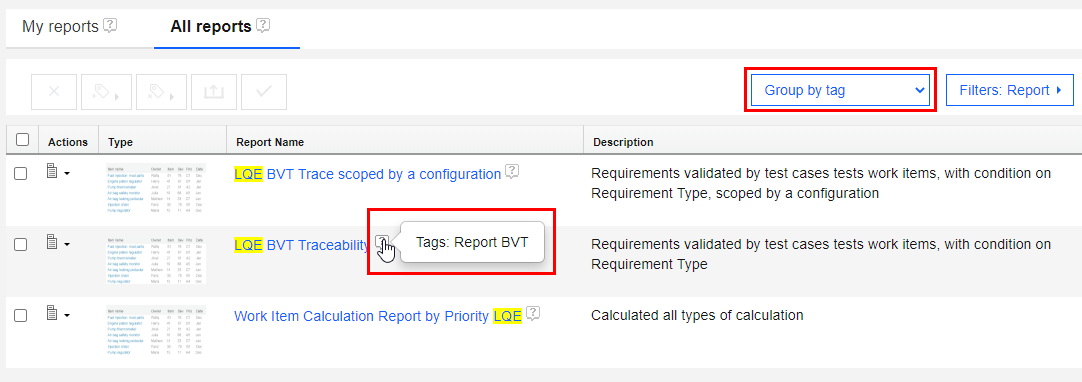 Image of the Group by folder view with the search results and new Parent Folder Path column: 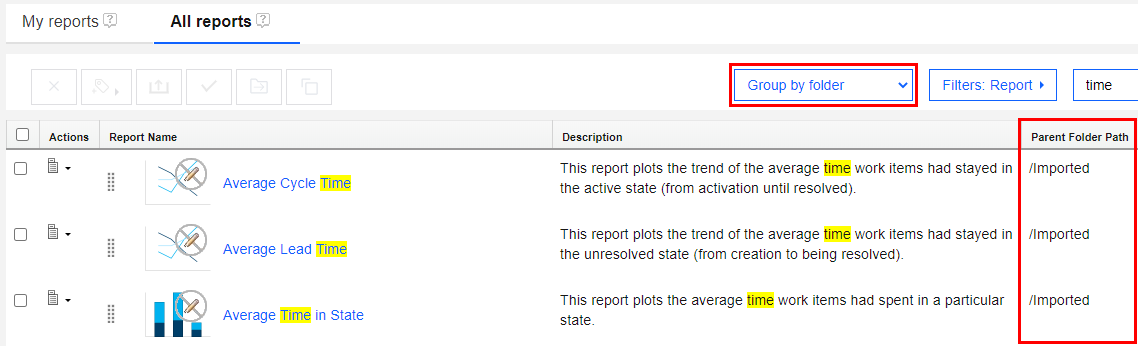
|
|
|
Detailed Lifecycle Query Engine status information available in Report Builder
Detailed status information of Lifecycle Query Engine (LQE) conditions is now displayed in Report Builder. If a report with an LQE data source is incomplete due to different LQE conditions, appropriate warning messages are displayed. You can rerun the report after the LQE processes displayed in the warning messages are complete. Following are the LQE conditions for which messages are displayed:
The report also displays an information icon along with hover text, if the following LQE conditions affected the execution time of a report:

|
|
|
New timeout property added for the configuration picker
A new config.picker.read.timeout property is available in the JTS_install_dir/server/conf/rs/app_runtime.properties file. This property controls the timeout duration of the components and configurations in the Choose a configuration dialog box. If the components and configurations do not display within the duration set in this property, the LQE query times out and an error message is displayed. Note: The Choose a configuration dialog box appears while users run reports with Lifecycle Query Engine scoped by a configuration as the data source. The default value for the config.picker.read.timeout property is 60 seconds. |
|
|
Change default grouping for reports, schedules, and results
You can now change the default grouping on the My reports, All reports, My schedules, All schedules, My results, and All results pages. The Group by list is enhanced to appear as a menu and an additional Change default grouping option is available for this purpose. If you do not change the default grouping, the records are grouped by tag by default. Note: The default grouping you select is reset to Group by tag when you clear cookies. Image of the Group by menu (before and after): 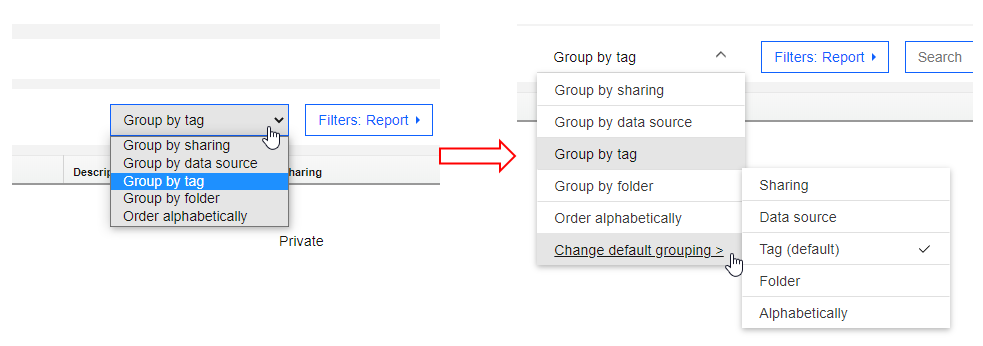
|
|
|
Support for case-insensitive user ID matching
Case-insensitive user IDs loaded from Jazz Team Server (JTS) are now compatible with Jazz Reporting Service (JRS). When the Use case insensitive user ID matching property is set in JTS, JRS might receive existing user IDs in a different casing from JTS. Earlier, this change in case prevented users from viewing their reports. JRS is enhanced to regularly detect this change in the JTS property and ignore the user ID case mismatch. So, users can now view existing reports without issues. By default, JRS checks JTS every 5 minutes to detect changes in the Use case insensitive user ID matching property and sets a value in the new rb.case.insensitive.userids property. If the Use case insensitive user ID matching property is set in JTS, then the rb.case.insensitive.userids property is set to true by JRS and the user ID case mismatch is ignored. Administrators can change the default time interval for JRS to check the change in the JTS property by using the new jts.app.config.sync.interval.minutes property in JRS. |
|
|
Non-functional type system model Refresh button disabled for the "Lifecycle Query Engine scoped by a configuration" data source
The type system model Refresh button is no longer enabled for the Lifecycle Query Engine scoped by a configuration data source, as it depends on the Lifecycle Query Engine data source's type system model. The button is enabled only for the Lifecycle Query Engine data source that contains the type system model. The following supporting changes are made to the user interface:

|
|
|
Metamodel is now called type system model
The term metamodel is now called type system model in Report Builder. Earlier, the terms metadata and metamodel were both used interchangeably. References to metadata and metamodel in the Jazz Reporting Service (JRS) user interface and IBM Knowledge Center JRS topics are now changed to type system model. The user interface elements that are now renamed include section names, information and error messages, and hover text. For instance, the Metamodels status section in the Data source page in Report Builder is renamed to Type system models status. Image of the renamed section: 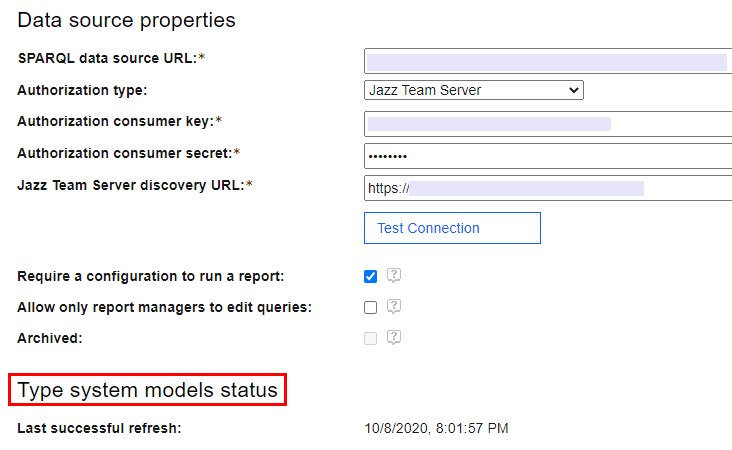 Type system model refers to the collection of types and property information that is gathered from a set of tools and their data artifacts, such as the type systems defined in Engineering Requirements Management DOORS Next and type definitions in Global Configuration Management, the categories defined in IBM Engineering Test Management, and the work item types and attributes defined in IBM Engineering Workflow Management. A data source contains at least one type system model, which is formed by merging all type and property information from all providers. |
|
|
New labels for query grouping operators
The query grouping operators in Report Builder are now renamed to aid in consistency of labels across the IBM Engineering Lifecycle Management applications. The following are the new and old names of the operators that appear when you add conditions to reports: Group Operator (new name) Group Operator (old name) 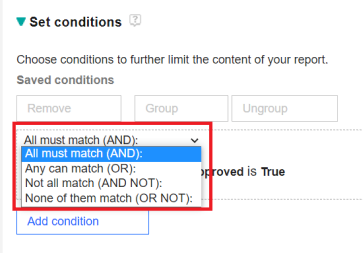 Image of the operators with the new labels: 
|
|
| Data Collection Component |
Deprecated jobs are not available in DCC
The following deprecated jobs are no longer available in Data Collection Component (DCC):
These jobs are now available in the folder named deprecated. If required, you can manually restore the jobs by following the steps in the readme file. |
| Documentation |
Documentation on data management best practices is available
Jazz Reporting Service (JRS) and Lifecycle Query Engine (LQE) customers must perform data management processes to manage data effectively for various IBM Engineering Lifecycle Management (ELM) applications. The process includes archival of project areas from previous releases and deletion of redundant artifacts. These processes ensure that JRS and LQE are working correctly with the available system resources.
The complete documentation on data management is now available in IBM Knowledge Center at Data management in ELM. |
| Dashboards and work items are no longer publicly available, so some links may be invalid. We now provide similar information through other means. Learn more here. |