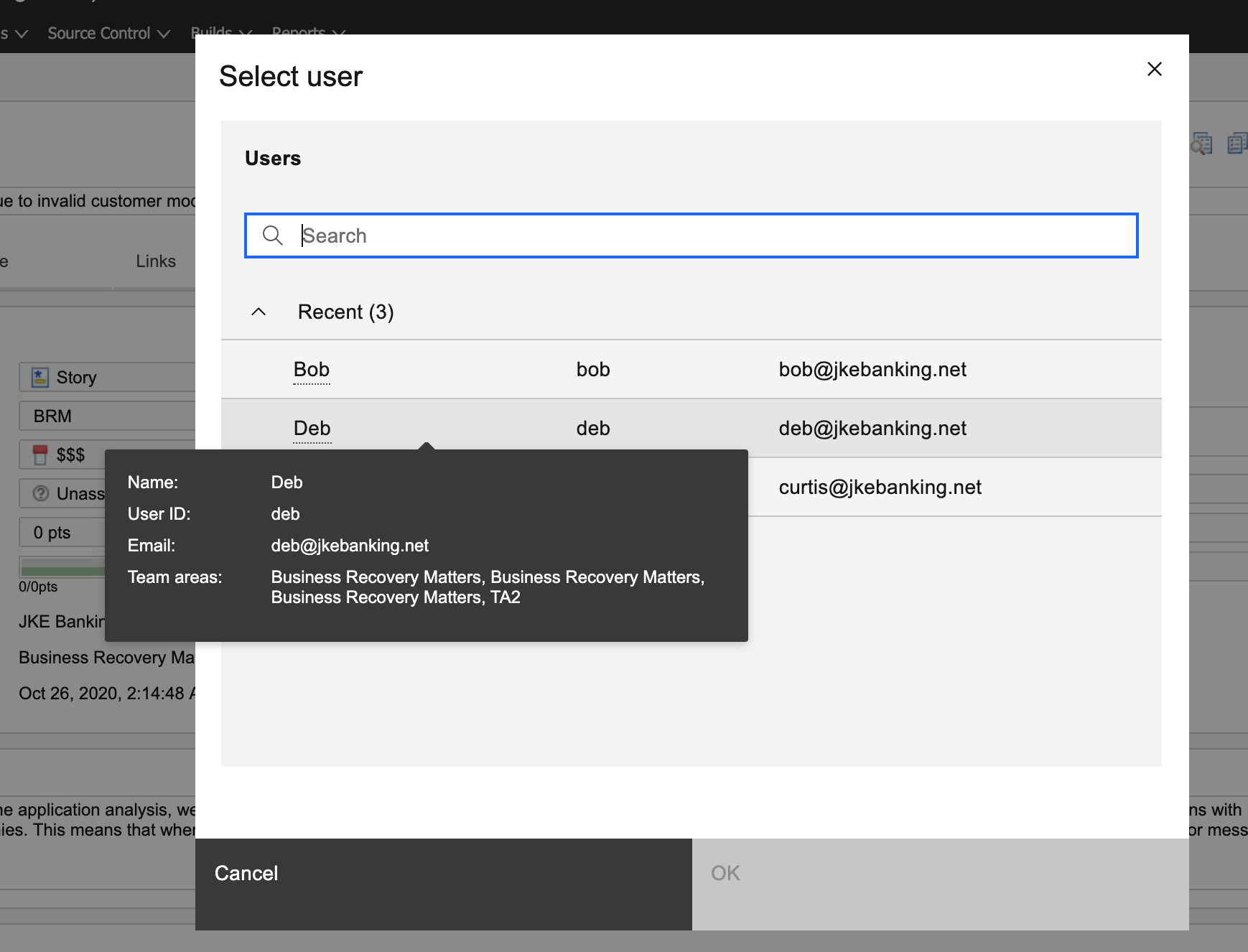| Description | |
|---|---|
| Build |
Support for load rules when you do an optimized incremental load
You can now choose to do an optimized incremental load in builds that use load rules to load the workspace. |
| Enterprise Extensions |
A new process loads buildable dependency files as buildable files
The process to load program source files to the mainframe build machine is modified during a dependency build. According to the new process, if the dependency of a buildable file is also a buildable file, then the file does not load as a dependency file but as a buildable file. You can use a new property to turn off this behavior. If you set the property to false, the new behavior is not turned on and everything is loaded regardless. Furthermore, the behavior works only with full team builds, whereas subset and personal builds turn off the behavior. |
|
Context-sensitive help for Enterprise Extension Ant tasks
Help can now be easily accessed while you write Ant scripts for build and automation tasks. The newly added context-sensitive help quickly provides relevant documentation directly from the Ant editor. Context-sensitive help is available for numerous Ant tasks that are provided in Enterprise Extensions such as tasks for build extensions, system definitions, and SMP/E actions. |
|
|
Enhancements in EWM ISPF client
Several enhancements are now added to the EWM ISPF client:
|
|
|
Extra flexibility for IBM i packaging and deployment commands
With the extra flexibility added to the deployment and rollback functions for IBM i, you can now specify command options for the underlying save and restore commands. The RSTOBJ or RSTLIB command is used to deploy packages or roll back to previous versions. For example, if you want to restore objects with the ALWOBJDIF(*COMPATIBLE) option, you can define a deployment definition property team.enterprise.deployment.additional.rstobj.params with the string value "ALWOBJDIF(*COMPATIBLE)". |
|
|
Step-by-step details of Integrating the z/OS Automated Unit Testing Framework (zUnit) with EWM published on Jazz.net
The Integrating the z/OS Automated Unit Testing Framework (zUnit) with EWM article published on Jazz.net provides step-by-step details on integrating the z/OS Automated Unit Testing Framework (zUnit) with EWM. |
|
| EWM ClearCase ClearQuest Connectors |
ClearCase Synchronizer and ClearQuest Synchronizer are not shipped with 7.0.2
IBM Engineering Lifecycle Management now only supports 64-bit clients in the 7.0.2 release. As ClearCase Synchronizer and ClearQuest Synchronizer are 32-bit applications, they are not shipped with the 7.0.2 release. You can continue to use the 7.0.1 release of ClearCase and ClearQuest Synchronizers with the ELM 7.0.2 server. |
| EWM Clients |
Removal of 32-bit clients
The following 32-bit clients are no longer shipped:
The following 32-bit clients are still shipped:
|
|
SAML and OIDC application password support is provided in non-browser clients for EWM
You can configure your Jazz Authorization Server (JAS) with a SAML Identity Provider or a third-party OpenID Connect Provider (OIDC) for increased security such as Multi-Factor Authentication (MFA). In such a configuration, JAS now allows users to generate a long-lived application password that can be used from any of the non-browser Engineering Workflow Management clients for authentication. Application passwords are user-specific and locked to the first application it is used with. Image of the application passwords page in JAS: 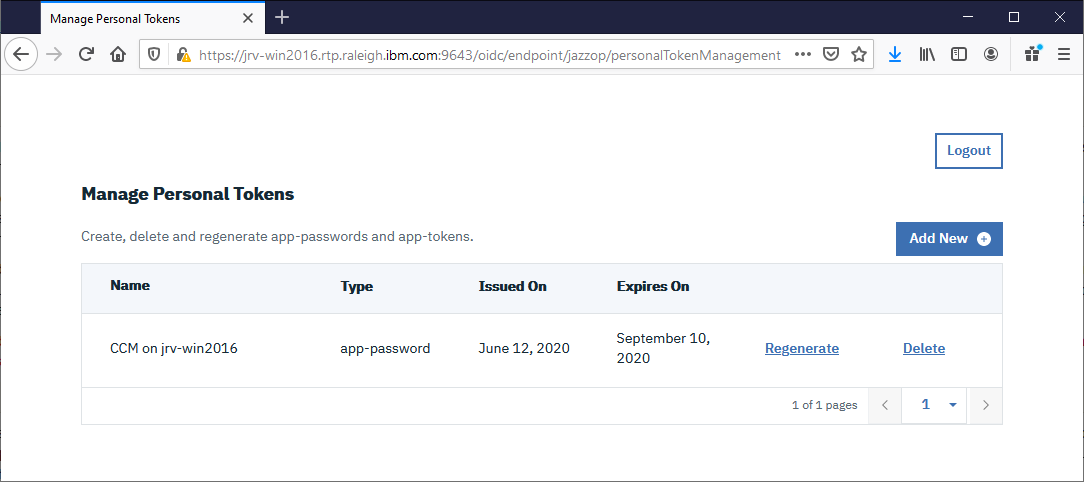
|
|
| Git integration |
Diagnostics page for viewing Git Integration issues
A new diagnostics page is added to the CCM admin section. You can now view all issues that occur when you are using the EWM Git Integration with GitLab and GitHub Enterprise webhooks by using the diagnostics page. The diagnostics page also shows a resolution for each issue. Image of the Git Integrations Diagnostics page: 
|
|
Work item picker for GitHub pull requests
You can now add work item IDs to the pull request description in GitHub web UI by using a work item picker. This feature is available for the Google Chrome browser through the IBM Engineering Workflow Management Extension to GitHub extension. You can install the extension from the Google Chrome web store. Image of the work item picker: 
|
|
| Jazz source control |
Source control TRS feed for streams, snapshots, baselines, and files (beta)
In this beta release of the feature, source control streams, snapshots, and baselines can be included in a Tracked Resource Set (TRS) feed with their files so that they can be reported in Report Builder through the Lifecycle Query Engine (LQE). The name of the beta TRS feed is EWM SCM Configuration Resources (TRS 2.0). The data that is published through this feed is configuration-based and compatible with other Engineering Lifecycle Management (ELM) products when they are in opt-in mode. The beta patch is available at the end of this entry. Publishing streams and other configurations Source control project areas can have many streams, snapshots, and baselines. Hence, not all configurations are published by default. The user selects the configurations that must be published. After a stream is published, any changes to the components or the files in the stream result in changes sent through the TRS feed. Publishing a stream also publishes any snapshots that are owned by the stream. The following screen capture of the CCM admin web UI shows how to publish a stream. Image of the Publish Stream dialog: 
The UI also has a table that shows the streams that are published. Image of the Published Streams table: 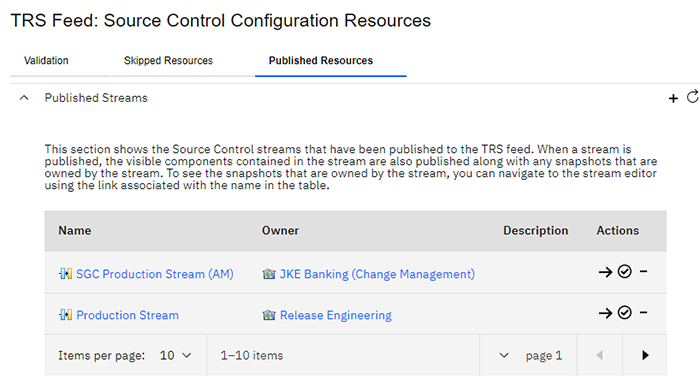 Publish permissions The abilities to publish streams and other configurations and validate published items are controlled by permissions. If a user must publish a configuration or validate a published item, they must be assigned a role that has the required permission. The permissions are assigned in the project area editor at the permissions path: Source Control/Tracked Resource Set/Publish & Unpublished. By default, no role has the permissions to publish SCM resources. Image of the Publish & Unpublish option that is displayed on the Permissions page: 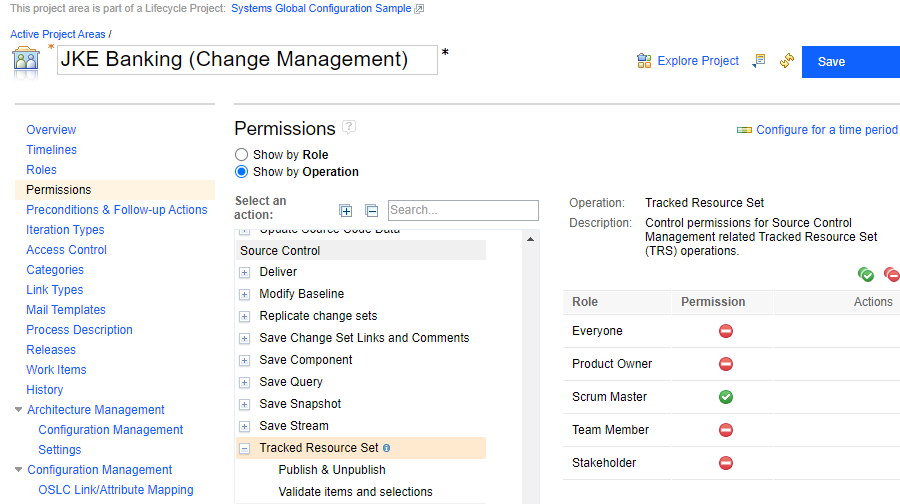 Reports in Report Builder After a stream is published, the data for that stream is included in the new TRS feed. The TRS feed is available in LQE through the Lifecycle Query Engine scoped by a configuration data source. You can use the artifact type selection widget to generate reports for files or include files in the reports with related artifacts, such as requirements or test resources. An important aspect of an SCM file is the path of the file in the component. Due to how OSLC versioned resources work, the path of a file that is needed must be modeled separately. You can include the path of the file in the report by selecting the Enable multiple paths or add other source artifacts option. Then, you can merge the file to path relationship with any other relationship you are querying on. The following image shows a query for all files that implement a requirement in a configuration, merged with the path of the file. Image of the artifact relationship specification: 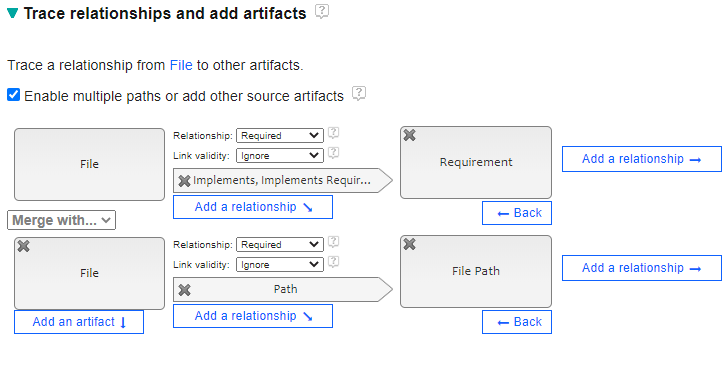 You can also configure which fields appear in the query output. The following image shows that the file component, path, name, and version ID are included in a report with the requirement ID and title. Image displaying the attributes to be included in the report: 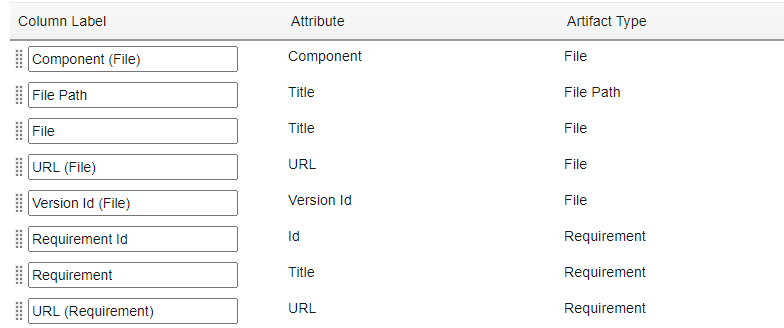 You can then select a Global Configuration (GC) that contains the published SCM stream. Additionally, you can select a Requirements stream that contains requirements that are linked to one or more files in the SCM stream. Image of the report: 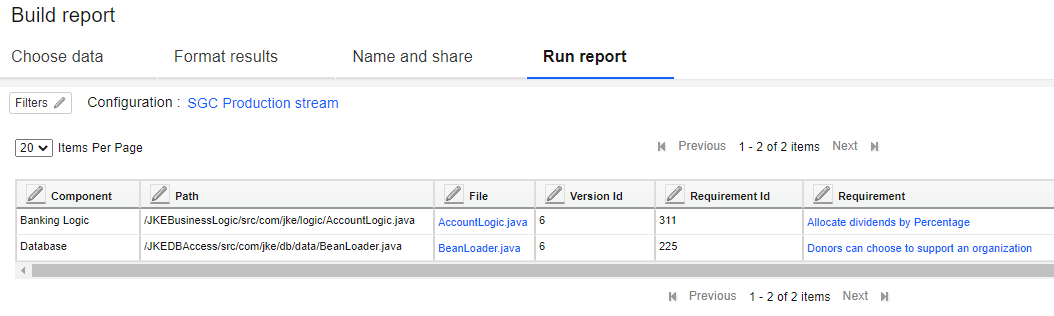 Download link: https://jazz.net/downloads/workflow-management/releases/7.0.2/EWM-SCM_RMM_Configuration_Resources.zip |
| Tracking and planning |
Large attachments can be stored in an external content repository
You can now configure the Engineering Workflow Management application server to store attachments that are larger than a specified size outside the default database. The external content repository can be configured as a folder on the local file system of the server, or it can point to a WebDAV server. To configure an external content repository, edit the properties on the Advanced Properties page in the administrative web client. For more information, see Configuring advanced properties . Image of the Advanced Properties page:  |
|
Simplified linking for OSLC link types
Drag and drop You can drag a work item from the work item editor, plan editor, or quick planner views and drop it on the work item editor, test artifacts in Engineering Test Management (ETM), or requirement artifacts in Engineering Requirements Management DOORS Next (DOORS Next). Image of the work item editor: 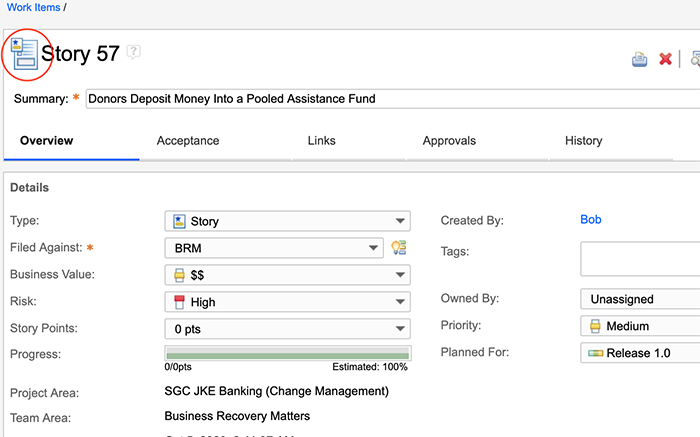
You can use the work item type icon to drag a work item onto an editor or grid view in another tab or window that uses the same browser instance. When you drag an artifact over the work item editor, a drop target is displayed. Image of the drop target for work item to work item linking: 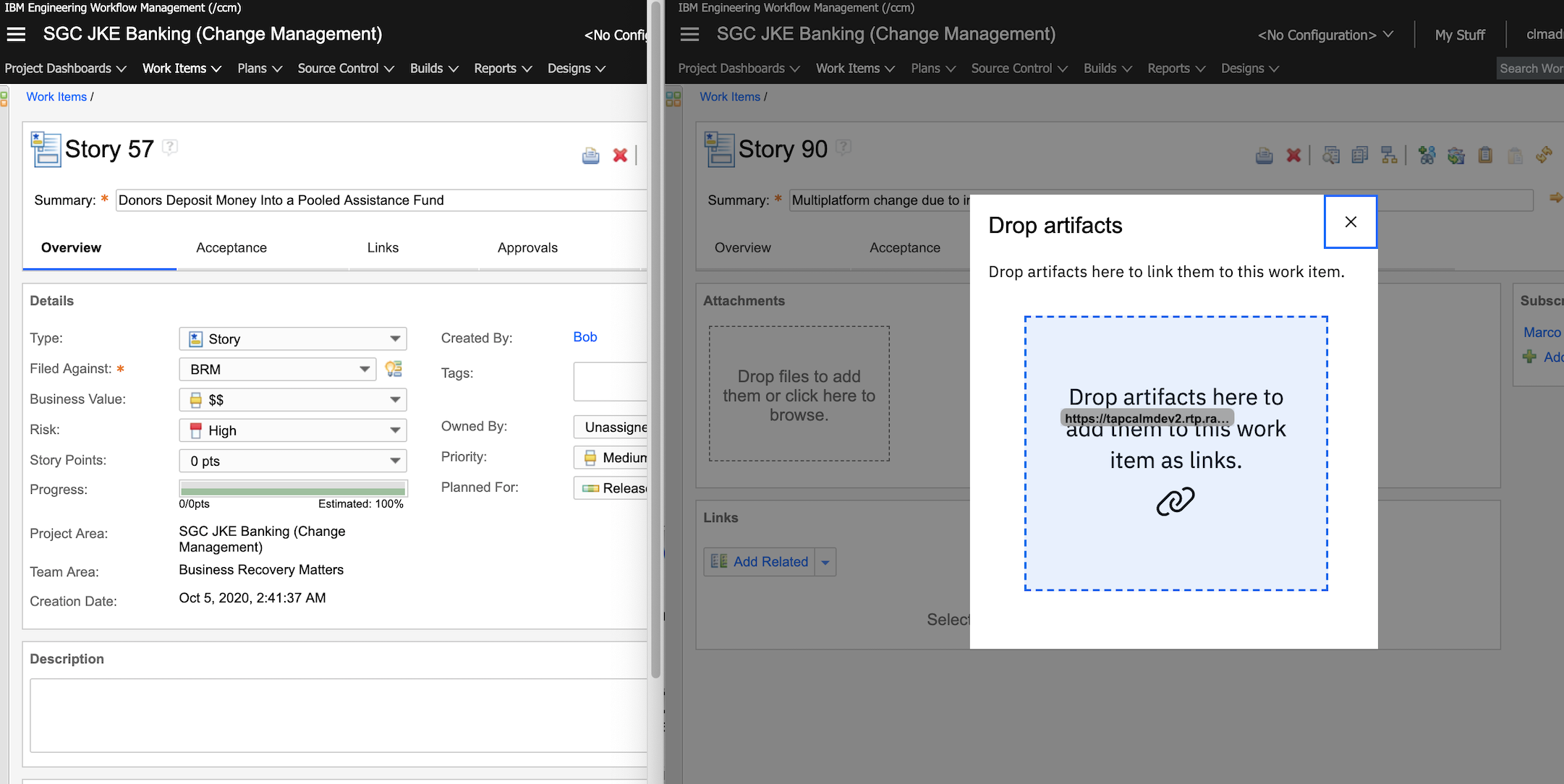 Image of the drop target for requirement to work item linking:  When you drop an artifact on the drop target, you can create links between the artifacts. You can select the link type from the Create links dialog box and then click Create links. Image of the Create links dialog box:  You can select and drag multiple work items in a plan editor and drop them onto the work item editor to create links to multiple work items. Image of dragging work items from the plan editor to the work item editor:  You can select work items in the quick planner view and drop them onto the work item editor to create links to multiple work items. Image of dragging work items from the quick planner to the work item editor: 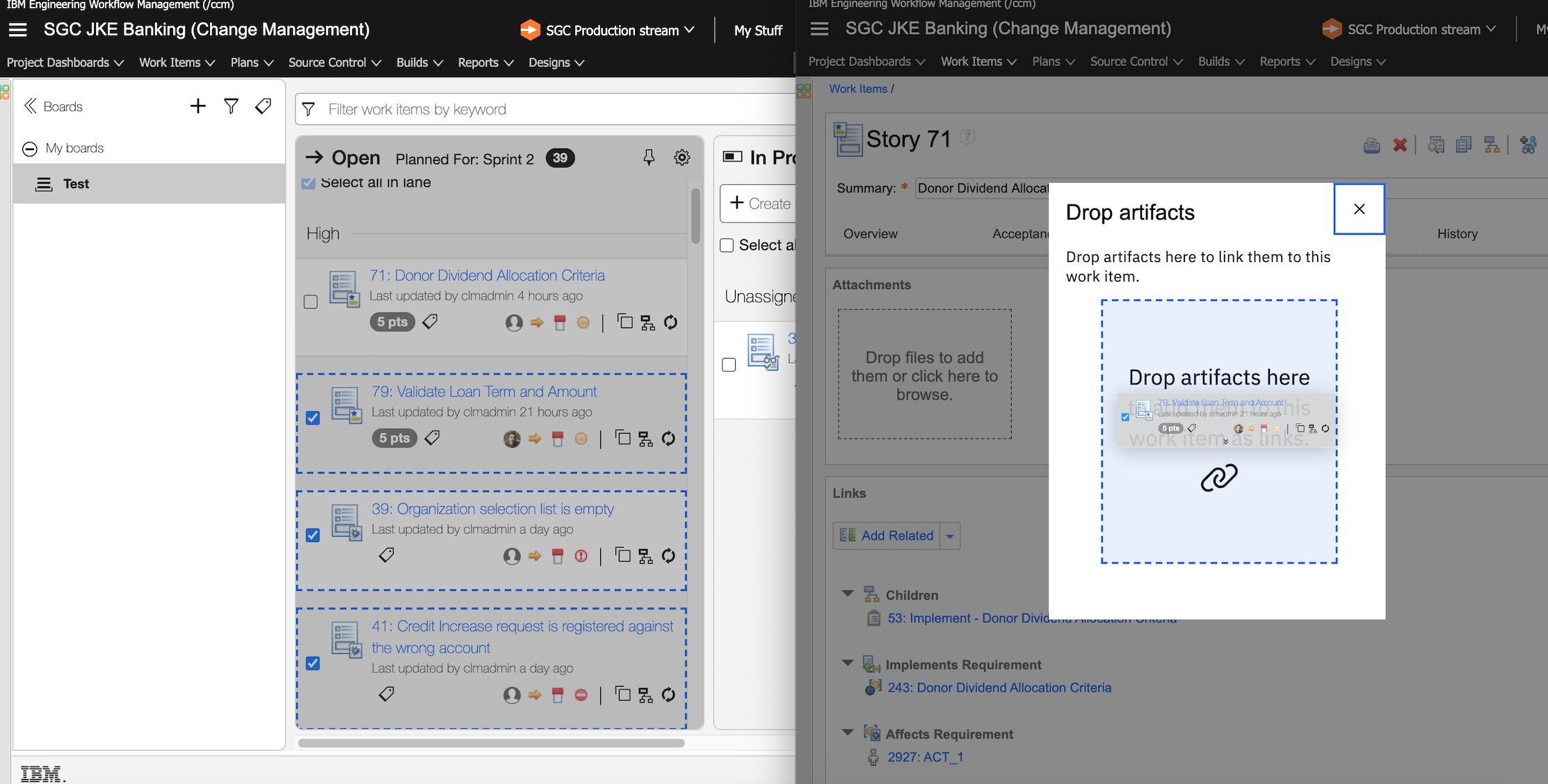 Copy and paste You can use the Copy Link option in the work item editor to copy the work item link and then, click the Paste as link icon in another artifact to create an OSLC link. Image of the Copy Link option in the work item editor:  Image of the Paste as link option on the work item editor:  For every work item in the plan, a new menu option Copy Link is available in the plan editor. Image of the Copy Link option in the plan editor:  Keyboard shortcuts for the copy-and-paste feature: Copy Link: Ctrl+C (Windows and Linux) or Command+C (Mac) Paste as link: Ctrl+Shift+V (Windows and Linux) or Command+Shift+V (Mac) Note:
Image of the error when you try to create a link to a different configuration: 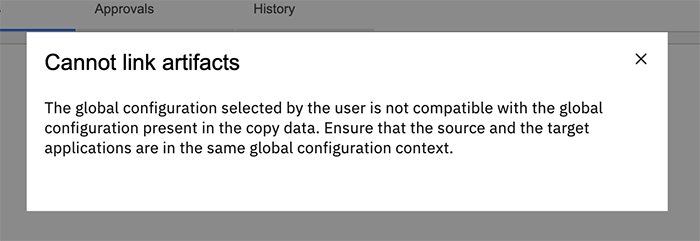
|
|
|
Tracking and planning artifacts from archived project areas are no longer stored in LQE
When you archive a project area, delete events are published to the Tracking and Planning TRS feed for all Tracking and Planning artifacts that belong to the project area so that LQE (or any other consumer) can consume the events. When you restore a previously archived project area, creation events are published to the TRS Feed. The event processing after a project area archive or restore operation also supports server restart. If you stop the server while the internal processing of an archived project area is working, when you turn it on again, the processing resumes from where it left off. |
|
|
Work item linking and navigation in a GC context
You can now associate multiple global configurations to a release. The mapping between a global configuration and a release is managed in the Global Configuration Management application. For more information, see Jazz Foundation: Work item linking and navigation in a GC context. You can also create or modify reports against a configuration-scoped Report Builder data source to see release-specific work item relationships with versioned artifacts. For more information, see Jazz Reporting Service: Work item linking and navigation in a GC context. Global Configuration is removed from the Releases table and from the Add or Edit Release dialog box. A new column is added to support Predecessor links. You can use Predecessor links to mark a release as derived from an earlier release. Image of the Releases page: 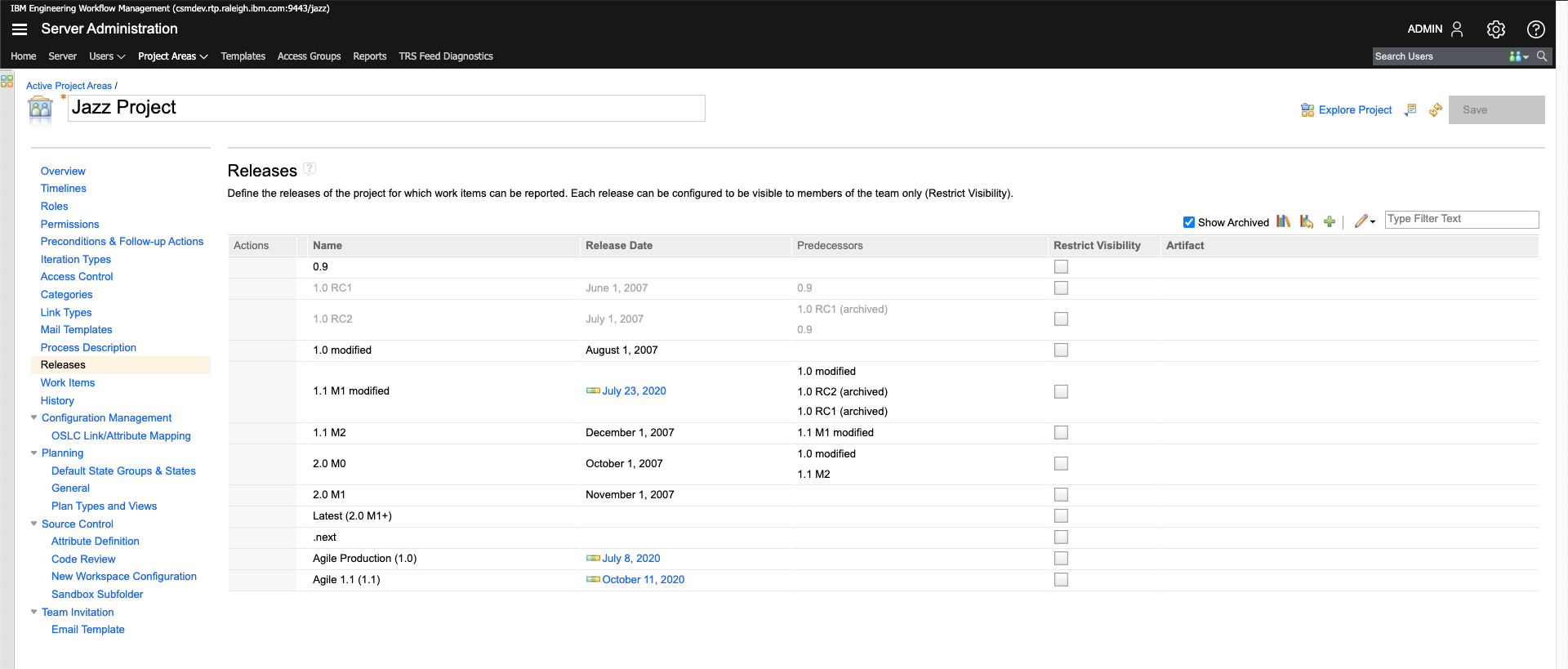 Image of the Edit Predecessors dialog box: 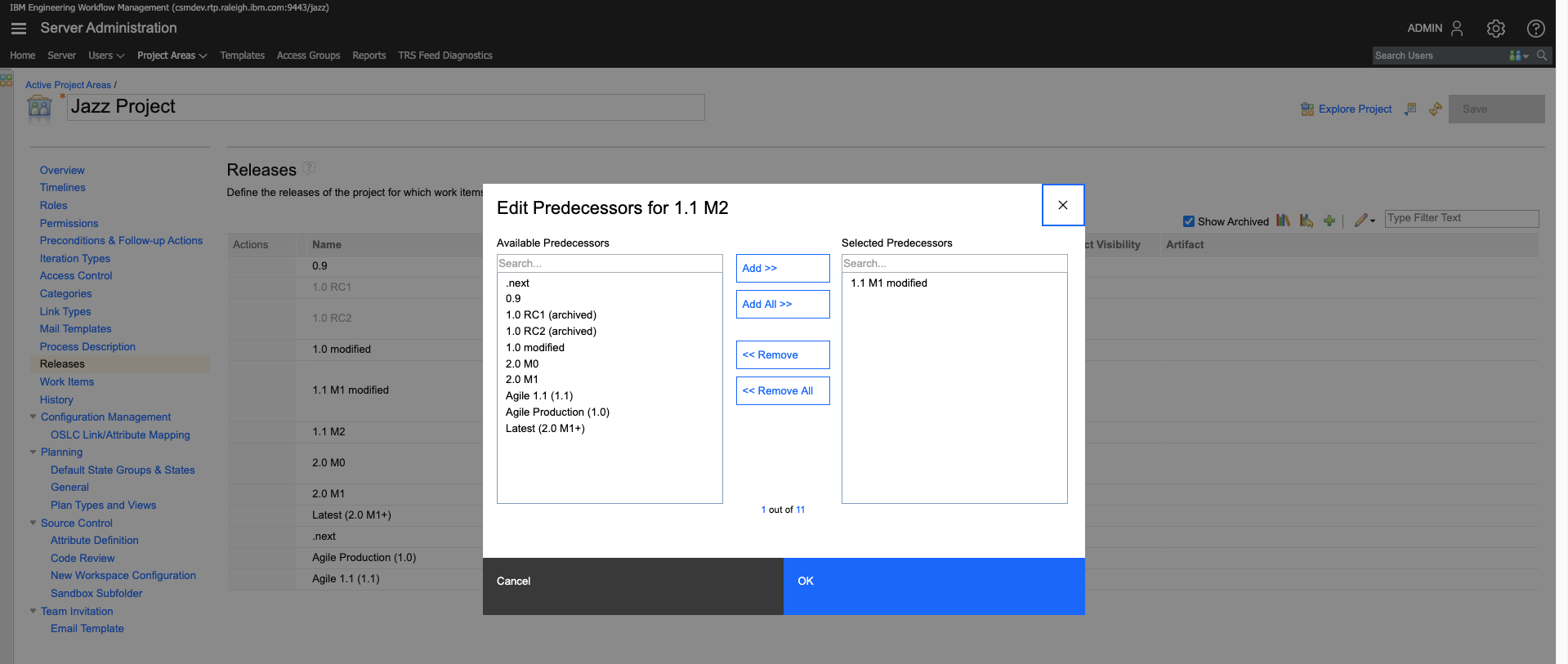 You need to opt in to see the global configuration picker in the banner. The OSLC Link/Attribute Mapping page is used to opt in for global configuration. The opt-in is not reversible. Note: Existing projects that use the OSLC Link/Attribute Mapping are automatically opted-in. Image of the OSLC Link/Attribute Mapping page:  The OSLC Link/Attribute mappings are used to discover work items for incoming link requests. Work item attribute values determine visibility of work item links in collaborating applications such as DOORS Next and ETM. For project areas that are opted-in for global configuration usage, the configuration is selected by using the global configuration picker in the banner. Image of the GC picker in the banner: 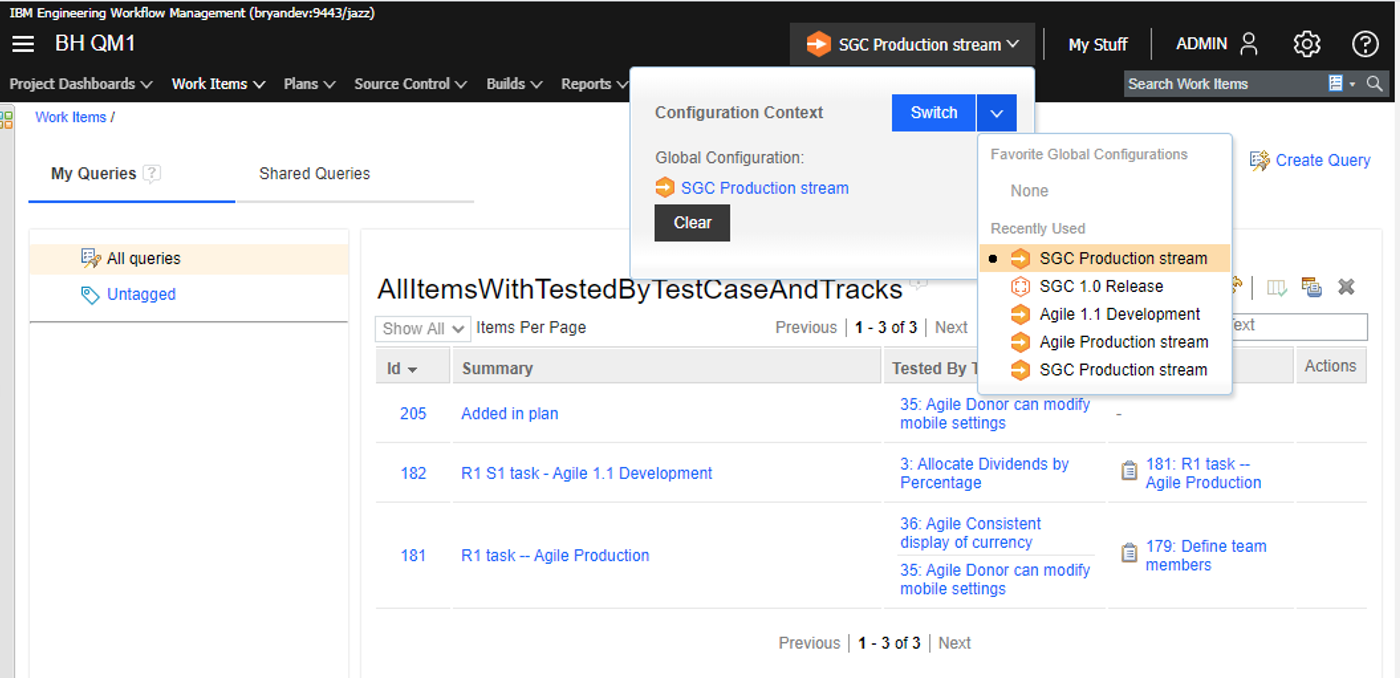 Having a Configuration Context in the banner for EWM does not mean that the artifacts are versioned. Neither does it mean that the GC context is used to filter the artifacts in all EWM views. The Configuration Context is only used when you navigate to or preview artifacts from the configuration-enabled applications such as DOORS Next and ETM. The global configuration for versioned artifacts in the work item editor, query results view, and plan editor is always determined by using the user-selected configuration. Image of the work item editor: 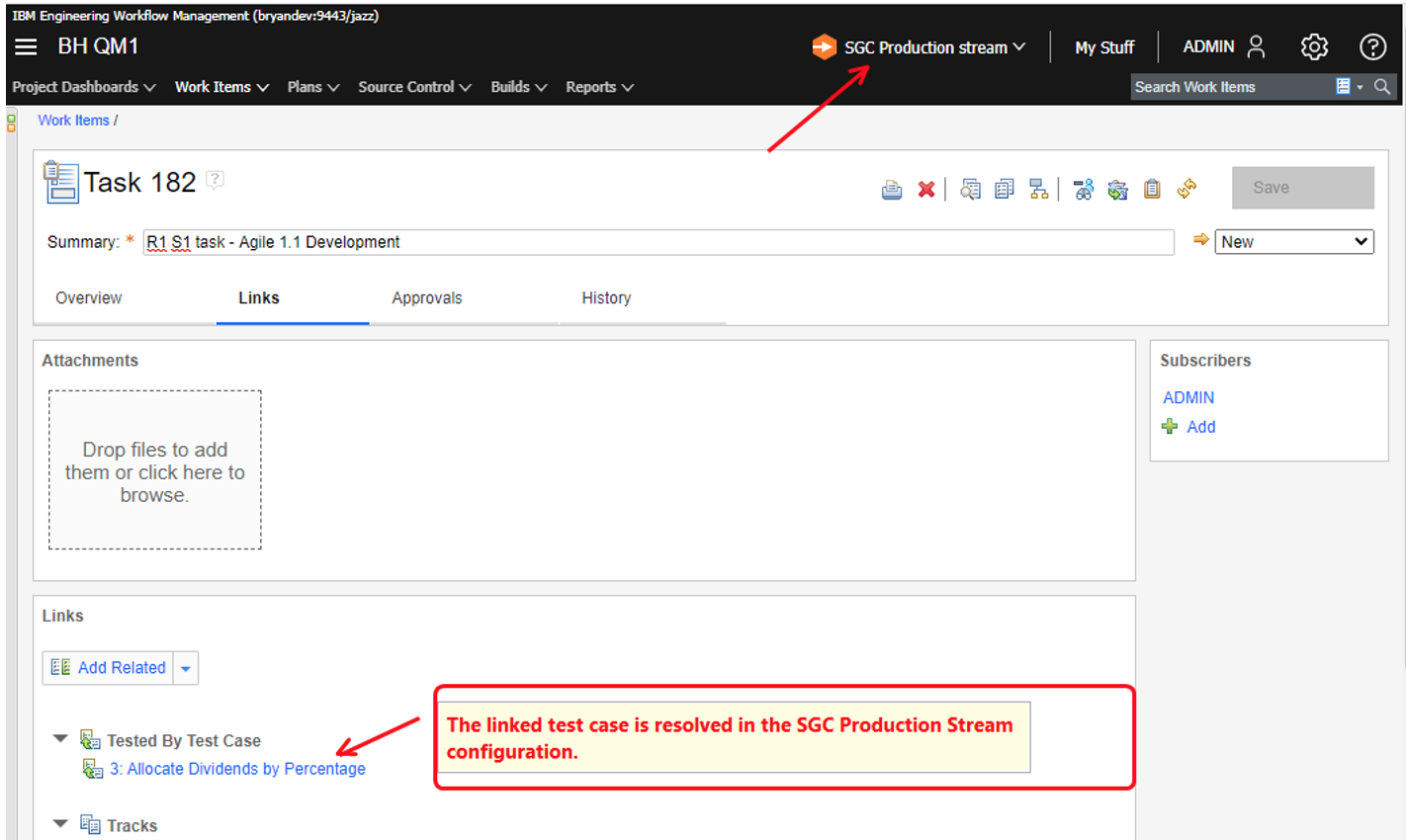 You can select a global configuration for outgoing links in the Eclipse client and the Visual Studio client. The versioned artifacts in the query results view and the work item editor use the selected global configuration. Image of views in the Eclipse client: 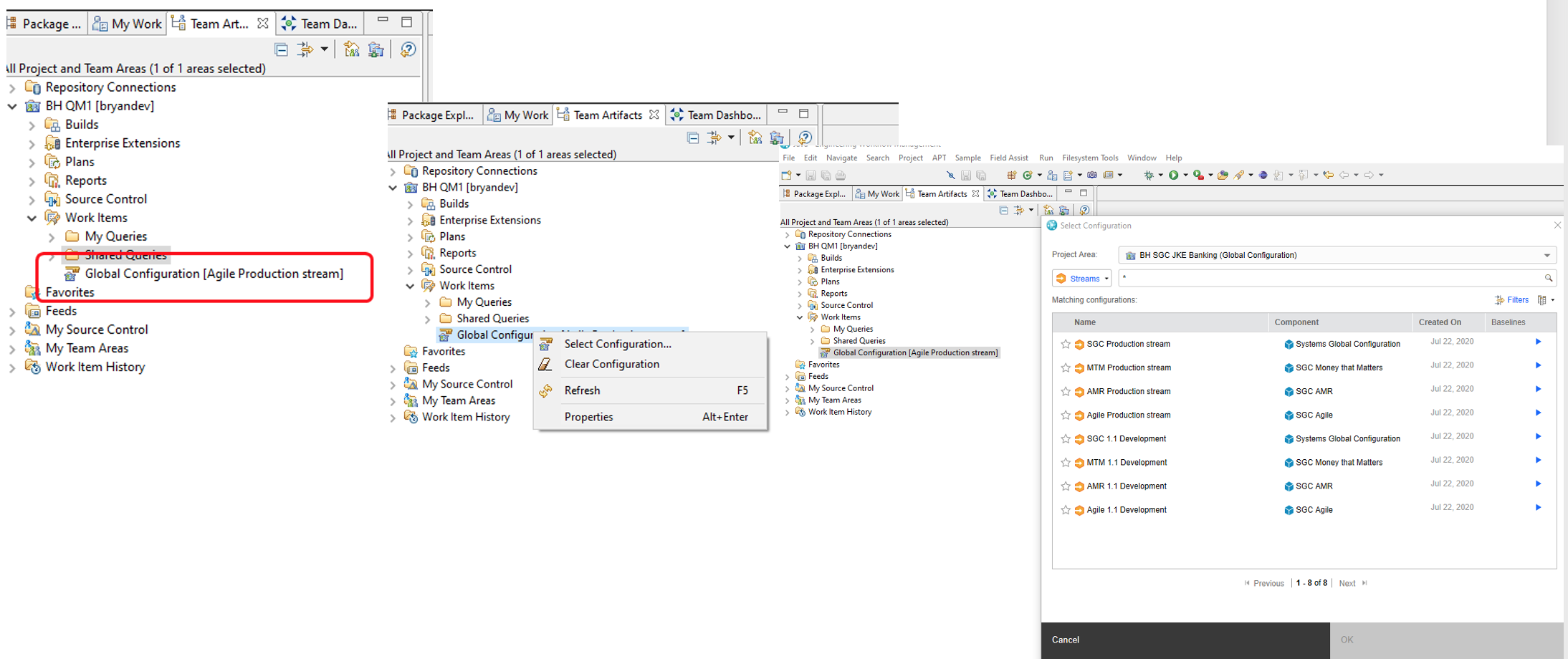 Image of views in the Visual Studio client: 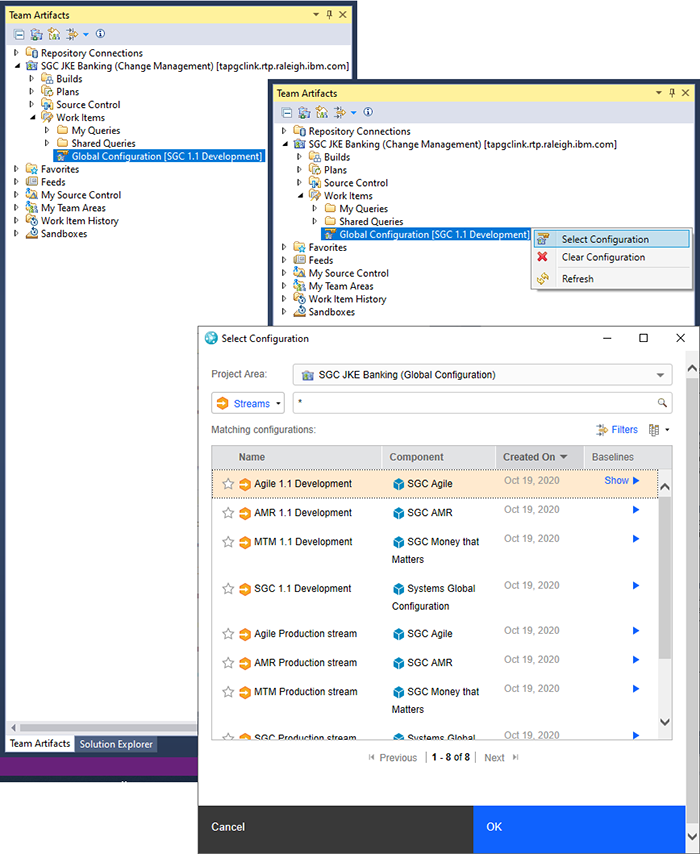 If an n-1 EWM client is used with an EWM 7.0.2 server or later, Configuration Contexts for navigation are not displayed in the client. The navigation (clicking a link in a work item) always uses the default context in the receiving application. |
|
| Web client |
Smart people picker component
A new people picker component is now introduced as part of the ongoing user experience transformation and alignment with IBM's open source Carbon Design System. The people picker is a dialog box for selecting users and can be used for assigning an owner or a set of subscribers to an artifact. The new people picker is common across the following applications:
|
| Dashboards and work items are no longer publicly available, so some links may be invalid. We now provide similar information through other means. Learn more here. |