Continuous builds
Some of the features are highlighted here:
- Build awareness
- Build clients
- Support for existing build infrastructure
- Traceablity with other artifacts
- Scheduled builds
- Personal builds
- Rich build results
- Report work items in context
- Build reproducibility
- Comparing builds
- Build health reports
- Email notifications
- Client for Microsoft Visual Studio IDE
- Web client
- Build toolkit
- Integration with Jenkins
- Integration with Rational Build Forge
Build awareness
A team’s builds are first-class concepts in Rational Team Concert. Team members can see what builds there are, inspect build results, monitor builds in progress, and request builds at any time, all within the Rational Team Concert IDEs (Eclipse or Microsoft Visual Studio) or the web client.
To get started with builds in Rational Team Concert, see Lesson 7: Building with Rational Team Concert Build.

Build clients
Build administration activities, including create and edit of build engines and build definitions, are supported only in the Eclipse client. You can request builds from the Eclipse client, Visual Studio client, or web client. You can also view build results from all three clients.
Support for existing build infrastructure
The build support is designed to accommodate your existing infrastructure, not force you to rewrite it. Out-of-the box, it supports Ant, Maven, and any build command-line that you want to invoke. There is also support for building Visual Studio Solutions and integrations with Rational Build Forge and the Jenkins CI.
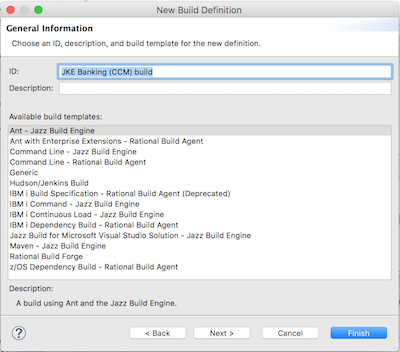
Traceability with other artifacts
Builds are automatically linked with change sets that are included in the build, and the work items fixed in the build. These rich links are displayed in the build result editor. To learn more about traceability in builds, see Builds and Rational Team Concert source control.

Scheduled builds
You can configure builds to run on specific days and times, or at a continuous interval. Builds can be set to run only if there are new changes to builds.

Personal builds
You can run the team’s real build against code that you have not yet shared with the team. Simply specify your own repository workspace instead of the team’s build workspace. This is useful for checking how your code integrates and builds with the rest of the team’s changes, without potentially breaking a team’s build. It’s good practice to always run a personal build before delivering your changes to your team’s stream.
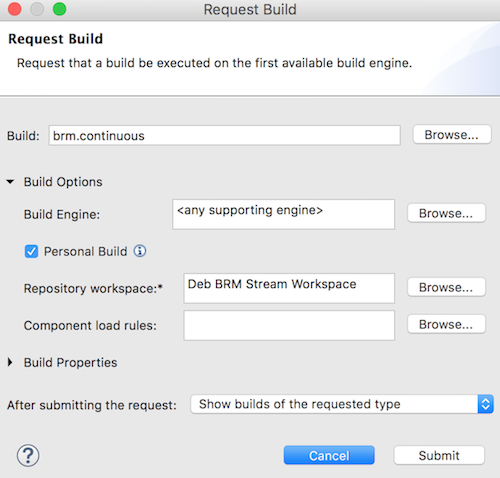
Rich build results
Fine-grained compilation and test results can be published to the build and viewed in any UI. This is especially useful in the Eclipse and Visual Studio clients, where you can quickly navigate to and fix the broken tests or the code, and re-run the build.

Report work items in context
When you encounter a build problem, you can report a work item directly from the build result in the Eclipse and Visual Studio clients. The work item and build result are richly linked in the UI. You can also associate a work item with a build result through the web client.
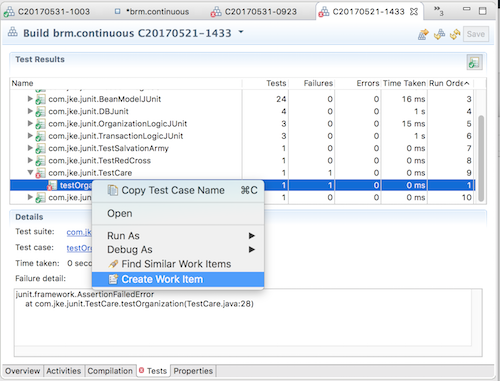
Build reproducibility
Every build remembers a snapshot of the source code that is used in the build, so you can always recreate the workspace that is used in the build. This is useful in reproducing bugs that are reported against a build or the released software.
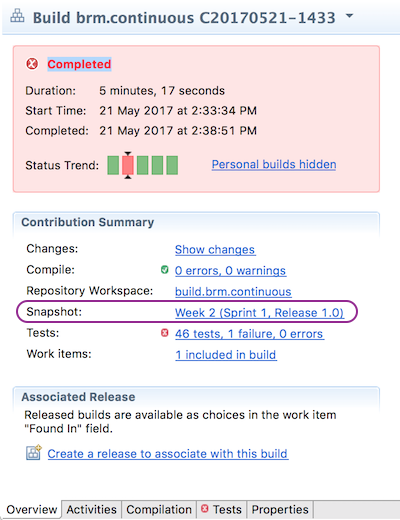
Comparing builds
Any two builds can be compared and the changes and work items between them inspected. This is useful to see what changes went into a build or even what could have potentially broken a build. You can compare builds either in the Eclipse or the Visual Studio client.
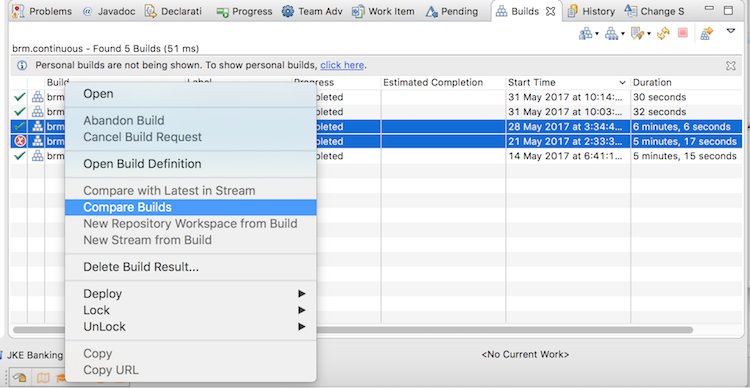
Build reports
Several build-related reports are available out-of-the-box to help you keep an eye on build failure rate, duration, and problematic tests. You can add these reports to your project or team dashboard.
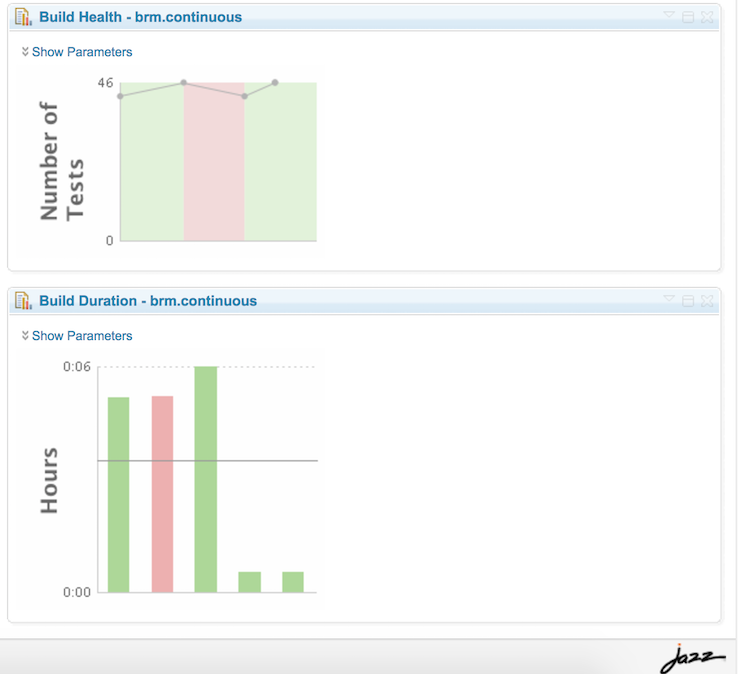
Email notifications
Through the project area editor in the Eclipse client, you can configure email notifications to be sent out when a build fails, with customizable criteria for each build definition.
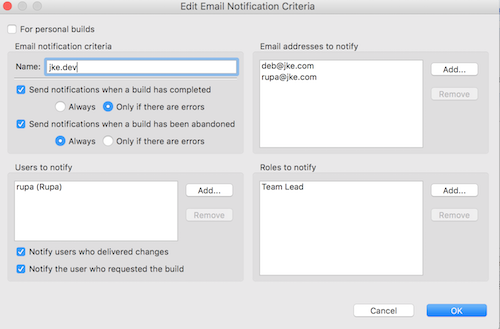
Client for Microsoft Visual Studio IDE
The Visual Studio client lets you request builds, view build results, navigate to linked artifacts, compare builds and so on – all of the build activities that a .NET developer needs to perform for continuous integration and testing. For details on what you can do with builds in this client, see Performing build tasks in the client for Microsoft Visual Studio IDE.
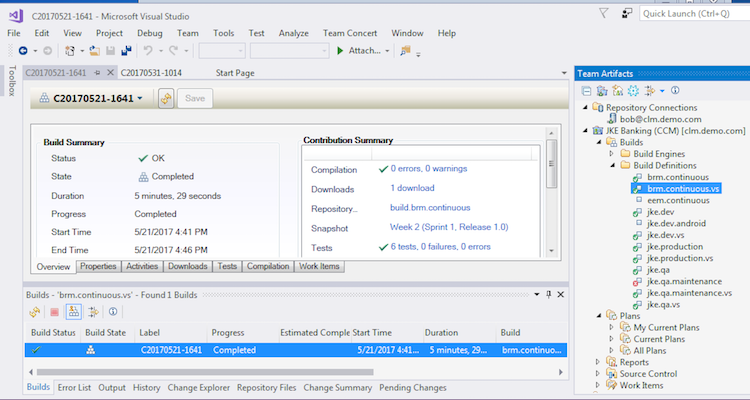
Web client
Through a web client, you can view build results, such as execution summaries, downloads, and logs. You can also request builds and report work items against a build.
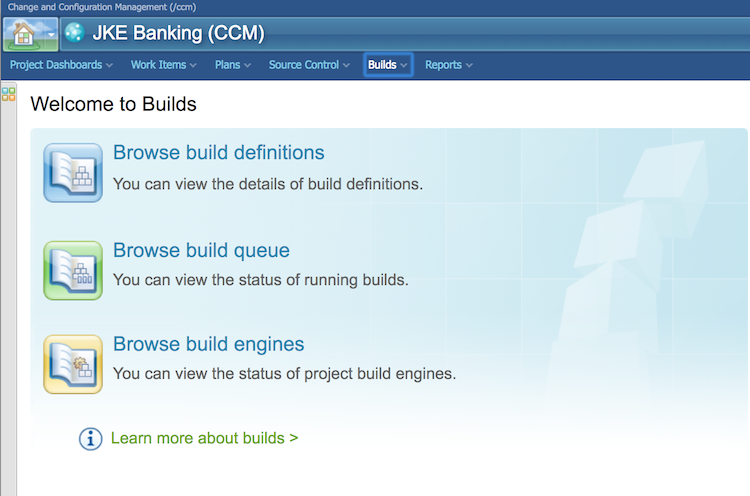
Build toolkit
Team Build includes the Build toolkit, a library of Ant tasks that allow your build scripts to report activities, publish downloads, logs, and compilation and test results. For advanced scenarios, such as integration with external scheduling and build systems, other tasks can request builds and control their lifecycle. Installing the Build System Toolkit has instructions on how to install the toolkit.
Integration with Jenkins
Rational Team Concert includes an integration with Jenkins automation server. By using the Team Concert Plugin for Jenkins, you can achieve traceability between work items, source code and builds. You can also request Jenkins builds from Eclipse, Visual Studio Client or the Web client. For more information, see Integrating Rational Team Concert with Jenkins.
Integration with Rational Build Forge
Rational Team Concert includes an integration with the Rational Build Forge process automation engine. It is ideal for customers who require enterprise process automation and support for advanced features such as distributed builds, load balancing or deployment process automation support.