Workaround: Action is required for a remote floating license server after an upgrade to version 6.0
Workaround summary
Problem
If you use a remote floating license server, and either Jazz Team Server or the license server is upgraded to version 6.0, you must complete additional steps after the upgrade.
Note: In rare cases, you might experience license-related issues after an upgrade to version 6.0 if you use a local floating license server. In those cases, do not follow these instructions. Instead, modify the floating license server URL as the error message instructs you to.
Workarounds
Depending on your scenario, complete one of the following workarounds.
Workaround 1: Jazz Team Server is upgraded to version 6.0
If you upgrade Jazz Team Server to version 6.0, you might need to establish a friend relationship between the Jazz Team Server and the floating license server. If this situation occurs, you see the CRJAZ2916E message on the status summary page when you restart Jazz Team Server after the upgrade. This error prevents the server from checking out any floating licenses.
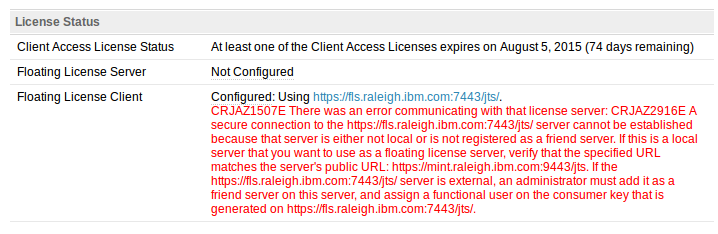
In this scenario, create a friend relationship between the floating license server and Jazz Team Server by completing the following steps:
- On Jazz Team Server, navigate to the Friends administrative page by clicking the Friends (Outbound) link on the left of the Status Summary page.
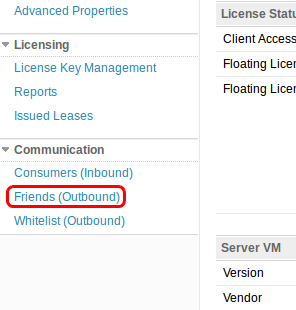
- To add the floating license server to the friends list, click Add.
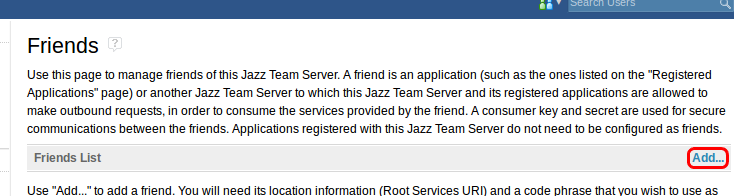
- In the wizard, enter a descriptive name, such as Floating license server.
- Enter the root services URI for the license server, such as https://fls.mydomain.com:9443/jts/rootservices, and click Next.
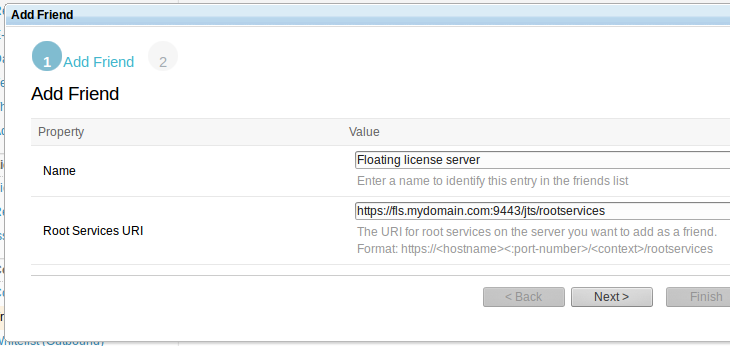
- On the Add Friend page, specify an OAuth secret, ensure that the Trusted check box is selected, and click Create Friend.
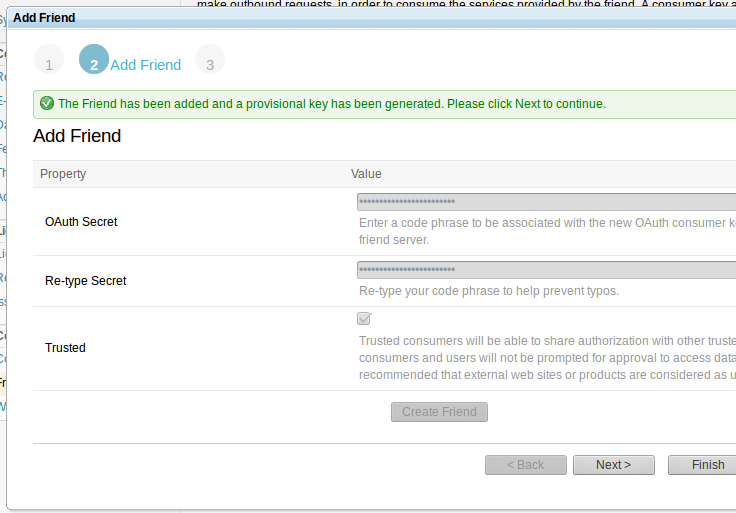
- After the operation succeeds, click Next and then click Finish.
- Log in to the floating license server as an administrator.
- Navigate to the Consumers administrative page by clicking the Consumers (Inbound) link on the left of the Status Summary page.
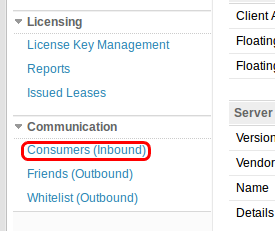
- Beside the generated provisional key, enter a consumer name to identify the Jazz Team Server, set the Authorized column to Approved, and click Save.
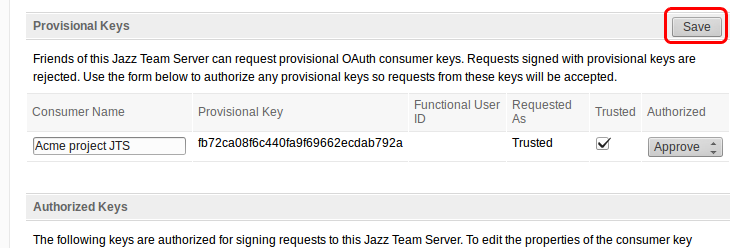
- Refresh the page, and locate the new consumer in the Authorized Keys section.
- Hover the cursor over the new row in the table until the Pencil icon is displayed; then, click the icon.
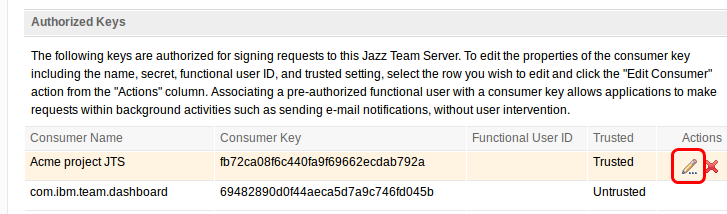
- In the Edit Consumer Key Properties dialog box, in the Functional User ID field, click Select User and add a functional user such as etl_user.
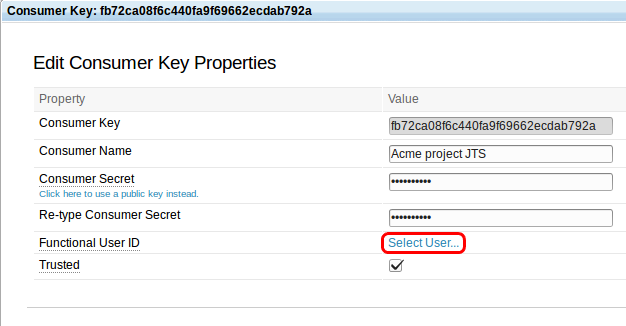
- In the Edit Consumer Key Properties dialog box, click Finish.
- On Jazz Team Server, refresh the administrative UI and confirm that you no longer see the CRJAZ2916E message.
Workaround 2: The floating license server is upgraded to 6.0, but Jazz Team Server is not
If you upgraded the floating license server to version 6.0, but did not upgrade Jazz Team Server, you see the CRJAZ1267I message instead. In this scenario, complete the following steps:
- On the floating license server, log in to the administrative UI.
- Navigate to the Advanced Properties page by clicking the Advanced Properties link on the left of the Status Summary page.
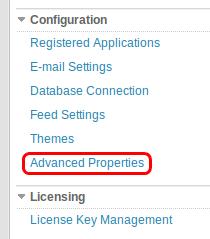
- Find the “Allow unauthenticated access to the floating license server” property, and set its value to true.

- At the top of the page, click Save.
- On Jazz Team Server, refresh the administrative UI and confirm that you no longer see the CRJAZ1267I message.
Note: Because this procedure makes the floating license server vulnerable to all unauthenticated access, this solution should only be temporary. As soon as possible, upgrade Jazz Team Server to version 6.0, ensure that the "Allow unauthenticated access to the floating license server" property is set to false, and complete Workaround 1 if necessary.
© Copyright IBM Corporation 2015
Discussion