Workaround: Opening ClearCase Bridge links in the Rational Team Concert web client
Summary
The ClearCase Bridge allows you to link Rational ClearCase artifacts to Rational Team Concert work items and provide end-to-end traceability, while you use Rational ClearCase as your source control system. While it works with the Eclipse client, the link does not open the Rational ClearCase artifacts in other Rational Team Concert clients. This workaround article provides a way for you to configure your system’s browser to open ClearCase Bridge links from the web client.
More Information
If you register an application to a URI scheme, your application is invoked by opening the link. In this workaround, you open Rational ClearCase panels by registering them to the oid URI scheme. This is required to install the Rational ClearCase client to the host where you open the web browser.
Microsoft Windows system with UCM activities
On a Microsoft Windows system, you can register the Rational ClearCase panels with the registry editor. You can add the following keys and values (keys are in bold font and string value names are in italic font):
HKEY_CLASSES_ROOT oid (Default) = "URL:OID Protocol" URL Protocol = "" DefaultIcon (Default) = "cleardescribe.exe,1" shell open command (Default) = "C:Program Files (x86)IBMRationalSDLCClearCasebincleardescribe.exe" "%1"
In this example, Rational ClearCase is installed to a default directory of 64-bit system. You can replace the path with your install directory. After adding the above registry keys and values, you can click the UCM activities link from Rational Team Concert web client, and the UCM activity properties panel is opened like the following:
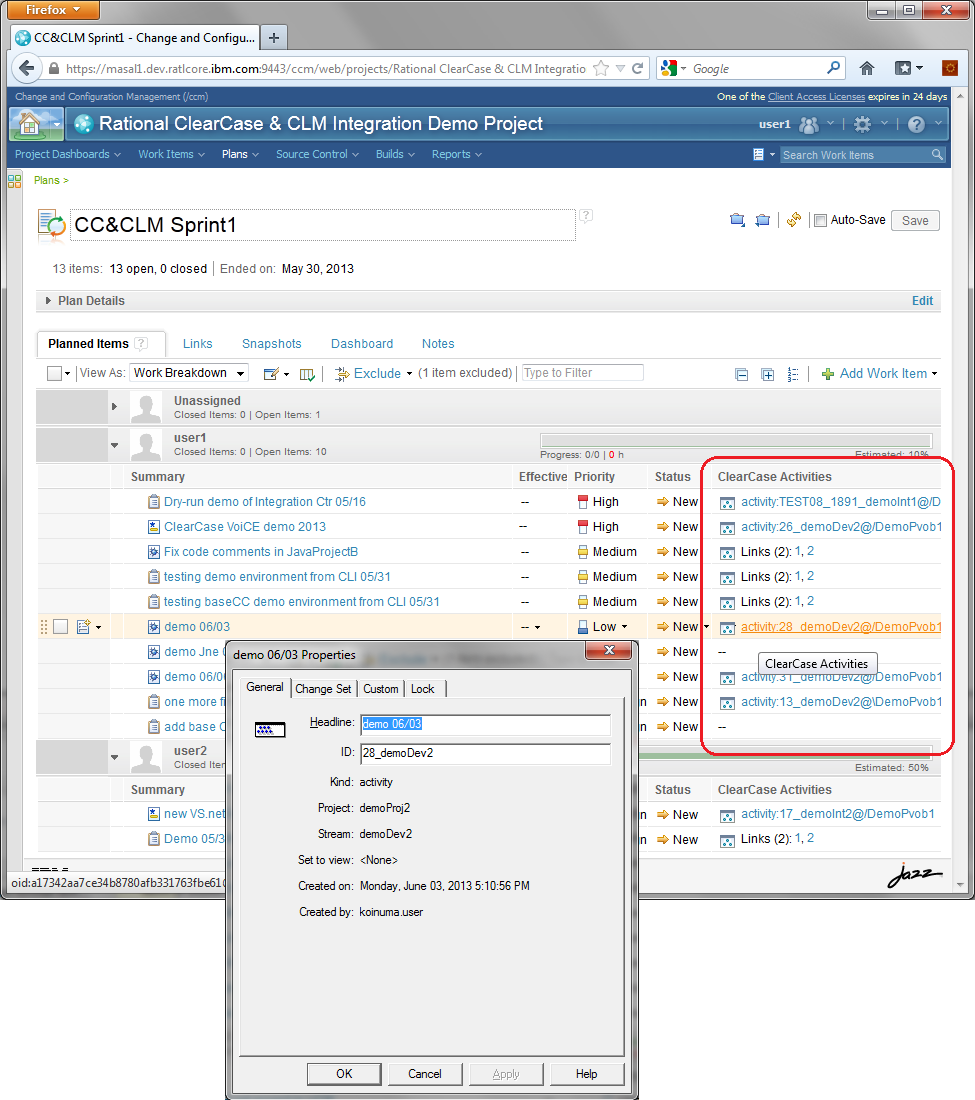
This works with Internet Explorer, and also with Mozilla Firefox and Google Chrome, for a Windows system. You need to start your UCM view in order to see the change-set paths on the UCM activity properties panel.
Microsoft Windows system with base Rational ClearCase versions
Like the UCM activities case above, you can register the Rational ClearCase panels with the registry editor. The following example opens the Rational ClearCase diff editor when the version link is clicked.
- Create an Windows batch script like this:
@echo off rem *** rem change directory so the script can look up the file path rem *** chdir /D M:demo_br1 rem *** rem look up the file path with version extension rem *** cleartool desc -s %1 > %TEMP%tempDescOutput.txt FOR /F "delims=" %%a IN (%TEMP%tempDescOutput.txt) DO ( set CCPATH=%%a ) rem *** rem cleartoo diff rem *** cleartool diff -g -pred %CCPATH%
You can replace the chdir command argument with your Rational ClearCase view path. - Add the following keys and values to the Windows registry(keys are in bold font and string value names are in italic font):
HKEY_CLASSES_ROOT oid (Default) = "URL:OID Protocol" URL Protocol = "" DefaultIcon (Default) = "cleardescribe.exe,1" shell open command (Default) = "sharedhostscriptsccdiff.bat" "%1"
In this example, the the batch script file is created at sharedhostscriptsccdiff.bat.
After above steps, you can click the versions link from Rational Team Concert web client, and the Rational ClearCase diff editor panel will be opened like the following:
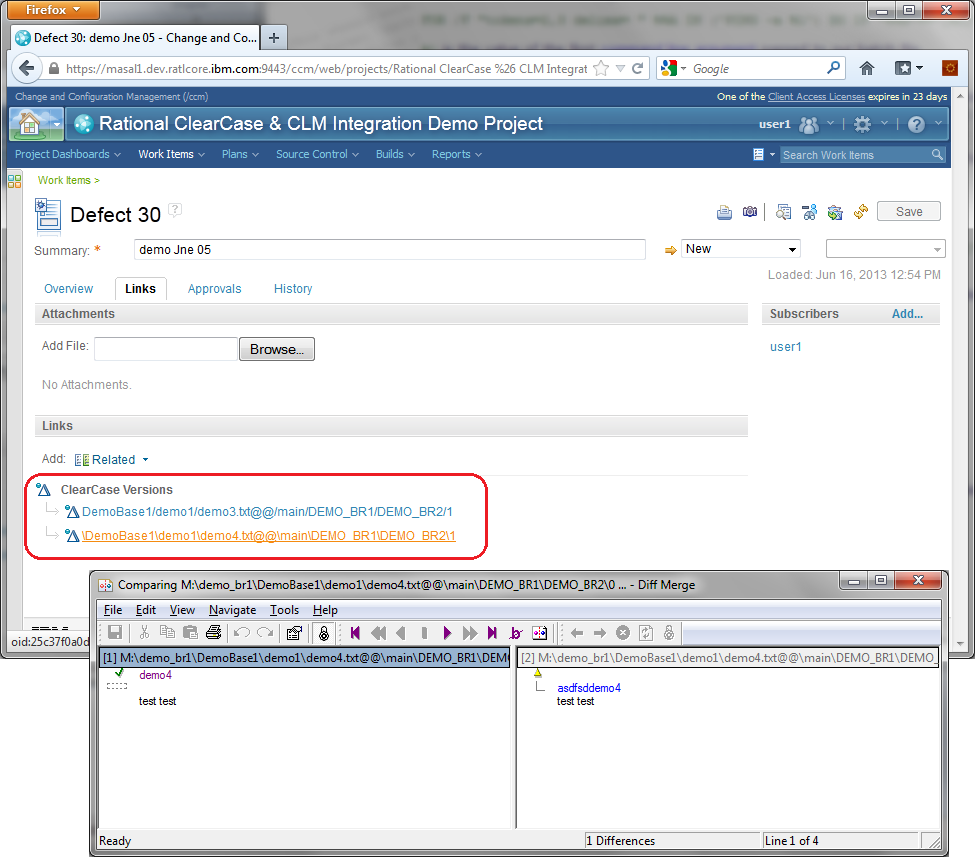
Again, this works in Internet Explorer, Mozilla Firefox, and Google Chrome on a Windows system. You need to start your base ClearCase view in order to see the diff editor.
Mozilla Firefox on Linux systems with UCM activities
You can register a protocol to open an application to your Mozilla Firefox. The following example opens the UCM activity properties panel when you click the UCM activities link from the Rational Team Concert web client.
- Create a shell script like this:
#!/bin/sh name=`/opt/rational/clearcase/bin/cleartool desc -fmt "%Xnn" $1` /opt/rational/clearcase/bin/cleartool desc -g $name
- Type about:config into the Location Bar (address bar) of your web browser and click Enter.
- Right-click -> New -> Boolean -> Name: network.protocol-handler.expose.oid -> Value -> false
The next time that you click a UCM activity link, you are asked which application to open it with. You can select the script file that you created above.
Mozilla Firefox on Linux systems with base Rational ClearCase versions
You can register a protocol to open an application with Mozilla Firefox. The following example opens the Rational ClearCase diff editor when you click the version link from the Rational Team Concert web client.
- Create a shell script like this:
#!/bin/sh cd /views/deom_br1 name=`/opt/rational/clearcase/bin/cleartool desc -fmt "%Xnn" $1` /opt/rational/clearcase/bin/cleartool diff -pred -g $name
You can replace the current directory in the script with your Rational ClearCase view’s path. - Type about:config into the Location Bar (address bar) of your web browser and click Enter.
- Right-click -> New -> Boolean -> Name: network.protocol-handler.expose.oid -> Value -> false
The next time that you click a version link, you are asked which application to open it with. You can select the script file you created above.
Related Information
The following links point to related information:
Copyright © 2013 IBM Corporation