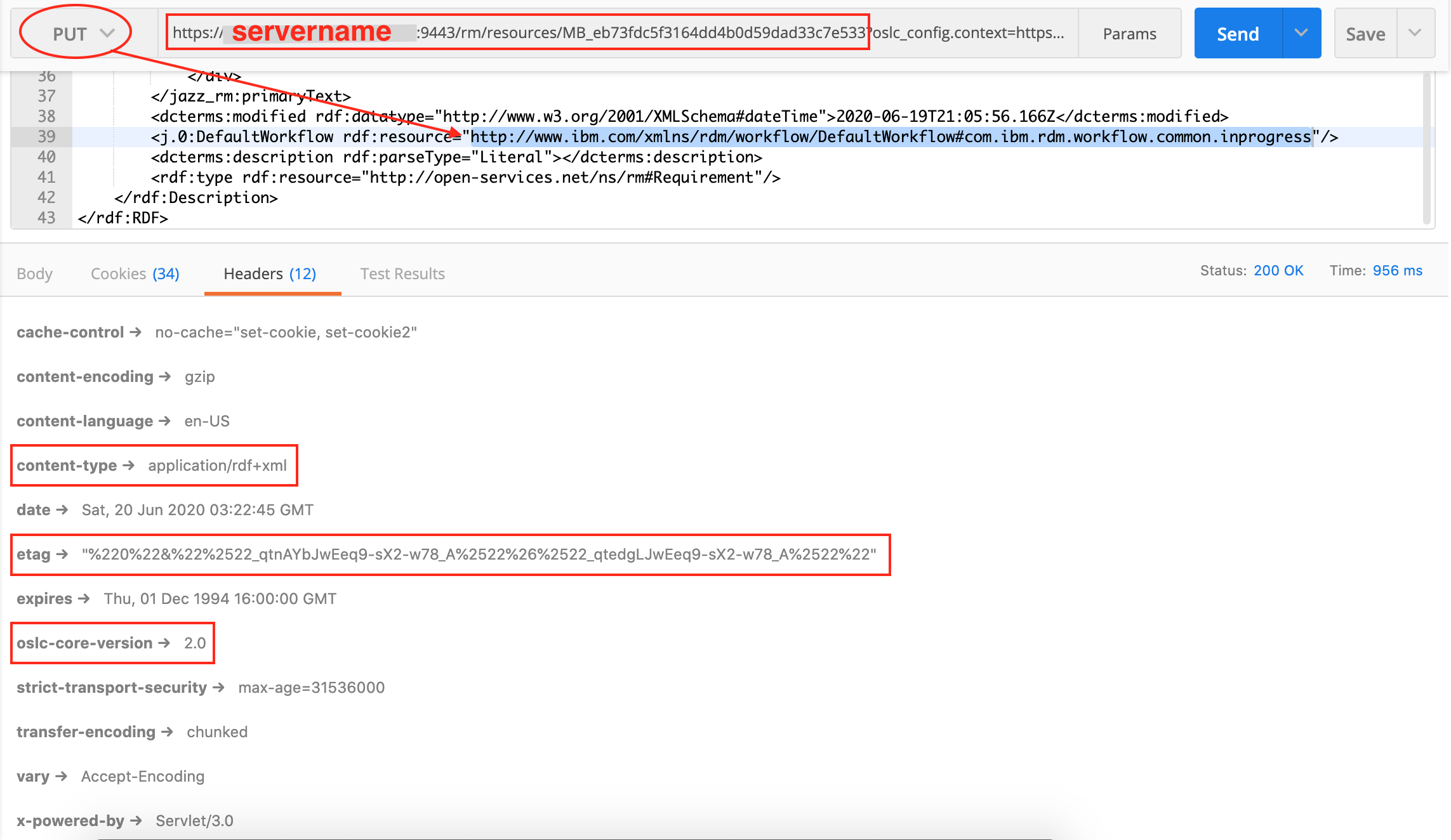How to get\to set a workflow state value using OSLC Java API in DNG
How to get\to set a workflow state value using OSLC Java API in DNG
I have a workflow with several states. I'm working with DNG and this applies to the whole
set of requirements of a module.
I need to know how to check the current value of the workflow of a requirement and how to change it.
I can't find how to do it with the Java OSLC API for DNG.
Is it possible to do this with OSLC API for DNG?
Any suggestions on how to get the value from workflow?
Thanks in advance.
One answer
Hi Felipe,
With the OSLC RM V2 API - you can programmatically integrate with DOORS Next Generation, there is an elaborate workshop to get you started here OSLC Workshop article. These programs can be from any language that support HTTP REST calls, e.g. Java, C# etc. Hence these are more flexible to run and can read and update DNG data, as part of a web server, or standalone, but have some limitations set by the current OSLC standard, for example module support. In release 6.0.5 extension have been added for modules.
An alternate to GET/PUT (set) the workflow state of an artifact is by using the REST API based on OSLC, as described in https://jazz.net/library/article/1197.
The following screenshot shows how by using an HTTP POSTer you could GET or PUT a new value on an artifact, such as the workflow state.