How to Reset to Previous Baseline and keep sight of Pending Changes?
I have inadvertently created a Baseline in my workspace and delivered it to the main stream. The Baseline contained all Pending Changes and I only wanted to Accept+Baseline+Deliver a small selection of those changes.
I have set the Baseline in the Main Stream back to the previous one , but I no longer see the Pending Changes, which were showing as outstanding beforehand.
How can I reset the main stream to contain the previous Baseline AND Show the Pending Changes?
I have set the Baseline in the Main Stream back to the previous one , but I no longer see the Pending Changes, which were showing as outstanding beforehand.
How can I reset the main stream to contain the previous Baseline AND Show the Pending Changes?
2 answers
When you reset a component in a stream back to an earlier baseline, all of the change sets in your workspace that no longer exist in the stream should now show up in your Pending Changes view as outgoing changes from that workspace to that stream.
Some things to check:
- Use "locate change sets" to verify that those change sets in fact are not present in the stream and in fact are present in the workspace. (If you are not familiar with the "locate change set" functionality, you can also right click on that component in that workspace/stream, and select "show history" ... and then scan through the history to verify whether those change sets are in that workspace/stream).
- The current flow target of that workspace is set to be that stream.
- Hit "refresh" to make sure the display in your Pending Changes view is current.
Some things to check:
- Use "locate change sets" to verify that those change sets in fact are not present in the stream and in fact are present in the workspace. (If you are not familiar with the "locate change set" functionality, you can also right click on that component in that workspace/stream, and select "show history" ... and then scan through the history to verify whether those change sets are in that workspace/stream).
- The current flow target of that workspace is set to be that stream.
- Hit "refresh" to make sure the display in your Pending Changes view is current.
(If you happen to know the baseline you want to revert the stream to, scroll to the end)
(make sure you don't have any uncommitted changes in the component you're going to modify)
1. Open the Pending Changes view and select the component that you wish to change.
2. From the context menu, run 'Show > History' on the component.
3. You'll be presented with a view that lists all of the change sets in your component's history.
4. Select the change sets you wish to remove from the stream. Run 'Suspend' from the context menu.
The change sets will disappear from the History view. Go back to the Pending Changes view, and note that you have a 'Suspended' node under your workspace/component pair:
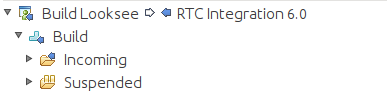
If you expand both 'Incoming' and 'Suspended', you'll see that the contents are the same. They should be all the change sets you selected in the History view.
Now right click on the component and run 'Replace in <your-stream-name>':
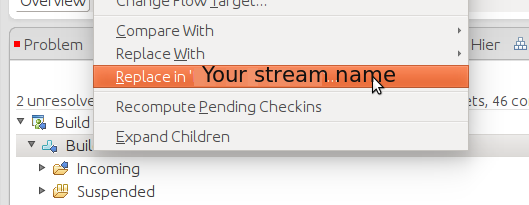
Your incoming node will disappear because the change sets have been removed from the stream, so your workspace and stream now have identical content.
To get your changes back into your workspace, select the 'Suspended' node and run 'Resume' from the context menu.
Alternatively:
If you happen to know that the stream was at a particular baseline, you can open the stream editor, select the component in the 'Components' listing, and run 'Replace with...' on it. That prompts you for the baseline you want to replace the stream with.
Comments
Pete Lawton
Jan 20 '15, 2:07 p.m.I probably should have said - When I created the workspace I didn't do a Replace With Baseline , so no Pending Changes were showing. Later on there were a couple of pending changes showing in the workspace that I wanted to Accept+Baseline+Deliver. Hence I Baselined dozens of changes that I didn't want to (because I hadn't seen them).
Would this have something to do with why the Pending Changes are not showing after resetting the baseline back?