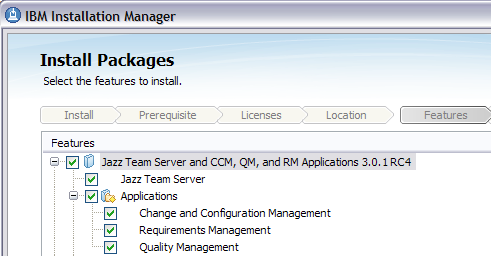Download 6.0.6.1 Release
Download 6.0.6.1 Release



IBM Rational Team Concert
Task tracking · Source control · Agile planning
Rational Team Concert 3.0.1
Rational Team Concert 3.0.1 "New and Noteworthy"
This is a summary of the main new features and improvements in the 3.0.1 release of Rational Team Concert; these changes are over and above the ones introduced earlier in the 3.0 (Nov. 2010) release.
See also Collaborative Lifecycle Management "New and Noteworthy" in 2011 for a description of common features across the 3.0.1 versions of RTC, RQM, and RRC. See the Jazz Foundation 3.0.1 "New and Noteworthy" for a description of features in the Jazz Team Server included in this release.
View the RTC development dashboard - RFEs page for a summary list of RFEs completed for this release.
There is also a series of individual new and noteworthy articles with a complete overview of the additions to RTC 3.0.1:
Contents:
- Planning
- Work Items
- Source Control
- Enterprise Extensions
- Client for Microsoft Visual Studio IDE
- ClearQuest Synchronizer
- ClearCase Synchronizer and Bridge
- Build
- Reports
- Lotus Connections Integration
- User Assistance
- Install
Planning
All In One - From Requirements to Test Cases
There is a new Traceability view for plans. For each item on your plan it shows which requirement it implements, by which test cases it is covered, and what defects affect it. Also it allows to add new links and remove existing ones making it the perfect information radiator for your projects.
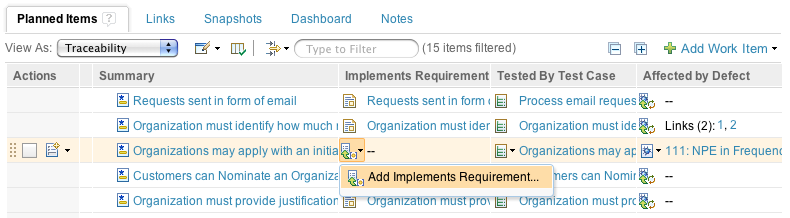
Plans like
Requirements
The Links tab now allows you to browse requirement collections in place. Select a collection to see all requirements from it. Per requirement a rich hover shows details and all the plan items that implement it. And if there are none you can create them right from there.
Planning in the Dashboards
Plans can now be shown on Dashboards. This is perfect for a quick glance onto all your planned items. Combine it with any viewlet to build your personal planning space.
You are a manager and track multiple projects? No problem as you can add plans from multiple projects to your dashboard. To drill down further or to modify items, simply select the viewlet title and the plans opens.
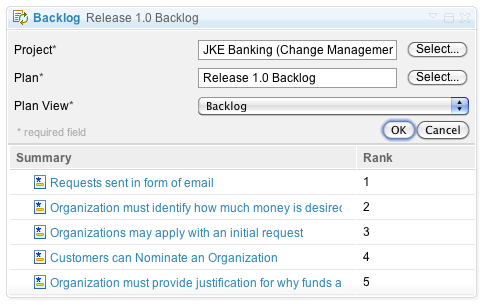
In addition to plan views, you can show live reports on plans. Add the Plan Statistics viewlet and chose any grouping by which you want to seen a report. In addition, to the well known groupings Owner, Iteration, Teams, Category, Tags, and Priority, a new Expression-based group mode exists.
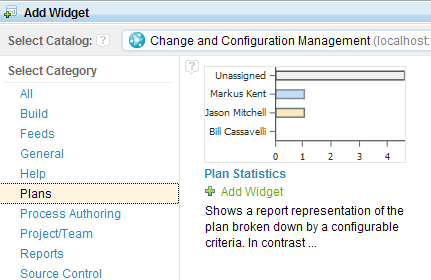
Work Items
Rich Text improvements
Rich text editing is now supported in the Work Item Editor for the Web UI and for the Client for Microsoft Visual Studio IDE. You can format text in bold and italic, or you can insert user links, work item links, or external links using the toolbar dropdown menu. Rich text editing is supported in the Description field, in Comments, or any custom HTML attribute.

The Wiki part in the work item editor now supports displaying images using the {{attachment #}} notation. This functionality is supported both in the Web UI and the Eclipse UI. Its ideal for sketching initial thoughts or discussing graphical content.
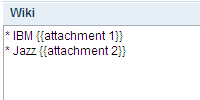 will be displayed as follows:
will be displayed as follows:
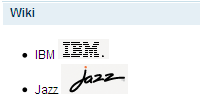
Team Based Work Item Read Access
Read access to work items can now be configured in a more fine grained way by only allowing the owning team of a work item to access it. For that, the category editor in the Eclipse rich client and the Web UI provide a new option to mark a category as "Restrict Work Item Access."

As soon as a Work Item is assigned to a category with team access, the work item will only be accessible for members of the team the category is associated with. Changing a category will update all existing Work Items that are associated with the category.
Support for any number of secondary icons in the Work Items viewlet
The Work Items viewlet now allows users to display icons for any number of enumeration attributes.
![]()
Support for filtering query results in the Work Items viewlet
The Work Items viewlet now allows users to filter work item query results via text.
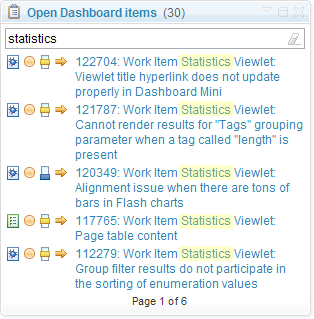
Client for Microsoft Visual Studio IDE
Build Results Editor
You can now view and edit your build results in a native editor.
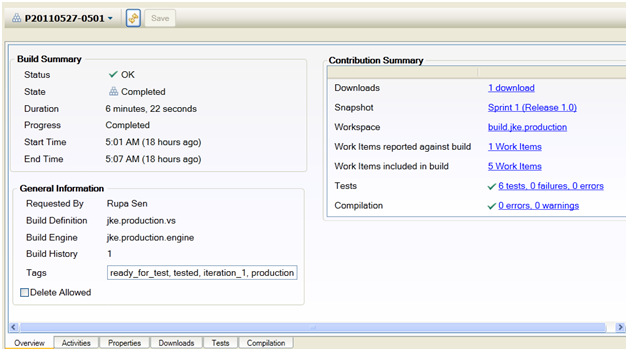
Work Items Improvements
The Work Items editor now supports rich text formatting in the Description and Comments fields. The Description field comes with a toolbar for rich text support.
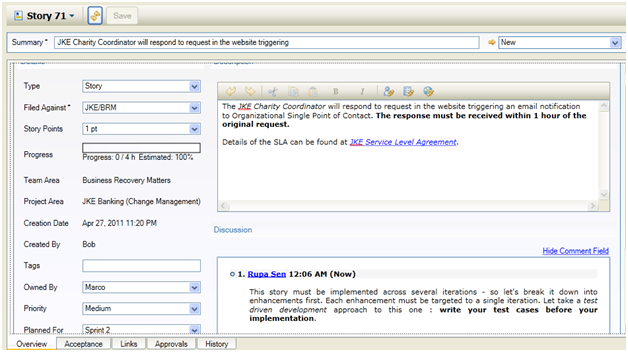
The Work Items editor now supports presentations typically used in Traditional Planning, including the TimeLines tab.
Users can now pin their query results in the Work Items view. This lets users view multiple query results at the same time. The Work Items view now also supports multi-level filtering - users can use this filter on multiple columns simultaneously, to narrow down query results.
Source Control Enhancements
Source controlling websites has become much simpler now - they can be mapped to Jazz components as easily as other projects. In 3.0 the Visual Studio client had added support for flexibility in mapping Visual Studio sources to Jazz components, and in 3.0.1 we've made the support more well-rounded.
For better access control in managing shared artifacts, we've added support for team based visibility for streams and components.
Users can now easily view ownership and visibility information for source control artifacts in the Team Artfacts Navigator, via the rich tool tips.
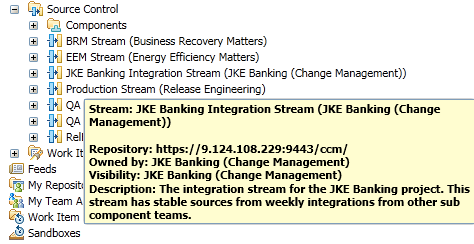
Richer support for OSLC Links
You can now create new change requests in a 'friend' CM provider, either from the Pending Changes view while associating with change sets, or from the work items links tab. You can have a quick look at change requests or work items via rich hovers.
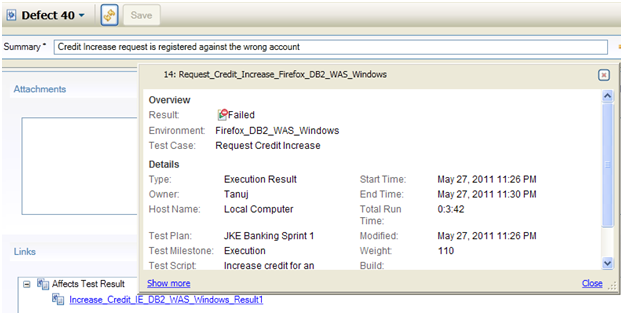
Source Control
Component private to a team area
You can have components private to a team area. These components will only be visible to members of that team area. In the Eclipse or Visual Studio client, select these components in the stream editor or in the Team Artifact Navigator view, and "Change Owner...". Select the desired team area as the new owner of these components, and check "Restrict to members who can see this team area".
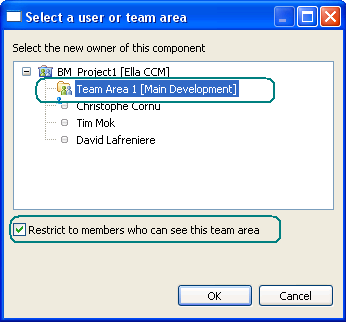
Note. If you set the owner of a component to a team area and leave the option "Restrict to members who can see this team area" unchecked, access rights will be inherited from the parent project area (defined in Access Controls tab in project area editor).
Stream private to a team area
You can also have a stream private to a team area. The stream will only be visible to members of that team area. In the Eclipse or Visual Studio client, open the stream in the stream editor. Set the owner and visibility to that team area.
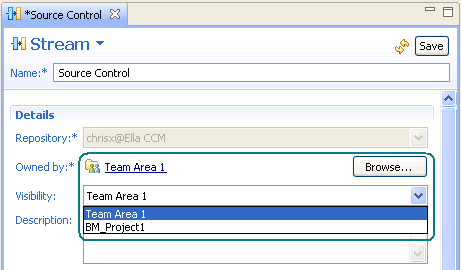
Note. A stream owned by a team area supports 2 types of visibility. Visibility can either be restricted to that team area, or it can be inherited from the parent project area (defined in Access Controls tab in project area editor). You can select either the team area or parent project area.
Eclipse Client - Show Pending Changes on a stream
When you perform releng duties, you need to track new changes to deliver or adopt between your development stream and the target integration stream. You can select a stream and "Show > Pending Changes". The Pending Changes view tracks that stream and its default flow target. You can see new outgoing changes ready to be delivered to the integration stream and new incoming changes from other components you may have to adopt. You can conveniently create baselines and deliver your outgoing changes.
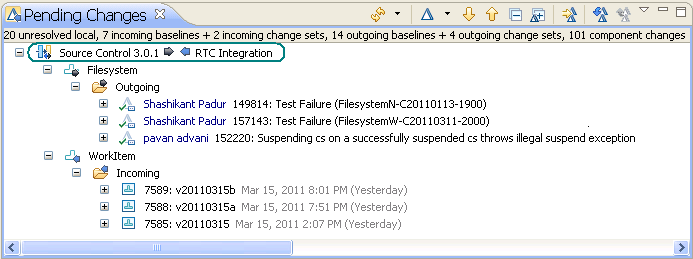
Note. Use the stream editor to set the default flow target that will be used by "Show > Pending Changes".
Note. You can accept incoming changes that do not introduce conflicts into the stream. Use a repository workspace to accept and resolve conflicting changes.
Eclipse Client - Keep working locally when your target is offline
Your repository workspace is on server 1, the stream you depend on is on a separate server 2. If you lose connection to your target, you can still keep working in your repository workspace - check in, create change sets and baselines, associate work items, suspend and resume are unaffected. And when the connection returns, you'll be ready to accept and deliver again!
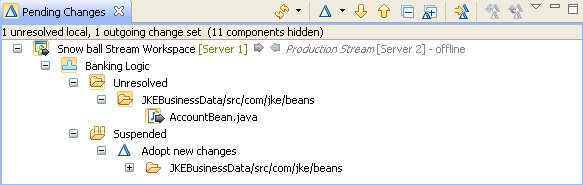
Enterprise Extensions
ISPF Client z/OS UNIX System Services support
Interactive System Productivity Facility (ISPF) is a development environment commonly used by z/OS users. As part of the 3.0 release, Rational Team Concert included a client for this environment to allow a comprehensive set of SCM functions for partitioned data sets (PDS) and data set members on z/OS MVS (Multiple Virtual Storage) to be accessed via the ISPF 'green screen' environment. This client now extends these functions to directories and files on z/OS USS (UNIX System Services).
Work Item based Promotion
In RTC 3.0, promotion was introduced to move all of the source, outputs, and build metadata associated with dependency builds from one development level to the next (e.g., from Development to Test or from Test to QA). The lowest level of promotion available was the component. That is, you could select one or more components from a stream and move all the source, outputs, and metadata for those components. Starting in M13, you can promote at a more granular and useful level... the work item! In the v3.0.1 product you are now able to specify a single or multiple work item list that perhaps are the closure of some set of work. You can also create and run queries to return back a list of work items whose change sets you want promoted.
Preview Promotion
Ever wanted to know what would actually get promoted if you ran a component based or now the new work item based promotion? Well, wonder no more. In the v3.0.1 release we have added the ability to preview what will happen if you ran a promotion and present it to you in a easy to read report that you can export to a file if you so wish.
Dependency Build Preview
Why stop at promotion? We have also added the ability to preview what would happen if you ran a dependency based build as well. This is very useful when you are not sure what has been modified since the last build and so you are not sure exactly what artifacts are going to get rebuilt. You can now fire up a dependency based build in preview mode and we will report back to you exactly what we think ought to be rebuilt and also why we think it ought to be rebuilt.
Work Item Based Packaging on z/OS
Work Item based packaging is a new packaging option available on z/OS, which utilizes the z/OS build dependency relationships. You can select work items to create a deployable package. Rational Team Concert will use the build definition associated to the Package definition, and the selected work items' change sets, to determine the list of outputs built for those work items. This list of packaged objects can be displayed in a work item summary page, and these outputs will be added to the requested deployable package.
Improved Deployment Reporting on z/OS
Three Publishing options have been added to attach the following files to the deployment results:
- Delta Deploy File - XML File showing all resources deployed by the last deployment request.
- Cumulative Deploy File - XML File showing everything that has been deployed to date for the deployment definition.
- Rollback Manifest File - XML file detailing the changes that will happen if a rollback request is issued.
Improved Packaging Reporting on z/OS
A new Packaged Objects tab is shown in the package results to show everything that was packaged.
ClearQuest Synchronizer
Synchronization rule enhancements
A new work item property mapping has been added to the synchronization rule, CommentsWithDate, that allows the synchronization of the work item comment creation datetime in either direction.
Support has been added to create ClearQuest users. For work items that reference Jazz contributors that don't have a corresponding ClearQuest user, synchronization will automatically create the ClearQuest user provided the ClearQuest Synchronizer account has at least the User Administrator privilege.
Support for custom tag synchronization.
ClearCase Synchronizer and Bridge
Significant import performance and scalability improvements
A number of further improvements have been made to the performance and scalability of the initial import step of the ClearCase Synchronizer. The import speed is now approximately .6 seconds per file or folder, and the performance remains linear (i.e. does not degrade) even when importing large numbers of files and folders. How large the number is? The benchmark showed it successfully imported 200,000 files with default configurations!
Source control provider conversion of Visual Studio projects and solutions
Visual Studio stores source control provider information in its metadata files, which used to cause problems during synchronization. Now it provides an option to automatically convert the source control provider information from Rational ClearCase to Rational Team Concert and vice versa.
Work item decorations on base ClearCase versions in ClearCase History
In the ClearCase History view, you can now see a decorated icon indicating that the
base ClearCase version has associated work items. This is available with managed beta of
Rational ClearCase for the next major release.
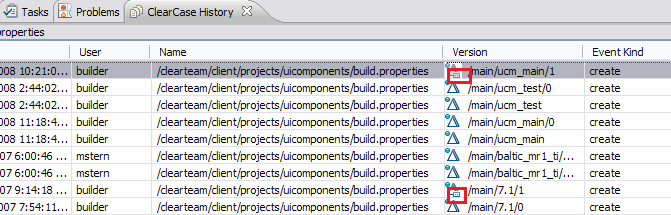
Build
Post-build Deliver
By adding the Post-build Deliver step to a build definition, a stream can be set up to automatically pick up the latest changes from a green build. This provides a level of confidence that the stream only contains changes that were validated.
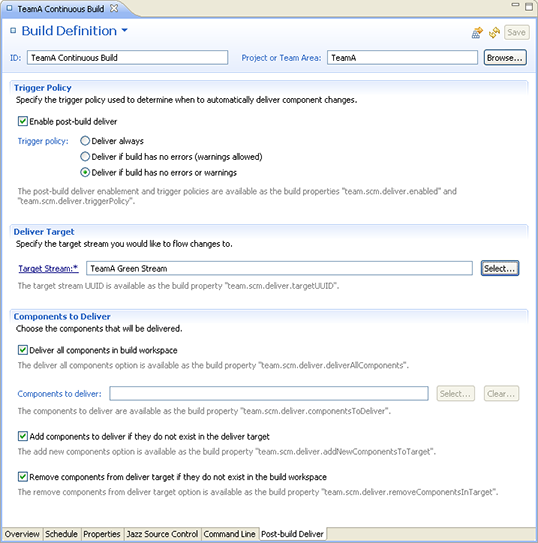
A user can easily track changes between a stream and its default flow target through the Pending Changes view. This allows a user to see when changes become available to be delivered or accepted, all without the need to load a repository workspace from that stream.
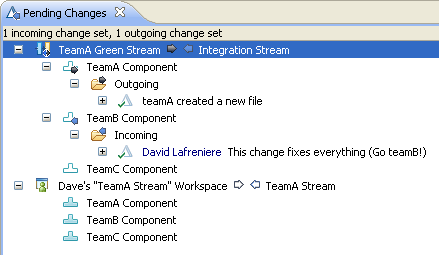
Build Queue Viewlet
The Build Queue viewlet gives users the ability to track the status of builds within the build queue on their dashboard.
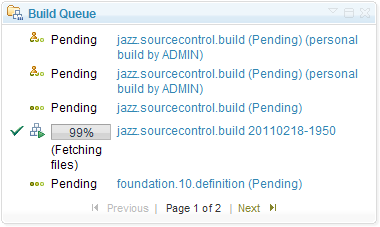
Reports
New common data warehouse for reporting
In the past, RTC used a data mart (a small, product-focused data warehouse) to store data used for reporting. While this was great for product-specific reports, such as those shipped out of the box with RTC, the rich web of linked artifacts shipped with the new releases of RTC, RQM and RRC were begging for an integrated reporting solution.
Now, these products share a common data warehouse where linked data from across the CCM, QM and RM domains are stored. You'll first meet this data warehouse in the server setup wizard:
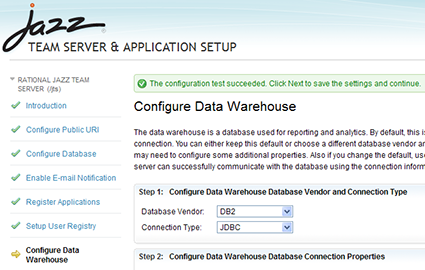
Management of the data collection jobs which populate the warehouse (which in previous versions of RTC we called "Snapshots") happens in a user- friendly page in the Admin Web UI:
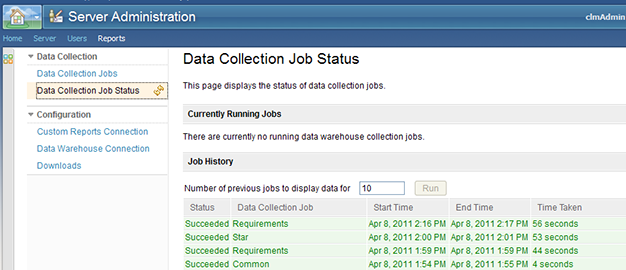
The real benefits of having this common data warehouse become apparent when you want to write traceability reports, described in the next section.
Custom reporting with Rational Reporting for Development Intelligence
We're excited to introduce a new report authoring solution based on IBM Cognos technology. Rational Reporting for Development Intelligence (RRDI) provides a web-based authoring and report management portal that you can use to make the most of the data in the warehouse.
Because RRDI has access to the common data warehouse, you can write product-level CCM reports, or traceability reports that span the linked artifacts from the CCM, QM and RM domains in a way that helps you understand your development process.
RRDI is a separate install, which you can find in the "Optional Downloads" section of the RTC downloads page. We encourage you to try it out!
Integration of RRDI reports in the RTC Web UI
Writing reports in the RRDI tool is great, but you want to view those reports in the RTC Web UI, close to your other artifacts, where you are doing your development work. We provide integration in the Reports Web UI, as well as in the dashboard, that lets you do just that. Here's what an RRDI report looks like in the Reports Web UI:
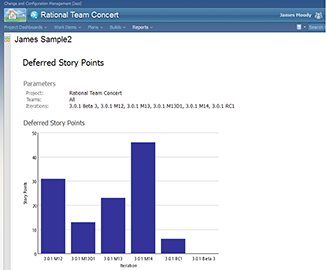
And here's a dashboard version of that same report:
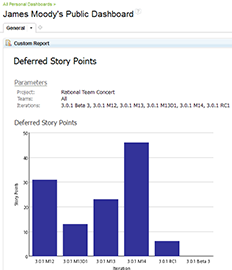
Lotus Connections Integration
The Lotus Connections that was previously available as a separate download is now part of RTC. Users get direct access to Lotus Connections blogs, wikis, communities, activities, profiles, and more from within the development environment. Learn more about the capabilities on the RTC social features overview page.
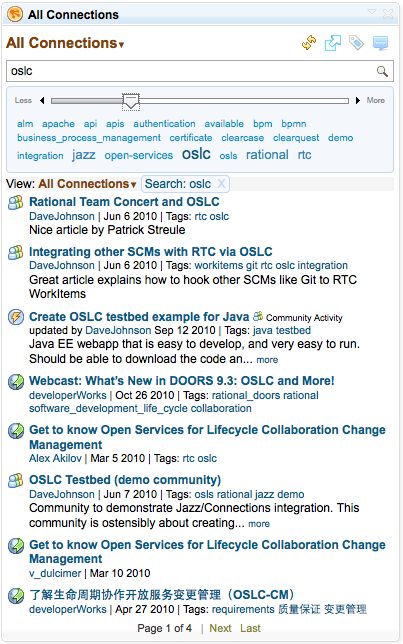
User Assistance
Updated interactive installation guide
The Interactive installation guide has been updated to let you choose which applications you want to install (Change and Configuration Management, Requirements Management, and Quality Management). The guide also now lets you select whether to see help about installing Rational Reporting for Development Intelligence.
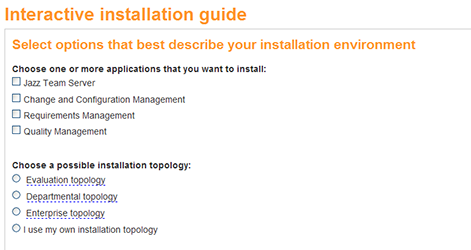
New interactive upgrade guide
The Upgrading and migrating section now includes the Interactive upgrade guide, to help you through the process of upgrading from a previous release. Using the same technology as the Interactive installation guide, the Interactive upgrade guide provides you with an HTML form where you make choices that describe your upgrade scenario. When you click "Get your complete instructions," the guide returns instructions specific to the choices that you made in the form.
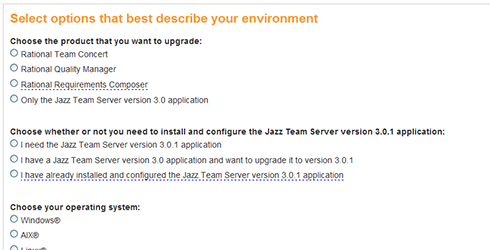
Collaborative Lifecycle Management scenario
The Scenariossection now includes the Collaborative Lifecycle Management scenario, which shows how a team can use the requirements management, change and configuration management, and test management capabilities of IBM Rational Team Concert, IBM Rational Requirements Composer, and IBM Rational Quality Manager to develop a product. The scenario uses image maps to guide you to topics that describe how to perform each of the scenario tasks. Each task topic contains links to other topics in the help where you can find additional information.
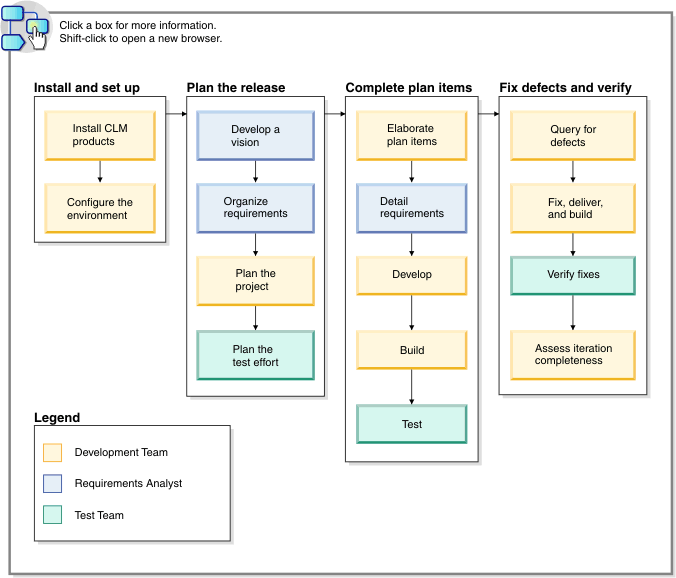
Money that matters lifecycle scenario tutorial
The Tutorialssection now includes the Money that matters lifecycle scenario tutorial, which shows how to align plans to ensure that teams share common project goals, with complete alignment across requirements, development, and test plans. The tutorial isbased on the Money that matters sample application.
Install
Single installation for Jazz Team Server and CLM Applications
The Jazz Team Server and the Change and Configuration Management, Requirements Management and Quality Management applications are available in a single installation using the IBM Installation Manager.