| Description | |
|---|---|
| General |
Added stylesheet with macros to the Excel output
When you generate a document using IBM Engineering Lifecycle Optimization - Publishing (PUB), you can now add a stylesheet with macros to the Excel output. With a stylesheet, you can apply predefined layout and formatting, enforcing uniform looks across the documents. Image from Desktop client:  Image from Document Builder: 
|
|
Customize the image quality of the PDF output of a template
PUB introduces a new feature that is called Image quality to preserve the quality of the images when a PUB template is converted to a pdf file. Previously, the image quality of the PDF file would be degraded when converted from a PUB template. Using this feature, you can customize the quality of the images that are used in the PDF created from the template. You can choose between three levels of image quality: Low, Medium, and High. Medium is the default selection.  Image displaying the Image quality feature in the Publishing Document Builder: 
|
|
|
Display data in a single cell or multiple cells for the Data Expression
You can now choose to display the text in Microsoft Excel output in a single cell or multiple cells with IBM Engineering Lifecycle Optimization - Publishing (PUB). To display the data in a single cell in Microsoft Excel, on the Data Expression tab select the attribute of the text element, and set the property Data in single cell to true in the Document specification of Microsoft Excel output. The default value of the property Data in single cell is false, which displays the list of items or text in multiple cells. Image displaying the Data in single cell property:  Image displaying the Data Expression tab: 
|
|
|
DOORS PUB add-in Publish menu supports new languages
DOORS PUB add-in Publish menu and submenu items now support 11 new languages other than English. The newly supported languages are as follows:
|
|
|
Improved Microsoft Excel list output for multiple cells
IBM Engineering Lifecycle Optimization - Publishing (PUB) now supports List in different cells along with Numbering in Microsoft Excel output. PUB adds Numbering string before the list data to get the numbered list. Image displaying list and corresponding output:  Image displaying list inside a template and corresponding output: 
|
|
|
Included macro in Microsoft Excel output
When you generate a document using PUB, you can add a stylesheet with macros to the Excel output. PUB now run a post-processing macro to edit the format, create a chart, and so on. |
|
|
New prerequisite for Java
Jazz applications now include IBM Semeru Runtime 11 (OpenJDK 11). This is a new prerequisite for Java. |
|
| Desktop client |
Add custom properties to the generated PDF documents
IBM Engineering Lifecycle Optimization - Publishing now supports Custom Properties feature in PDF outputs. Previously, the user was able to add the custom properties only to the Microsoft Word outputs, but now it is possible for the PDF outputs as well. With this feature, you can add custom document properties that store additional metadata, such as the version number, company name, or any other values directly in the PDF document. To add the custom properties to a PDF document, use the Document Property element in the PUB Studio template the same way you do for Microsoft Word outputs.
 To view or add the custom properties to the generated PDF document, use Adobe Acrobat Reader to open the document. In Acrobat reader, open Document Properties and select the Custom tab. Add the name and value of the custom property and click Add. Image displaying the Custom tab in the Acrobat reader: 
|
|
Added a new Rhapsody Model Manager (RMM) sample template
A new sample RMM template named ArchitectureElement.dta is added in the PUB_install_dir/templates directory. The new template enables the report to include RMM Architecture Element and all its aggregates. |
|
|
Added configuration information in Find feature
The Find feature to search data source URL now includes the configuration information. Using Find option in Configure REST Data Source or Configure REST Data Source window, auto populates the Configuration context field, if the configuration information is available in the selected URL. Image of Configure XML Data Source window:  
|
|
|
Background color property is supported for rows that are added dynamically
PUB now supports background color property for rows that are added dynamically in a table using script expression with variables. |
|
|
Configuration context can be set for the data source configuration element
You can now set a configuration context for the Data Source Configuration element to override the default configuration context. For this purpose, a new property named Configuration-Context is available in the Properties > Dynamic configuration tab. Note: The Dynamic configuration tab displays after you enter a value for the Target data source property in the Data tab. Image of the configuration context property: 
|
|
|
Configuration information available for templates created from web resource URLs
When you create a document template from a web resource URL and if the web resource URL has configuration information, then the resource type is correctly identified and the relevant snippets are loaded. |
|
|
Default Microsoft Word output file extension is changed
Now, the default Microsoft Word output file extension is set to .docx, which creates smaller, lighter files that are easier to read and transfer. |
|
|
Enabled POX profile support for smart-card and SSL certificate authentication
The POX profile header now works with SSL certificate and smart-card authentication in PUB. Configure the POX profile header in the Extra headers field with authentication set to SSL certificate or smart-card. Image of Configure REST Data Source window: 
|
|
|
Engineering Lifecycle Optimization - Publishing (PUB) clears unused variables and attributes from Script Expression tab
When PUB Designer creates a template using JavaScript, PUB now clears the variables and attributes that are not used in Script Expression to reduce the chance of unexpected output. |
|
|
Engineering Lifecycle Optimization - Publishing (PUB) supports importing styles from Microsoft Word documents
PUB now supports importing styles from Microsoft Word documents during template design. It helps the template designer to quickly create styles in the PUB template based on the styles already defined in the Microsoft Word document. |
|
|
Enhanced template in Document Studio
You can define the content of a template using data expressions, script expressions, or simple values. The tabs are now arranged alphabetically as Data Expression tab, Script Expression tab, and Simple Value tab. The tab now displays the context query in expanded form without any selection, making it easier to select the attribute. Image of Set Content for Current Element wizard: 
|
|
|
Environmental variable is now supported for data source properties
Environment variable is now supported for the data source properties such as View, Baseline, Configuration context, and Base configuration context. Image displaying Baseline and View property:  Image displaying Configuration context and Base configuration context property: 
|
|
|
Generate protected Microsoft Excel documents
IBM Engineering Lifecycle Optimization - Publishing (PUB) now has the feature to protect the generated Microsoft Excel document with a password and make it read-only. With this feature, you can achieve enhanced security for your document. To password protect a Microsoft Excel document, open document specification in PUB Launcher. In the Properties view, enter a password for the document password property. You can also select the flag for the read-only and make the Excel file write-protected, both with or without a password. |
|
|
Improved Microsoft Excel list output for single cell
IBM Engineering Lifecycle Optimization - Publishing (PUB) supports List in a single cell along with Numbering in Microsoft Excel output. Users can choose to display a list in a single cell or multiple cells using the List in single cell property available for Microsoft Excel output in the Document Specification. Image displaying list and corresponding output in single cell: 
|
|
|
Integrating IBM Engineering Lifecycle Optimization - Publishing (PUB) Document Studio with Document Builder
You can now integrate Document Studio with Publishing Document Builder configured with Jazz Team Server (JTS) authentication. You can create, modify, or update resources directly from Document Studio. The integration works for JTS configured with Jazz Authorization Server (JAS) using application password, container authenticated JTS, and JTS configured with Lightweight Directory Access Protocol (LDAP). |
|
|
New predefined data source schema for Global Configuration Management (GCM)
When you add a data source schema, you can now select the following new predefined schema:
Image of Add Data Source Schema Wizard: 
|
|
|
Option to display text in a single cell or different cells in Microsoft Excel
You can now choose to display the text in Microsoft Excel output in a single cell or multiple cells. Use XHTML to the text element, select XHTML Output in the script expression tab, then set the property Data in single cell to true in the Document Specification of Microsoft Excel output. |
|
|
Option to insert text within every cell in a table
In Document Studio, by default you can insert the text elements within every cell in a table by using the Insert the Text element within every Cell option in the New Table window. Image of New Table window: 
|
|
|
Provided an option to remove custom metadata property
You can now delete the custom metadata property by selecting the property and clicking the delete button. Image displaying the custom metadata property: 
|
|
|
PUB supports caption-side and text-align properties for caption tag in XHTML
While processing XHTML data during document generation, PUB now supports caption-side and text-align CSS style properties. The <caption> tag defines a table caption in XHTML. By default in the PUB output, the table caption positions below a table and the text is left-aligned. You can now position the caption on top or bottom of a table and align the text to left, right or center in Microsoft Word, Microsoft Excel, PDF, and HTML output.
Image of table:  |
|
|
PUB supports column/row height property for table tag in XHTML
While processing XHTML data during document generation, PUB now supports cell height and row height CSS style properties. The <height> attribute of a cell is used to set the height of the enclosing row in XHTML. In XHTML, the highest of the cell height or row height value is considered to set row height. |
|
|
Removed Starter templates section from welcome page of PUB Launcher application
The Starter templates section is removed from the welcome page of the IBM Engineering Lifecycle Optimization - Publishing Launcher application due to security restrictions of the embedded Microsoft Edge browser. The removal of the section does not affect any functions that are related to templates or document specifications in the PUB Launcher application. Image displaying the PUB Launcher 7.0.2 welcome page with the Starter templates section:  Image displaying the PUB Launcher 7.0.3 welcome page without the Starter templates section: 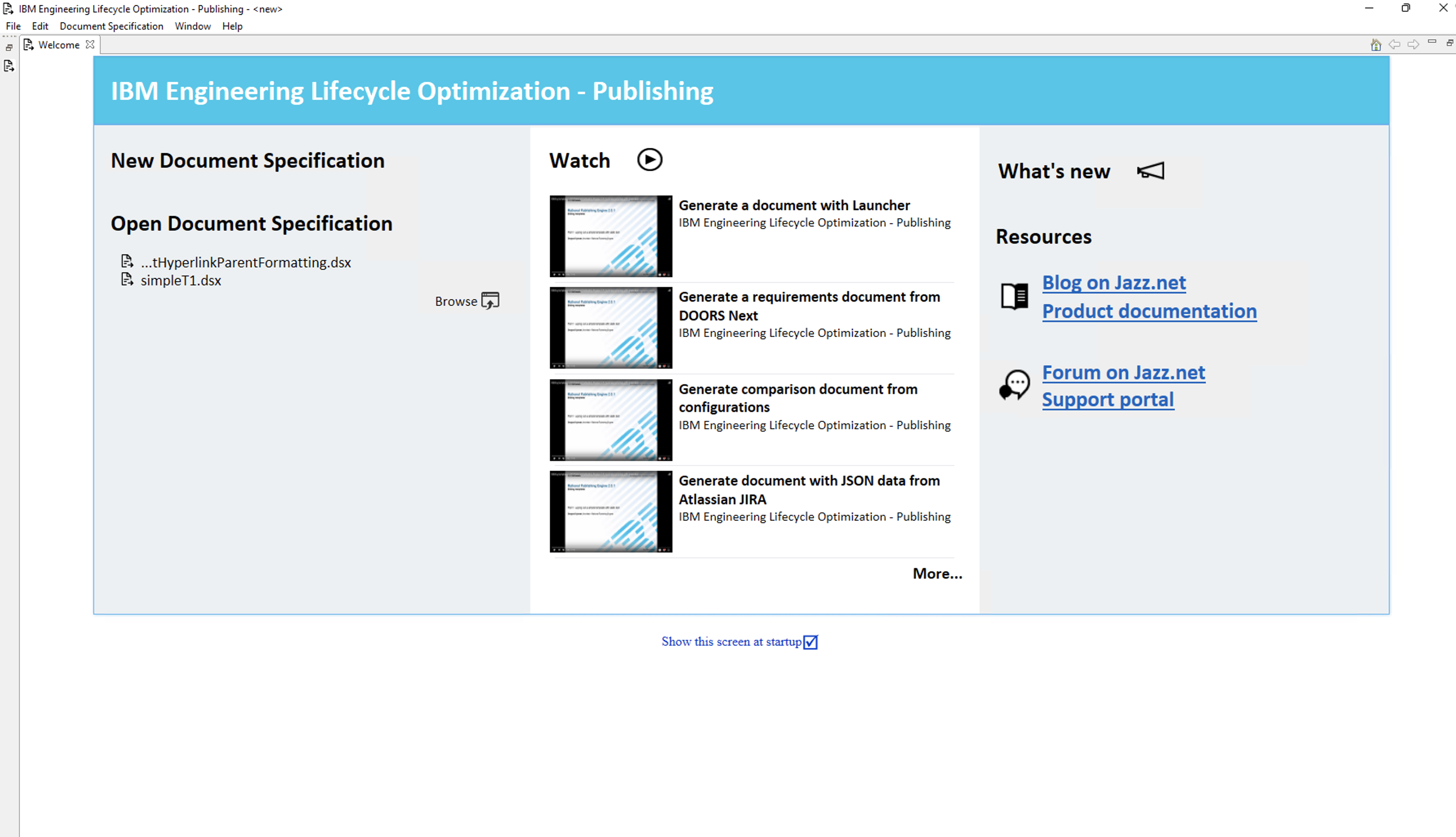
|
|
|
Sample template and stylesheet for Microsoft Excel included in PUB
You can now find an additional sample template and stylesheet for Microsoft Excel in PUB. The sample template and stylesheet are available at PUB_install_dir/templates/EWM and PUB_install_dir/utils/excel/ directory. The stylesheet contains sample macros that can be used to add any chart, position the chart, delete the sheets based on certain conditions, and more. |
|
|
The default preference in Document Studio is enhanced to reduce the number of clicks
In the Document Studio application, click File > New > Document Template. Now a blank template opens where you can drag elements from the Palette view into the template content editor. |
|
|
The default preferences in Document Studio and Launcher are enhanced to reduce the number of clicks
The following default preferences in Document Studio and Launcher are changed to reduce the number of clicks:
 Image of Document Execution tab:  |
|
|
Updated the embedded browser technology to Microsoft Edge Webview2 UI control
The embedded browser technology that is used for the OSLC selection and creation dialogs is updated in IBM Engineering Lifecycle Optimization - Publishing version 7.0.3. Previously, the embedded browser was based on Internet Explorer (IE) technology, which is Microsoft .Net WebBrowser UI control. However, as Internet Explorer is no longer supported by some third-party applications in the recent versions, the IE dependency of the browser is removed. The embedded browser is now updated to use Microsoft Edge Webview2 UI control technology. |
|
|
Use DOORS text and background colors in your reports
IBM Engineering Lifecycle Optimization - Publishing can now fetch text color and background color from DOORS columns. This feature enables the user to extract colors from the DOORS columns, and generate the document-style report with colors exactly as rendered in DOORS. To extract the color, the user can use the custom attribute in the template that returns the color from DOORS. |
|
| Publishing Document Builder |
Added Publishing Document Builder error messages in IBM PUB Documentation
Publishing Document Builder error messages have been added to IBM PUB Documentation. Hence, similar to the Document Studio and Launcher, users can now refer to the IBM Publishing Documentation for Publishing Document Builder errors as well. These error messages comprise three parts - Error name, Explanation, and User response. You can search for the error by using the Error name, which is the error code CRRPE0000X (X might be I (Information), W (Warning), or E (Error). The Explanation part gives you details about the cause of the error and the User response is a set of actions that you can follow to resolve the issue. |
|
Change in user experience of Tags and folder path in Publishing Document Builder
Consistent with other ELM applications, Publishing Document Builder now displays the complete folder path instead of the folder name. Also, the look and feel of Tags is improved. Image of Tags and folder path in Upload pop-up window: 
|
|
|
Change in user experience when using Publishing Document Builder with Jazz Team Server (JTS) authentication
Consistent with other ELM applications, Publishing Document Builder now displays a separate login window after the session expires. The Publishing Document Builder UI is not lost due to redirection, which occurs during JTS authentication. |
|
|
Disabled Move To and Copy To icons when no artifact is selected
By default, Move To and Copy To icons are disabled when an item is not selected in all the pages (Assets - all tabs, Reports, Schedules, and Results) of Publishing Document Builder. Also, the following icons are updated to align with IBM's open-source Carbon Design System. |
|
|
Email notifications for Jazz Team server (JTS) users
Publishing Document Builder email notifications are now sent to JTS users. When you generate a document or create a schedule, you can select the Add owners button to add one or more available users. The selected users become the co-owners of the document and schedule. If Document Builder is registered with JTS, an email notification is sent to all the owners of the document or schedule during document generation. |
|
|
Enhanced job details log in Publishing Document Builder
To improve the performance of Publishing Document Builder, the log generated from the Reports and Results pages displays only the first 20 entries. To view the complete log, you can download the log file in text format. To download the log file, go to: Reports Page > View Generated Documents icon under Actions column > View Job Details icon under the Actions column > Download as text file Results Page > View Job Details icon under the Actions column > Download as text file Image of job details window:  Image of the log file in text format:  |
|
|
Enhancement to Resource and Configuration pickers
When you add or edit a connection in Publishing Document Builder, if Document Builder and the data source URL are registered in the same Jazz Team server (JTS), then the data source is selected without providing credentials. Image of resource picker in Publishing Document Builder: 
|
|
|
Extra Header property made editable in connection
To allow the users to add additional headers to the data source connection, the Extra headers field in the Add data source connection window of Publishing Document Builder has been made editable. Publishing Document Builder now allows the user to edit the Extra headers field while creating the data source connection. With this option, the users are no longer restricted to choose from the listed header profile. They can add additional headers, for instance, OSLC-Core-Version: 2.0, by using the same Extra headers field. To add a data source connection, click the Connections tab on the Resources tab and then click Add connection. Fill in all the necessary details, including the extra header. For the extra header profile, if you select the POX profile header from the Extra headers drop-down menu, you can edit the Extra headers field and add the additional headers in the editable text area against the 'Extra headers' label. While adding the extra headers, make sure to follow the key:value pair format. |
|
|
Implement Group by (privacy settings) for resources
To align Publishing Document Builder with Jazz Reporting Service Report Builder and for ease of use, a new Group by feature is added to Publishing Document Builder. Publishing Document Builder now provides an option of Group by sharing for the resources. Using this feature, you can group the resources based on the sharing preferences and locate them more easily. The feature also simplifies the modification of the privacy of the resources, enabling you to change the privacy preference of multiple resources in one go. Image of Group by sharing option on the Resources tab: When you select the Group by sharing option, the resources are listed based on three privacy headers: Private, Public, and My. |
|
|
New people picker component
A new people picker component is now introduced in Jazz Team Server (JTS) authenticated Publishing Document Builder as part of the ongoing user experience transformation and alignment with IBM's open source Carbon Design System. The people picker is a dialog box for selecting users and can be used for assigning an owner or a set of subscribers to an artifact. The following sections in Publishing Document Builder are updated with the new people picker component:
 Image of the new people picker component: 
|
|
|
PUB DB container authentication is deprecated from version 7.0.3 onwards
From 7.0.3 onwards, container authentication is no longer supported in Publishing Document Builder. To log in to the Publishing Document Builder, you must switch to the IBM Jazz Team Server authentication models. If you are moving from container authentication to JTS authentication, then make sure to create the same users with the same roles as available in container authentication. If the same users are not created in JTS, then it will not retrieve the Publishing Document Builder resources as used during the container authentication. |
|
|
Publishing Document Builder displays the template name associated with the data source
Publishing Document Builder now displays the template name that is associated with the data source in the generate document window. If the document style report has multiple templates, displaying the template name for the data source helps the user to understand the template that is in use. Image of Generate document window: 
|
|
|
Publishing Document Builder email notifications include template variable details
Publishing Document Builder email notifications now include template variable details. Hence, users can easily differentiate between reports in the email inbox using template variable details. A PUB admin user can enable the inclusion of template variable details in email notifications. To enable variable details:
 Image of Variable tab in the Configure report window:  Image of an email notification displaying variable name and value: 
|
|
|
Publishing Document Builder supports configuring data sources and variables using metadata
Publishing Document Builder now supports configuring data sources and variables using metadata similar to Launcher. Using metadata, the user can set the URI for data sources and provide values for template variables without any error. This makes document generation easy for non-technical users. The Configuration Layer window displaying the values for selection:  |
|
|
Select one or more different types of HTML elements during document generation
You can now select one or more different types of HTML elements to allow only selected attributes to be printed in the document. In the Edit advanced configuration modal for the reports, a new label named Data type is added for each variable with the following values: - Simple text - Multi-value text - Boolean - Date - User By default Simple text is selected. Image displaying Data type field in the Edit advanced configuration modal:  Based on the data type value selected, Generate document modal has different HTML elements for each variable. Image of the Generate document window: 
|
|
|
Updated Publishing Document Builder with the changes in sentence-style capitalization.
To enhance the readability for the users, the Publishing Document Builder user interface is now updated for sentence-style capitalization usage. You can now see consistent sentence-style capitalization across all the user interface elements such as labels, messages, and dialog titles, of Publishing Document Builder. Image of the updated Publishing Document Builder user interface: |
|
|
Upload SSL certificate using Enter connection credentials pop-up window
You can now upload an SSL certificate to the Enter connection credentials pop-up window. To upload a new SSL certificate, go to Assets > Connections > Add Connection. In the URL field, click Select. In the Select Connection URL pop-up window, enter relevant information in the Host details field, then click Go. In the Enter connection credentials pop-up window, select Authentication Method as the SSL certificate, then click the + sign to add a Certificate. In the Upload window, enter the certificate name and description. Select the certificate, then click Upload. Note that these certificates are private and user-specific. Image of Enter connection credentials pop-up window: 
|
|
| IBM Documentation |
IBM Knowledge Center is now IBM Documentation
On April 1st, IBM released the newest version of our product documentation site, with a new user experience and a new name—IBM Documentation. Previously known as IBM Knowledge Center, IBM Documentation offers a modernized user experience built with IBM Design Language. Get started now in IBM Documentation, and look for the guided tour that walks you through the new features. Notes:
|
| Security |
Upgrading to the latest version of log4j
IBM Engineering Lifecycle Optimization - Publishing has updated its logging from log4j version 1 to log4j version 2.17.1. |
| Dashboards and work items are no longer publicly available, so some links may be invalid. We now provide similar information through other means. Learn more here. |





