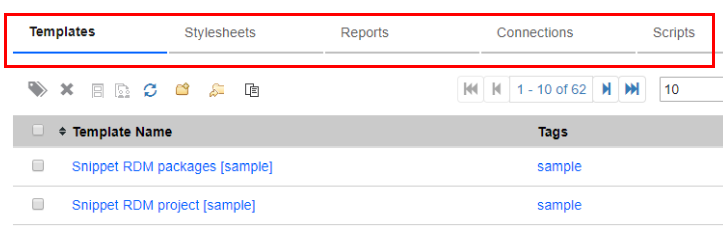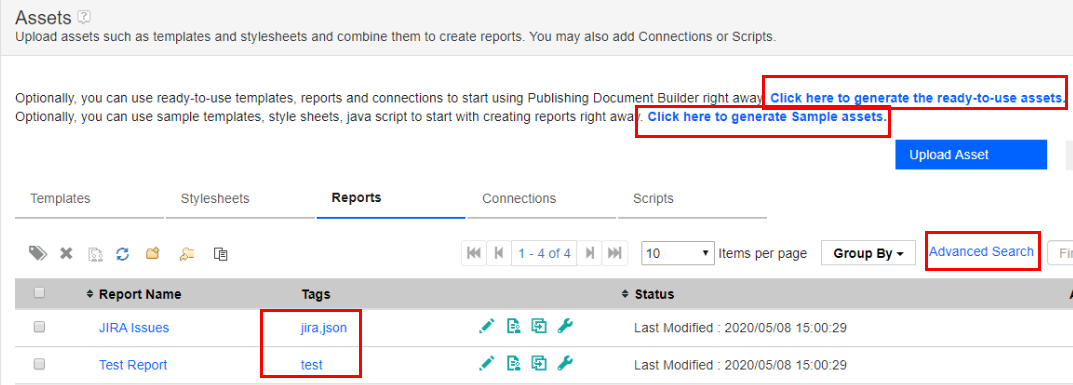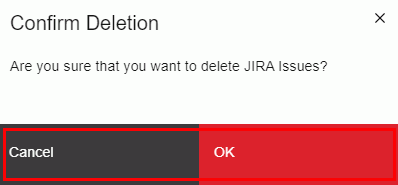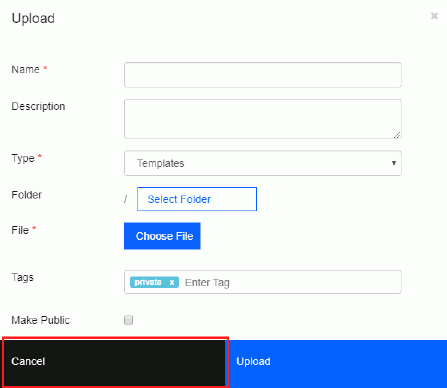| Description | |
|---|---|
| Desktop Client |
Change the configuration and workspace location during PUB installation
You can now change the PUB configuration and workspace location using the Installation Manager user interface. |
|
New predefined data source schemas for RMM
When you add a data source schema, you can now select the following new predefined schemas:
Image of Add Data Source Schema Wizard: 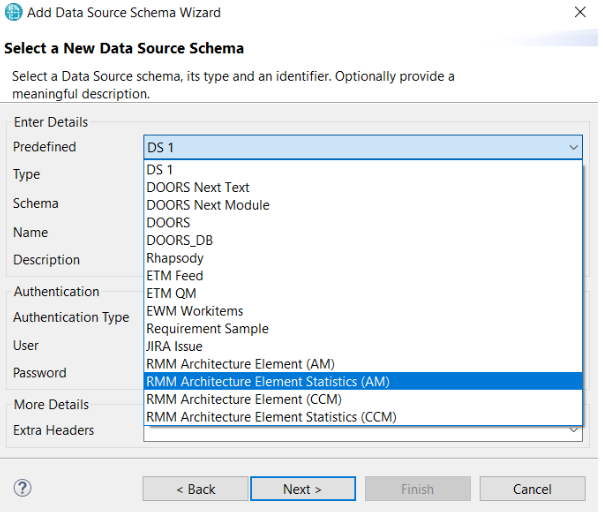
|
|
|
Support reporting for GIT with JSON data
You can generate document from GitLab and Github. IBM Engineering Lifecycle Optimization - Publishing (PUB) can retrieve data from the REST API provided by these tools. Template designer can leverage various options (sorting, filtering, etc.) provided by Publishing. |
|
|
DOORS DLL files in separate folder under PUB install path
DOORS DLL files are now located in a separate directory named Executables under the PUB install path. The location (which can be changed) is specified in rpe-studio.ini and rpe-launcher.ini files using the custom flag: -Dcom.ibm.edg.doors.rundxldll.loc=C:\Program Files\IBM\PUB\Executables Publishing uses DLLs from this location and will not copy these files into the temp directory during document generation. |
|
| Document Builder |
New look for product and component banners
The product banner for IBM Engineering Lifecycle Optimization - Publishing Document Builder is updated to align with IBM's open-source Carbon Design System. This modern theme provides a consistent look across IBM Engineering solutions.
|
|
Enable or disable report result sharing
A PUB admin user can now enable or disable the report result sharing function. In Document Builder, navigate to the Administration menu > Administer > Runtime Variables tab. Expand the Permission and Sharing section, and deselect the checkbox beside Results sharing enabled. If this property is not selected, PUB users cannot see the options to share report results while generating a document, creating a schedule, or for the report results in the Results tab. Image of report result sharing function: 
|
|
|
Re-use user credentials for the report that contains multiple data sources
On the Generate Document pop-up window, if the report contains multiple Data Sources, you can now enter the credentials once and re-use the same for all other Data Sources. If you select the checkbox on the Generate Document pop-up window, the credentials of the first Data Source are copied to all other connections. Deselecting the checkbox resets the populated credentials. It helps you to re-use the entered credentials in the first Data source to the other Data Sources. Image of Generate Document pop-up window: 
|
|
|
Drag and move artifacts and folders
You can now drag and drop an artifact or folder using the drag handle (displayed before the folder icon or an artifact), and then drop the artifact or folder onto a target folder. Image of drag handle: 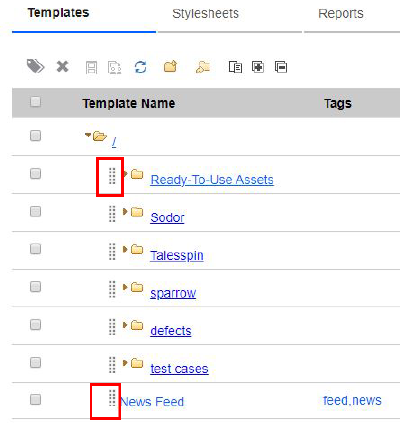
|
|
|
Simplified connection association
In Document Builder, navigate to Assets > Connections > Add Connection. The Add Data Source Connection window opens. In the URL field, click Select. The Select Connection URL window opens. In the Host Details field, enter relevant information such as Host IP/Address, port, and context root. Click the Go button to browse and select the resource without visiting the product or further URL modification. Image of Select Connection URL window: 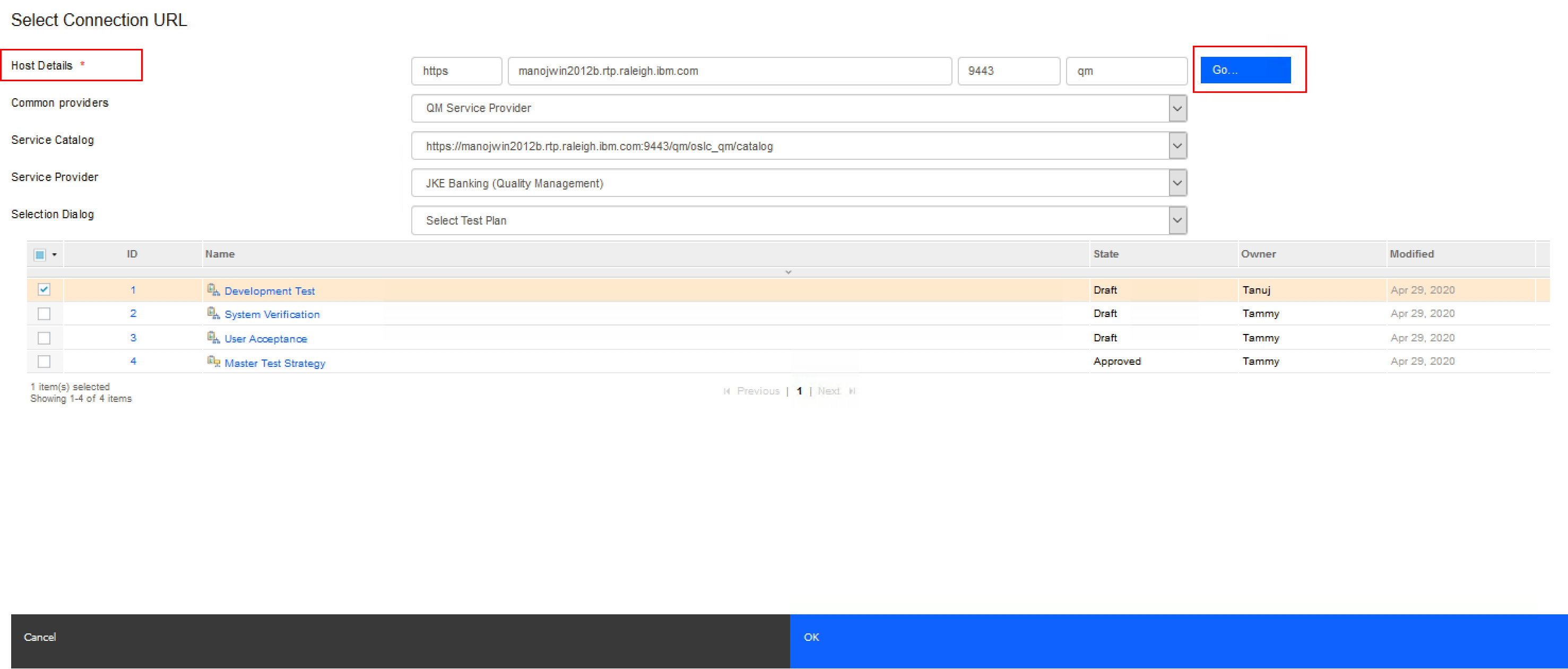
|
|
|
Allow search function within the folders
You can now search artifacts that are contained inside of the folder. This is an enhancement to the existing Advanced Search feature. Image of Advanced Search: 
|
|
|
Document Builder officially supports the Chromium Edge browser
Document Builder supports the Chromium-based Edge browser. Also, the Internet Explorer browser is no longer supported. |
|
| Dashboards and work items are no longer publicly available, so some links may be invalid. We now provide similar information through other means. Learn more here. |