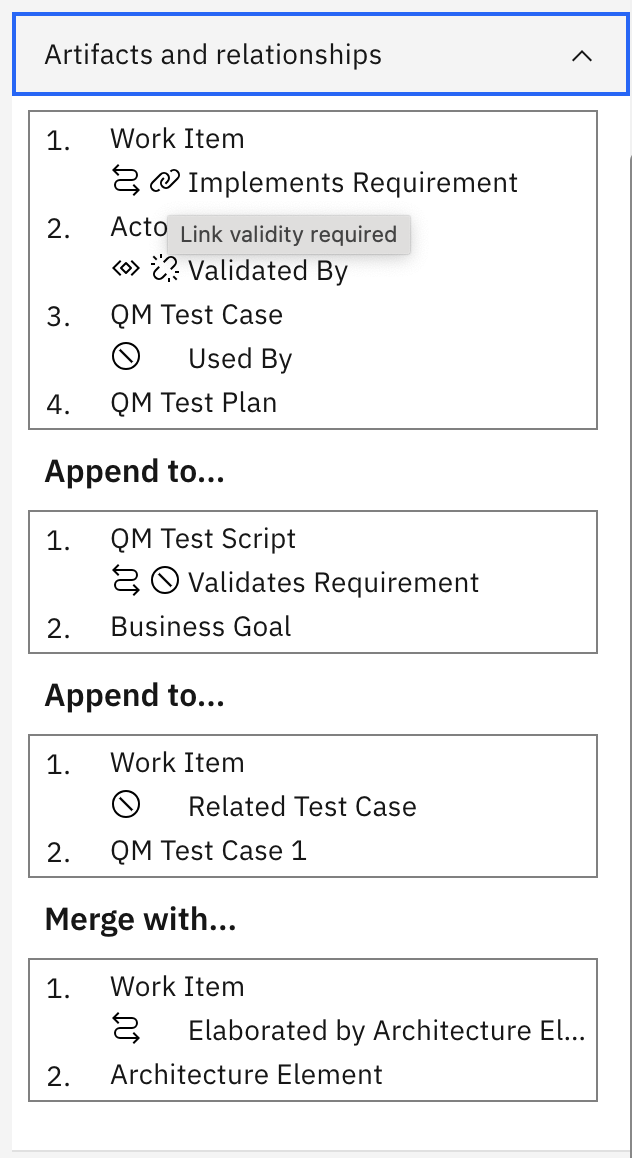| Description | |
|---|---|
| Report Builder |
Actions when viewing a report
You can now access information about the artifact by clicking the artifact link in the Report Builder. To view the summary of an artifact, hover over the artifact link; a dialog box appears with all the details. For more detailed information about the artifact, click the artifact link to open it in the new tab. Image displaying the dialog box with artifact details:  |
|
Extended the drag and drop support for breadcrumb
In Report Builder, you can now move items to any parent folder using the breadcrumb. Previously, to move or copy one or more items to a parent folder, you had to select the items and then use the Move feature to move them to the intended folder. However, with this new feature, you can simply select and drag the items over the breadcrumb node to move them to the desired parent folder. |
|
|
Optimized the searching feature in Report Builder
The Search all folders button is updated to Search including subfolders in Report Builder. Go to the main reports page in the Report Builder, and select Search including subfolders to apply the scope of the search. With this feature, you can optimize the report searching process by setting the scope of your search to include the subfolders starting from the current folder in the Report Builder. Previously, selecting Search all folders would search all the folders in Report Builder. Image displaying the Search including subfolders: 
|
|
|
The upgrade log indicates whether the rs/db folder and rs/conf folders were copied or not
When you upgrade the JRS in a side-by-side configuration, the rs/db folder and rs/conf folders are not copied to the destination folders if the folders exist. Now, the following messages are displayed to show whether the copy command was successful or failed:
|
|
|
View Reports page now displays the artifacts and relationships details
Previously, the capability to view the metadata of the report was not available in the new Report Builder UI. Now, on the View Reports page, in the Report Settings, users can view the artifacts and relationships of a report. |
|
|
View Reports page now displays the Conditions details
Previously, the capability to view the metadata of the report was not available in the new Report Builder user interface. Now, on the View Reports page, in the Report Settings, users can view the conditions of the report. |
|
| Dashboards and work items are no longer publicly available, so some links may be invalid. We now provide similar information through other means. Learn more here. |