| Description | |
|---|---|
| Build |
Ability to compare properties between two states of a build definition or a build engine
In the EWM client for Eclipse IDE, you can now compare properties between two states of a build engine or a build definition. You can launch the compare operation from the build definition History view or the build engine History view. |
|
Ability to control the number of build results shown in build results
In the EWM client for Eclipse IDE, you can now specify the number of build results that are shown in the Builds view. The default number is 100. To change the number, click Window > Preferences > Team Build, and set the number for Maximum number of build results to be shown in the Build Results view. |
|
|
Create and associate a release with a build in the web client
While viewing a build result in the web client, you can now create and associate a release with a build by using the Create a release to associate with this build option. Image of build result window:  Image of Create Release window:  Image of build result with associated release: 
|
|
|
Delete links to work items from pruned or deleted builds
By setting the Delete associated work item links advanced server property to true, you can now configure the BuildResultPrunerTask to delete the Included in Builds and Reported Against Builds links from work items when the corresponding build result is deleted. By default the links are retained. Image of property: 
|
|
|
EWM Build component supports Visual Studio 2015, 2017, and 2019
The EWM Build component has been updated to support Visual Studio 2015, 2017, and 2019. You can use EWM Build to publish compilation results from devenv and msbuild commands, and to publish test results from the MSTest command. |
|
|
Skip certificate verification when connecting to Build Agent
The Build Agent build engine editor now contains a Verify the certificate option. To skip certificate verification when the Engineering Workflow Management server establishes an SSL connection with a Build Agent, clear the option. By default, the option is selected. |
|
|
Skip certificate verification when connecting to Hudson/Jenkins server
The Hudson/Jenkins build engine editor now contains a Verify the certificate option. To skip certificate verification when the Engineering Workflow Management server establishes an SSL connection with a Hudson/Jenkins server, clear the option. By default, the option is selected. Image of build engine editor: 
|
|
| Client for Microsoft Visual Studio IDE |
EWM extensions now load asynchronously in the background during Visual Studio startup
In this release, the Engineering Workflow Management (EWM) client for Microsoft Visual Studio IDE extensions load asynchronously in the background. To avoid performance degradation, Microsoft Visual Studio 2019 discourages the practice of automatically loading extensions synchronously. Asynchronous loading is supported starting in Microsoft Visual Studio 2015; therefore, the EWM client for Microsoft Visual Studio IDE is not supported with releases of Microsoft Visual Studio earlier than 2015. Image of IBM Installation Manager wizard: 
|
|
Pending Changes Filter shows unresolved and outgoing changes in Solution Explorer
Selecting the Pending Changes Filter now filters the Solution Explorer to show only unresolved and outgoing changes when the solution is stored in Jazz source control. Image of Solution Explorer: 
|
|
|
Share new projects in Jazz source control from Visual Studio IDE status bar
When you create a solution in Visual Studio, the status bar now includes the Jazz Source Control option, which you can click to add the solution to Engineering Workflow Management. The Jazz Source Control option is available regardless of whether it is set as the current source control provider in Microsoft Visual Studio. Image of status bar: 
|
|
|
The .vs folder is ignored by default when sharing a solution in Jazz source control
The .vs folder stores your Microsoft Visual Studio project temporary caches and build-related files. When you add a solution to Jazz source control, by default the .vs folder is ignored. Image of Review Ignored Resources page of Share wizard: 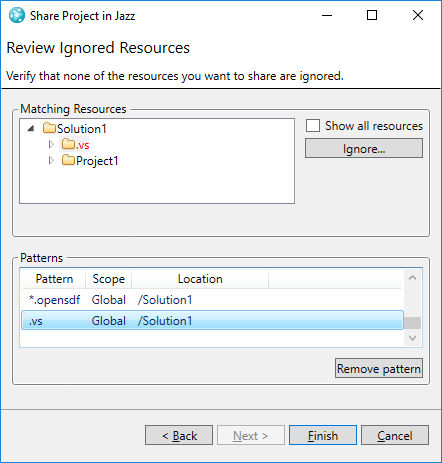
|
|
|
Planned For field values shown in History view and change set search result view
In the IBM Engineering Workflow Management client for Microsoft Visual Studio IDE, the Planned For field values from work items associated with change sets are now shown in the History View and in the results of change set searches. If more than one work item is associated with a change set, the value from the first associated work item is shown in the Planned For column with an information icon. When you hover on the icon, the Planned For values of all associated work items are shown. For change sets whose associated work items do not have Planned For field values, the Planned For column is empty. |
|
|
Source control extension no longer slows down Visual Studio startup
In previous releases, you might have experienced a slow startup of Microsoft Visual Studio, in which case the Performance Manager window suggested that you disable the Rational Team Concert source control extension. In this release, the startup performance problem has been fixed. Because the performance notification is generated based on the average startup time over multiple startups, you might need to restart the client several times before the notification goes away. |
|
| Enterprise Extensions |
Support for running z/OS dependency builds using Build Manager on ZD&T
EWM Enterprise Extensions now provides an optional mechanism to improve z/OS dependency build performance on IBM Z Systems Development and Test Environment (ZD&T). This mechanism is based on the Build Manager functionality provided by the IBM Dependency Based Build product. For more information, see IBM Dependency Based Build 1.0.6 Knowledge Center. The Build Manager works by maintaining multiple long-running, persistent Java processes to avoid JVM startup when running builds. EWM Enterprise Extensions can be configured to use the Build Manager. Use the socket server daemon to manage processes, and use the socket client to issue build commands. |
|
IBM Dependency Based Build included in ELM z/OS SMP/E package
The z/OS SMP/E package for ELM now includes IBM Dependency Based Build (DBB) installation materials, which can be installed. EWM uses the Build Manager implemented by DBB to optionally manage JVMs on ZD&T for z/OS Dependency Builds. EWM maintains a common service stream and documentation across all DBB offerings with this approach. The DBB package provides supplemental functionality to z/OS build engineers by including the DBB Java APIs and Groovy support on z/OS that can be used to extend EWM build capabilities and flexibility. For example, you can use this functionality as part of pre- or post-build scripts. |
|
|
Allow opening other versions of build maps from the current one
EWM Enterprise Extensions provides formatted build reports for z/OS and IBM i dependency builds in the Eclipse client. From a formatted build report, you can view a formatted copy of a build map for a given source file in the context of this build. A build map contains information about how the program was built, including the EWM stream and project path, as well as additional files from the build machine or previous builds that were used. It also contains the output location. Being able to navigate between build map versions helps you to identify differences in build behavior based on changes in the build environment. A button has been added to allow the browsing of other build map versions. |
|
|
Updates to Build Extensions toolkit tasks
The following tasks have been added to the Enterprise Extensions Build Extensions toolkit Ant tasks:
|
|
| Git integration |
Administration improvements
This release contains the following script enhancements to make it easier to administer the integration:
|
|
Integration with Bitbucket server
You can now link Git commits in an Atlassian Bitbucket server (on premise) to EWM work items. You can also apply EWM process permissions and preconditions to Git push operations for Git repositories hosted in a Bitbucket server. |
|
|
New process preconditions for Git push operation
This release adds the following preconditions for Git Push operations:
|
|
|
Serviceability improvements
This release includes the following troubleshooting and installation improvements:
|
|
|
Support for Gerrit webhook
You can configure EWM webhooks in a Gerrit server to link patchsets to EWM work items. Only patchset-created event is supported for webhooks. You can also use ref-update, ref-updated, and patchset-created filesystem hooks. |
|
| Installation |
ELM launchpad reorganized
The ELM launchpad has been reorganized as follows:

|
| Jazz source control |
A context can be selected to resolve paths in the Change Explorer view
The Change Explorer view might not always have a context to resolve paths for the changes in change sets. For example, if you open a change set from the Search view, the path might appear as unresolved. You can now select a context (workspace, stream, snapshot) by using the newly added toolbar button Select location to resolve paths. The selected context appears in the header of the view. |
|
Ability to filter the list of files in a code review
In the navigator panel of a code review, you can now find files or issues by performing a string search on the file name or issue summary. Image of new text search entry in navigator panel: 
|
|
|
Ability to search streams and snapshots based on custom attributes
In the web client, the Advanced search window for streams and snapshots now has a Custom Attributes section where you can search based on the value of one or more custom attributes. Image of Custom Attributes section in Advanced search for streams: 
|
|
|
Ability to set and unset custom attributes from baseline editor, and search baselines based on custom attributes
The web client baseline editor now contains a Custom Attributes section. You can set and edit values for preconfigured custom attributes for the baseline. You can also remove saved custom attribute values. Image of Custom Attributes section in baseline editor:  The Advanced search window for baselines now has a Custom Attributes section where you can search for baselines based on the value of one or more custom attributes. Image of Custom Attributes section in Advanced search for baselines: 
|
|
|
Ability to set and unset custom attributes in Stream and Snapshot editors
The Stream editor and the Snapshot editor now contain a Custom Attributes section. Custom Attributes section in Stream editor You can set and edit values for preconfigured custom attributes for the stream. You can also remove saved custom attribute values. Image of Custom Attributes section in Stream editor:  Custom Attributes section in Snapshot editor You can set and edit values for preconfigured custom attributes for the snapshot. You can also remove any saved custom attribute values. Image of Custom Attributes section in Snapshot editor: 
|
|
|
Ability to untrack repository workspaces in the Pending Changes view of the Eclipse client
In the client for Eclipse IDE, you can now specify that one or more workspaces that are shown in the Pending Changes view are not tracked. An untracked workspace does not show components, change sets, baselines, or flow targets. A benefit of using an untracked workspace is that the client does not incur the overhead of fetching information to populate the Pending Changes view. If the untracked workspace was previously loaded (as opposed to just shown in the Pending Changes view), the files for the workspace remain in the sandbox. If you then choose to track the workspace, the files do not have to be downloaded again to the sandbox. Eclipse client The Pending Changes view has two new actions on workspaces: Track and Untrack. Image of workspace context menu showing the Track action:  Image of workspace context menu showing the Untrack action:  You can also set a preference in the Pending Changes view. Image of preference window:  Image of pulldown menu:  Some actions on repository workspaces, such as New Snapshot, are disabled in the Pending Changes view for untracked workspaces. These actions are still available in other views, such as the Team Artifacts view. |
|
|
Add baselines from a baseline query in the Locate Change Sets editor
In the Locate Change Sets editor of the IBM Engineering Workflow Management client for Eclipse IDE, you can add baselines from a saved baseline query by clicking Add baselines from a query. To quickly add baselines, you can also drag one or more baseline queries from the Team Artifacts view onto the Search Targets table. Image of the Locate Change Sets editor: 
|
|
|
Additional filtering options in the Search for Baselines window
In the Search for Baselines window in the IBM Engineering Workflow Management client for Eclipse IDE, you can filter baselines by custom attributes. To open the Search for Baselines window, click Search > Jazz Source Control > Baselines. Image of the Search for Baselines window:  The Search for Baselines window now also includes an Ignore case option, which enables you to specify the search is case-insensitive. |
|
|
Additional filtering options in the Search for Baselines window in the client for Microsoft Visual Studio IDE
In the Search for Baselines window in the IBM Engineering Workflow Management client for Microsoft Visual Studio IDE, you can filter baselines by custom attributes. To open the Search for Baselines window, click IBM EWM > Search > Baselines. Image of the Search for Baselines window:  The Search for Baselines window now also includes an Ignore case option, which enables you to specify the search is case-insensitive. |
|
|
Baseline hierarchies are shown in the Team Artifacts view of the Eclipse client
In this release of the Engineering Workflow Management client for Eclipse IDE, the Team Artifacts view shows baseline hierarchies. For example, the baselines under an expanded snapshot show a tree structure that is consistent with the component hierarchy that existed at the time the snapshot was created. Baselines that are shown under an expanded baseline query can be expanded to show child baselines. Image of an expanded snapshot showing a baseline hierarchy: 
|
|
|
Baseline usability enhancements in the client for Microsoft Visual Studio IDE
In the Team Artifacts view of the IBM Engineering Workflow Management client for Microsoft Visual Studio IDE, you can create and save baseline queries. You can then expand the queries to see the results. Image of the Team Artifacts view:  Image of expanded baseline query in Team Artifacts view:  This release also adds the Baseline editor, which lets you edit baselines and add, edit, and remove custom attributes. Image of the Baseline editor: 
|
|
|
Borrow stream locks should prompt for confirmation
When you try to lock a stream or component that is locked by another user, the operation prompts you to confirm that you want to take ownership of the lock. In previous releases, the operation did not ask you whether you wanted to take ownership of locks. |
|
|
Create and expand baseline queries in the Team Artifacts view
In the Team Artifacts view of the IBM Engineering Workflow Management client for Eclipse IDE, you can create and save baseline queries. You can then expand the queries to see the results. Image of the Team Artifacts view: 
|
|
|
Duplicate change sets
You can now duplicate a change set to create a new, active change set. This feature is available in the IBM Engineering Workflow Management client for Eclipse IDE and Microsoft Visual Studio IDE in addition to the command-line interface. Eclipse client In the Outgoing folder in the Pending Changes view, right-click a change set and click Duplicate Change Set. You can discard or suspend the original change set. You can add the new change set to a work item, and you can remove the original change set from the same work item. Image of wizard page 1:  Image of wizard page 2:  Image of wizard page 3:  Microsoft Visual Studio client In the Outgoing folder in the Pending Changes view, right-click a change set and click Duplicate. You can discard or suspend the original change set. You can add the new change set to a work item, and you can remove the original change set from the same work item. Image of wizard page 1:  Image of wizard page 2:  Image of wizard page 3:  Command-line interface The command to duplicate a change set is scm duplicate changeset. To specify the change set, use an alias or UUID for the selector parameter. scm duplicate changeset [-r/--repository-uri <arg>] [-u/--username <arg> -P/--password <arg> | -u/--username <arg> --password-file <arg> | --certificate <arg> -P/--password <arg> | --smartCard -u/--username <arg> | --kerberos | --integratedWindows] [-j/--json] [-v/--verbose] [-c/--comment <arg>] [-d/--directory <arg>] [-w/--workspace <arg>] [-W/--workitem <arg>] [-R/--remove] [-s/--suspend | -D/--discard] <selector> |
|
|
History view and change set searches show Planned For information
The Planned For field values from work items associated with change sets are now shown in the History View and in the results of change set searches. This feature is available in the IBM Engineering Workflow Management client for Eclipse IDE and the command-line interface (CLI). If more than one work item is associated with a change set, the Planned For field value from the first associated work item is shown in the Planned For column, and the column has an information icon. When you hover over the icon, a window shows the Planned For values of all associated work items. Planned For information is also shown in the CLI list changesets command. |
|
|
Improved code review approval work flow
The code review feature has been enhanced to provide a more structured interaction between reviewers and the code author (work item owner). The code review work flow and reviewer states are managed inside code review. Reviewer approvals are now distinct from work item approvals.The author must explicitly submit code for review, and reviewers must indicate when they have started and completed a review cycle. Controls are in place to prevent the code under review from being changed until the review enters a revision cycle so that reviewers always review the latest content. Preferences allow you to modify the experience by specifying when issues can be raised and by whom; whether a user should be added as a reviewer; and the conditions that need to be satisfied before a reviewer can approve. Authors have the ability to close a review once it is approved and ready for delivery. When a review is closed, no further changes can be made including adding or removing change sets, updating issues, or changing reviewer states. The code review web interface has been redesigned to include two tabbed pages. The Review tab contains the familiar compare editor and navigation panel. The navigation panel now has reviewer action buttons to start a review cycle and signal when it is done. Authors have buttons to resubmit or close a review. A new Overview tab provides summary information about the review such as status, review cycle, reviewer states, issues, and links to issues that have been extracted to work items. On this tab, you can add and remove reviewers, update the target stream, and edit issues. The code review presentation in the work item has been updated to fit with the new approval work flow. The author can submit for review from the work item where they can select the reviewer and target stream. Users can open a code review from the work item as usual. The code review presentation is now visible in the client for Eclipse IDE. A new process advisor is available that prevents delivery if code review has not been closed for work items that have code review enabled. The command-line export code-review command is more flexible. You can now specify one or more work items. The content has been expanded to include time stamps associated with all reviewer and author actions so you can have more detailed insight into your code review process. |
|
|
New confirmation window for the Deliver action in the Pending Changes view
When you deliver changes from the Pending Changes view, a window opens and prompts you to confirm the delivery. This behavior is enabled by default. To enable or disable the behavior, click Windows > Preferences > Jazz Source Control > Confirm delivery to the outgoing flow target. |
|
|
Process enable code review to support operation advisors
The code review feature is now process-enabled. You can create process advisors that trigger whenever a code review is modified. For example, you can have an advisor that prevents users from creating issues if they are not a reviewer. |
|
|
Resume on a suspended change set is silently ignored
If you try to resume a change set that is already in the workspace history, you are asked whether the change set should be cleared from the suspended list. |
|
|
See version IDs for files in the Compare editor
To differentiate between file versions, the Compare editor shows the version IDs for files, when they are available. This feature is enabled by default. To change the setting, click Windows > Preferences > Jazz Source Control > Version IDs > Compare. |
|
|
Support for editing baselines and managing custom attributes in the Baseline editor
This release of the Engineering Workflow Management client for Eclipse IDE adds the Baseline editor, which lets you edit baselines. In the Baseline editor, you can also add, edit, and remove custom attributes. Image of the Baseline editor: 
|
|
| Product name change |
Rational Team Concert was renamed
In this release, IBM Rational Team Concert was renamed to IBM Engineering Workflow Management (EWM). For details, see Renaming the IBM Continuous Engineering Portfolio. |
| Tracking and planning |
Better handling of save conflicts in a plan
This release improves the handling of work item save conflicts in a plan. A save conflict occurs when a work item that is displayed in the plan is in an older state, typically because someone has saved changes to the work item in a different editing session. When you save a plan, the editor saves all of the plan's work items that do not have conflicts. The editor highlights work items that have save conflicts. Refresh the plan to update the highlighted work items with the latest saved versions. Any changes that you had made to those work items are lost. Re-do your changes to those work items, then save the plan again. Image of plan with save conflicts: 
|
|
Column re-ordering in Taskboard and Kanban plan views
You can now re-order the columns and subcolumns in Taskboard and Kanban plan views by dragging them. You can re-order subcolumns only within the same parent column. An allowed drop indicator (black vertical line) is shown when you drag a column across the same row. You cannot drag the Plan Items column in a Taskboard view. Image of re-ordering in a Taskboard view: 
|
|
|
Consistent attachment and work item access control
This release supports use of work item access control context for attachments uploaded to the work item. In this feature, the access context of the attachment is the same as the access context of the work item. A user with read access to a work item can access attachments associated with that work item. Users without access to the work item do not have access to the attachment. A direct URL link to an attachment is denied access if the user does not have read access to the work item that the attachment is attached to. A new advanced server property, Use work item access control context for attachments, is available to enable this feature. The new security model applies only to new attachments created after enabling this property; it does not change the access context of existing attachments. This property is enabled by default. For details about setting advanced server properties, see Configuring advanced properties. Image of the property: 
|
|
|
Flash charting engine replaced in Tracking and Planning dashboard widgets
In this release, the Flash charting engine in the work item statistics widget has been replaced by D3js. The work item statistics widget was the only EWM dashboard widget that used the Flash charting engine. There are some minor changes in appearance but no change in functionality. |
|
|
Improved consistency for updating resolutions in plans
The plan views now let you update resolutions while you change the state. Image of a card on Taskboard:  When you hover on the state attribute, the resolution and status are shown. Image of tool tips across the tool showing status and resolution: 
|
|
|
New default state and state groups configuration in Taskboard and Kanban views
This release adds a page to the project area editor in the web client for configuring the default states and state groups in the Taskboard and Kanban Board plan views. If you select or clear a state or a state group in a plan view, that selection overrides the default configuration in new and existing plan views. When you select a state or a state group on this page, you can override the selection in the process configuration source. |
|
|
New look and feel for My Stuff and Program Board
The user interface for My Stuff and Program board have been updated with IBM's open-source Carbon design theme. Image of My Stuff:  Image of Program Board: 
|
|
|
New look and feel for Quick Planner
The user interface for Quick Planner has been updated with IBM's open-source Carbon design theme. Image of Quick Planner: 
|
|
|
Organize work item queries by using tags in the web client
In this release, you can organize work item queries by using tags in the web client. With this feature, you can group queries by tags on the My Queries and Shared Queries tabs. The tags can represent a hierarchy of folders. For example, the tag 7.0 / iFix001 / verification (release / iFix / type) displays a root of 7.0, a child iFix001, and a nested child of verification. You can organize your queries by new tags or existing tags. Highlights include the following:
 Image of the Shared Queries tab: 
|
|
|
Quick Planner enhancements
This release includes the following enhancements to Quick Planner: Additional filters You can filter work items by team area. Image of team area filter:  You can filter work items by state group. Image of state group filter:  You can filter work items by state. Image of state filter:  Custom required attributes in Quick Create The following custom required attribute types are now supported:
 Image of Release attribute being added to the Required Attributes for Type and State precondition: 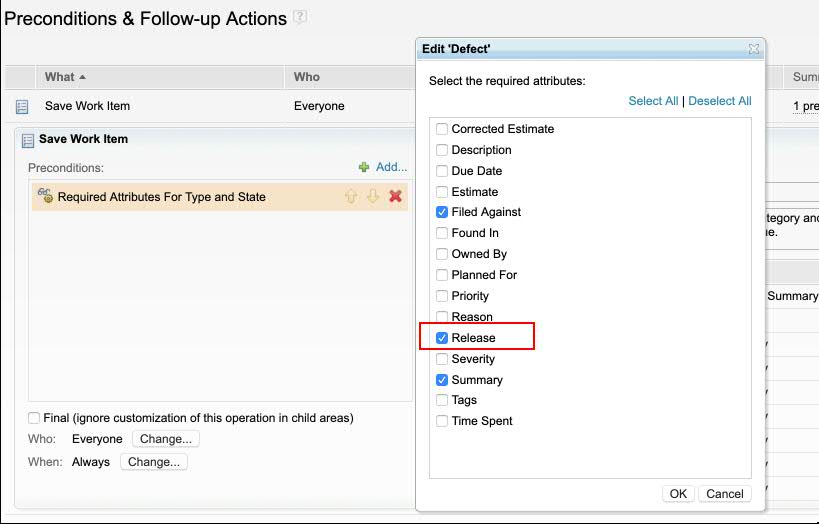 Image of quick create with custom deliverable (Release) attribute:  Editable summary You can now update the summary of a work item in Quick Planner. Image of editing summary in Quick Planner:  Rich text support Work items in Quick Planner now include the extended set of rich-text capabilities for the Description field, which are available in the work item web editor. Image of rich text editor in Quick Planner:  Support for color tags You can now add color tags to work items on the board in Quick Planner. Image of Board settings:  Image of Board with color tags: 
|
|
|
SAFe 4.6 process templates are available
This release adds two predefined process templates that support Scaled Agile Framework (SAFe) 4.6:
You can also implement the following configurations:
For more information, see Enterprise Scaled Agile Framework (SAFe) on Jazz.net. |
|
|
Support for role-based permission to delete work items
This release adds an advanced server property (Use role-based permissions to delete a work item) that you can set to allow users to delete work items if one of their roles has permission to delete work items. By default, the property is not enabled. If the property is not enabled, users must have JazzAdmins or JazzProjectAdmins repository group permissions to delete work items. For details about setting advanced server properties, see Configuring advanced properties. Image of the property: 
|
|
| Web client |
New look for product and component banners
The product banners for IBM Engineering Lifecycle Management (ELM) products and components are updated to align with IBM's open-source Carbon design theme. This modern theme provides a consistent look across IBM products. The login window is also updated, but still works the same way. If you extend the user interface in ELM applications, you can learn more about the Carbon guidelines at https://www.carbondesignsystem.com/. Image of the product banner for EWM server:  Image of the login window: 
|
| Dashboards and work items are no longer publicly available, so some links may be invalid. We now provide similar information through other means. Learn more here. |



