The Rational Team Concert Client for Microsoft Visual Studio IDE
The Rational Team Concert Client (RTC) for Microsoft Visual Studio IDE is a team collaboration environment that brings the Jazz vision to .NET developers. With this flavor of the RTC Client, .NET developers can collaborate across teams, plan milestones and releases, track projects, manage source code and defects, and build from within Microsoft Visual Studio IDE.
The RTC client is a first class integration into Microsoft Visual Studio IDE, enabling the .NET developer to use the power of Jazz from within a familiar environment.
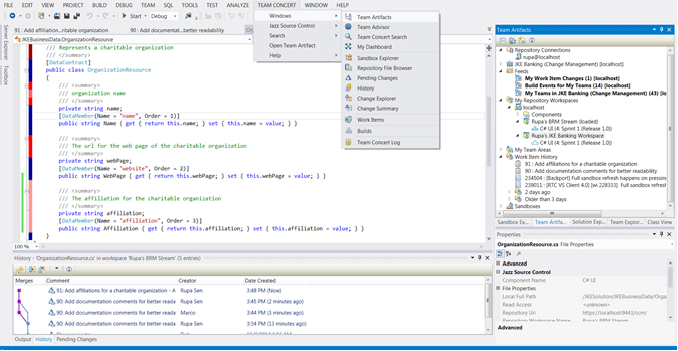
The Visual Studio Client is composed of some of the following parts:
Source Control
The Source Control feature in the RTC Client supports a highly integrated collaborative development environment, integrating with defect tracking, builds, and process-centric automation.
The RTC Client is integrated into Visual Studio as a source control provider. You can navigate to Tools > Options > Source Control and set the current source control provider plug-in to Jazz Source Control. You can then configure your Jazz source control settings in Tools > Options > Source Control > Jazz Source Control.
Administering your SCM ArtifactsWhen your Source Control plug-in is set to Jazz, the RTC Client lets you create, edit, and administer source control artifacts such as streams, repository workspaces and components.
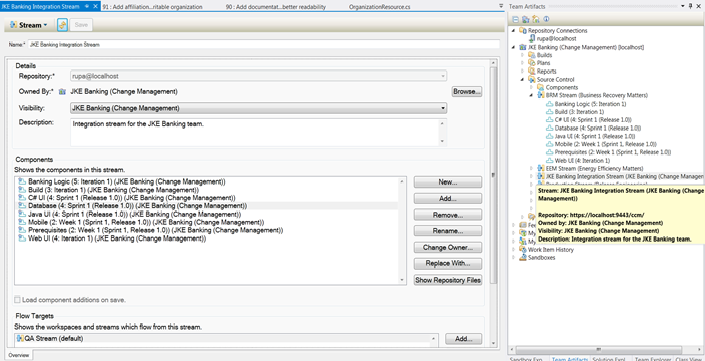
The RTC Client has a powerful search feature that lets you search for workspaces, streams, components, snapshots, locks and change sets – the last being especially useful in keeping you on top of your own changes and those of other team members. Another useful way to search for change sets is using the Locate Change Sets feature, in which you can search across your repository for specific change sets or change sets associated with specific work items.
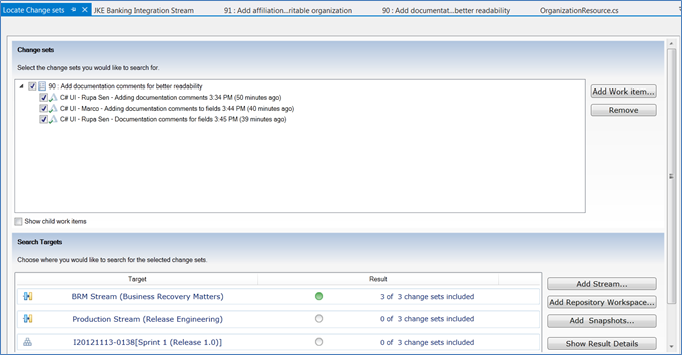
The RTC Client supports different ways of sharing your sources and loading them into your sandbox, making it a powerful and flexible source control management tool. You can share your Visual Studio solutions and projects via the Solution Explorer or top level folders via the Sandbox Explorer. You can track changes to the workspaces you have loaded in your current sandbox. The RTC client supports distributed SCM as well, so changes can be flowed across repositories. Change sets can be linked to change requests in other project areas and repositores.
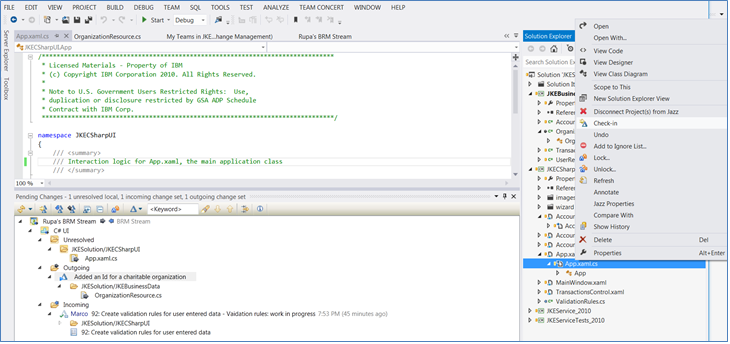
You can customize your team’s process to set up various rules for source code delivery. This includes mandating descriptive comments or linking with a work item or making sure your deliveries do not have compile errors or failed tests, or even integrating with a tool for static analysis and allowing deliveries only when that tool runs successfully on the sources being delivered.
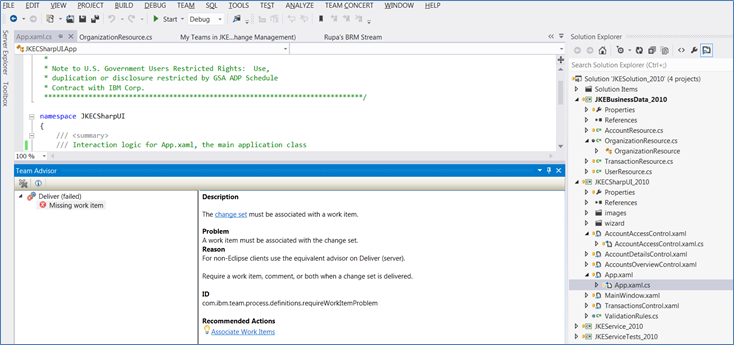
The RTC Client also lets you work with and source control files and folders that are outside of a solution hierarchy, but are in your sandbox. For example if you have a folder containing design documents or test cases, you can now share it into the repository easily via the Sandbox Explorer. The Sandbox Explorer also provides powerful options to move and rename your files and folders, preserving history. Together, the Sandbox Explorer and the Solution Explorer allow for very flexible mapping and management of your sources in the repository.
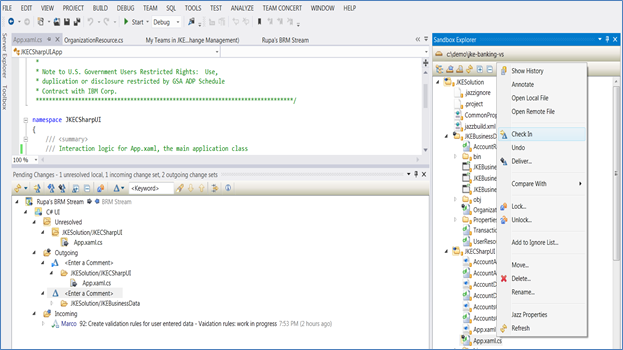
The RTC Client for Microsoft Visual Studio offers you a rich history view of your source controlled files. You can ‘annotate’ a shared file to decorate it with the line revision information. You can also browse sources in the repository or explore your change sets.
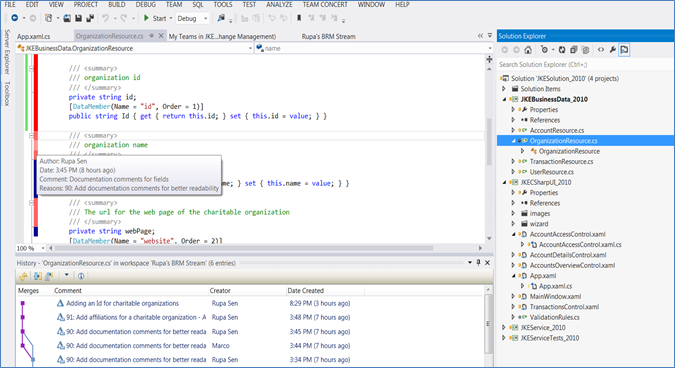
Integration with the Properties View in Visual Studio lets you conveniently view Jazz source control related properties for your files and folders. You can also define and version control custom properties.
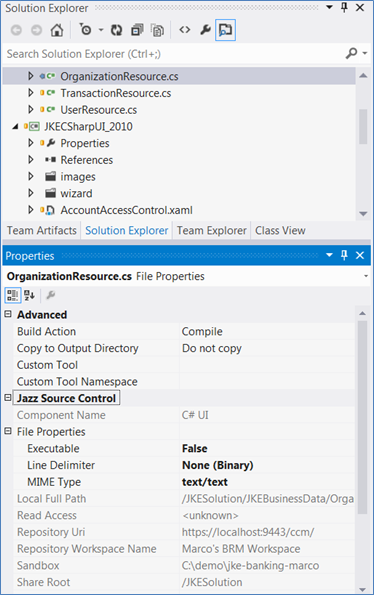
Builds
You can create a build definition based on the build template for Microsoft builds. The build definition is created using the RTC Eclipse Client. Once it’s created, you can request builds for your Visual Studio solutions and projects from any RTC client.

You can configure MSBuild or devenv for building your solutions/projects. You can choose various build configurations. You can also configure MSTest or Nunits for running unit tests as a part of a build. Build results list test successes and failures.
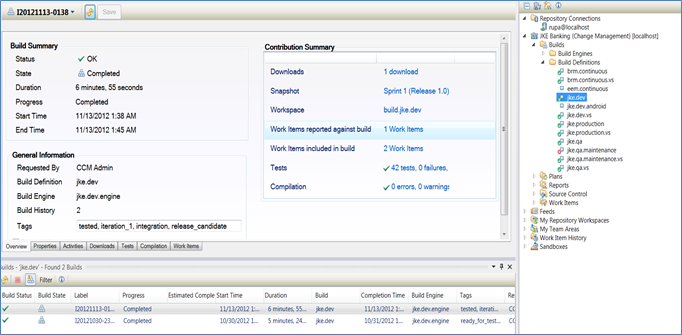
Planning
The RTC Client for Microsoft Visual Studio lets you create new plans and edit existing ones via an embedded web browser based plan editor.

Team Awareness
To join a team, you can navigate to File > Accept Team Invitation and paste the team invitation you received from your Jazz administrator. Once you’ve joined a team, the Team Artifacts Tool Window will list your repository connection(s), Project Area(s) and Team Area(s). You will be subscribed automatically to your team’s events and will start receiving notifications on work items, build events, source code deliveries and so on.
Your permissions for various operations will be governed by your process role in the team, and by your team’s process configuration.

Work Items
The RTC client for Microsoft Visal Studio provides rich tools to create, edit, and query work items. The tools are tightly integrated with the other Rational Team Concert components like Source Control and Build, so you can navigate to other artifacts with ease. The RTC Client maintains a history of the work items accessed recently for ease of access. The RTC Client can also keep track of your current active work item which is automatically associated with your change sets.
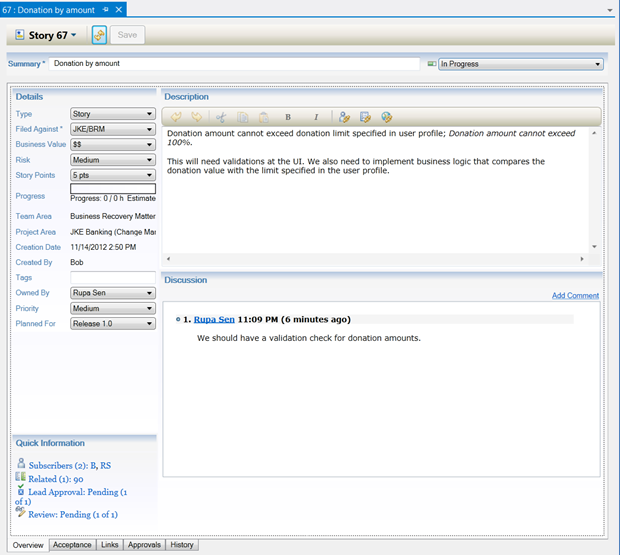
Use the My Dashboard view to keep track of your current and future work, and to track outstanding approval requests between you and other team members.
The My Dashboard view includes predefined sections that you can configure. For example, you can customize My Current Work to show data from one of more project areas that you are connected to, and you can create team feeds in the Event Log. In addition to the predefined sections, you can create queries that display as sections. Each query section can show the results of one or more queries, and you can group your query results by using different group-by clauses.

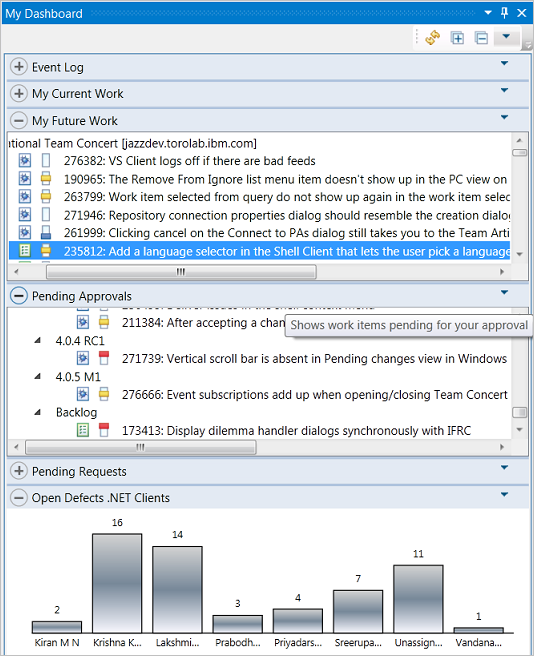
Reports
The RTC Client for Microsoft Visual Studio lets you create new reports and edit existing ones via an embedded web browser based report editor.
