
How to track submitted hours in Code review tool
Riaaz Shaik, Carrier Technologies India Ltd
Last updated: 3rd April 2023
Build basis: Engineering Workflow Management v7.0.2
INTRODUCTION
In this article, I will explain you how to track submitted hours in Code review tool.
Step:1 First download the SCM utility from Jazz.net site
https://jazz.net/downloads/workflow-management/releases/7.0.2SR1?p=allDownloads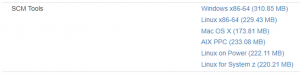
You also need to have at least one work item which is under code review. In my case it is 133797 work item id number.
Step:2 Once downloaded, extract the zip folder and navigate to following location using command line window (StartCommand Prompt on WIN OS)
EWM-scmTools-Win-7.0.2SR1\jazz\scmtools\eclipse
Ex:-
C:\Users\shaikri\Downloads\EWM-scmTools-Win64-7.0.2SR1\jazz\scmtools\eclipse
Step:3 Set the command syntax :-
C:\Users\shaikri\Downloads\EWM-scmTools-Win64-7.0.2SR1\jazz\scmtools\eclipse>lscm.bat export code-review -r https://elm.apps.abc.com/ccm --json --queryId _PmlksKiDEe2_NcQQoKPR-A queryResult.json -u <Jazz.TestUser1> -P <type your password>
Where :-
https://elm.apps.abc.com/ccm – EWM/CCM application URL
–queryId – this you can get by going to work item query, refer step:4
queryResult.json – Output result file name. Type exactly the way it is, don’t give any other file name.
-u – <Your Jazz User-id> without brackets
-P – <Your Jazz Password> without brackets
Step:4 Create a Work Item Query
From Work Items menu, select Create Query
You need to give Work item query name and add simple condition/logic by clicking on Add Condition
In the search bar, type id, select that and click on add attribute condition.
Once done, click on Save.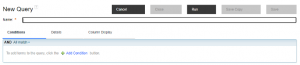
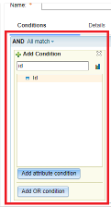
Ex: In my case, Query name is Query-Id and Work item-id is 133797
Make a note, if you have multiple work items you can either add it in one single query or create multiple queries.
Step:5
Once the Query is created, go back to Work Items menu and select My Queries
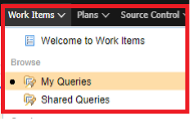
Click on the Query you have recently created
Ex: Query-Id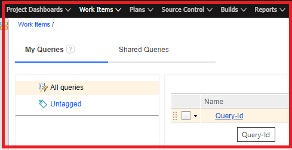
![]()
Copy the highlighted part which starts after =owned&queryItemId=_PmlksKiDEe2_NcQQoKPR-A
Make a note, each Work item query has its own unique id.![]()
![]()
As you can see command is executed successfully.
Now, open the output result file. In my case it is queryResult.json
Ex:- C:\Users\shaikri\Downloads\EWM-scmTools-Win64-7.0.2SR1\jazz\scmtools\eclipse
Open queryResult.json file
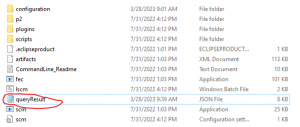
Under “reviewers”
For each user check “suppliedDuration”.
Manually add up these values and you will get total review/submitted hours.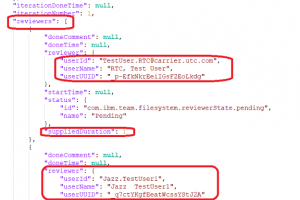
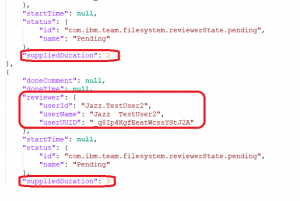
In my case Supplied Duration for each user is 1+2+3 = 6 is the total review efforts or submitted hours for Code Review.
For more information on Code review tool, please refer to following link :-
https://www.ibm.com/docs/en/elm/7.0.2?topic=contents-code-review-tool
About the author
Riaaz Shaik has more than 12 years of experience in Rational/Jazz Tools. He is a Rational Certified professional and can be contacted at riaazshaik@yahoo.com.
© Copyright IBM Corporation 2023

 Yes
Yes