Team Kanban with Classes of Service
Sharoon Shetty Kuriyala, Persistent Systems
Last updated: 6 Nov 2019
Build basis: Engineering Workflow Management 7.0 and later
Kanban
Kanban, which means “signal card” in Japanese, is also the name of a visual system used to control the flow of the work in a manufacturing process. It is a pull-based system in which an item is moved from one workstation to the next, only when it is “pulled” by the next workstation, based on a visual sign (Kanban). This approach helps keep inventory costs low and reduces waste in the production process. This same concept can be applied to software development or product delivery. Work items, which represent any kind of change request for the product, are identified and put on the Backlog or Funnel. They sit there until they are “pulled” off the backlog by the development team. The work items can be visually represented on a Kanban board showing teams the capacity at each state.
Plan Editor
The planning component of Engineering Workflow Management (EWM) provides tools to assist with the planning and delivery of product changes. You can use plan editors to manage sprint and product backlogs. The Kanban Board provided by the plan editor tracks all work item state transitions as sub-columns on the display to match the natural way you organize tasks on a physical board. The Kanban Board allows teams to set and control “work in process” (WIP) limits and visualize the flow of work to answer questions such as Where do we have available capacity? or Where have we exceeded our WIP limits? It also helps to optimize the ideal flow of work through the system using a “pull” model.
Cards on the board are configurable and can be customized to display only attributes that you want to show, including custom attributes. To help manage screen real estate, cards come in three sizes – small, medium, and large – making it easy to zoom in on a detail or take a higher-level view. Drag-and-drop is intuitive, with valid state transitions highlighted in green as you drag the card across the board to drop it on a green state in the workflow.
Image of Kanban Board in Engineering Workflow Management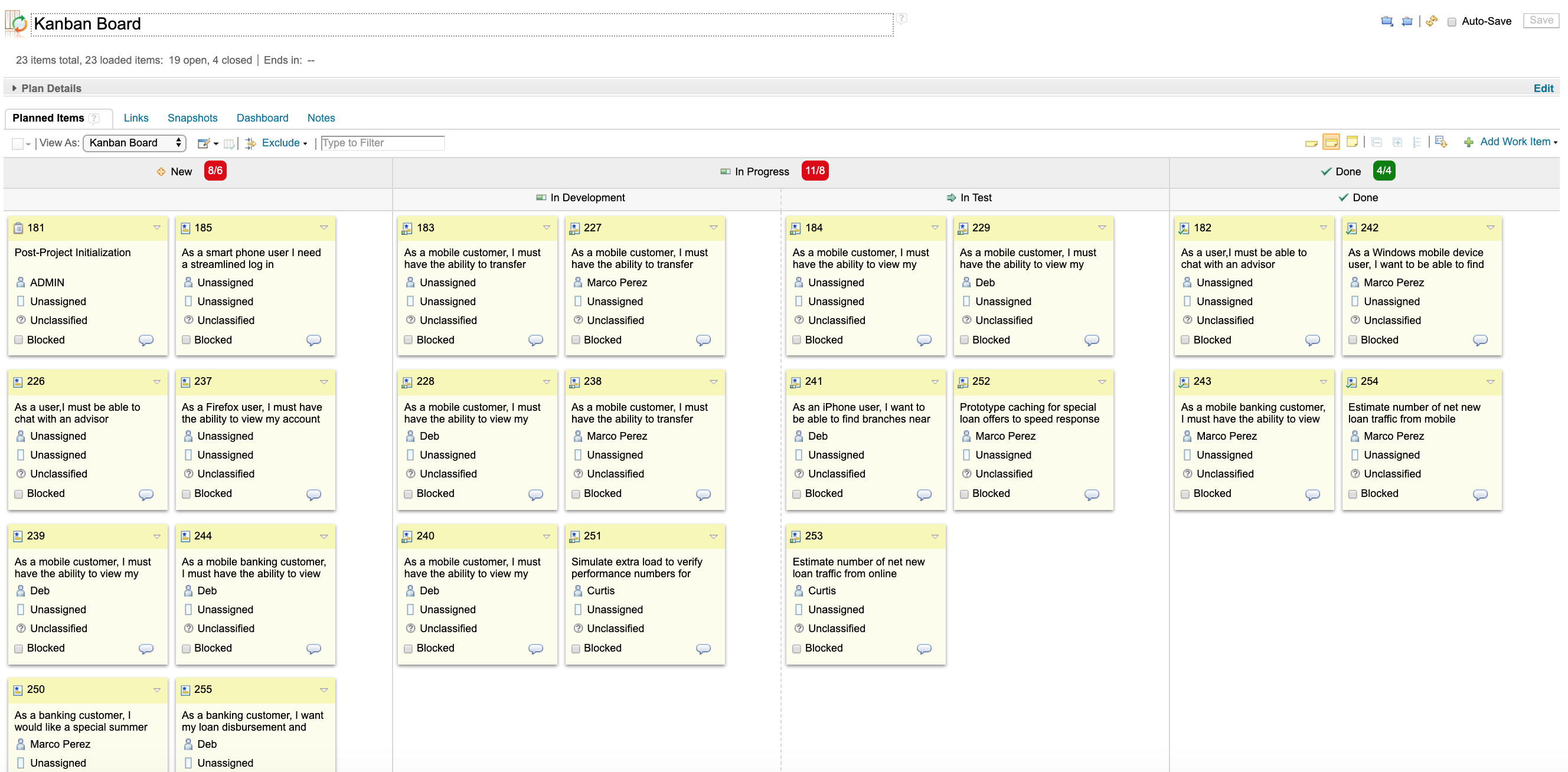
Classes of Service
Kanban classes of service provide a set of guidance describing how incoming work needs to be handled. This allows teams to differentiate items on the backlog based on classes of service. Each class of service has a specific set of rules for the team to follow. For example:
- Standard – items fall under this class of service when there is no sense of urgency or a fixed timeline, typically following a First In First Out (FIFO) model.
- Fixed date – items fall under this class of service if there is a cost of delay associated if not delivered on a specific date. The items under this category need to be prioritized if necessary, to finish on or before the deadline.
- Expedite – items fall under this class of service if they are critical and top priority items that need to be worked on immediately. These items take precedence over any other work.
Classes of service in EWM
To support the class of service concept in EWM, we demonstrate here how to configure plan editor and Quick Planner views.
Plan editor
In the EWM plan editor, we use a Kanban Board plan view and some additional configurations. In our example, the EWM project area is based on the SAFe 4.6 Process (Essential SAFe) process template but it does not require the SAFe process template and can be configured on a project using any template.
- Associate work items with a class of service using tagging:
- standard
- fixeddate
- expedite
![]()
- Create a Sprint Kanban Board plan and scope it to the PI 1 iteration.
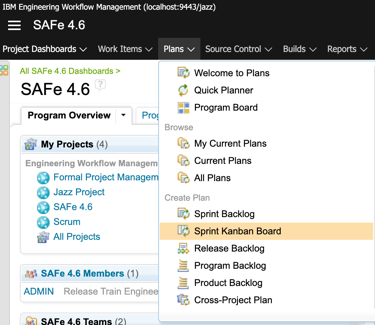

- Create a Team Kanban Board.
- Edit the Kanban board view or duplicate the view.
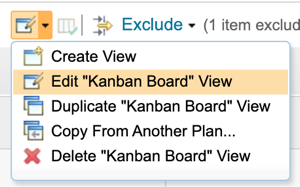
- Add any filters if necessary. Here we are creating a board for only work items of type Story so we have created an expression filter to exclude any work item that is not of type Story.
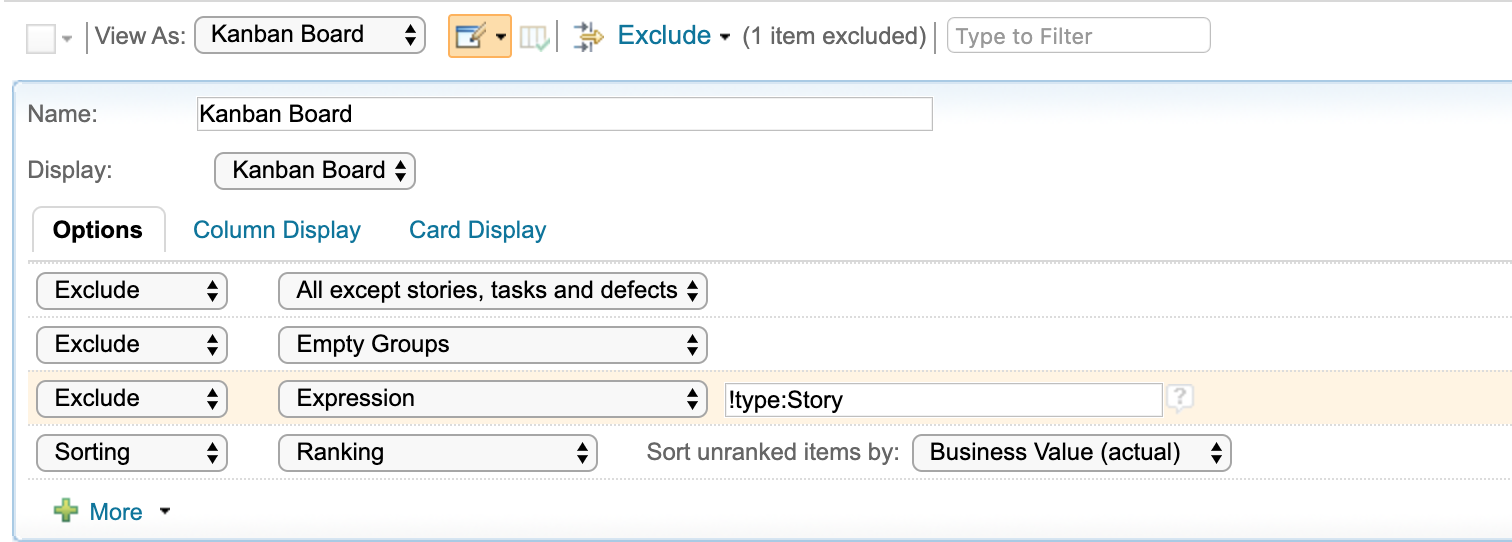
- Add color tag expression for each of the classes of service.

- Group the view by tags.

Image of Kanban Board with classes of service in Engineering Workflow Management

Quick Planner
In the EWM Quick Planner feature, we will create two Quick Planner boards.
- Class of service (state groups columns)
- Create a new work board, uncheck the option “Use preconfigured lanes.”
- Create lanes for state groups and states of interest to you. Here we have created lanes applicable for the Story work item.

- In the left navigation, hover over your board and click the ellipses:
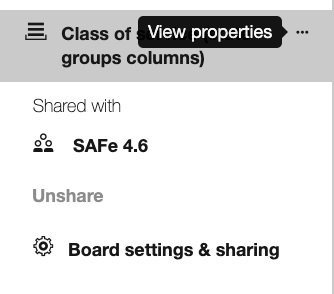
- Click Board settings & Sharing, scroll down to the Colored tags section and click Add your first color tag. Click on Add another color tag to add more color tags.

Image of Quick Planner with classes of service using state groups as columns

- Class of service (tag columns)
- Create a new work board, uncheck the option “Use preconfigured lanes.”
- Create lanes for classes of service tags as shown below:

- In the left navigation, hover over your board and click the ellipses:
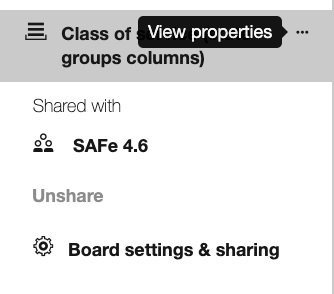
- Click Board settings & Sharing, scroll down to the Colored tags section and click Add your first color tag. Click on Add another color tag to add more color tags.

Image of Quick Planner with classes of service using tags as columns
References:
- Team Kanban
https://www.scaledagileframework.com/team-kanban/
- Viewing work items with the Kanban board