Microsoft Source Code Control Interface
IBM Rational Team Concert version 4.0 has a client offering that supports Microsoft® Source Code Control Interface (MS-SCCI).
MS-SCCI is a specification that enables Source Control systems to interface with Microsoft® Windows® applications. The source control system implements a plug-in that exposes the source control functionality via a set of APIs that are defined by the specification. The application consumes the source control functionality by invoking the APIs. For more information about the specification, see Source Control Plug-ins.
This implies that when you use an MS-SCCI provider, the source control functionality is integrated right into your application, and you do not need another client to perform source control operations.
Rational Team Concert as an MS-SCCI provider
Rational Team Concert MS-SCCI Client implements the MS-SCCI APIs, and therefore provides source control functionality. In other words, it is Jazz Source Control Management (SCM) packaged as an MS-SCCI provider. With this MS-SCCI provider, you can perform Jazz SCM operations from your within application, using its User Interface. This version of the client integrates with 32-bit applications only.
If your application is already a consumer of source control functionality from an MS-SCCI-compliant provider, you might want to download and try the Rational Team Concert MS-SCCI provider. You can download this offering from the Rational Team Concert downloads page. Make sure you have the pre-requisites in order. The Rational Team Concert MS-SCCI provider requires Microsoft® .NET framework v3.5 SP1, and Microsoft® VC++ 2010 Runtime (32-bit).
If your application is being developed and you plan to integrate it with an MS-SCCI-compliant source control provider, apart from downloading and testing Rational Team Concert MS-SCCI client with your application early, you can refer to API Reference and the technical specification. Note that both of those documents are constantly updated.
The API implementation in Rational Team Concert MS-SCCI client is kept as generic as possible to ease integration with MS-SCCI-compliant consumers. You can do common source control operations by using the APIs, including adding (sharing) files to source control, removing files from source control, renaming files, checking out and checking in files, and viewing the change history and properties of the files in source control.
Additional Features of Rational Team Concert MS-SCCI Provider
Rational Team Concert MS-SCCI Client does more than implement MS-SCCI APIs. The following additional features enable you to harness the advanced features that Jazz Source Control has to offer.
- Rational Team Concert MS-SCCI Tray Application
- Rational Team Concert MS-SCCI Control Panel
- Rational Team Concert MS-SCCI Preferences Window
- Pending Changes view
Rational Team Concert MS-SCCI Tray Application
Whenever the host application opens a source control project, the Tray Application is started (if not already running). The tray application sits in the system tray as an icon (highlighted in the image below). If you right-click the tray icon, a context menu opens from which you can open the Rational Team Concert MS-SCCI Control Panel, the Rational Team Concert MS-SCCI Preferences window, and the About box.
For each instance of the provider that has a source control project open, a menu entry for the provider is added dynamically. As the following image shows, each menu entry shows the host application name and project name that is currently opened in that instance. The menu entry is of the format “<Application Name> – <Project Name>”. Further, each such entry also has options pertaining to that instance (i.e., instance specific). For example, you can click Open Pending Changes view to open the Pending Changes view of the corresponding application.
The Tray Application can interact with multiple host applications i.e., for example, suppose you have an application ‘A’ that has two instances of the provider, with projects ‘P1’ and ‘P2’ opened respectively; And, another application ‘B’ that has one instance which has opened the project ‘P3’. Then, you would have 3 menu entries: “A – P1”, “A – P2” and “B – P3”.
When the last provider instance closes the source control project it had opened, the tray application exits.
![]()
Rational Team Concert MS-SCCI Control Panel
From the Rational Team Concert MS-SCCI Control Panel, you can control and configure the behavior of the MS-SCCI provider or gain access to other advanced Jazz functions.
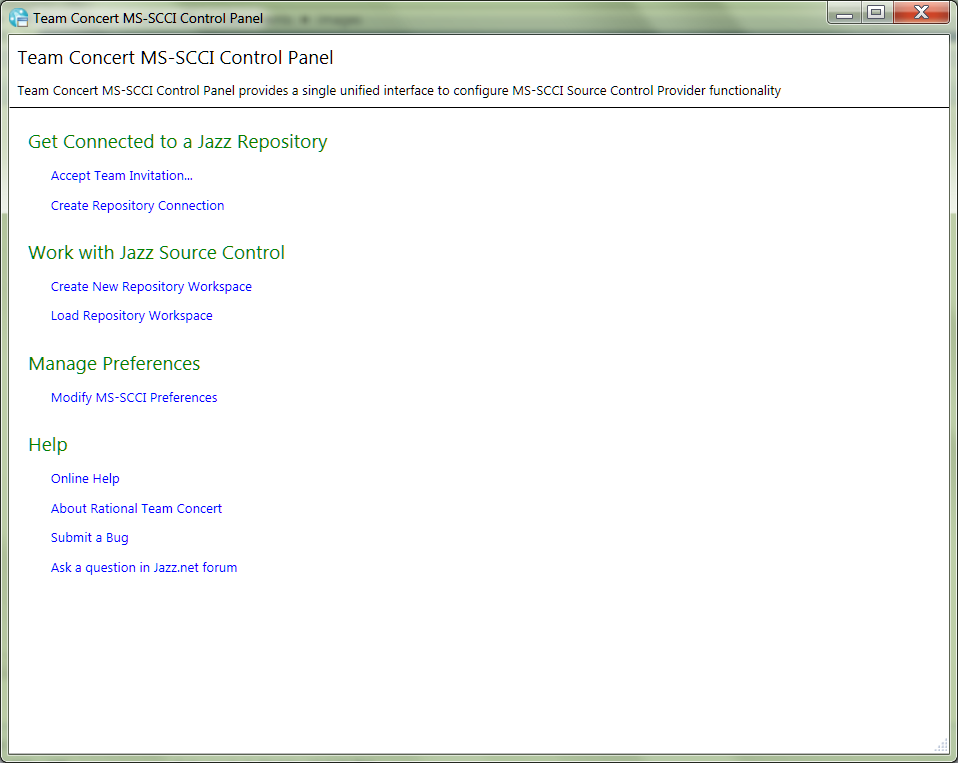
From the Control Panel, you can do these tasks:
- Create a repository connection
- Join a team by accepting a team invite
- Create a repository workspace and load the contents of a repository workspace
- Configure the behavior of the MS-SCCI provider by using the MS-SCCI Preferences window
- Access help from the online help
- Submit a bug or ask a question on a Jazz.net forum
You can open the Control Panel from the tray icon or the Start menu.
Rational Team Concert MS-SCCI Preferences Window
You can configure Rational Team Concert MS-SCCI in the Preferences window, which you can open from the Control Panel or the tray icon. The following image shows the preferences that you can specify.

Pending Changes View
When you open a source control project, the Pending Changes view is displayed by default. If you do not need the Pending Changes view, you can specify that it not be displayed by changing your settings in the Preferences window. If you need to open the Pending Changes view later, you can open the view from the tray icon.
The Pending Changes view brings to you the advanced features of Jazz Source Control closer to the user, as it provides finer control over accepting and delivering changes.
