Built-in integrations
Rational Team Concert integrates with other products, such as Rational Quality Manager, Rational DOORS Next Generation, Rational ClearQuest and Rational ClearCase. The integrations with Rational Quality Manager and Rational DOORS Next Generation are part of the Rational solution for Collaborative Lifecycle Management effort. You can link work items with requirements from Rational DOORS Next Generation and link work items with test plans, test cases, and test results from Rational Quality Manager. The integration provides cross repository queries and cross repository dashboards.
For integrating with Rational ClearCase, Rational Team Concert includes a ClearCase Bridge, a ClearCase Synchronizer, and an Importer. You can use the ClearCase Bridge to integrate ClearCase source control with Rational Team Concert so that you can take advantage of work items and other functionality without using Jazz source control. The ClearCase Synchronizer, on the other hand, supports flexible bi-synchronization between a stream or branch in Rational ClearCase and a stream in Jazz Source Control. The ClearCase Importer imports file and folder history from UCM streams and base ClearCase to Jazz source control.
Similarly, for integrating with Rational ClearQuest, Rational Team Concert includes a ClearQuest Synchronizer, a ClearQuest Bridge, and an Importer. The ClearQuest Synchronizer component allows teams using Rational ClearQuest to share work- tracking data with teams using Rational Team Concert. The ClearQuest Bridge lets you create, view, and modify ClearQuest records, run ClearQuest queries, and associate ClearQuest records with Jazz work items, all in the Rational Team Concert Web client. The ClearQuest Importer imports records from a ClearQuest user database into a project area, where they are stored as work items in the Jazz repository.
Rational Team Concert has built-in integrations with collaboration tools such as IBM Sametime instant messaging and IBM Connections social software.
Additionally, Rational Team Concert integrates with a variety of third-party products and tools. Check out more of Rational Team Concert’s other integrations:- CLM Integrations
- ClearQuest Synchronizer
- ClearQuest Importer
- ClearQuest Bridge
- ClearCase Bridge
- ClearCase Synchronizer and Importer
- Importers for Other Source Control Tools
- Collaboration Tools
CLM Integrations
The Rational solution for Collaborative Lifecycle Management provides integrations between Rational Team Concert, Rational Quality Manager, and Rational DOORS Next Generation.
Visit the CLM Features Overview to learn more. There is also an available whitepaper that outlines the options for CLM Interoperability.
The CLM effort makes extensive use of the OSLC which defines a common set of resources, formats and RESTful services. More information about Open Services for Lifecycle Collaboration (also known as OSLC or Open Services) can be found at open-services.net.
ClearQuest Synchronizer
You can use the ClearQuest Synchronizer component to synchronize properties and values between ClearQuest records and Rational Team Concert work items. When a user creates or modifies a ClearQuest record, the ClearQuest Synchronizer creates or modifies the corresponding work item in Rational Team Concert. The creation and modification changes also flow from work items to ClearQuest records. This allows teams working with both the Rational ClearQuest and Rational Team Concert products to share data.
Synchronization rule editorThe Synchronization Rule editor allows an administrator to view, define, and update the property mappings between Rational Team Concert item types and ClearQuest record types.

The ClearQuest Synchronizer can detect and resolve inconsistencies between values in a ClearQuest record field and a work item property value. Automatic merging occurs when changes are made to different properties on a Rational Team Concert work item or a ClearQuest record field. A user can manually resolve a conflict when the same property value on a Rational Team Concert work item is changed at the same time the corresponding field on the ClearQuest record is independently changed.
Synchronization status viewThe synchronization status of a work item record can be viewed to verify that changes are flowing between work items and ClearQuest records and to troubleshoot problems.

The batch synchronization tool lets you populate Rational Team Concert work items by synchronizing a set of existing ClearQuest records to Rational Team Concert work items.
Process violationsProcess and rule violations that occur between the synchronization of a Rational Team Concert work item and a ClearQuest record will be detected.
ClearQuest user identity preservationA synchronization rule option allows the work item history to reflect the real identity of the user responsible for a change in a ClearQuest record, allowing permission checks to be based on that user’s identity.
Filter synchronized ClearQuest recordsThe ClearQuest Synchronizer uses queries to filter the ClearQuest records to synchronize with Rational Team Concert work items, and to determine which project areas to connect with the ClearQuest user database.
ClearQuest Importer
The ClearQuest Importer allows work items to be directly created from ClearQuest record data without having to set up the ClearQuest Synchronizer. The ClearQuest Importer uses the same underlying import mechanism as the Bugzilla and CSV work item importers. An XML file must be created in order to define the mapping between ClearQuest record fields and work item attributes. A sample mapping definition file can be created in order to get started.

ClearQuest Bridge
ClearQuest bridge lets you create, view, and modify ClearQuest records, run ClearQuest queries, and associate ClearQuest records with Jazz work items in the Rational Team Concert Web client.
Coexistence of ClearQuest records with work itemsThe primary goal of ClearQuest bridge is to provide a coexistence of ClearQuest information along with Team Concert work items, also provides capabilities to link ClearQuest records and Team Concert work items.
From link-type menu of the workitem, select Related Change Request. If you have not established a ClearQuest session, you are required to authenticate. You can either link to existing ClearQuest record or create a new ClearQuest reocrd and associate. The related record link is created and appears in the Links section under the Related Change Requests heading.

ClearQuest viewlets for Dashboard
The ClearQuest Bridge provides new viewlets for:
- Listing queries/records registered as ClearQuest Favorites
- Displaying the results for a specified ClearQuest query
- Showing Rational Team Concert work items and their links to ClearQuest records

ClearCase Bridge
If you are using ClearCase as your source control system, rather than the Jazz Source Control built in to Rational Team Concert, you can associate Jazz work items with ClearCase UCM activities in much the same way as you can associate Jazz work items with Jazz Source Control change sets. You can also associate Jazz work items with base ClearCase versions. Once created, associations can be viewed from the Links tab of a Jazz work item. Activity associations can be created and removed from the context of activity objects in either the ClearCase Remote Client (CCRC) or SCM adapter UIs. Base ClearCase versions may also be associated with a work item, either automatically by setting that work item as the current work item before doing checkins in CCRC or SCM adapter, or manually via the Team context menu in the Eclipse UI.

References to ClearCase Activities or Versions are visible on the Links tab of their associated work items. Opening a ClearCase Activity link from a work item editor will show the activity’s change-set and properties, while opening a ClearCase Versions link will open a source editor with the content of that version.
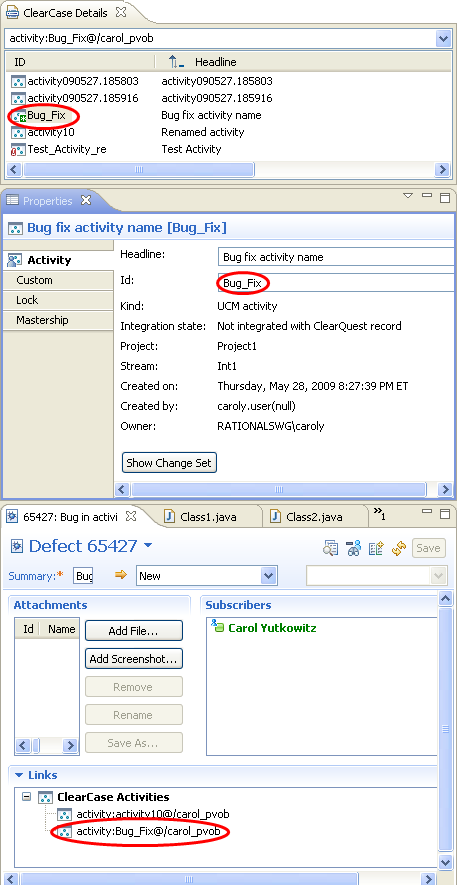
Once a link has been created it may be used in queries, dashboards, etc., just like any other work item link type.
ClearCase Synchronizer and Importer
A Help topic for the ClearCase Synchronizer is available on-line and is included in the dynamic help of the Rational Team Concert Eclipse-based IDE. Note that the Help book also contains a guide for mapping ClearCase concepts and terminology to Rational Team Concert Source Control concepts and terminology. The Help book is reasonably brief, should be read by all ClearCase Synchronizer and Importer users. ClearCase ImporterIn addition to providing bi-directional synchronization, the ClearCase Synchronizer has an Importer feature which allows users to import some or all UCM baselines of a UCM stream, or alternatively to import selected versions of elements from base ClearCase. When using the importer, changes in Rational Team Concert are not synchronized back to ClearCase. The Importer is accessed via the same user interface as the Synchronizer, as shown below on the ClearCase Stream Information and Select Files To Import wizard pages, with minimal additions to support the Importer functionality. For more information about the Importer, please see the online-help and the article Using the ClearCase Importer to Import ClearCase History.
ClearCase SynchronizerThe ClearCase synchronizer allows Rational Team Concert users to work on Rational ClearCase streams and branches, and allows ClearCase users to work on Rational Team Concert streams. Any conflicts resulting from a Rational Team Concert user changing the same file or folder as a ClearCase user are detected, and then can be resolved with the standard Rational Team Concert merge mechanisms.
ClearCase synchronized streamThe key object that lets a Rational Team Concert user work with a ClearCase stream or branch is called a ClearCase synchronized stream.
A ClearCase synchronized stream can be created by either the File > New operation or the File > Import operation. The ClearCase synchronized stream creation wizard lets you specify either a ClearCase UCM stream, or a base ClearCase branch type with a label type to use as a “backstop,” or initial selection. The checkbox at the bottom of the page allows you to choose between bi-directional synchronization (unchecked) and uni-directional importation of ClearCase history (checked).
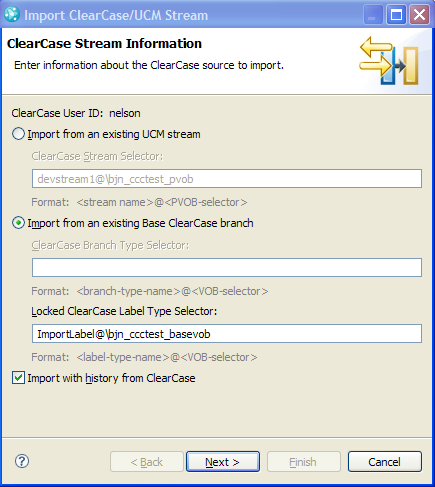
The ClearCase synchronized stream creation wizard automatically configures and (by default) starts a synchronization engine process. Note that a ClearCase synchronized stream must be created on the machine where the ClearCase Synchronizer component is installed.

A file or folder is included in a synchronized stream only if you explicitly select it to be synchronized or imported (if a folder is selected, all members of that folder are implicitly selected). In the Select Files To Synchronize wizard, you can specify additional files or folders from the Rational Team Concert stream or the ClearCase stream/branch that should be synchronized, or you can browse the list of files and folders that are currently being synchronized. If you checked the checkbox on the first page of the Import Wizard, you will instead be presented with the Select Files To Import wizard, which is very similar but with some additional controls at the bottom to allow you to choose which UCM baselines or base ClearCase versions to import.
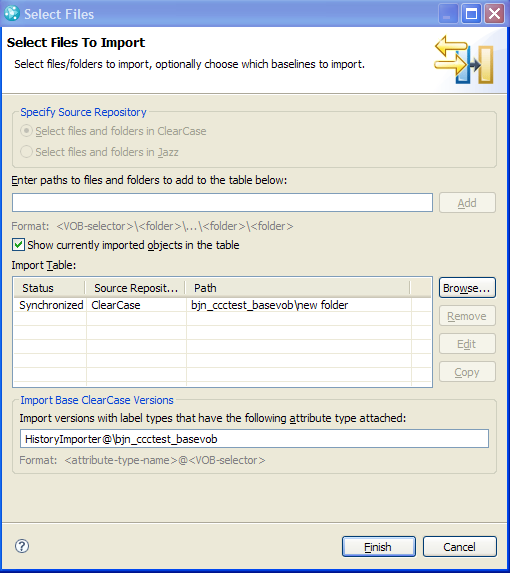
The ClearCase Synchronized Streams view is automatically exposed when you create a new ClearCase synchronized stream. The status of the last synchronization or importation attempt for each ClearCase synchronized stream in the selected team area is displayed.
Synchronization leverages the Jazz Build Engine, so controlling the synchronization process is very similar to controlling a build. In particular, through operations on a ClearCase synchronized stream, in addition to requesting an immediate synchronization and selecting additional files to be synchronized, you can display the results of all previous synchronization requests, display the details of the most recent synchronization request, set the synchronization schedule, restart the synchronization engine, and edit the various properties of the synchronized stream.
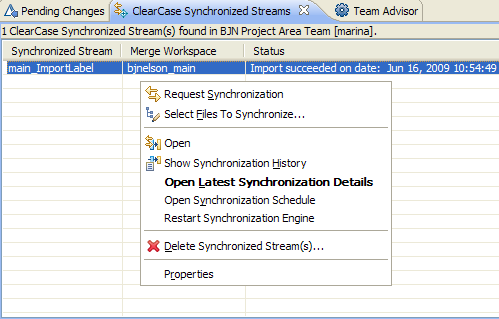
The ClearCase Synchronized Stream Editor allows the user to change various properties about the synchronized stream, such as the install location, the ClearCase stream, the Rational Team Concert merge workspace, the work item template, and the synchronization user ID and password. Additionally, users can access the Change Synchronization Host wizard from the editor and change the synchronization host for the synchronized stream. The editor is accessed via the Open context menu in the ClearCase Synchronized Streams view.

Importers for Other Source Control Tools
Additional importers are provided to help migrate files and their history from other source control tools into Rational Team Concert SCM. The importers do not synchronize changes back into the original repository. Their best use is to faciliate the initial share into Jazz Source Control.
SVN ImporterThe SVN importer reads Subversion Dump Files and creates change sets and baselines to reflect the changes, branches and tags that were created by Subversion. For more information on importing subversion dump files, see the online help topic: Importing Subversion repository contents to Rational Team Concert source control.

The CVS importer can connect to a CVS repository and import changes directly from that connection. Alternatively, third party tools could be used export a Subversion dump file from the CVS repository, and then the SVN importer could be used as described above.

Collaboration Tools
Rational Team Concert has built-in integrations with collaboration tools such as IBM Sametime instant messaging and IBM Connections social software. The IBM Sametime integration provides team awareness, drag and drop of artifacts, the ability to capture a chat session into a work item discussion and Sametime support for searching for artifacts by name directly from the IM chat window. The IBM Connections integration provides direct access to your enterprise social network including blogs, wikis, communities, activities, profiles and more, from the Rational Team Concert Web UI, making development projects more easily accessible for business stakeholders.
function init() { selectLeftNav(); } dojo.addOnLoad(init);