Work item tracking
Work items are the fundamental mechanism in Rational Team Concert to track and coordinate development tasks and workflows, all governed by your team’s associated process. In addition, work items are the hub for linkage between many Rational Team Concert artifacts (e.g. builds, work items, and change sets) and provide support for integration with other products. Work item customization can be used to create new work item types or modify existing types in order to support the development process that your team follows.
Work item tracking includes the following functionality:- Eclipse, web client, and client for Microsoft Visual Studio IDE
- Discovering rich work item functionality
- Work item customization
- Templates
- Tracking work item changes
- Importing work items
- Tagging work items
- Queries
- Finding duplicates
- Approvals
- Printing
- Creating and viewing image attachments
- Automatic artifact linking
- Message @Me
- RESTful change management API
- Linking work items to versioned artifacts
- Tracked Resource Set feed for work items
Eclipse, web client, and client for Microsoft Visual Studio IDE usage for work item creation and tracking
Manage development tasks (defects, enhancements, tasks, stories, etc.) in the Eclipse-based IDE, in your favorite web browser, or in the client for Microsoft Visual Studio IDE. All environments provide rich tools to create, edit, and query work items. The IDE tools are tightly-integrated with the other Rational Team Concert components, such as Source Control and Build, so that you can navigate to other artifacts.

The web-based tools provide much of the functionality of the Eclipse-based IDE, but without requiring any installation.
The Rational Team Concert client for Microsoft Visual Studio IDE is a team collaboration environment that brings the Jazz vision to .NET developers.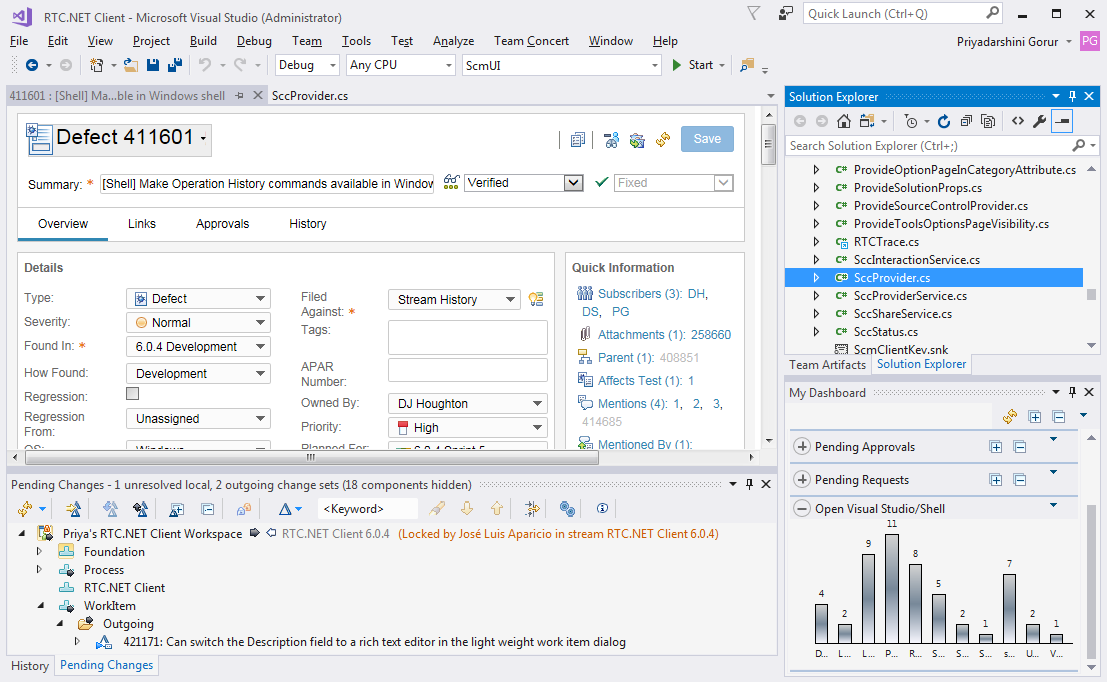
Discovering rich work item functionality
Rational Team Concert offers rich and fully customizable work item attribute capabilities in the work item editor.
The work item editor includes an extended set of rich-text capabilities for large html attributes in web, Visual Studio clients. As shown below, it includes the following capabilities:
- Ordered lists
- Unordered lists
- Underline
- Strikethrough
- Font family
- Font Size
- Text color
- Highlighting
- Horizontal rule
- Remove styling
- Increase indentation, decrease indentation

In the Rational Team Concert client for Eclipse IDE, large HTML-type attribute presentations that contain extended rich text are rendered as read-only. The attributes that contain extended rich text have a link that opens the work item in the web client.
The available values for an attribute can depend on the current value of another attribute, allowing to express dependencies. For more information, see Advanced Work Item Customization in Rational Team Concert – Dependent Enumeration.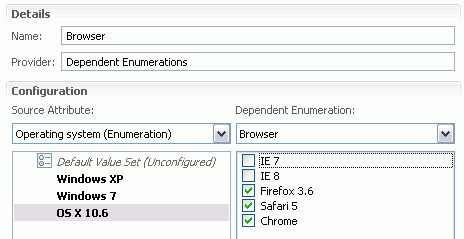
User input can be validated and a work item can only be saved if the constraints are matched.
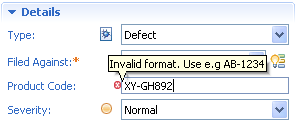
When saving a work item with an unassigned category (‘Filed Against’ attribute), Rational Team Concert offers to automatically guess the category based on the content of the work item. Since this feature uses the full-text service to derive the category from similar work items, it works best if the description attribute is rich in content (e.g. contains a stack trace).
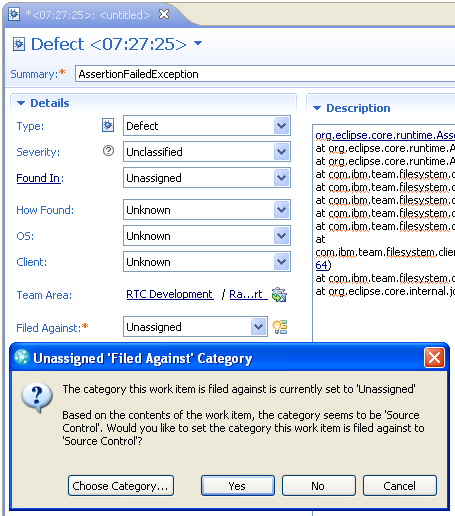
Work item customization
In Rational Team Concert, you can customize the work item component to better support the development process that your organization or team follows.
Rational Team Concert supports customizations, such as creating new work item types with different sets of attributes, enumeration types, and work item type-specific presentation layouts for the web client, the Eclipse-based IDE, and the client for Visual Studio. In addition, advanced customizations, such as defining specific state transitions, validation rules, dependent value sets, and setting up predefined work item queries are also possible.
Customization can be done from the Eclipse client and the web client. In the web client, the layout of the work item editor can be arranged in a WYSIWYG style.
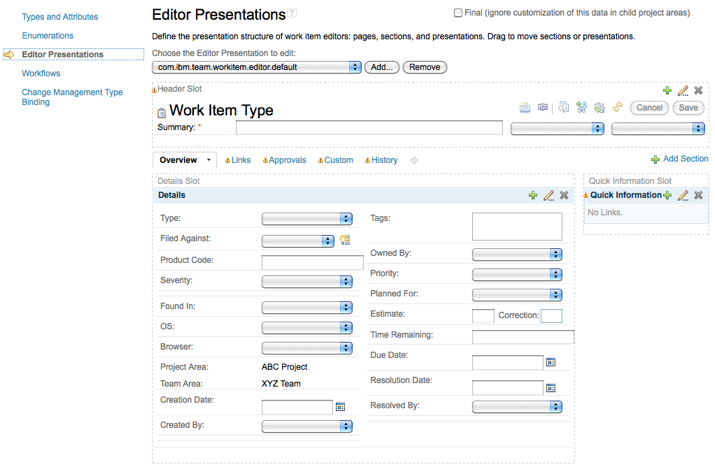
You can configure work item fields or attributes to be dynamically read-only based on conditions in other fields. For more information, see Customization of Work Items in Rational Team Concert.
Templates
Work item templates bring automated population of work items to Rational Team Concert. A template is a blueprint for work items that can be used to populate them with pre-set attributes and links. The Eclipse client supports the capturing templates from existing work items, instantiation of templates, and sharing of templates via file export and import. In the web client, work items can be populated from existing templates. All work item attributes are supported by templates, including custom attributes and links to other work items.
A special wizard guides the capturing of templates from existing work items and provides graphical support for selecting work items. In addition, the wizard also shows linked work items with their relationships.
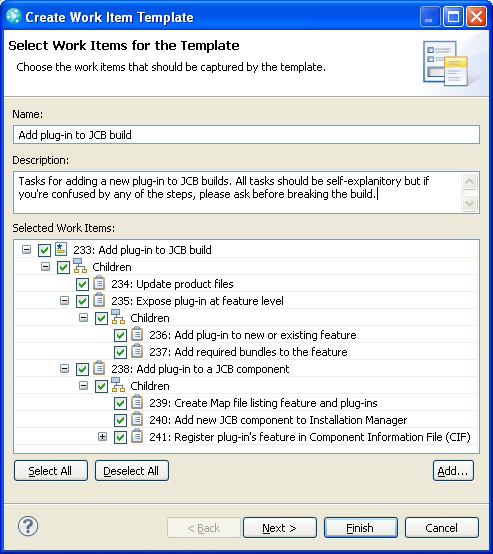
Frequently used templates can be accessed quickly through an instantiation history. Its entries are sorted by usage (recently used templates are placed on top) and indicate whether a template has unbound variables.

Sharing of templates is supported via file import and export.

You can configure role-based permissions for the work item import operation.
For more information, see Managing complex work item structures using templates in Rational Team Concert.
Tracking work item changes
Rational Team Concert makes it easy to track changes. RSS feeds are used to notify you about every activity on your team. You can even subscribe to a work item query to be notified about any change in work items that match the query.
Team Dashboard in the Eclipse-based IDE of Rational Team Concert is the main hub to manage and read all feeds you are subscribed to. The web client provides widgets on the dashboard to track changes.
A larger view on news entries is provided from the timeline view. It arranges the news entries by date and allows to quickly read through all the events at once.
Traditional email users benefit from the fine-grained options Rational Team Concert provides for work item change notifications. Based on the type of a change and the relation to the work item, email notifications can be enabled or turned off.
Importing work items
The Eclipse client provides three import wizards to import bugs from Bugzilla, change management records from ClearQuest, and work items from comma-separated-values files (CSV). The CSV importer can create new work items and, optionally, update existing work items.
All three importers support an XML mapping file where you can specify how the input data of the three source formats is mapped to work items attributes and values.
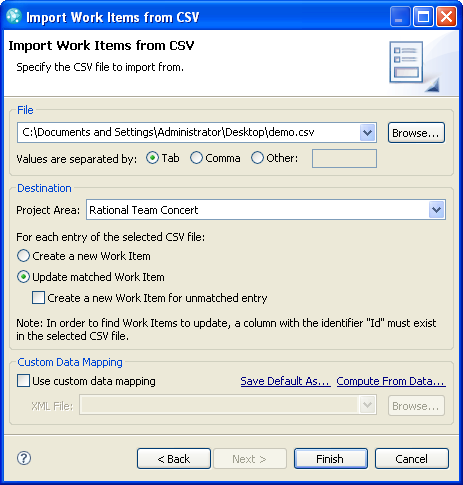
The CSV importer can also create and update work item links. The links can either point to yet to be created work items from the CSV file or to existing work items of the target repository.
You can import work items from comma-separated values (CSV) files into the web client. You can create custom mappings for the import operation. You can also use the mapping editor to create and update custom mappings or import custom mappings. Safely preview the expected results of the import operation to ensure the import operation imports items correctly the first time. Log and capture messages generated by import or preview operations. 
For more information, see Web interface for importing work items.
Tagging work items
Use content assist to conveniently tag work items in the Eclipse or web client work item editor. To see a set of work items as a tag cloud, drop a query into the Tag Cloud view.
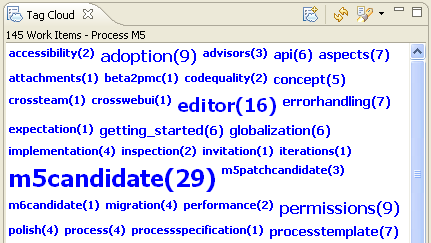
Clicking on a tag in this view runs a query for this particular tag in the work item explorer. It is also possible to start a query for all work items with a specific tag from the work item editor.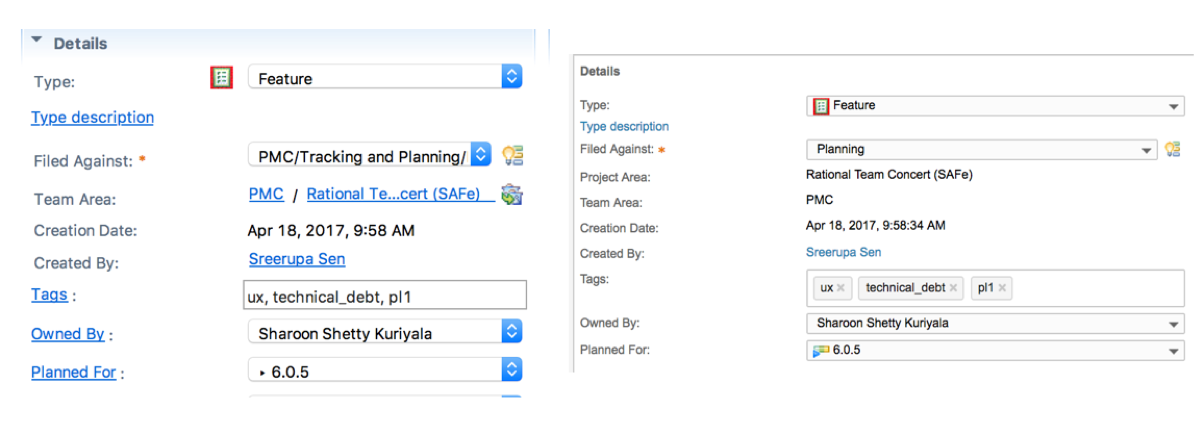
Queries
Work Item queries can be created in a graphical editor both in the Eclipse client and the web client.
Work item queries can also be shared with an entire team or with individual users. These queries display in separate sub-folders of the Shared Queries folder in the Team Artifacts view.
For more information, see Advanced User’s Guide to Querying Work Items in Rational Team Concert.
Links between artifacts are an important mechanism in Rational Team Concert because they enable some of the integrations that make Rational Team Concert so powerful. Work item links are shown on the Links page of the work item editor and in the Quick Information section on the Overview page. But links are not only used for navigation between artifacts. In the query editor you can create queries to answer questions, such as:
- Show me all work items in my team area that are blocked by an open work item in team area X.
- Show me all work items that depend on one of my work items.
- Show me all work items that have an attachment larger than 5MB.
- Show me all closed work items that do not have a change set attached.
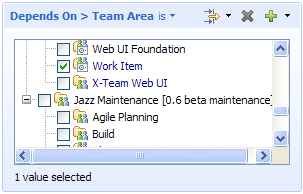
In the Work Items view, you can enable the relationship mode to display link relationships between work items.
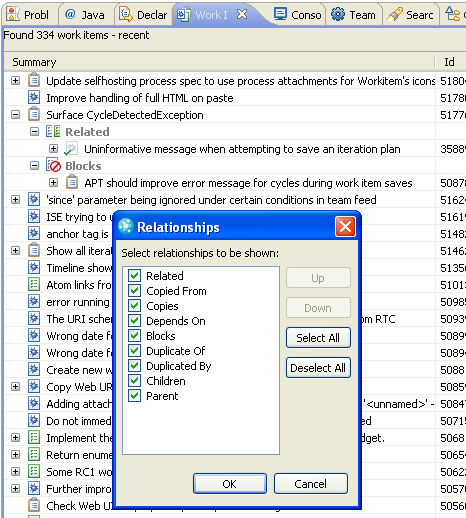
Links to artifacts in other repositories and products can also be shown in query results. Hovering over these links displays more information about the linked artifact.
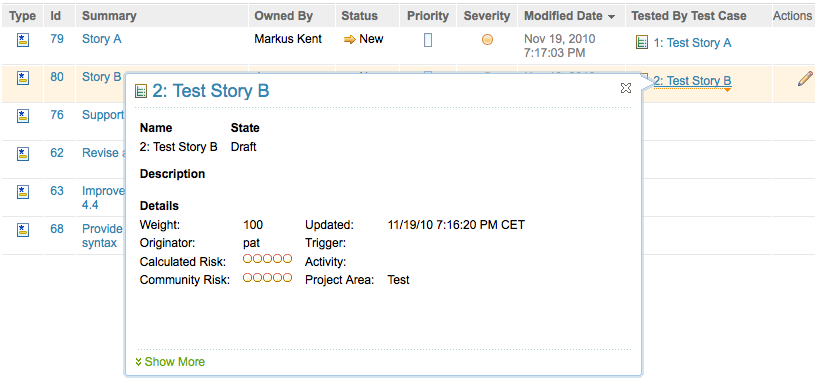
Finding duplicates
Powerful duplicate search functionality simplifies bug triage substantially because it helps you to identify potential duplicate work items. Use the ‘Find Potential Duplicates’ tool in the header of the work item editor to initiate a duplicate search.
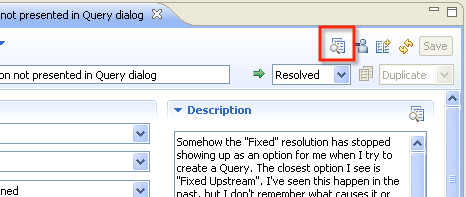
A live duplicate search indicator allows you to identify duplicate work items quickly as you type. The search is run automatically based on the contents of the work item.
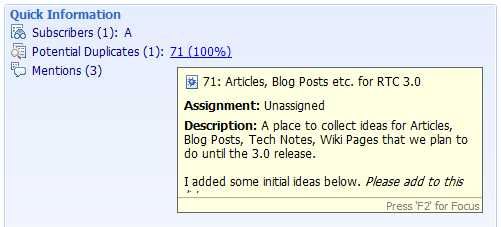
Approvals
Approval, review, or verification requests can be easily set up for a work item. On the Approval page of the work item editor, you can create one or more approvals of the three pre-defined types, give them a name, set a due date, and add any number of users as approvers. Approvers get email notifications for the initial requests and as overdue reminders. A pre-defined query exists to quickly find all of your pending approvals (‘Pending Approvals for me’).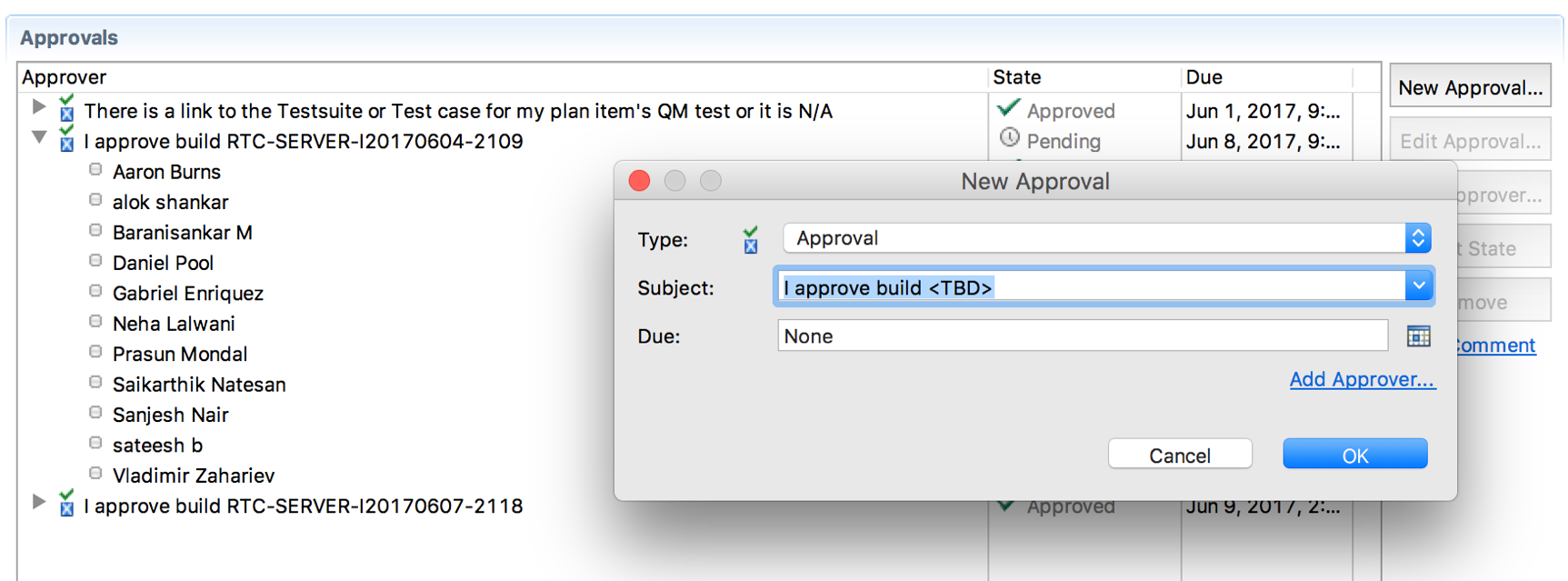
Work item customization can be used to automatically trigger a state transition on the work item if an approval has been accepted (or rejected).
Printing
Rational Team Concert allows you to print either a full work item or the result of a work item query. To print a work item, select the print action from the work item editor in the web client, or select the print action from the menu in the Eclipse client.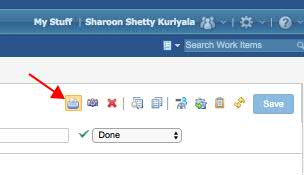
The work item shows up nicely formatted with all of the details and contents.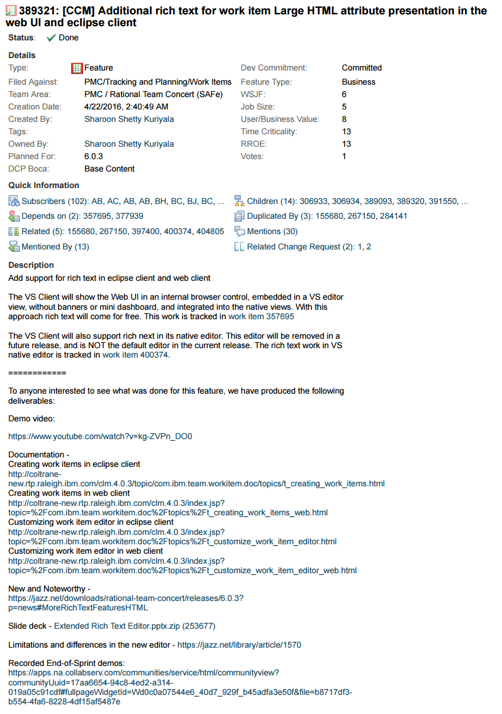
Printing a work item query transforms the query result into a table that displays the columns that where selected.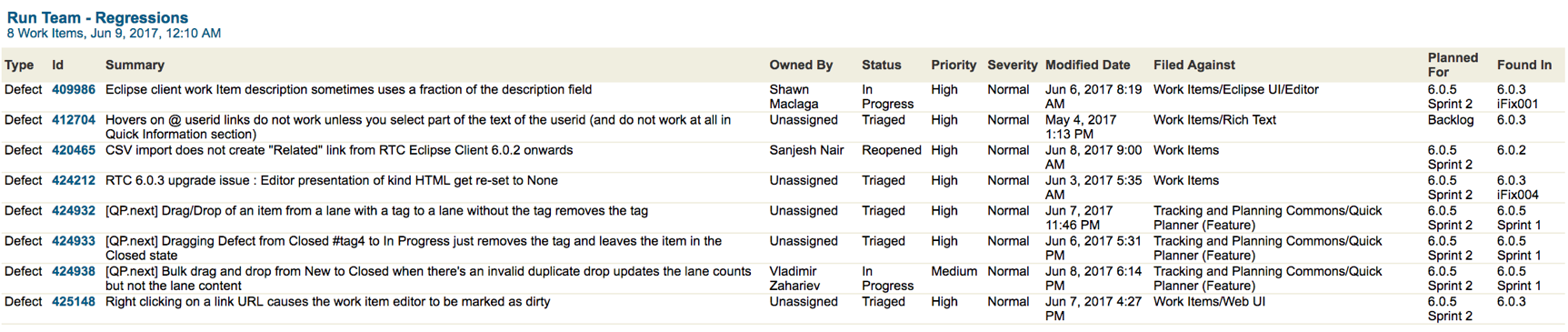
Creating and viewing image attachments
Images and screenshots can be easily attached to a work item through the Attachments section on the Links page of the work item editor. An even quicker way is to use the Capture Screenshot tool. It can be started from the toolbar of the Eclipse client or from a work item editor in the web client. With this tool, you can capture a part of the screen, annotate the image with simple line drawings, arrows and text, and attach it to a new or existing work item.
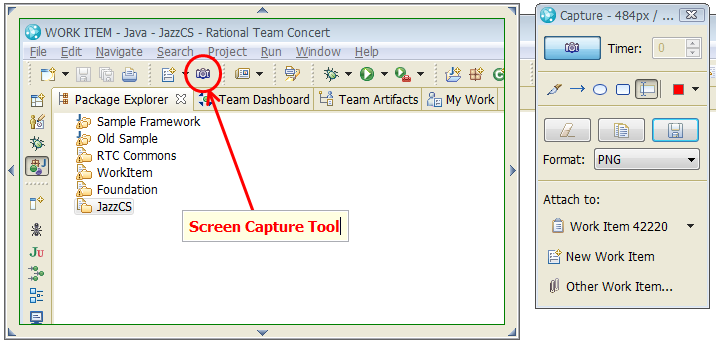
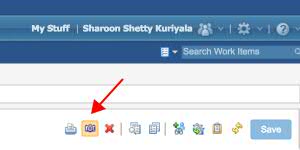
To quickly view attached images, hover over the image attachment in the text. A small thumbnail is shown, which can be enlarged to the original size by pressing the F2 key.
Automatic artifact linking
Rational Team Concert tries to detect references to artifacts in text using keywords such as comment, attachment, work item type/alias and automatically turns them into ‘live objects’. In other words, the textual reference becomes a hyperlink and a context menu provides type-specific commands. Typical examples are references to work items in the form ‘defect 12234’ and references to other comments, such as ‘comment 12’, etc.
Message @Me
Since collaboration is essential on a distributed team, Rational Team Concert lets you address one or more colleagues in a work item comment. While writing a comment or description, you can type ‘@’ followed by the colleague’s user ID. Content assist can help you to find the right user ID. Just press Ctrl+Space and begin typing the person’s first or last name. Your addressee receives an alert and a change event in her/his event log.
RESTful change management API
A HTTP-based REST API allows creating, modifying, and querying work items from Java and non-Java clients. In addition to direct modification and query functionality, the API also exposes complete HTML components that allow searching and creating work items.
The API is compliant with the OSLC 1.0 and 2.0 specifications for Change Management. Adhering to these specifications lets you write clients that work with any OSLC-compliant implementation of the Change Management API, including Rational ClearQuest.
For more information about OSLC, see OSLC Change Management. For an introduction to the Rational Team Concert implementation, see Resource-Oriented Work Item API 2.0 and Consuming Rational Team Concert’s OSLC Change Management V2 Services.
Linking work items to versioned artifacts
If your organization uses the Global Configuration Management application to manage versioned artifacts in other applications, such as Quality Management (QM) and Requirements Management (RM), you can link work items to specific versions of those artifacts. For more information, see Enabling linking of work items to versioned artifacts and Configuration management in CLM.
Tracked Resource Set feed for work items
TRS 2.0 for RTC Resources is the TRS feed that provides data such as built-in and custom attributes of work items, categories, time sheets, workflow state, resolutions, approvals, schedule, and electronic signatures which can be used for reporting with LQE. Work item history, comments and state groups are not included. For more information, see Adding Tracked Resource Set feeds for lifecycle management applications