Tip: Using the file annotation feature in Rational Team Concert Microsoft Visual Studio Client for actively modified files
Summary
As part of Rational Team Concert Visual Studio Client, file annotation functionality is available. File annotation is used to get line by line revision information for the file, which becomes handy in collaborative development.
Details
File annotation can be a handy option in collaborative development environment, especially if the file is actively modified by multiple users. Consider a case where you want to modify an existing line of code in the file, and it’s difficult to understand why somebody originally coded that line. Show history on the file will list all change sets that modified the file, but it’s very difficult to figure who modified that particular line and why. This is where annotation is most useful. For each line in the file, it provides revision information with following details:
- Author of the line, or in other words the author of the change set which last modified the line
- Date the change was made
- Change set comment
- Reasons for change
The option to annotate is available as a context menu option on shared files. You can invoke the option from the Solution Explorer, from within the editor if the file is open in an edit window, or from the Sandbox Explorer. Annotation is shown as multi colored glyphs along the left hand margin in the editor. All lines modified under one change set show same color glyph along their margin. When cursor is hovered over the glyph, the change set information with the details mentioned above are shown as a tooltip. You can click on the annotation glyph to highlight the corresponding change set in the history view. You can then explore the change set to get a better understanding of the change.
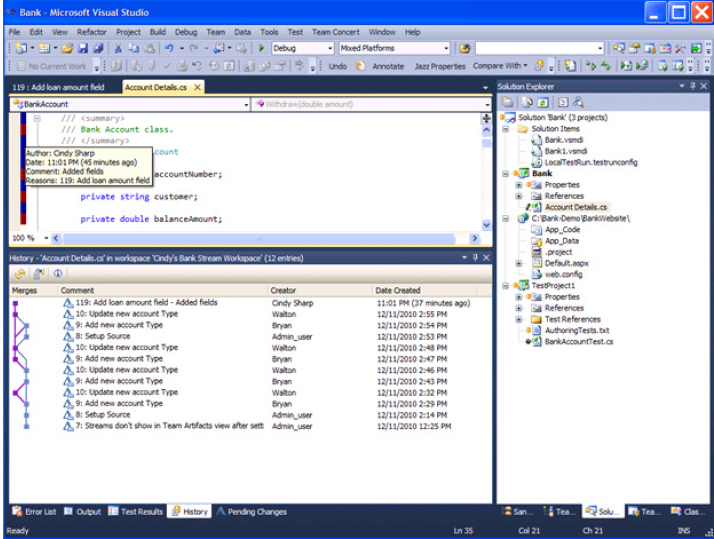
Certain color coding is followed in colors of annotation glyphs, so that by just looking at the annotation color, one gets an idea of how long ago the change was made.
- All changes made in the current week are shown in some shade of red, with the most recent changes being in the brightest color and the color gradually fading for comparatively older change sets.
- All changes in the current month are shown in some shade of green, with color shades changing as above.
- All changes in current year are in the shades of blue, with color shades changing as above.
- All older changes are shown in some shade of violet, with color shades changing as above.
Prabodh Mairh works as developer with Rational Team Concert team for Microsoft Visual Studio IDE team. Prabodh can be contacted at prabodhmairh@in.ibm.com.
© Copyright 2012 IBM Corporation