Tip: Installing the Rational ClearCase Bridge to Rational Team Concert
Published/Last Updated: March 3, 2010Author: Carol Yutkowitz
Build basis: Rational Team Concert 2.0
Summary
This document provides instructions for installing the components that make up the ClearCase Bridge to Rational Team Concert.
These installation instructions are specific to the ClearCase Bridge; for more of an overview of the various options available to connect ClearCase (and ClearQuest) to Rational Team Concert and how to use them, please see TN0006: Deploying Rational Team Concert into a ClearCase/ClearQuest Environment.
For more information about using the ClearCase Bridge, please see Using the ClearCase Bridge to Rational Team Concert in the Rational Team Concert Information Center.
More Information
The only setup that is required to enable the ClearCase Bridge is to install the Rational ClearCase Remote Client (CCRC) into the same Eclipse shell as Rational Team Concert. The easiest way to accomplish this is to use the IBM Installation Manager to first install Rational Team Concert, and then to install the CCRC extension offering into the same installation package group. The remainder of this document walks you through the steps required to accomplish that.
Note that the minimum Rational Team Concert version required for the bridge is Rational Team Concert 2.0, and the minimum CCRC version is 7.1.0.02.
To install Rational Team Concert using IBM Installation Manager:
- Add the repository locations for each of Rational Team Concert and the CCRC extension offering to the list of repository locations under File > Preferences in the Installation Manager. Click OK to save the list.
- Choose Install from the main Installation Manager window, and install Rational Team Concert by selecting Rational Team Concert – Client for Eclipse IDE from the list of installation packages. Select the version of your choosing (2.0.0.2 is shown in the picture, but any version that is at least 2.0 may be used):
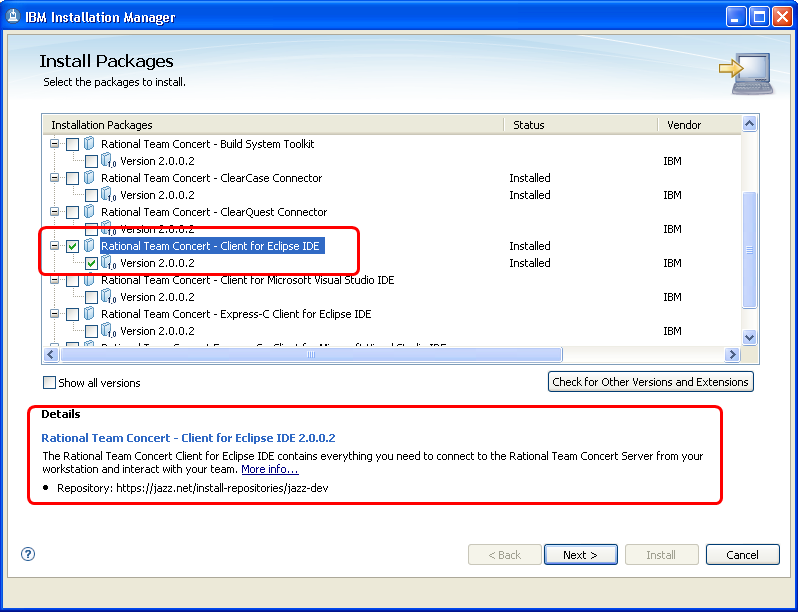
- Accept the license agreement and click Next. On the Install Packages page ensure that the Create a new package group radio button is selected. Choose a location for your package group and click Next:
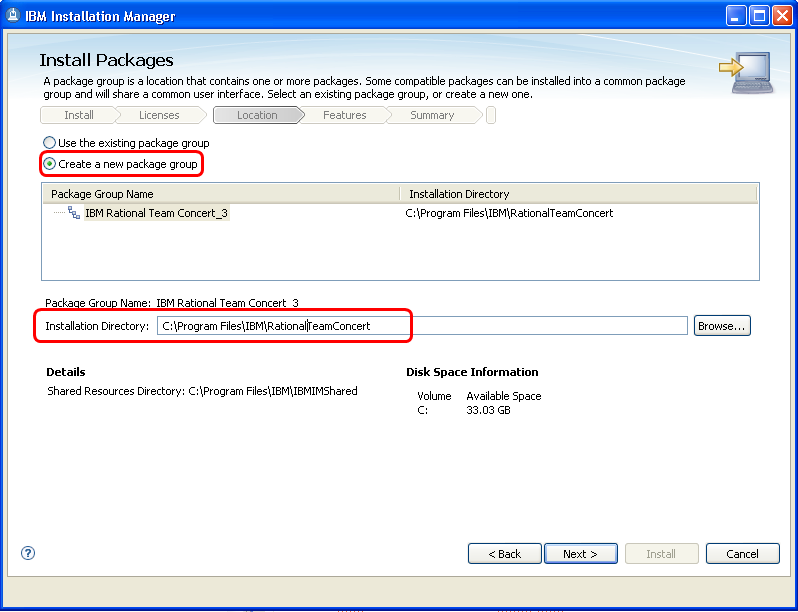
- Step through the remaining pages of the installation wizard, answering the questions as appropriate to complete your Rational Team Concert installation.
- Once that finishes, back in the main Installation Manager window, choose Install again, in order to install CCRC this time. Select IBM Rational ClearCase Remote Client extension from the list of available installation packages. As you did for RTC, select the version of your choosing (at least 7.1.0.02):
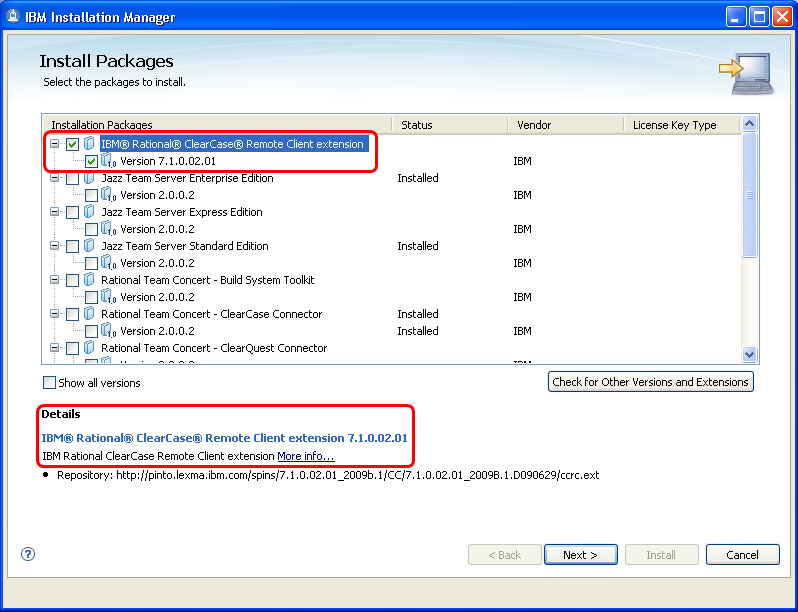
- Again, step through the wizard and accept the license agreement. This time, when you reach the Install Packages page of the wizard, select the Use the existing package group radio button and select the package group you created in the previous step:
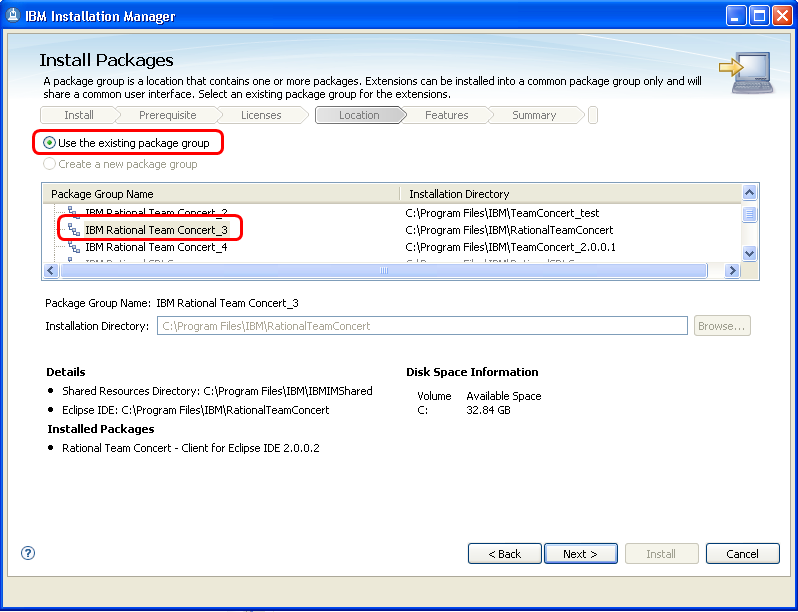
- Step through the remaining pages of the installation wizard, answering the questions as appropriate to complete your CCRC installation.
The bridge is now ready to use. There are no additional steps required in order to “configure” the bridge.
Related Information
The following links point to related information: