How to manage and customize the process template for your lifecycle project
Manoj Panda, IBMLast updated: June 12, 2014
Build basis: Rational solution for Collaborative Lifecycle Management (CLM) 4.0.5
Overview
Process Templates provide a starting point and guide for a project area process configuration and iteration structure. They can include process documentation that is in HTML format. You apply a process template when you create a project area. The process can then be modified in the project area or its team areas, independent of the template.
You can create templates from scratch or from existing project areas. Templates are specified in XML by using a schema that can be extended by configuration point declarations. You can edit templates by using source and high-level editors.
Rational Team Concert (RTC) includes a set of templates for common processes, such as Scrum and OpenUp. These templates have been externalized to support translation of text strings into numerous languages. When you create a project area and choose to deploy one of these templates, you can select the language. You can also externalize a process template that you create to support translated versions. Templates for additional processes can be downloaded from jazz.net.
Prerequisites
How to import the Process Template using the RTC Web client
Procedure
1. On the Application Administration page of the web client (i.e. https://Server URL:port/ccm/admin), click the Templates tab.
2. Click on Import Template.

3. Click on Browse and import the require template.

4. Make sure that required Template imported properly and in visible in the process template area.

Lifecycle Project Template
The Lifecycle Project Administration application includes the following predefined lifecycle project templates.
Quality Professional, Analyst, Developer
This template sets up associated project areas for quality management, requirements management, and change and configuration management. The testers (in quality management) and analysts (in requirements management) work with developers (in change and configuration management). Quality management tasks and requirements change requests are tracked in the change and configuration management project area. The change and configuration management project area can be configured to use the Scrum, OpenUP, or Formal Project Management process template. The requirements management project area can be configured to use the Requirements Template for Testers, Use Case, Agile Requirements, or Traditional Requirements project template.
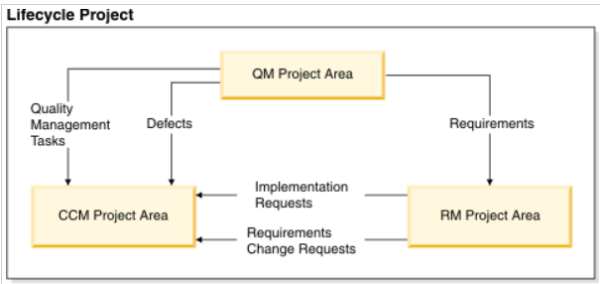
Step:1
Predefined Templates for lifecycle project are available on https://Server URL:port/admin/web/templates.

Step:2
Before editing the Lifecycle Project template, lets download the template (e.g rational.alm.integrated.template) and start editing using Notepad++ or using any other text or XML editing utility.

Step:3
There are very few changes that need to be done after you open the XML Document (rational.alm.integrated.template). Change the identifier of the template (for example: from rational.alm.integrated.template to rational.alm.integrated.template_New) and if required also change the title of the document from Quality Professional, Analyst, Developer to Quality Professional, Analyst, Developer-New.

The new RTC Template must now be added in to Lifecycle Project template and be saved.
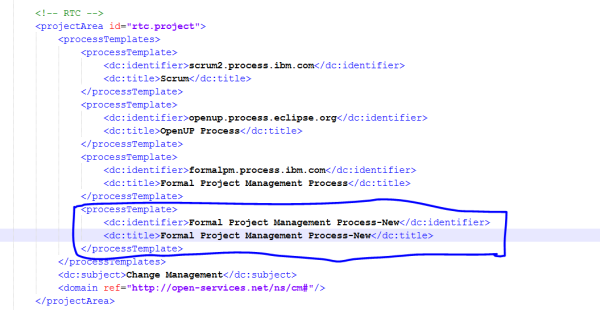
Step:4
Finally the Lifecycle Project template is ready for import. Click on Import Template as shown below.

After importing the template, you are now ready to create a Lifecycle Project using the new process Template.
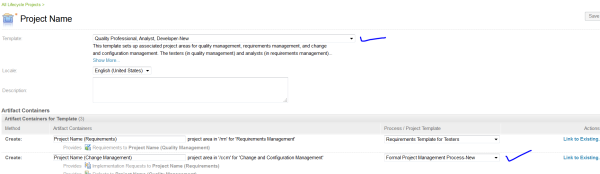
About the author
Manoj Panda is a Sr. IT Consultant at IBM Rational. He has worked on Project Management, Release Management last 10 years and having 20 years of IT experience. He is also Certified ScrumMaster, ITIL V3, IBM IT Specialist, and IBM Rational CLM. He can be contacted at manoj.panda@in.ibm.com.
Copyright © – IBM Corporation