Customization of work item editor presentation to show or hide link types in Rational Team Concert
This article describes the configuration steps to further customize the work item editor for new and existing work item link types. The steps that are listed and the accompanying screen shots, are from the Rational Team Concert Eclipse Client. This article will benefit the users who wants to customize the work item editor presentation to show or hide specific link types in the work item view. For more details on other areas of Work item editor presentation, refer to the article here.
Steps to customize link types in work item editor presentation
In the Links section of the work item, we can customize which link types to be shown and which one not to be shown.
Follow the steps listed here to open the Editor Presentation:
1.Open the project area in Eclipse client
2.Click on Process Configuration
3.Go to Project Configuration > Configuration Data > Work Items > Editor Presentation.
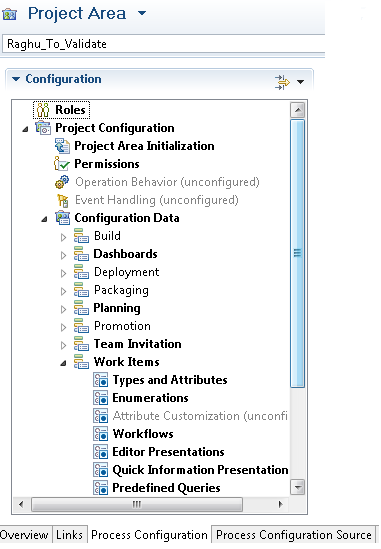
This opens up the Editor Presentation dialog. In this window, go to Links[Content Shared] > Links(layout slot: Links) > Links. Right click on this and choose Edit.
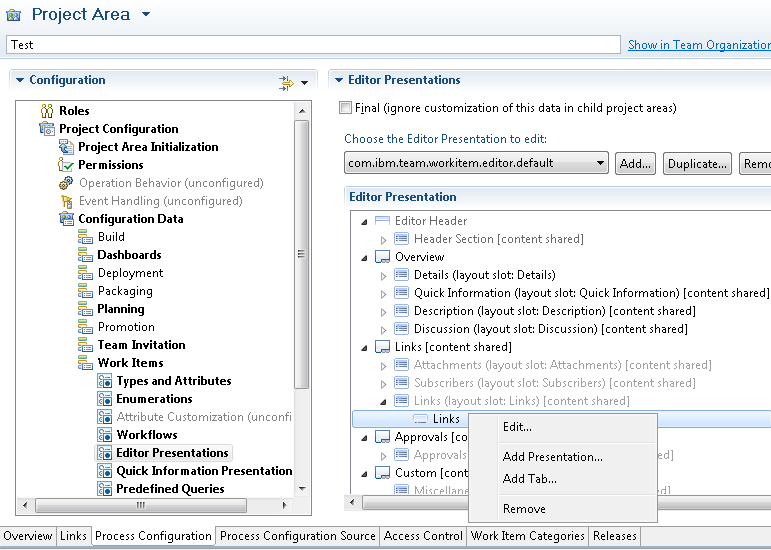
Select Unlock the section and click on OK button to open the Links editor presentation dialog.
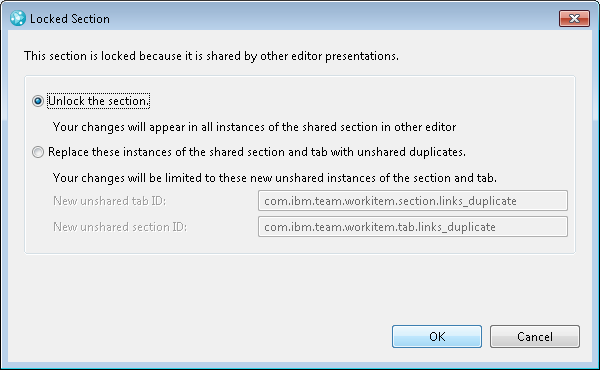
The next step would be to add the link type(s) of your choice to the work item presentation.
Presentations may be attribute based or non-attributed-based. A presentation has a kind which represents the look and capabilities of a presentation. e.g., string kind for editing a string attribute.
For attribute based presentations users need to specify the attribute and its presentation kind. It is possible to only specify the attribute on a presentation, in which case the default kind is used for that attribute type.
Non-attribute-based presentations are not based on attributes but represent a certain aspect of the work item, e.g., Team Area, Attachments, Links, Subscribers, History, Approvals, Quick Information.
To add to the list of link type presentations, you need to choose ‘Links’ from the pull down list of non attribute based presentations. The section Shown Link Types lists all the available link types of the work item. By default none of them are selected. You can choose here which ones you want to be displayed in the work item link presentation.
Details about the other properties in this dialog can be found here.
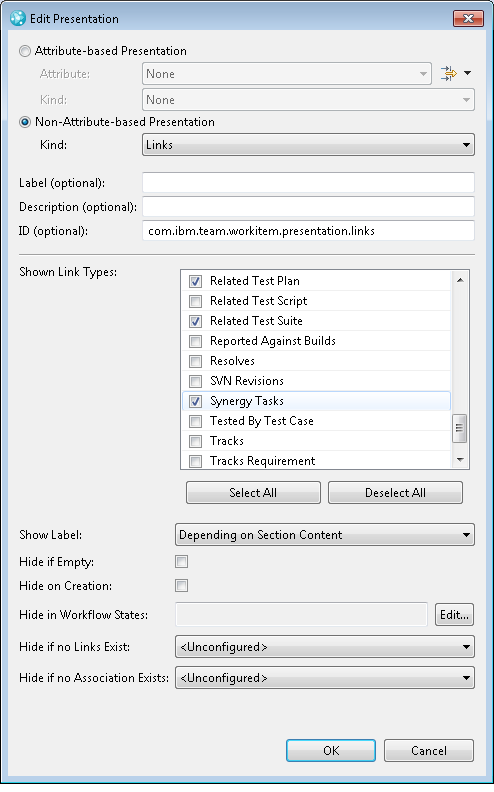
For example: The product ‘IBM Rational Synergy for RTC’ is used to link Synergy tasks to work items. Once installed, it creates a new link type ‘Synergy Tasks’. To make this link type visible in the Links section of the work item, you need to follow the above steps and choose this link type in the editor presentation.
For more information
- Work item editor presentations
- Synergy for RTC interface
- IBM Rational Synergy for Team Concert Interface 1.1 Readme
About the author
Neeraja Vishwanathapura is a senior developer in IBM and works in the development team of Rational Change and Rational Synergy for RTC products. She can be contacted at nevishwa@in.ibm.com.
Copyright © 2013 IBM Corporation