Using the OpenSocial Gadget Adapter in Rational Team Concert
This is a technical preview of the OpenSocial gadget adapter in Rational Team Concert.
Overview
This document describes how to use Jazz Team Server widgets as OpenSocial gadgets. This functionality was introduced in the Jazz Foundation 4.0 release and is not available in previous versions.
The OpenSocial gadget adapter allows you to embed widgets from Rational Team Concert in external containers as OpenSocial gadgets. You can use the gadget-adapted Jazz Team Server widgets in any OpenSocial container. This document outlines the steps required to configure common containers to enable this support.
Atlassian JIRA
Note: Steps outlined below are for Atlassian JIRA version 4.4 and might be different for other versions.
Step 1: Register JIRA as an OAuth consumer of the Jazz Team Server
- Open the Consumers page from the Jazz Team Server admin at http://[jazz-server-hostname]/admin#action=com.ibm.team.repository.admin.configureOAuth
- In the Consumer Key field, type the value of the consumer key for the JIRA server.
To find the consumer key for the JIRA server, open the OAuth Administration page at http://[jira-server-hostname]/plugins/servlet/oauth/view-consumer-info
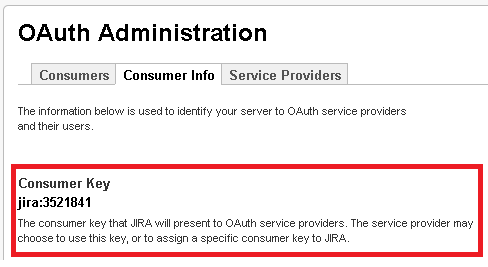
- In the Consumer Name field, type a name for the JIRA server.
- Click Click here to use a public key instead, and enter the public key for the JIRA server.
To find the public key for the server, copy the public key as displayed on the JIRA OAuth Administration page.

- Click Register.
Step 2: Add Gadgets
- Click Add Widget to open the widget catalog from a Jazz Team Server dashboard.
- Click a widget to open the details page, and then click OpenSocial Gadget.
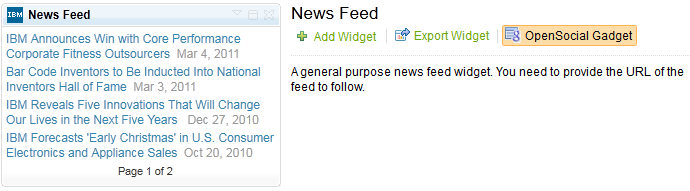
- In the OpenSocial Gadget window, highlight the widget link and copy it.
- Switch back to the JIRA dashboard.
- Click the Add Gadget link to open the gadget directory.
- Click Add Gadget to Directory.
- Paste the gadget URL, and then click Add Gadget. The gadget is now available in the gadget directory.
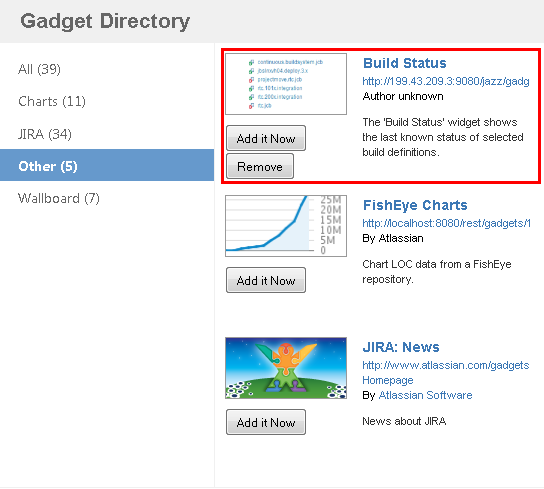
- Click Add it Now to add the Jazz Team Server gadget to your dashboard.
Limitations
- If the Jazz Team Server uses HTTPS, you must import the public key for the Jazz Team Server into the Java keystore used by JIRA. Atlassian provides additional documentation at Connecting to SSL services.
iGoogle
Step 1: Register iGoogle as an OAuth consumer of the Jazz Team Server
- Go to the Consumers page in the servers admin at:http://[jazz-server-hostname]/admin#action=com.ibm.team.repository.admin.configureOAuth.
- Click Click here to pick the consumer key instead, and type www.google.com in the box that displays.
- Type a name for the consumer (e.g. “igoogle”).
- Click Click here to use a public key instead, and type the key provided here.
- Click Register.
Step 2: Add Gadgets
- Click Add Widget to open the widget catalog from a Jazz Team Server dashboard.
- Click a widget to open the details page, and then click OpenSocial Gadget.
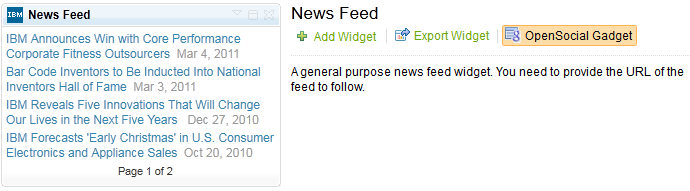
- In the OpenSocial Gadget window, highlight the widget link and copy it.
- Switch back to the iGoogle dashboard.
- Click Add Gadget on the iGoogle dashboard.

- Click Add feed or gadget, and paste the URL to the gadget.

- Click Add.
Limitations
- iGoogle does not allow gadget URLs using HTTPS. The gadget URL must be exposed and accessible using unsecure HTTP.
- The Add feed or gadget field truncates the text if it’s longer than 250 characters. Gadget URLs longer than 250 characters cannot be used.
Copyright © 2012 IBM Corporation