Process awareness and customization
Rational Team Concert can improve the productivity of your teams and the quality of the work they produce by allowing each team to teach the tool its best practices. Rational Team Concert uses this knowledge to automatically detect violations of your teams’ process the moment they happen.The following are topics related to process awareness:
- Process at your fingertips
- Team Organization
- Who’s who
- Artifacts you work on
- How to organize your work
- Process Rules and Automation
- Processes out-of-the-box
- Configuring your Process
- Team Specific process customization
- Live Process
- Make your component read for process
- Allow Process authors to choose
- Describe your process
Process at your fingertips
Rational Team Concert can improve the productivity of your teams and the quality of the work they produce by allowing you to “teach” the tools about your organization’s best practices. Rather than having to consult documentation and remember what processes you should follow, Rational Team Concert uses the process knowledge it is configured with to automatically detect violations of your team’s process the instant they happen.
Your team organization
Rational Team Concert represents your projects and the teams that work on them as project areas optionally containing a hierarchy of team areas. Each project area defines its own process, which the teams within the project can customize to fit their needs. A team’s customized process only effects the team and its children.Project areas and team areas can be managed using either the Rational Team Concert Eclipse-based IDE or web UI.

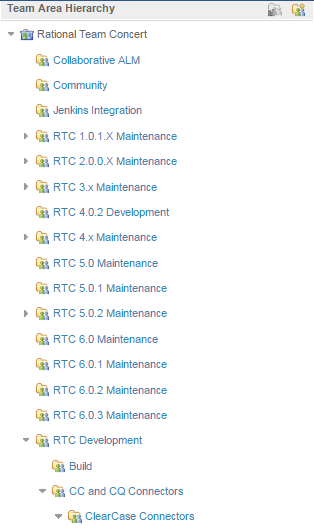
Who’s who
Each project area in Rational Team Concert can define the set of roles that are available within that project. Each team area can also add its own roles. The process can be different for each of the roles you define.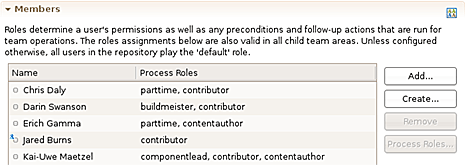
The artifacts you work on
Rational Team Concert’s process capabilities are leveraged by the Work Item component to define work item types and their state transitions. Similarly, the Web Dashboards component allows for the definition of dashboard templates. In general, all components can use the process concept of Configuration Data to allow artifact types to be defined to suit each project area.How you organize your work
Each project area contains a hierarchy of iterations that define the heartbeat of your project. If your team is pursuing concurrent release schedules for the same project (for example, development work and maintenance work), these distinct iteration schedules can be represented as multiple timelines. Your team can customize the process for each timeline and iteration. This allows the process to change over time as the project moves through successive iterations.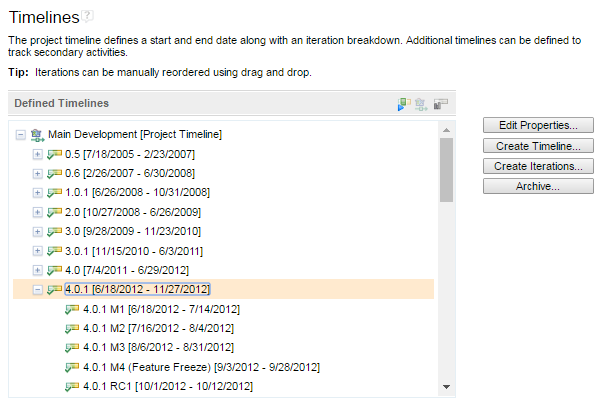
Process rules and automation
Your team can define its process by specifying permissions, preconditions, and follow-up actions for a variety of operations such as saving work items, modifying team areas, delivering change sets to streams, or starting builds. Follow-up actions can also be configured for events generated when changes are made to artifacts in the repository.Permissions specify what operations can be performed, and preconditions specify conditions which must first be met. Your team can also configure automated actions which should be performed whenever an operation was successful or an event has been issued. Permissions, preconditions, and follow-up actions can all be configured differently for each role, team, and iteration.

(Note for those interested in learning more about how Jazz process works, a detailed explanation of exactly how Jazz decides which rules to apply can be found here.)
Processes out-of-the-box
Process templates provide a blueprint for a project area’s initial process and iteration structure. You select a process template when you create a project area. After creation, the project area’s process and iteration structure can be modified independent of the template.Rational Team Concert provides several predefined process templates that can be used as a starting point.
You can capture the process of your project area in a process template by selecting the Export Process Template action in the web client, or the Extract Process Template action in the client for Eclipse IDE. Your colleagues can then import this process template and use it when creating new project areas. Rational Team Concert also lets you configure a project area so that it consumes the process of another project area that is configured to share its process. This feature is useful in an enterprise environment that contains many project areas. By sharing a project area process, you can centralize your organization’s development processes in one project area.
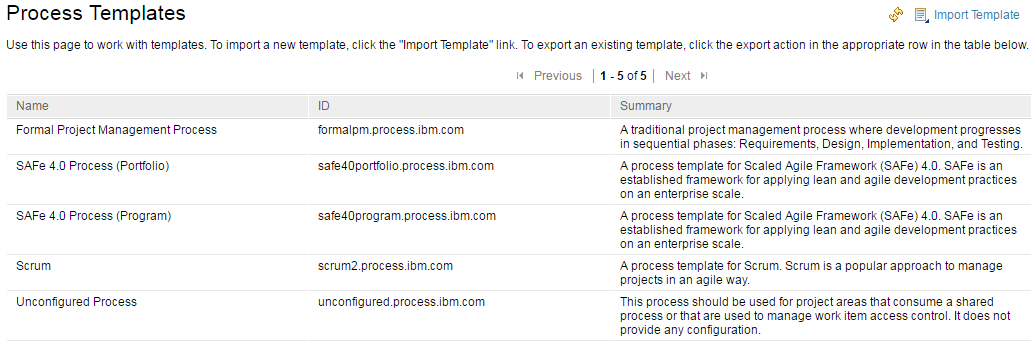
Configuring your process
For configuring their processes, the project area, team area, and process template Eclipse editors all include a Process Configuration page, which allows you to edit the process without having to dive into the underlying XML presentation.
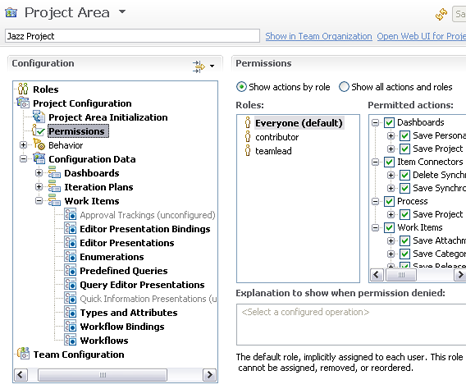
The project and team area permissions and role definitions can also be configured in the web UI.
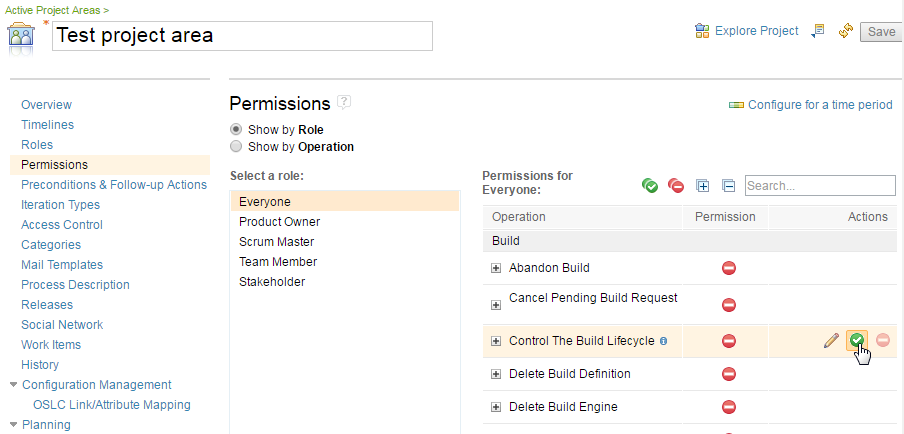
If you prefer to directly edit the XML, you can use the Process Configuration Source page of the editors.
Team-specific process customization
Teams can customize and evolve their process to fit the way they work. To start customizing the team’s process, open the team area editor in the Eclipse-based IDE and click on the Customize the process link in the Process Customization section.
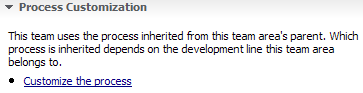
In the web client, navigate to a team area by clicking it in the Team Area Hierarchy section of the project area Overview page.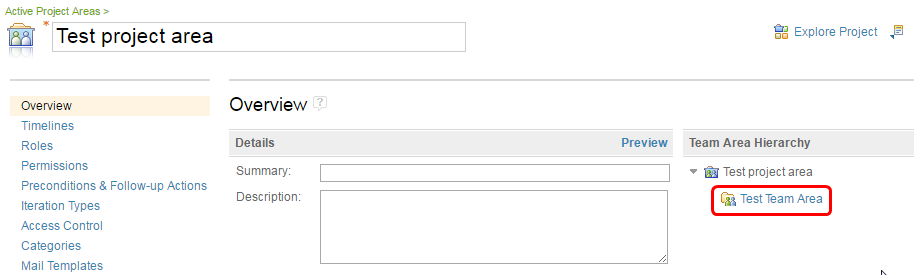
Live process
Rational Team Concert provides feedback whenever the team’s process is violated. This feedback will often be accompanied by proposals for automated fixes to speed you along. All preconditions for client side operations can be configured as overrulable, which allows you to encourage your team’s best practices while remaining flexible.

Make your components ready for process
A component can open up for process participation in operations on the server and on the client. Process can “advise and execute” operations or it can merely “advise” them. Simply advising an operation is intended to answer the user’s question “What would happen if I did this now?”. To learn more about opening up for process interaction see the Team Process Developer Guide.
A component can also open up for configuration data on the server and on the client. This data configures project-specific settings for your component. Configuration data, independent of where it has been declared, can always be accessed on both the client and the server without limitation. To learn more about opening up for configuration data see the Team Process Developer Guide.
Allow process authors to choose
Third parties can extend the set of choices that are available for process authors by providing additional preconditions and follow-up actions. A complete discussion of how to write your own preconditions or follow-up actions can be found here.
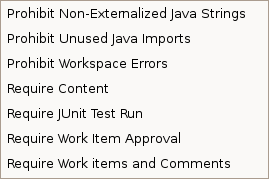
Describe your process
The Process Description tab in the project and team area editors allows you to author a human-readable description of your team’s practices. This makes it easy for new team members to learn how your team works and provides live reference material for everyone on the team.
