r4 - 2019-01-10 - 15:00:33 - VaughnRokoszYou are here: TWiki >  Deployment Web > DeploymentPlanningAndDesign > PerformanceDatasheetsAndSizingGuidelines > PerformanceResultsForDNG606ifix3
Deployment Web > DeploymentPlanningAndDesign > PerformanceDatasheetsAndSizingGuidelines > PerformanceResultsForDNG606ifix3
Performance test results for Rational DOORS Next Generation 6.0.6 ifix3 with Components 
Authors: SkyeBischoff, VaughnRokoszBuild basis: IBM Rational DOORS Next Generation 6.0.6 ifix3
Page contents
- Introduction
- How hardware configurations impact scalability
- Performance Summary Comparing 6.0.6 ifix3 to 6.0.6 GA
- Summary of performance improvements in 6.0.6 ifix3
- Deployment Recommendations and Summary
- Appendix A: Topology
- Appendix B: Tested hardware and software configurations
- Appendix C: Test data shape and volume
- Appendix D: Workload characterization
- Appendix E: Application Server Tuning
- New system settings for 6.0.6 ifix3
- Java Virtual Memory Heap Tuning
- Java Garbage Collection Tuning
- Java Compressed References
- Java Argument Summary
- Jena Index and File System Cache Memory Consumption
- Tuning the Configuration Management Cache
- Tuning the New Pre_Populate Feature in 6.0.4
- Jena TDB Default File Access Mode
- Available TCP/IP ports
- Thread pool size
- More suggestions
- Appendix F: Database Server Tuning
- Appendix G: Proxy Server Configuration (for repositories of all sizes)
Introduction
The 6.0.6 ifix3 release of IBM® Rational® DOORS® Next Generation (DNG) includes a large number of performance improvements which improve the scalability of DNG deployments, especially those which include large numbers of components. With 6.0.6 ifix3, most use cases will benefit from having artifacts organized into components. Performance in 6.0.6 ifix3 is much less sensitive to the total number of components (or the number of components per project area). It is now possible to create larger project areas by organizing artifacts into multiple components. This report discusses the performance results from our testing of 6.0.6 ifix3, and compares ifix3 performance to 6.0.6 GA. It will also provide a high-level summary of the performance improvements and their impact.Standard disclaimer
The information in this document is distributed AS IS. The use of this information or the implementation of any of these techniques is a customer responsibility and depends on the customer's ability to evaluate and integrate them into the customer's operational environment. While each item may have been reviewed by IBM for accuracy in a specific situation, there is no guarantee the same or similar results will be obtained elsewhere. Customers attempting to adapt these techniques to their own environments do so at their own risk. Any pointers in this publication to external Web sites are provided for convenience only and do not in any manner serve as an endorsement of these Web sites. Any performance data contained in this document was determined in a controlled environment, and therefore, the results may be obtained in other operating environments may vary significantly. Users of this document should verify the applicable data for their specific environment. Performance is based on measurements and projections using standard IBM benchmarks in a controlled environment. The actual throughput or performance any user will experience will vary depending upon many factors, including considerations such as the number of other applications running in the customer environment, the I/O configuration, the storage configuration, and the workload processed. Therefore, no assurance can be given an individual user will achieve results similar to those stated here. This testing was done as a way to compare and characterize the differences in performance between different configurations of the 6.0.4 and 6.0.5 product. The results shown here should thus be looked at as a comparison of the contrasting performance between different configurations, and not as an absolute benchmark of performance.How hardware configurations impact scalability
As a general rule, the system can support more users, artifacts, and components as the amount of RAM on the DNG server increases. The number of supported users can also be increased if the disk I/O speed is increased (e.g. by using SSD drives instead of regular hard disks). The reason for this concerns the index files used by the DNG server to provide fast access to artifact data. The DNG server will cache this index in memory if possible, which is why increasing the amount of RAM can improve performance. The amount of RAM available to cache the DNG index is roughly the total amount of RAM minus the maximum size of the JVM heap. If the disk size of the DNG index (in server/conf/rm/indices) is less than that number, then the DNG index will be cached in memory, which will allow for the fastest read access to DNG data. The DNG index will be accessed from the file system when there isn't enough memory to cache the index completely. When artifacts are created or modified, information is written from memory to disk. So, disk I/O speed is the main factor impacting performance for use cases involving creates or updates. This is why disk I/O matters, and why SSD drives (when combined with enough RAM) provide the best performance and scale. Please refer to Rational DOORS Next Generation: Organizing requirements for best performance for more information on the how system architecture impacts performance.Performance Summary Comparing 6.0.6 ifix3 to 6.0.6 GA
Results from single server tests
In 6.0.6 iFix003, one server supports:- 350 users at a 30 second think time with 500 components
- 400 users at a 30 second think time with 300 components
Response time improvements
Full-text searching is much faster than in 6.0.6 GA because full-text queries are more efficient at scoping results to components in iFix003.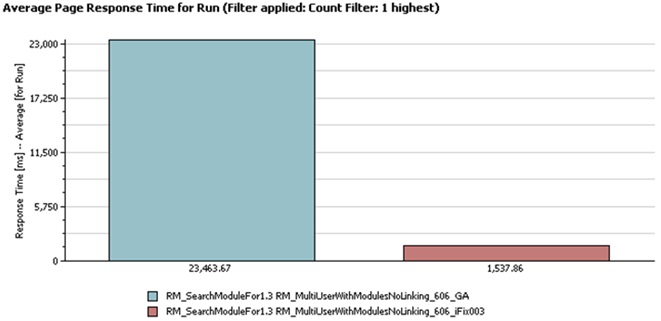 The scoping changes also improve the response time when opening a component or module for the first time.
The scoping changes also improve the response time when opening a component or module for the first time.
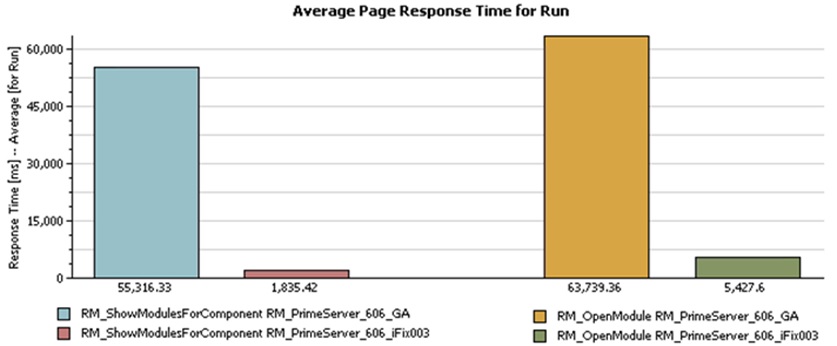
Detailed test results
The following chart compares the throughput (as a function of user load) for 6.0.6 GA and 6.0.6 iFix003. 6.0.6 iFix003 improves throughput by 260% over 6.0.6 GA, and can support 450 simulated users before degrading (6.0.6 GA degrades at 150 users).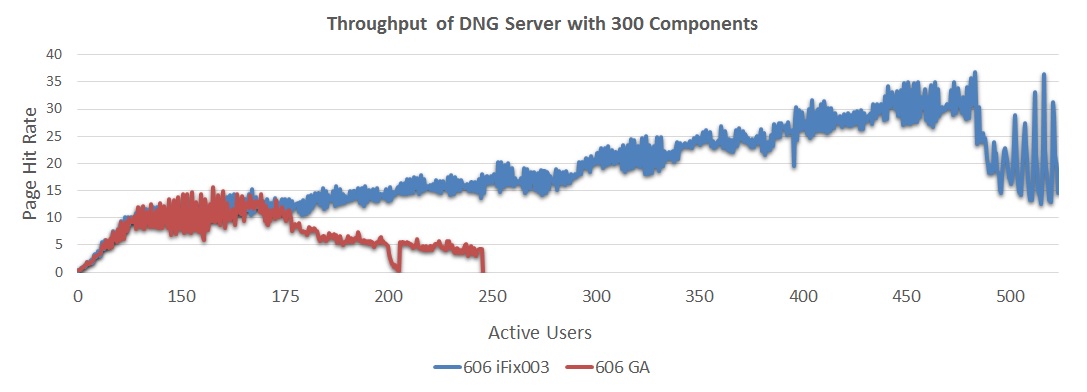 The following chart compares response times (as a function of user load) for 6.0.6 GA and 6.0.6 iFix003. The main points:
The following chart compares response times (as a function of user load) for 6.0.6 GA and 6.0.6 iFix003. The main points: - 6.0.6 GA showed response times approximately 570 ms at 150 users
- 6.0.6 iFix003 showed response times approximately 330 ms at 150 users
- 6.0.6 iFix003 showed stable response times up to about 450 users (whereas 6.0.6 GA response times degraded sharply between 150 and 175 users).
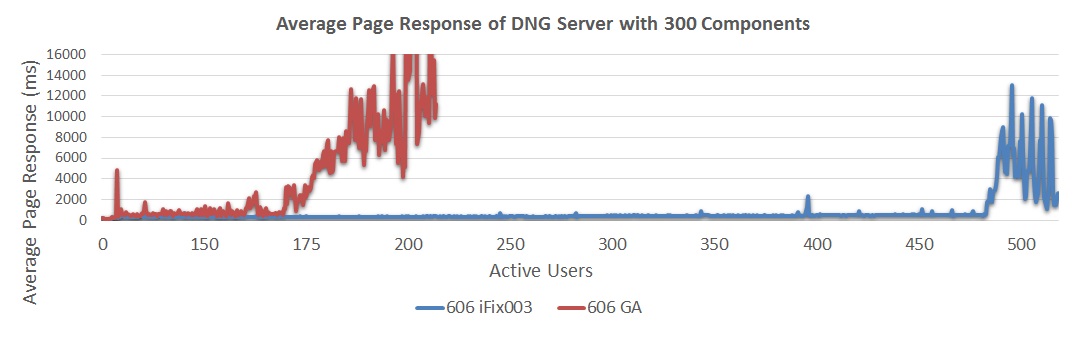 The next chart compares the throughput achieved for configurations of 300 and 500 components in iFix003. Note that the 500 component configuration involves a single project area with a total of 2.3 million artifacts.
The next chart compares the throughput achieved for configurations of 300 and 500 components in iFix003. Note that the 500 component configuration involves a single project area with a total of 2.3 million artifacts. - 6.0.6 iFix003 with 300 components showed a maximum sustainable user load of 400 users
- 6.0.6 iFix003 with 500 components showed a maximum sustainable user load of 350 users
 The next chart compares response times for configurations of 300 and 500 components in iFix003.
The next chart compares response times for configurations of 300 and 500 components in iFix003. - 6.0.6 iFix003 300 components showed response times approximately 490 ms at 400 users
- 6.0.6 iFix003 500 components showed response times approximately 730 ms at 350 users
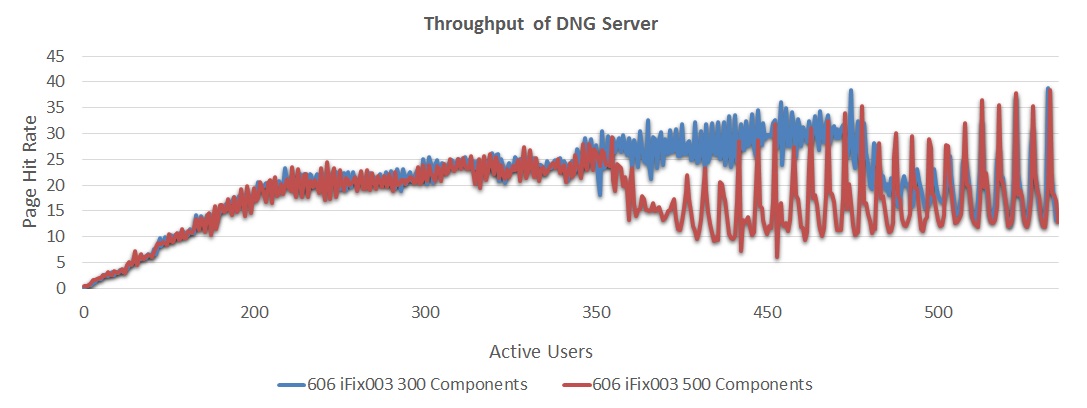
Results from 3 server tests
To support more than 2 million artifacts, you need to deploy multiple DNG servers. We therefore looked at the performance of a multi-server DNG system, with a total of 7 million artifacts (2.3 million per server). In these tests, the servers did not interfere with each other, so that a 3 server system can handle 3 times the load (and artifacts) of a 1 server system. Summary of results:- In 6.0.6 iFix003, 3 servers support:
- 1050 users at a 30 second think time with 500 components
- 1200 users at a 30 second think time with 300 components
- The workload did not include cross-server queries
- Resource usage indicates the IHS, GC, and Jazz servers only consume slightly more CPU/Memory as additional DNG servers are added
- Resource usage also indicates the DB2 database consumes moderately more CPU/Memory as additional DNG servers are added
- Database bottlenecking can be mitigated by hosting DNG databases on separate servers
- 6.0.6 GA showed a maximum sustainable user load of 450 users
- 6.0.6 iFix003 showed a maximum sustainable user load of 1200 users
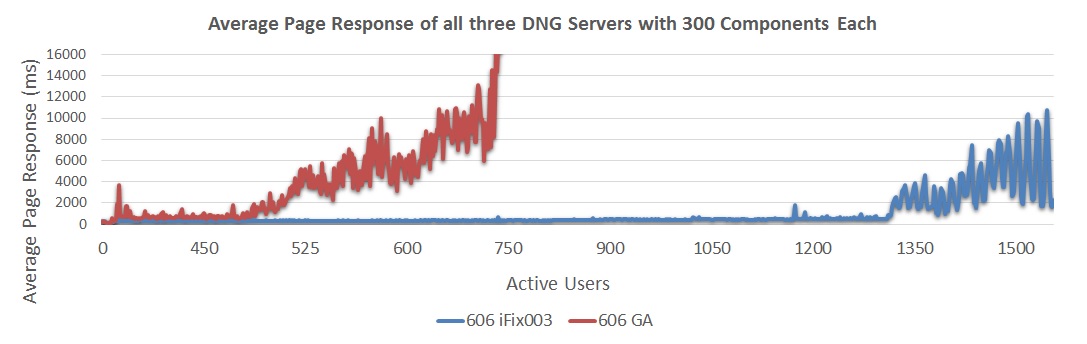 The next chart compares response times for a 3-server deployment for 6.0.6 GA and 6.0.6 iFix003.
The next chart compares response times for a 3-server deployment for 6.0.6 GA and 6.0.6 iFix003. - 6.0.6 GA showed response times approximately 570 ms at 450 users
- 6.0.6 iFix003 showed response times approximately 330 ms at 450 users
- 6.0.6 iFix003 showed response times increasing up to approximately 490 ms at 1200 users
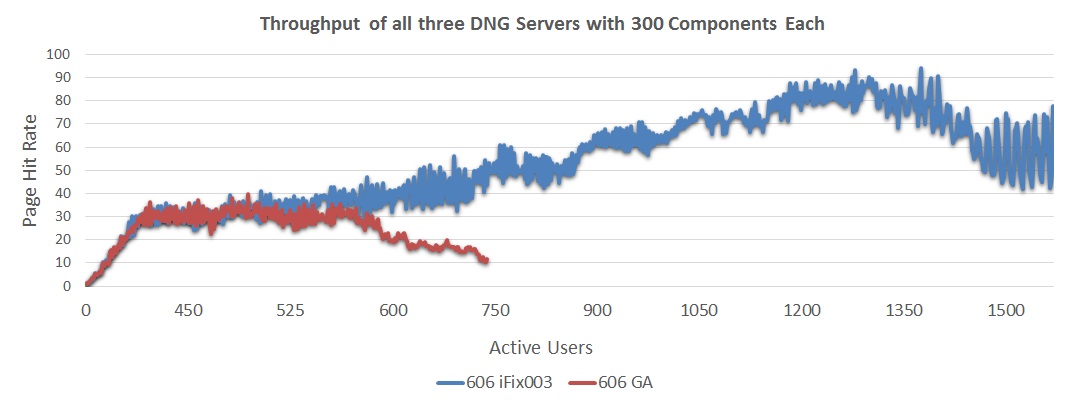 The next chart looks at the throughput for a 3-server system, comparing a 300 component configuration to a 500 component configuration.
The next chart looks at the throughput for a 3-server system, comparing a 300 component configuration to a 500 component configuration. - As the repository size increased, the throughput of the servers dropped by ~14%.
- 6.0.6 iFix003 with 300 components showed a maximum sustainable user load of 1200 users
- 6.0.6 iFix003 with 500 components showed a maximum sustainable user load of 1050 users
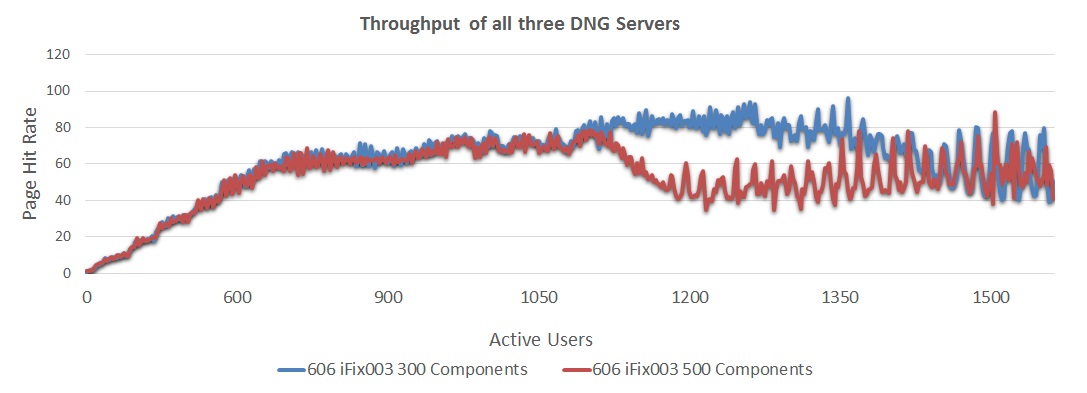 The next chart looks at the reponse times for a 3-server system, comparing a 300 component configuration to a 500 component configuration.
The next chart looks at the reponse times for a 3-server system, comparing a 300 component configuration to a 500 component configuration. - 6.0.6 iFix003 300 components showed response times approximately 490 ms at 1200 users
- 6.0.6 iFix003 500 components showed response times approximately 730 ms at 1050 users
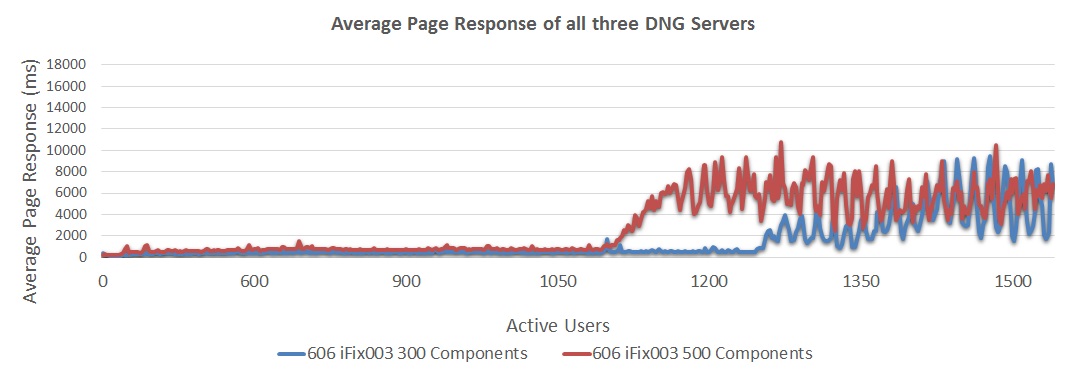
Impact of adding baselines
We also ran a test to measure the impact of adding baselines. We adding 75,000 baselines to our standard test configuration, and then ran the performance workload. The impact of adding baselines on the response times was negligible (see chart below).- 6.0.6 iFix003 without baselines showed response times approximately 730 ms at 1050 users
- 6.0.6 iFix003 with 75,000 baselines showed response times approximately 760 ms at 1050 users
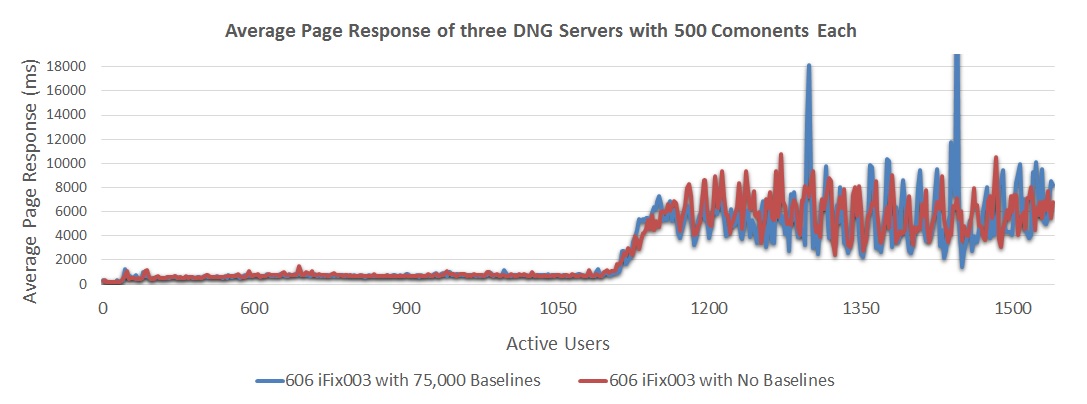
Summary of performance improvements in 6.0.6 ifix3
The performance improvements described in the prior section come from the following general categories of changes:- Improved scoping for queries.
- Additional caching.
- Reliable termination of long-running queries.
Improved scoping for queries
6.0.6 iFix003 improves the way in which we look up information, by limiting search scopes to within a component as much as possible. Prior to iFix003, searches would often look across an entire project area (or even the entire repository) and this would be slow. In iFix003, the code is more efficient at limiting search results to the smallest possible scope. You can exploit these improvements by organizing your artifacts into components. A project area that contains a number of small components will perform better than a project area with one large component. This has improved the following use cases:- Full-text search (for both Quick Search and views that include text-search predicates)
- First time open for a component
- First time open for a module
Additional caching
We are now caching the list of views which you see in the All Artifacts or Modules UI. This improves the following use cases * Module open * Linking between artifacts Change set creation is also improved, because we are now using information from the parent configuration to pre-populate caches for use by the new change set. Prior to iFix003, cache entries for a new change set had to be built from scratch. Finally, we have adding a general purpose cache to make view queries more efficient. But be aware that this cache is not enabled by default. You'll need to set the following system properties to take advantage of this cache:-Dcom.ibm.team.jfs.rdf.internal.jena.enableExtendedCaching=true-Dcom.ibm.team.jfs.rdf.internal.jena.QueryFilterNodeCacheSpec=softValues,maximumSize=10000000,recordStats,concurrencyLevel=10
Reliable termination of long-running queries
6.0.6 iFix003 introduces a "Rogue Query" feature which will reliably terminate view queries which run for too long. Long-running queries are the primary source of system performance issues, so we now ensure that those queries can be killed before they create problems. You can configure how long to allow queries to run by changing the following properties in rm/admin Advanced Properties.
Miscellaneous improvements
One additional improvement of note is to module views which combine "is not any of" predicates against attributes with "not exists" predicates for link types. Prior to iFix003, these views incorrectly searched across all artifacts in the repository. iFix003 narrows the scope to only those artifacts contained in the module, making the view much faster.What does this mean to system limits?
Deployment Recommendations and Summary
Based off the data we've gathered for DNG and GC with Components we've learned a number of different things about scalability. Below are some guidelines to consider when deploying a new DNG server or planning the growth of current servers. Please keep in mind these guidelines will not be true for all data. But most servers will benefit from considering these issues when planning data distribution and design.- High component counts in a single project does cause the server to slow down overall, and for best performance a single project shouldn't contain over 300 components.
- Component usage allows a single project to perform well with approximately 1 million artifacts, but some scenarios will still run slow like full text searches. Consequently it is best to separate projects out logically and keep your project's overall artifact count lower.
- DNG Components are still limited by Jena's overall index size so an entire server should not exceed 2million artifacts. If a server could reach these counts then projects should be split to separate DNG servers to keep each server's overall artifact count lower.
- If users are heavily using change management and frequently create new streams, they should ensure components are broken into separate logical projects. Overuse of components and streams in a single project can result in very dense data resulting in performance degradation.
- In any project a single folder/query/module with over 10k artifacts can cause user scenario saturation and performance issues. To avoid this folders, queries and modules should be split logically to avoid over saturation.
- Make sure your server hardware aligns with your environments size and usage. Not having enough memory, CPUs, or physical disks can greatly degrade a DNG servers performance.
Appendix A: Topology
The topology used in our testing is based on the standard (E1) Enterprise - Distributed / Linux / DB2 topology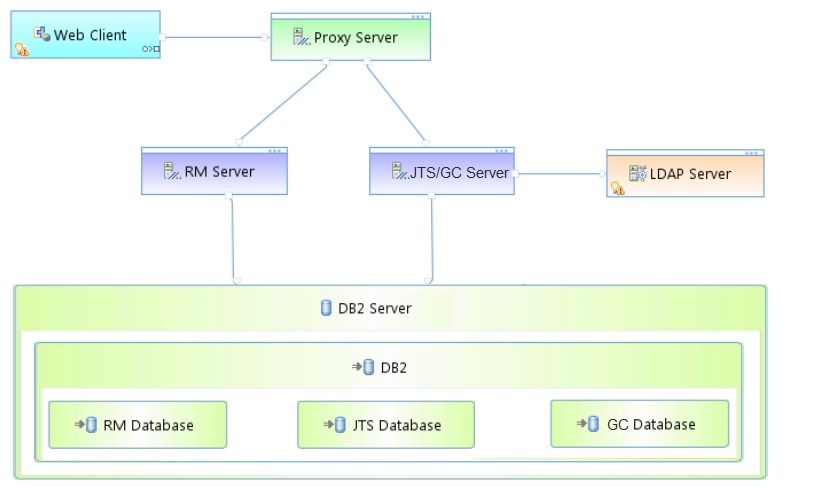 Key:
Key: - RM Server: Rational DOORS Next Generation Server
- JTS: Jazz™ Team Server
- GC: Global Configuration Server
Appendix B: Tested hardware and software configurations
All of the hardware tested was 64 bit and supported hyperthreading. The following table shows the server hardware configurations used for all the tests and repository sizes.| Roll | Server | Number of machines | Machine type | Processor/machine | Total processor cores/machines | Memory/machine | Storage | Network interface | OS and version |
|---|---|---|---|---|---|---|---|---|---|
| Proxy Server | IBM HTTP Server and WebSphere Plugin | 1 | IBM System x3550 M4 | 2 x Intel Xeon E5-2640 2.5GHz (six-core) | 24 | 16 GB | RAID 5 – 279GB SAS Disk x 4 | Gigabit Ethernet | Red Hat Enterprise Linux Server 6.9 (Santiago) |
| RM server | WebSphere Application Server 8.5.5.11 | 1 | IBM System x3550 M4 | 2 x Intel Xeon E5-2640 2.5GHz (six-core) | 24 | 64 GB | RAID 5 – 279GB SAS Disk x 4 | Gigabit Ethernet | Red Hat Enterprise Linux Server 6.9 (Santiago) |
| Jazz Team Server and Global Configuration Server | WebSphere Application Server 8.5.5.11 | 1 | IBM System x3550 M4 | 2 x Intel Xeon E5-2640 2.5GHz (six-core) | 24 | 32 GB | RAID 5 – 279GB SAS Disk x 4 | Gigabit Ethernet | Red Hat Enterprise Linux Server 6.9 (Santiago) |
| Database | IBM DB2 enterprise version 11.1.0 | 1 | IBM System x3650 M4 | 2 x Intel Xeon E5-2640 2.5GHz (six-core) | 24 | 64 GB | RAID 10 – 279GB SAS Disk x 16 | Gigabit Ethernet | Red Hat Enterprise Linux Server 6.9 (Santiago) |
Appendix C: Test data shape and volume
The 6.0.6 tests used repositories containing 2.3 million artifacts. All data is contained inside 500 components which are contained inside a single project. Two types of components were used "module based" and "standard". The artifacts, modules, comments, links, and other objects were evenly distributed among each component. The project contained the total data as shown in the following table.| Artifact Type | Number |
|---|---|
| Projects | 1 |
| Components | 500 |
| Large modules (10,000 artifacts) | 20 |
| Medium modules (1500 artifacts) | 100 |
| Small modules (500 artifacts) | 2,270,000 |
| Module artifacts | 550,000 |
| Non-module artifacts | 50,000 |
| Total Artifacts | 2.32 million |
| Links | 6.2 million |
| Folders | 29,000 |
| Baselines | 25,000 |
| Resources added per baseline | .02% |
| Resources updated per baseline | .06% |
| GC Components | 20 |
| RM Components inside each GC | 25 |
| Comments | 7,000,000 |
| Links | 9,400,000 |
Appendix D: Workload characterization
IBM® Rational® Performance Tester was used to simulate the workload. A Rational Performance Tester script was created for each use case. The scripts are organized by pages; each page represents a user action. Users were distributed into many user groups and each user group repeatedly runs one script (use case). The RM team used the user load stages in Rational Performance Tester to capture the performance metrics. Before each test the DNG, Jazz and database data was restored to our baseline for performance testing. Next the server is started and primed with 300 users caching components and modules. Finally we start our 300 simulated users ramping one user on every 10 seconds resulting in all users being loaded after 50 minutes. We allow the server to settle for 15 minutes. And last we gather 60 minutes of performance data with 300 users running their use case scenarios against our DNG server. During that time, tests were run with a 90 second “think time” between operations for each user (with a small random distribution to avoid user bunching). This table shows the use cases and the number of users who were repeatedly running each script:| Use case | Description | % Of Users | Number of users |
|---|---|---|---|
| Link DNG Artifacts | Create a new artifact link to a different component in the current GC configuration | 5% | 15 users |
| View DNG Artifacts with Links | Open folder with artifacts, linked spanning multiple DNG components in the current GC configuration | 15% | 45 users |
| Create DNG Artifact | Create a new artifact | 10% | 30 users |
| Browse DNG Component Switch Menu | Open the configuration switch menu, perform a * search and browse all DNG components | 5% | 15 users |
| Browse GC Configuration Switch Menu | Open the configuration switch menu and search for a GC configuration | 5% | 15 users |
| Browse GC Configurations and Streams | Open the GC project, open single GC configuration, and browse the GC streams | 5% | 15 users |
| View DNG Components | Open DNG web and view the components for a large project | 5% | 15 users |
| Manage DNG Components and Configurations | Open RM component management window, search for a component and browse to the components streams | 5% | 15 users |
| Scroll DNG Module | Open medium module and scroll through 20 pages of artifacts | 15% | 45 users |
| Search DNG Module View | Open medium module and perform a full text search for specific text | 15% | 45 users |
| Create DNG Module/Artifact Comment | Open medium module, open an artifact and add a new comment | 15% | 45 users |
Initial Server Caching
Caching plays a large part in DNG in regards to performance when using a large number of components, modules and configurations. Each configuration and component has its own subset of data to cache with the server. This means you'll see increased usage of server memory and CPU activity as more components are loaded and accessed. After a server has been restarted performance can slow for the first users of a newly loaded component. Our tests utilized the worst case scenario with 300 users each accessing a different component. We prime the server for each new user and component over 3-6 hours. This is important to note because server performance can be affected negatively after restart if too many users are immediately using too many different components. Again our testing indicates 300 different components could be loaded and used over a full work day, but there are limits to how many can be immediately loaded by the server. Another important consideration for caching is avoiding bloating a single project with too many components. Our testing distinctly showed after a server restart component initial access response times increase as too many components bloat a single project. Testing a project with 100 components showed initial component load times take between 10-20 seconds. Testing a project with 500 components showed initial component load times between 60-120 seconds. This increase in time is caused by broad query accesses spanning a single project required to cache and initialize the component and configuration for its first use since the server has been restarted. We are tracking potential improvements in this area, but in 6.0.4 and 6.0.5 for optimal performance it's ideal to avoid bloating a single project with too many components. Our testing showed keeping a single project under 100 components is ideal. While the results here show having 500 components in a single project is possible, this configuration also highlights long sub-optimal component load times which may not be ideal in a production environment. Finally for caching we should shortly discuss the Jena file access mode and its importance to initial server caching. As noted in the Jena file access mode section there are two options "direct" and "mapped". Mapped has a number of benefits to DNG, but one distinct benefit to projects with a large number of components. With the "direct" mode we had to prime the DNG server for approximately 6 hours before our 300 components were ready for our 300 user performance run. On the other hand the "mapped" mode required 3 hours before our 300 components were ready for the same user run. So using the Jena mapped mode results in notably better initial component caching after a server restart for a project with a large number of components. Again we want to improve the performance of initial component loading but using Jena's mapped mode does help.A note on failure modes
What we see in all cases is the response times slowly increase as the user load increases up to a point - and at that point, there is a sudden, sharp increase in response times. At the same time, the CPU utilization on the DNG server increases to 100%. This occurs because a bottleneck can form around the Jena index when there are long read operations, or when there is a high level of concurrency for read operations. The DNG architecture is based on a "many readers, single writer" model. When the writer thread activates, it checks to see whether there are any reads in progress. If there aren't, then information is written into the Jena index. But if a read operation is in progress, the writer thread will store information temporarily in a journal file. The journal will be written into the main Jena index when there are no reads in progress. This approach ensures that a read query will get a consistent view of the data at all times. There is, however, a performance impact to using the journal and this gets worse as the journal grows in size. So if there is a sustained period of load such that reads are always in progress, reads will get slower and slower. And this in turn makes it less likely that there will be a time when the journal can be emptied. In other words, there is a feedback loop between reads and writes which can cause the system to get slower over time. There are two ways in which this can happen:- At low user loads, a single slow query can create the bottleneck if it runs for many minutes.
- At high user loads, read queries may always overlap because of high concurrency (even if the individual queries are fast).
Appendix E: Application Server Tuning
New system settings for 6.0.6 ifix3
There are some additional system settings available with 6.0.6 ifix3. You should add these to your JVM.- -Dcom.ibm.team.jfs.rdf.internal.jena.enableExtendedCaching=true. This option reduces the load on Jena by caching information about components. The default is false, but we recommend that you enable this.
- -Dcom.ibm.team.jfs.rdf.internal.jena.QueryFilterNodeCacheSpec=softValues,maximumSize=10000000,recordStats,concurrencyLevel=10. This option controls the size of a cache which is used to reduce the load on Jena. For large systems with millions of artifacts, use a maximumSize of 10 million - the default is 1 million.
- -Dcom.ibm.team.repository.service.internal.vvc.activityStopsPrepopulation=false. The DNG server will pre-populate the internal version caches during startup, but by default, the pre-population is stopped when users log into the system. Set this parameter to false to allow the pre-population to run to completion.
Java Virtual Memory Heap Tuning
When allocating your DNG application server's minimum (Xms) and maximum (Xmx) Java Virtual memory heap you want to allocate the appropriate amount for your anticipated server load. For medium deployments this target is often 16Gb, while Large deployments often target a 24Gb heap. For our very large DNG Component based server we used 27Gb which is the maximum you can use when enabling "compressed references". We used the maximum heap because our large repository was able to make good use out of the maximum memory size. During performance runs garbage collection would reduce our heap down to roughly 30 to 40% of max and then progressively our performance run would consume most of the heap before collection again. Memory contention was always the highest during the initial caching period of our server, when all of the components, configurations, and modules were being progressively cached. For configuring your nursery (Xmn) you want to allocate between 20 to 30% of the total heap (Xmx) to the nursery. The nursery is a section of JVM memory used to efficiently manage short-lived objects, such as those associated with handling an incoming HTTP request. As the number of concurrent DNG users grows, there is more demand on the nursery to process the incoming transactions. If the nursery is too small, memory for those objects will be copied into sections of JVM memory which have more management overhead. By allocating more memory to the nursery, you can improve performance at higher load levels by ensuring short-lived objects stay in the nursery. Optimal nursery size can vary by max user load and amount of different content accessed over time. For our testing increasing the nursery size beyond ~5Gb did not show any performance gains (which was 18% of our total heap size). To set memory add the generic JVM arguments:-Xmx27g -Xms27g -Xmn4915m
Java Garbage Collection Tuning
DNG testing with components showed the ideal garbage collection policy to be gencon. CLM testing across the Jazz products has show gencon to perform efficient garbage collection in most situations. For DNG with Components gencon is still the proper GC choice. To enable gencon add the generic JVM arguments:-Xgcpolicy:gencon -Xgc:preferredHeapBase=0x100000000
Java Compressed References
DNG testing with components showed enabling compressed references (Xcompressedrefs) to be ideal. This does cap your maximum application server heap at 27Gb but a heap this large should be enough for almost any configuration. Disabling compressed references results in extremely high java heap consumption requiring you to double your heap size (or more) for the same performance. So in order to net performance gains with compressed references disabled you essentially have to have a heap more than 54Gb. Likewise juggling such a large heap has other operating system costs, and eats up memory Jena would otherwise use for file system caching, so its extremely unlikely disabling compressed references will ever net a performance gain. To enable compressed references add the generic JVM argument:-Xcompressedrefs
Java Argument Summary
Including all of the above memory tuning our JVM and GC policy were setup as follows:Initial Heap Size: 27648 Maximum Heap Size: 27648
Generic JVM Arguments: -Xmx27g -Xms27g -Xmn4915m -Xgcpolicy:gencon -Xcompressedrefs -Xgc:preferredHeapBase=0x100000000 -XX:MaxDirectMemorySize=1G
Jena Index and File System Cache Memory Consumption
In addition to the application server memory, you have a small overhead of system memory and file system cache consumption with part of the Jena index loaded. Jena index consumption of system memory for file system caching is one of the more complicated aspects to understand in DNG. Essentially the Jena index is a series of large files on disk and the operating system will load the most active portions into the file system cache as part of "inactive" memory. Its very important your deployment have extra memory available unused by the application server heap and operating system in order to cache Jena on the side. Having extra memory for Jena caching can greatly reduce disk activity and memory contention. Without extra memory Jena will be forced to dynamically load from disk more frequently and actively load in and out of memory resulting in an overall system slowdown, reduced user load and reduced throughput. For our component testing our DNG server had 64Gb of memory: 27Gb for our application heap, 2Gb for our Linux operating system, and 35Gb for our Jena index. Note our total index size was 130Gb and would have benefited some from having more memory (particularly during post restart caching). 128Gb of memory would be ideal for a system with a 100Gb+ index. The key point is DNG caches Jena in the operating system outside of the application server heap. Ideally you want your DNG server to have enough system memory for (Application Server) + (Operating System) + (50-100% of your Jena Index size) <= (total system memory). The closer to 100% your Jena index can load into the system file cache, the less likely your DNG server will suffer from disk/memory contention.Tuning the Configuration Management Cache
Some information about streams and baselines is cached in memory. The cache size can be changed to improve the performance for higher user loads (with the tradeoff being additional memory usage). You control the cache settings through JVM startup parameters (e.g. through the -D flag or by using custom JVM properties). The cache stores information which DNG associates with each configuration (where a configuration is a stream, baseline, or change set). For best performance, set the cache size to the number of concurrent users. This supports the worst-case scenario where all active users are working in separate configurations. The default value for this cache is 200. Assume each active entry in the cache will consume 2M of RAM. To set as a JVM startup parameter:-Dcom.ibm.rdm.configcache.expiration 60 -Dcom.ibm.rdm.configcache.size 2000For additional tuning guidance for the configuration cache, refer to this technote Tuning the configuration cache for IBM Rational DOORS Next Generation
Tuning the New Pre_Populate Feature in 6.0.4
DNG 6.0.4 includes a new feature which is enabled by default called "pre_populate". This overrides the previous default updatePolicy in DNG of "on_demand". Pre_populate loads configurations data into the cache after the DNG server restarts. By loading configuration data into the server dynamically after restart, initial access of components, modules, and other assets can be notably faster (after pre_populate has finished). With a DNG server using components and Global Configuration we generally did not see any performance gains when using pre_populate in comparison to the past setting on_demand. Our observations are likely biased since our testing only used Global Configurations and no local configurations. If your users are primarily using DNG based local configurations I recommend using the new 6.0.4 default "pre_populate". If your users are primarily using GC based configurations I recommend using the previous 6.0.3 setting "on_demand". For best performance, you can set the noOfConfigsToPreload to match the number configurations in your deployment. This would support the worst case scenario where all configurations are loaded on your server during the day. If you set noOfConfigsToPreload higher than the default 100, you will consume more application server heap memory when your server is first booted. To set as a JVM startup parameter:-Dcom.ibm.team.repository.service.internal.vvc.cache.updatePolicy on_demand -Dcom.ibm.team.repository.service.internal.vvc.noOfConfigsToPreload 100 -Dcom.ibm.team.repository.service.internal.vvc.noOfConfigsToCache 2000 -Dcom.ibm.team.repository.service.internal.vvc.ConfigurationIdCache.noOfConfigsToCache 2000
Jena TDB Default File Access Mode
Jena has two primary file access modes we use "direct" and "mapped". Full Details on direct vs mapped I/O can be read here: https://jazz.net/wiki/bin/view/Deployment/ConfiguringAndTuningDNG Our DNG testing with or without components traditionally uses "mapped" as mapped is almost always superior with lower heap usage, smaller nursery requirements, and faster Jena access. Note if you have a Windows VM you should NOT use mapped I/O access, as VMWare does not properly support the setting and suffers very high write speed problems with the Jena index. To set the Jena File Access Mode access rm/admin and go to advanced properties:Jena TDB Default File Access Mode - mapped Jena TDB File Access Mode - mapped
Available TCP/IP ports
The default number of TCP/IP ports available on AIX and Linux operating systems is too low and must be increased. Windows operating systems have a higher default limit, but the limit might still be too low for large concurrent user loads. Use the following instructions to increase the port range.- On AIX and Linux systems, set the limit as follows: ulimit -n 65000
- On Windows 2003 Server, follow these steps:
- Open the registry.
- Navigate to HKEY_LOCAL_MACHINE/SYSTEM/CurrentControlSet/Services/Tcpip/Parameters and create a dWord named MaxUserPort. Set its value to 65000.
- Restart the computer.
- On Windows 2008 Server, follow the instructions in this Microsoft support article to change the dynamic port range. For the start port setting, use 2000. Set the number of ports to 63535.
Thread pool size
The WebSphere Application Server thread pool size must be increased from the default of 50 to 75 percent of the expected user load. For example, if you have 400 concurrent users, the thread pool maximum should be set to 300.More suggestions
In a 3-server topology, where Jazz Team Server and the DNG server are on separate hardware, adjust two settings in the fronting.properties file for loads higher than 200 concurrent users.- Ensure com.ibm.rdm.fronting.server.connection.route.max equals the number of users
- Ensure com.ibm.rdm.fronting.server.connection.max is twice the value of number of users
Appendix F: Database Server Tuning
Keeping Database Statistics Up-To-Date
Information about streams, baselines, and changesets is stored in tables in the database. The DNG server will query these tables when users work in a DNG project which is enabled for configuration management. For best performance, be sure the database statistics are kept up to date as the size of the repository grows. This is especially critical when you are first adopting configuration management. Some of the tables will start out empty, and then grow as users work with streams, baselines, and change sets. Keeping the database statistics updated ensures the queries against those tables will be properly optimized. Databases generally manage statistics automatically; for example, in a scheduled overnight operation. However, to ensure the database is fully optimized, you can manually run the statistics as follows. DB2DB2 REORGCHK UPDATE STATISTICS ON TABLE ALLOracle
EXEC DBMS_STATS.GATHER_DATABASE_STATSSee also Slow server performance and CRRRW7556E on IBM Rational DOORS Next Generation version 6.0.x for further information on keeping databases tuned for configuration management, if you are experiencing performance issues.
Database Server Hardware
For a database server, the team used an IBM System x3650 M4 with 2 x Intel Xeon E5-2640 2.5 GHz (six-core) and 64G of total RAM. The total number of processor cores/machines was 24. In the tests, one server was used for both the Jazz Team Server and RM databases. The database server was used for the testing was IBM DB2 enterprise version 11.1.0. The same hardware and database settings were used for all of the performance tests, irrespective of the repository size. In our tests, performance bottlenecks always formed first on the DNG server, due to the interactions around the disk-based indices. The database server was not the limited factor. However, the 6.0.x release does use the database server more heavily for storing version information, so we expect a higher end database server with fast disks) will improve performance as the number of versions and configurations increases.Hard Disk Capacity and Configuration
The database servers should use the RAID 10 configuration with the RAID controller configured with "write back cache." The team observed performance degradation in some use cases when using "write-through" caching. Use a high capacity and high performing hard disk (10K RPM or better).| Repository | Combined disk usage of Jazz Team Server and RM databases | Hard Disk Size |
|---|---|---|
| Up to 500,000 artifacts | ~100 GB | 300 GB |
| Up to 1 million artifacts | ~150 GB | 400 GB |
| Up to 2 million artifacts | ~300 GB | 700 GB |
Appendix G: Proxy Server Configuration (for repositories of all sizes)
The team used the same server hardware to test repositories of all sizes. In general, the proxy server does not slow the performance of the RM server.IHS Tuning
For the IHS systems used during the tests, in the server pool regulation section (worker.c) of httpd.conf file, these parameters were configured:| Parameter | Value |
|---|---|
| ThreadLimit | 25 |
| ServerLimit | 100 |
| StartServers | 2 |
| MaxClients | 2500 |
| SpareThreads | 25 |
| MaxSpareThreads | 500 |
| ThreadsPerChild | 25 |
| MaxRequestsPerChild | 0 |
Related topics: Deployment web home, Deployment web home
External links:
Additional contributors: TWikiUser, TWikiUser
-
 Deployment web
Deployment web
-
 Planning and design
Planning and design
-
 Installing and upgrading
Installing and upgrading
-
 Migrating and evolving
Migrating and evolving
-
 Integrating
Integrating
-
 Administering
Administering
-
 Monitoring
Monitoring
-
 Troubleshooting
Troubleshooting
-
 To do
To do
-
 Under construction
Under construction
-
 New
New
-
 Updated
Updated
-
 Constant change
Constant change
- None - stable page
- Smaller versions of status icons for inline text:
-





Contributions are governed by our Terms of Use. Please read the following disclaimer.
Dashboards and work items are no longer publicly available, so some links may be invalid. We now provide similar information through other means. Learn more here.

