 Install WebSphere Application Server 8.5 and IHS 8.5
Install WebSphere Application Server 8.5 and IHS 8.5
Authors: HaJoPross Build basis: Websphere Application Server 8.5, IBM HTTP Server 8.5, IBM Installation Manager 1.6.3.1
A small introduction, how to install IBM WebSphere Application Server 8.5 and IHS 8.5. This guide is part of the [ConfigureCLMEnterpriseReverseProxy85][Configuring Enterprise CLM Reverse Proxies guide]].
Start IBM Installation Manager, connect the package repositories and click Install.
We need to install 4 packages which can be installed at the same time.
Select the 4 packages and click Next >.
After having read and accepted the license agreement, click Next >.

Enter the Shared Ressources Directory and click Next >.
It is a good practice, NOT to use the default Installation Directory, because this includes spaces in the name and is a virtual directory on the Windows Server operating systems. A good choice and used in this HowTo is to take C:\IBM as root folder.

Enter the Installation Directory and click Next >.
On the next screen you don't want to install additional languages. Just click Next >.
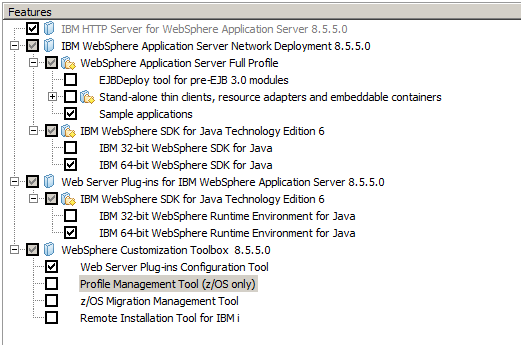
Select the packages as shown in the picture above before clicking Next >.
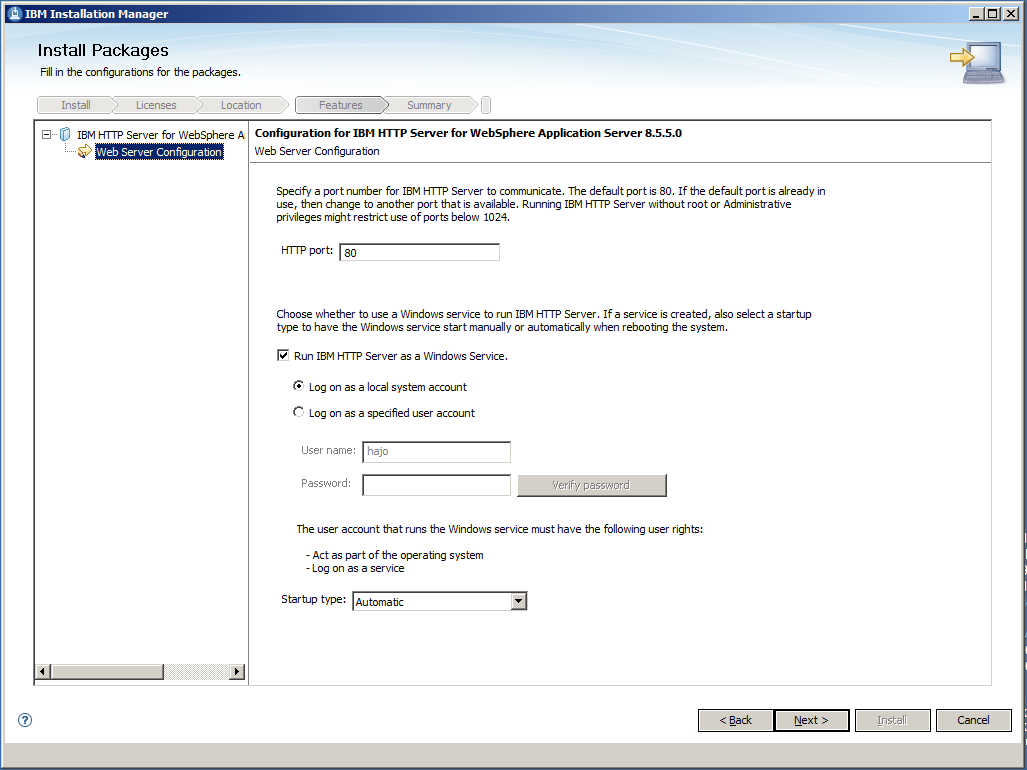
Leave the default values and click Next >.
If necessary, the HTTP port can be changed later in the WebSphere Integrated Solutions Console.
Prerequisites and Assumptions
For the following the IBM Installation Manager bits are assumed to be installed.  |
Sofware Versions used * IBM Installation Manager V 1.6.3.1 * IBM WebSphere Application Server V 8.5 UserIds and passwords used in this guide jtsadmin → Rat1onal Installation Directories It is a good practice, NOT to use the default Installation Directory, because this includes spaces in the name and is a virtual directory. A good choice is to take C:\IBM as root folder. |
Installation of WebSphere Application Server 8.5
Download and extract the installation files for the WebSphere Application Server, the WebSphere Application Server Supplements and, if available the fixpacks. Fix-packs have to be at the same level as the WAS itself. Trial downloads can be found at the "Optional Programs" tab of Jazz product download page on www.jazz.net. Downloads to be used for production purposes must be taken from your Passport Advantage site. Fixpacks are located at www.ibm.com/support/fixcentral.Start IBM Installation Manager, connect the package repositories and click Install.

We need to install 4 packages which can be installed at the same time.
Select the 4 packages and click Next >.
After having read and accepted the license agreement, click Next >.

Enter the Shared Ressources Directory and click Next >.
It is a good practice, NOT to use the default Installation Directory, because this includes spaces in the name and is a virtual directory on the Windows Server operating systems. A good choice and used in this HowTo is to take C:\IBM as root folder.

Enter the Installation Directory and click Next >.
On the next screen you don't want to install additional languages. Just click Next >.
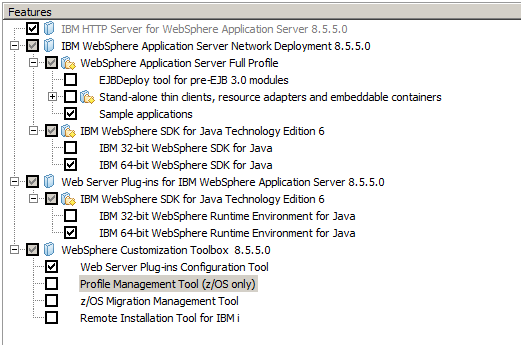
Select the packages as shown in the picture above before clicking Next >.
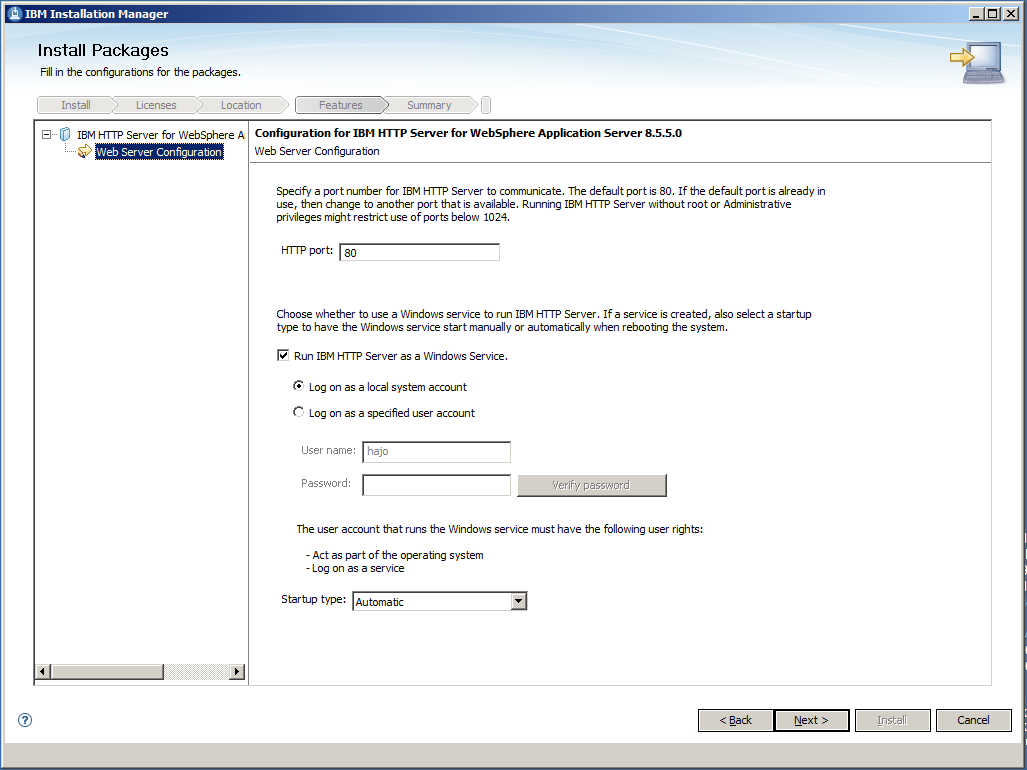
Leave the default values and click Next >.
If necessary, the HTTP port can be changed later in the WebSphere Integrated Solutions Console.
Related topics: Deployment web home, Deployment web home
External links:
Additional contributors: TWikiUser, TWikiUser
Contributions are governed by our Terms of Use. Please read the following disclaimer.
Dashboards and work items are no longer publicly available, so some links may be invalid. We now provide similar information through other means. Learn more here.