| Description | |
|---|---|
| Configuration management |
Configuration management of remote projects Updates to Rhapsody Model Manager project areas are designed to simplify the process of working with remote projects, such as Rational DOORS and Rational DOORS Next Generation projects. The project areas take into account whether these projects use configuration management for their artifacts. Rhapsody Model Manager projects that are enabled for a configuration managed environment require usage of global configurations. |
| Data |
Handling of data spills Rhapsody Model Manager now includes a data redaction process that can be used to scrub sensitive data if there is a data spill. |
| Installation |
Install both the Rhapsody Model Manager add-on and the Rational Rhapsody Design Manager Client Extension Beginning with this release, when you install Rational Rhapsody, you can select both the Rhapsody Model Manager add-on and the Rational Rhapsody Design Manager Client Extension. The ManagementMode variable in the rhapsody.ini file communicates to Rational Rhapsody which of these tools you plan to use. When the installation process detects that both tools are installed, it adds ManagementMode=RMM to the General section of your rhapsody.ini file. If you want to use Rational Rhapsody Design Manager instead of Rhapsody Model Manager, you must change the setting to ManagementMode=DM. In addition, you can run a command line flag to switch between the modules: -rhp_dm and -rhp_rmm. You might need to use both applications during the time when you are migrating to Rhapsody Model Manager or when you are working on an existing project that uses Rhapsody Design Manager and a new project that uses Rhapsody Model Manager. |
| Integration |
New pop-up menu options for models that use Rational Team Concert for source control For models that use Rational Team Concert as the configuration management tool, additional actions are available from the pop-up menu in Rational Team Concert for architecture elements that are units. These are the new options:
|
|
Rhapsody Model Manager can create a lifecycle project To create a lifecycle project: 1. If you upgraded from a previous milestone or release of Rhapsody Model Manager, ensure you have the latest project templates available on your server. After the upgrade is complete, import the predefined templates: a. Make sure the server is started and then log in as an administrator. b. On the Server Administrator page, click Manage Lifecycle Projects. c. On the Lifecycle Project Administration page, click Templates and then click Deploy Predefined Templates. d. Click OK at the prompt to overwrite any existing templates with the same identifiers. After a few moments a message is displayed that the predefined templates were deployed successfully. 2. In the Rhapsody Model Manager installation, create an Architecture Management (AM) template.3. Create a lifecycle project, and select the Quality Professional, Analyst, Developer - with Architecture or Design Management template. This action creates the lifecycle project administration (LPA) project area. |
|
| Links |
Create OSLC links to test cases From the Rhapsody Model Manager web interface, you can now create links between architecture elements and test cases in Rational Quality Manager. For configuration-management projects, both the source and target of the link must belong to the same global configuration. |
|
Create OSLC links to work items From the Rhapsody Model Manager web interface, you can now create links between architecture elements and work items in Rational Team Concert (the Change and Configuration Management, or CCM, application). If you use a configuration-managed environment and you take a link from the work item to the architecture element, the OLSC Link/Attribute mapping for Elaborated by Architecture Element links in CCM is used to determine the global configuration (and architecture element version) that is shown in the Rhapsody Model Manager user interface. For details about linking from work items to versioned artifacts, see Enabling linking of work items to versioned artifacts. Image of the OSLC Link/Attribute Mapping page: 
|
|
|
Create OSLC links without a Rhapsody Design Manager license It is no longer necessary to have a Rhapsody Design Manager license to be able to create OSLC links from architecture elements to remote resources. You only need a Contributor license, or any of the Jazz product licenses, such as Rational DOORS Next Generation - Analyst or Rational Quality Manager - Quality Professional. |
|
|
Enhancements for links to test cases and work items In this release, two features were added to Rational Rhapsody to improve performance for models that contain links to test cases in Rational Quality Manager or work items in Rational Team Concert:
|
|
|
Drag-and-drop creation of links When you work in IBM Rational Rhapsody with projects that are enabled to use Rhapsody Model Manager, you can now create an OSLC link by dragging a remote resource in the browser onto another architecture element in the browser. |
|
|
Link from Rational Rhapsody to test cases and work items In the Rational Rhapsody client, you can now create or display OSLC links between architecture elements and test cases in Rational Quality Manager or work items in Rational Team Concert. For configuration-management projects, both the source and target of the link must belong to the same global configuration. Image of the OSLC Link tab: 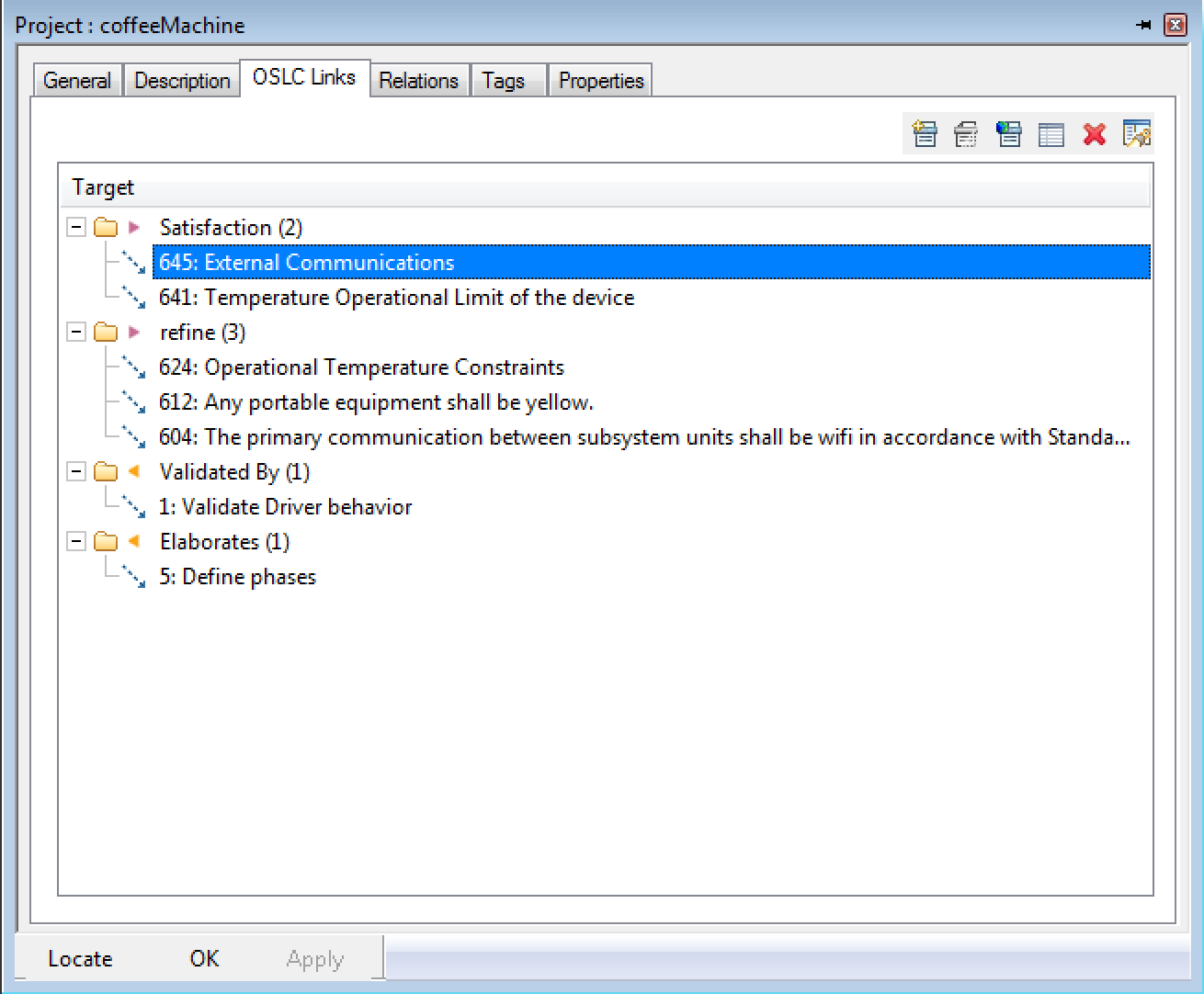
|
|
|
See test cases and work items as remote artifacts in Rational Rhapsody After associations are set up with Rational Quality Manager and Rational Team Concert project areas, the relevant test cases and work items are shown in Rational Rhapsody as part of remote artifact packages. In addition, you can see the remote artifacts for test cases and work items in all Rational Rhapsody views, such as diagrams and tables. |
|
|
Visual indicator of link storage location In the Rational Rhapsody interface, all OSLC links now include an arrow to indicate whether the link is stored by Rational Rhapsody or by the program that manages the remote artifact. The link direction indicators are shown in these locations:
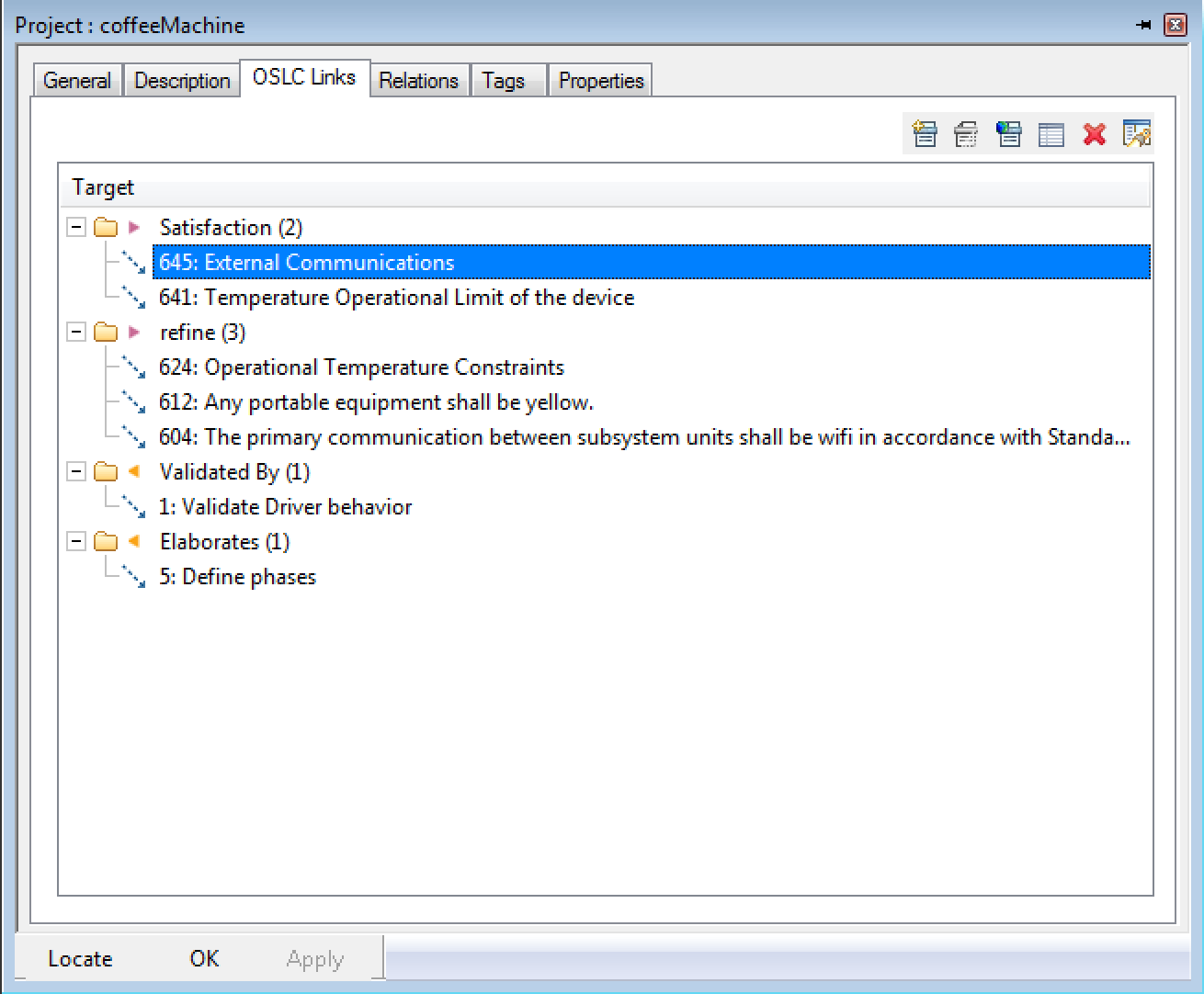
|
|
| Migration |
Migrate Rational Rhapsody models from Design Management to Rhapsody Model Manager Now, you can migrate Rational Rhapsody models and OSLC links from Design Management to Rhapsody Model Manager. When you migrate the model, you can choose whether or not to import the included OSLC links. If you decide not to import the OSLC links, you can import them into the new model at a later time. You can also import only the OSLC links, without the model. Use this method for externally managed projects. |
| Reporting |
Schema for generating Rational Publishing Engine reports A schema is now provided for generating Rational Publishing Engine reports for projects that have been enabled for Rhapsody Model Manager. The report is generated from the data on the server, so you do not need a Rational Rhapsody installation to generate such reports. You can generate reports for specific architecture elements, an entire project, a project area, or a component. |
| Sample |
Introducing a sample project The server installation for Rhapsody Model Manager now includes a sample Rational Rhapsody project, which is called Adaptive Cruise Control. You can use this project to create OSLC links from the web interface. This makes it possible to test out Rhapsody Model Manager without installing the Rational Rhapsody client or the Rational Team Concert client. To deploy the sample project, on the Explorer page, select the Deploy Sample Model option from the Administration menu in the web interface. Image of the menu for the Deploy Sample Model option: 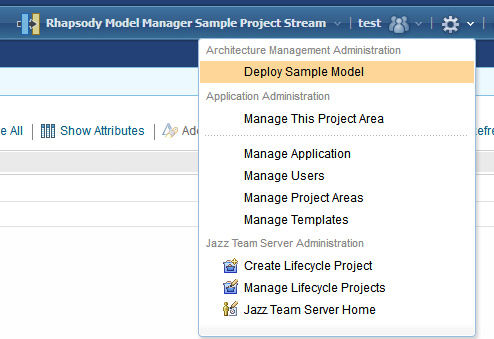 Image of the sample being deployed: 
|
| Server |
Monitor process-intensive actions The indexing of files on a Rhapsody Model Manager server can be process-intensive. You can use the new option to help you monitor such situations resulting from the inclusion of a large number of files in a single delivery. |
| Technology preview |
View diagrams in the web client You can now view diagrams from models that are enabled for Rhapsody Model Manager in the web client. This feature is a technology preview. For details, see the following article: https://jazz.net/library/article/91695 |
| Web client |
Display individual elements as top-level nodes in the web interface When a Rational Rhapsody unit is part of a Rational Team Concert component but the model that uses that unit is not in that same component, the Rhapsody Model Manager web interface can now show the unit as a top-level node. If you want to show a unit as a top-level node in the web interface, set the value of the property Model::Unit::RMMTopNode to True. |
|
Navigate easily from the web interface to an element in Rational Rhapsody Architecture elements in the Rhapsody Model Manager web interface now includes a Show in Rhapsody client icon that takes you to the element in the Rational Rhapsody model browser. |
|
|
Display element labels In the Rhapsody Model Manager web interface, you can now show the labels of architecture elements instead of their names. In the administration view of the Architectural Management (AM) project area, select the Label Mode check box. Image of the Label Mode check box: 
|
|
| Dashboards and work items are no longer publicly available, so some links may be invalid. We now provide similar information through other means. Learn more here. |