|
Working with views
|
Easily import views
Until now, administrators could import views by adding content packages. Now, you have an explicit menu item and a wizard to help you deploy them.
To import views, go to the Shared Views page and click the Import icon to open the wizard.
You can also select the project scope and conditions for the imported views.
Image of the Import Views wizard:

|
|
|
Enhanced snapshot functionality
Now when you create a snapshot, all the current artifacts and relationships are saved.
Image of a snapshot that was created after applying downstream dependency analysis to a view:

If you open the snapshot later, some artifacts or relationships might have changed. To see the current data, click the Reload icon.
Image of a snapshot with current data after you click Reload:
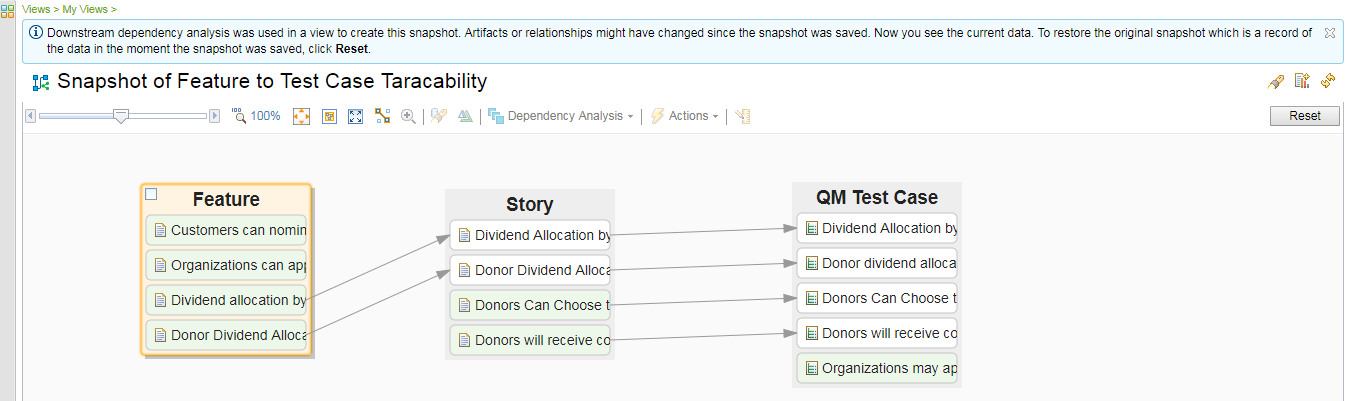
To go back to the snapshot as it was saved, click Reset.
|
|
|
Showing DOORS 9 data in views
Now you can show DOORS 9 artifacts in Rational Engineering Lifecycle Management views.
Open the views editor and expand the DOORS Requirements Management folder to drag the artifacts onto the views canvas.
Image of the DOORS Requirements Management artifacts in the palette:

Image of a view showing relationships between DOORS Requirements Management custom artifact elements:

Image of a view showing relationships between DOORS Requirements Management custom artifact elements and artifacts from other engineering disciplines:
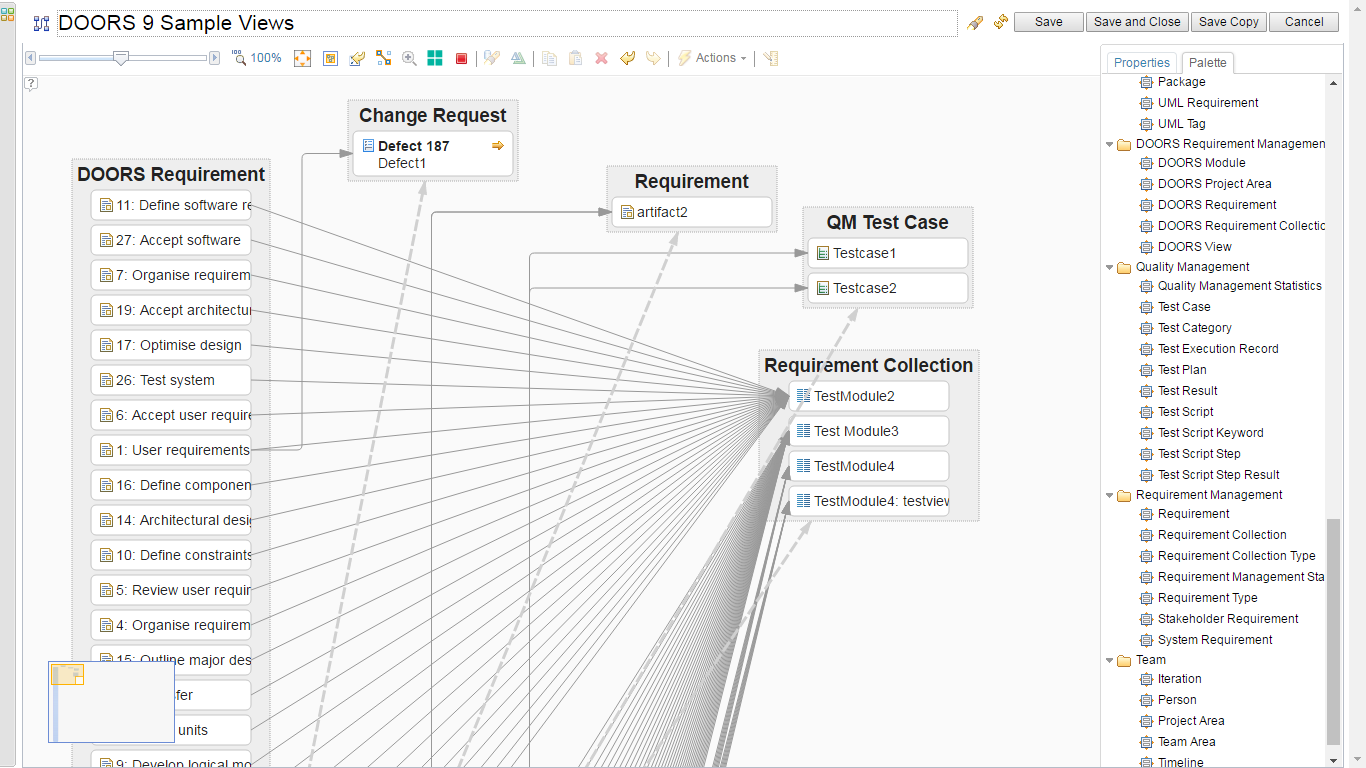
|