| Description | |
|---|---|
| Global Configuration Management |
Components and configurations now support team areas for managing group permissions Components and configurations now support team areas, which provide more detailed control for write access to artifacts in a project area. Team areas govern which options and privileges are available to users. For example, certain menus, buttons, or actions for modifying artifacts might not be available to users based on the team area of the artifact. By default, components are not assigned a team area, and the initial stream and baseline inherit the team area from the component. To change the team area, go to the Attributes tab for a component or configuration and select an option from the Team Area list:
Image of setting a team area on a configuration: 
|
|
Permission changes This release includes several changes to permissions. Permissions for personal streams
Other permissions
|
|
|
Faster configuration tree updates In addition to the performance enhancements in 6.0.6 iFix003, further optimizations make adding, moving, and replacing configurations in global configuration trees even faster. This includes creating configurations, such as baseline hierarchies and creating multiple streams at once. |
|
|
TRS improvements for reporting reliability Several improvements were made to the following TRS feeds for the Global Configuration Management (GCM) application: GCM Resources (TRS 2.0) and GCM Process Resources (TRS 2.0). These improvements make Jazz Reporting Service reports based on the LQE data source more reliable and eliminate common causes for skipped resources. The improvements include these features:
You should validate the TRS feeds for the GCM application if Jazz Reporting Service reports have inconsistencies such as missing or duplicated artifacts. You can also ask a Lifecycle Query Engine (LQE) administrator to validate a TRS feed against the LQE index. If both validations finish with no errors, the LQE index matches the data in the application repository. To validate the TRS feeds for the GCM application: 1. Open the application administration page: https://host:port/gc/admin 2. On the toolbar, click TRS Feed Validation. 3. In the TRS Feeds section, click a feed and click Validate. Image of the TRS Feed Validation page: 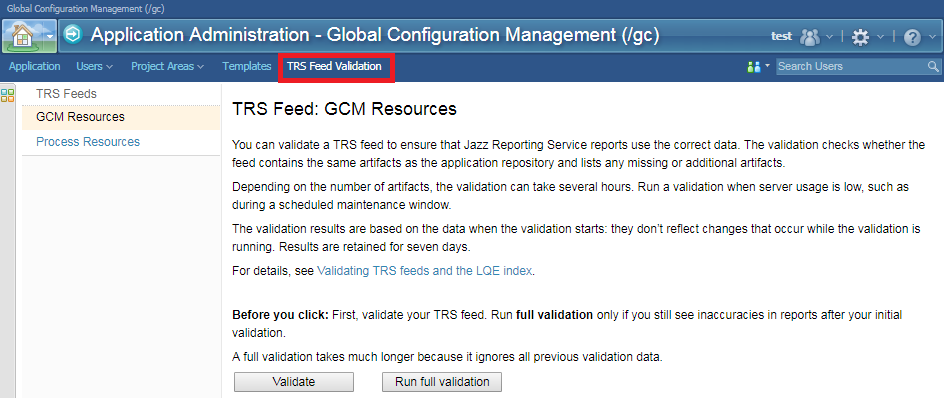
|
|
|
Extension API for UI customization The Global Configuration Management (GCM) Extension API provides support for simple UI customization and automation. This API is modeled after the Rational DOORS Next Generation client extension capability and is packaged as an OpenSocial Feature so that OpenSocial gadgets such as custom dashboard widgets can consume it. For details, see Global Configuration Management (GCM) Extension API. Image of an example OpenSocial gadget on the Mini Dashboard with buttons for calling the API: 
|
|
|
Create baselines of local streams by using the Create Baseline action Previously, you could only use the Create Baseline action on global streams. Now, you can use the Create Baseline action on local streams, which are streams contributed from applications such as Rational Quality Manager or Rational DOORS Next Generation. To create a baseline of a local stream, select one or more local streams from a global configuration hierarchy, and click Create Baseline. In the Create Baseline dialog box that opens, you can select whether to replace the streams with the new baselines. Image of creating baselines of three local streams: 
|
|
|
Create streams from external contributions In the configuration tree, you can create a global stream from a global stream that is an external contribution, which is a global configuration from another Global Configuration Management server. This functionality is available when both servers are at version 6.0.6.1 or later. |
|
|
Move multiple configurations by using the Move and Place actions Previously, you could only move multiple configurations at once by dragging and dropping them. Now, you can use the Move and Place actions to select and move multiple configurations. You can move several configurations from different parts of one tree to the same or a different tree. Image of the Move and Place actions: 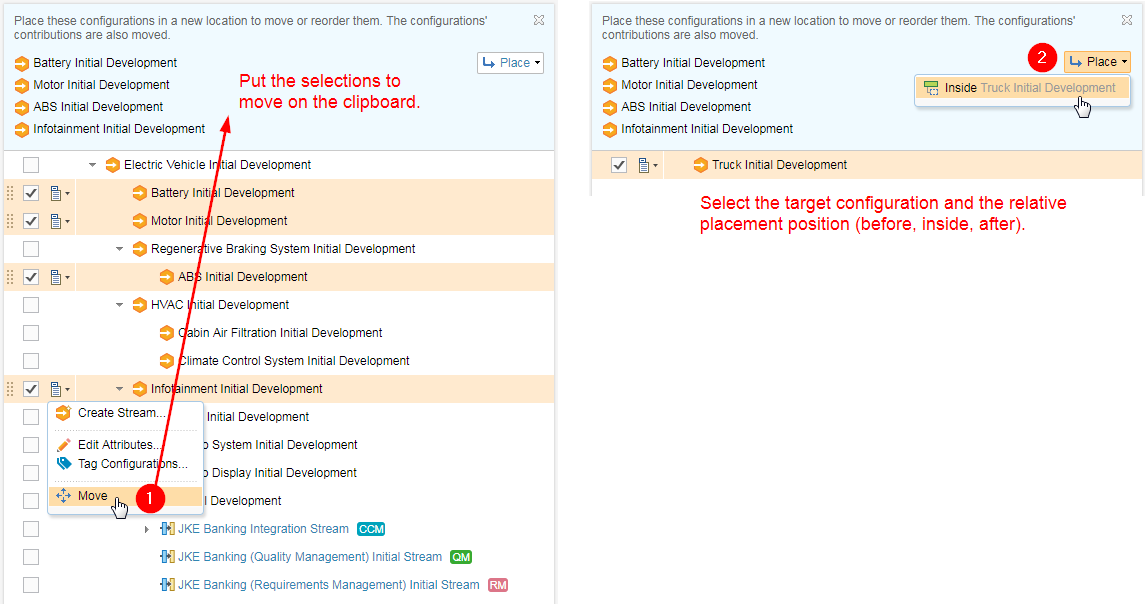
|
|
|
Copy the URL of a configuration or component You can now copy the URL of a configuration or component to the clipboard. On either the toolbar or the context menu for a configuration or component, click Copy Link. Then, you can press Ctrl+V to paste the link in a new location, such as in an email, SPARQL query, or REST API. Image of the Copy Link icon on the toolbar: 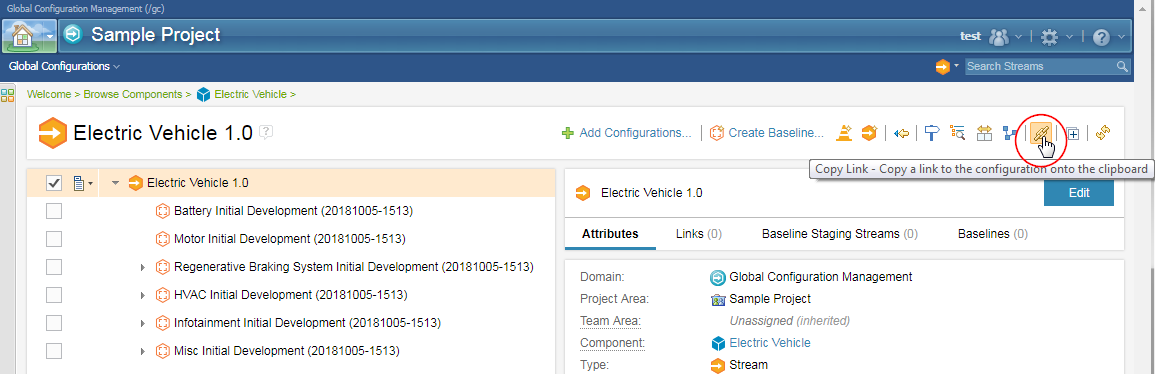
|
|
|
SCM icons are now the same in Rational Team Concert and Global Configuration Management Previously, the icons for source-control management (SCM) snapshots and components were different in Rational Team Concert and Global Configuration Management (GCM). Now, the SCM icons are consistent in both applications. Image of SCM icons in a global configuration tree: 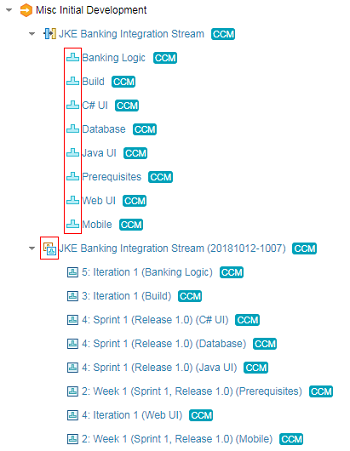
|
|
| Jazz Foundation |
New repository tools command for database partitioning If your database supports partitioning, you can optionally partition the primary internal database table that stores configuration data by the underlying database. Partitioning can provide better performance and scalability if there is a large amount of configuration data in a configuration-enabled system. To enable partitioning, use the new -partitioning repository tools command. You should enable partitioning only if you have a large amount of configuration data and your underlying database supports partitioning. For details, see Repository tools command to partition the database tables. |
|
Update historical states for users When you make changes to a user in the user editor, you can now save some of these changes to the historical states by selecting the Save to All Historical States check box near the Save button. Only the user name, email address, and picture are updated in the All Historical States record. Any other changes are saved only for the current user state. Image of the Save to All Historical States check box: 
|
|
| Dashboards and work items are no longer publicly available, so some links may be invalid. We now provide similar information through other means. Learn more here. |