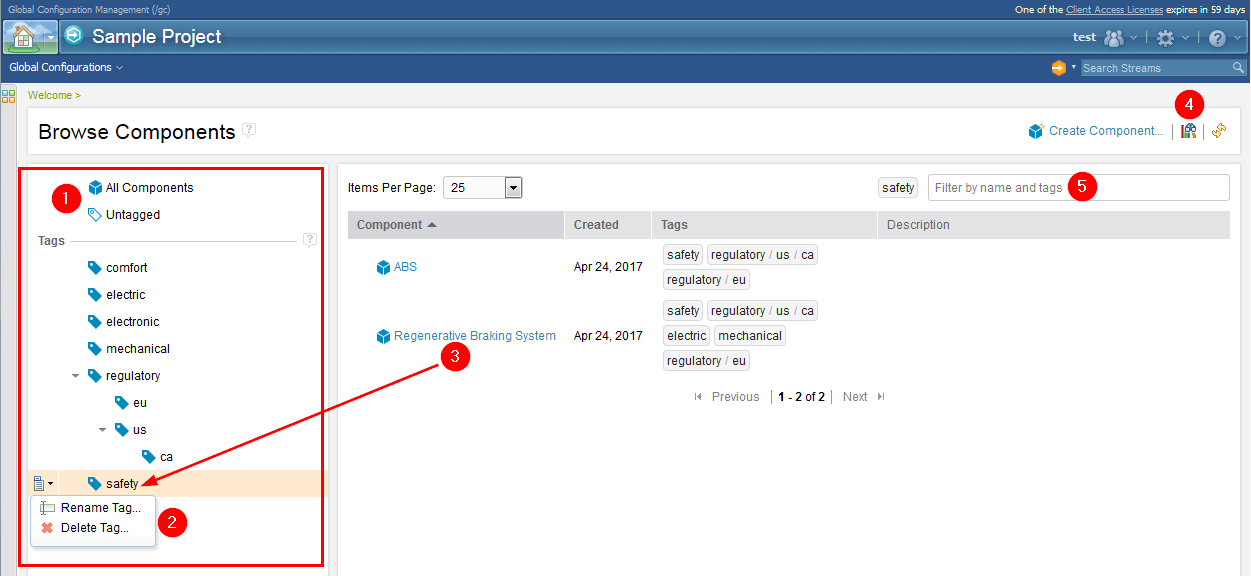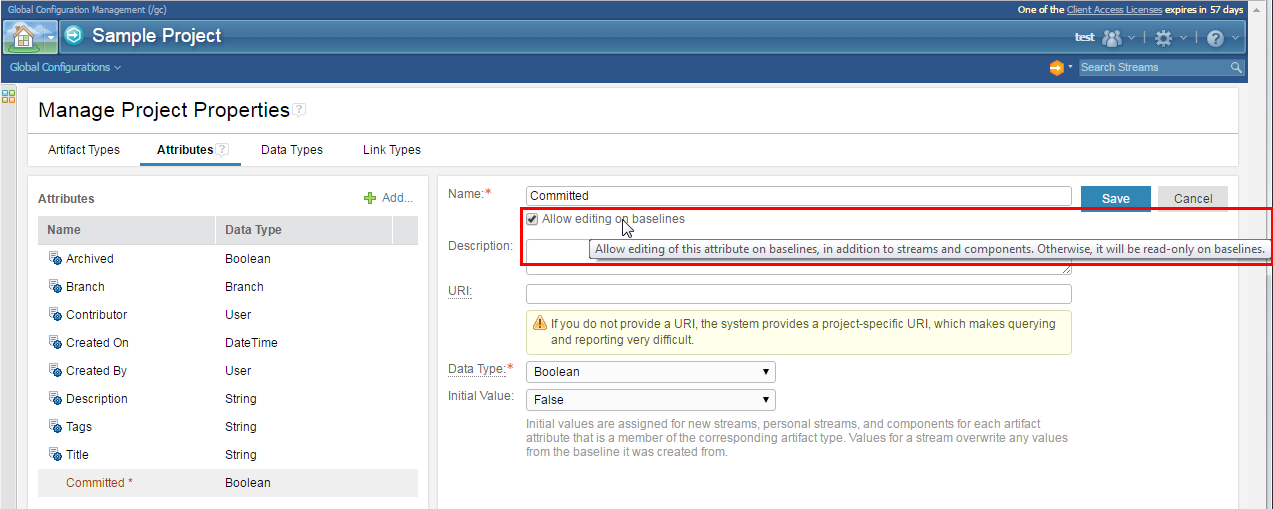|
Global Configuration Management
|
Group global components with hierarchical tags
The formerly flat list of global components in Browse Components now supports grouping by tags, which can also be hierarchical. Grouping by tag provides coarse-grained organization of components to facilitate browsing. For instance, the tag usa / ca / irvine (country / state / city) displays with a root of usa, child ca, and leaf node irvine. To find a tagged component, you navigate through the hierarchy.
Highlights:
1. Two predefined groupings are always shown: All Components lists all components irrespective of tagging, and Untagged lists just components that are untagged.
2. Tag nodes support two operations: rename and delete. These operations span the components tagged as such.
3. Components can be dragged to a tag node for easy assignment.
4. A toggle is available to go between active and archived components.
5. The component listing features a filter input for narrowing results within a selection.
To create tags, you still enter a new tag when you create or edit a particular component.
Image of tag groupings in Browse Components:
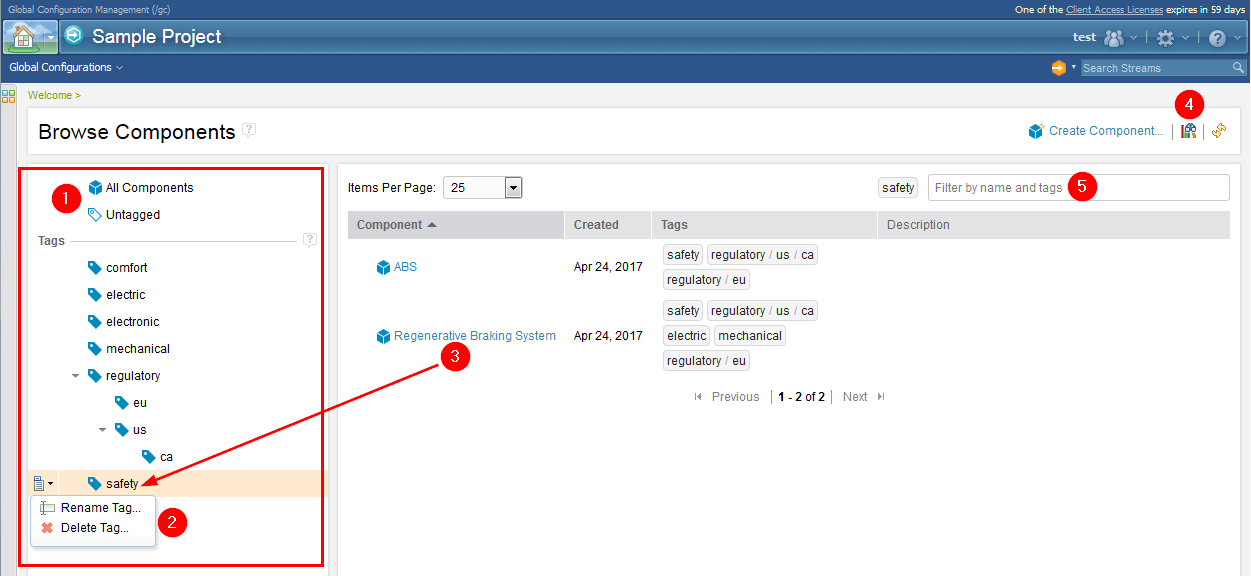
See Work Item 391507.
Drag and drop configurations into a global configuration tree
Building a configuration tree is easier with the introduction of drag-and-drop functionality in the Add Configurations dialog box. Now, you can add a configuration to a position in the tree, add additional configurations without re-opening the dialog box, add multiple configurations at the same time (for the GCM, CCM, and QM applications), and change the configuration provider between additions.
- In the QM and RM applications, you can drag configurations from the Manage Components and Configurations page into the configuration tree of the GCM application.
- In the DM application, you can drag configurations from the Manage Configurations page into the configuration tree of the GCM application.
Image of dragging global configurations into a global configuration hierarchy:

Image of dragging an RM configuration into a global configuration hierarchy:

See Work Item 400926.
Create a baseline hierarchy now includes baselines of Rational Team Concert source control streams
When you create a baseline hierarchy from a global stream, you now get baselines for its source control management (SCM) streams, without having to leave the Global Configuration Management (GCM) application. Until now, the SCM lead had to first create a baseline (snapshot) in Rational Team Concert, and then that baseline could be used in the global configuration hierarchy. Only then could you create a baseline of the hierarchy.
Image of creating a baseline of an SCM stream from a global configuration hierarchy:

See Work Item 404916.
Scrub global configurations and components after data spills
Find sensitive data from a data spill by using the following process:
1. Dump all Global Configuration Management artifacts into the specified server directory:
repotools-gc -dumpArtifacts adminUserId=userId adminPassword=password dumpDirectory=serverDirectory [projectArea=projectAreaName]
2. Use file system search tools (such as grep) to locate occurrences of the sensitive text.
3. Then, use the Scrub operation to permanently remove sensitive information from the repository (requires the new Administrator role):
a. Enable scrub actions: Click Administration > Show Scrub Actions.
b. From a configuration or component, choose the Scrub operation.
Image of enabling scrub actions:

Image of scrubbing a configuration:

Image of scrubbing a component:

See Work Item 369959.
Improved visual distinction among configurations from different domains
You can easily distinguish the configurations in the hierarchy:
- Each configuration has a colored label to show which application contributed it (CCM, DM, QM, and RM). Global configurations do not have an application label because they are native to GCM and already have unique configuration icons.
- It's now easier to distinguish between local and global configurations. Local configurations now use the icons from version 6.0.2 and earlier. The global configuration icons are unchanged.
Image of a global configuration hierarchy with colored application labels:

See Work Item 403409.
REST services API
Documentation for the Global Configuration Management REST API can be found at https://host:port/gc/doc/scenarios. This API is a collection of REST services that client applications use to create and update components, create new streams, create baselines, update a stream to match a baseline, and other operations. REST client applications can use the API to programmatically perform many of the operations that are usually done through the GCM web user interface.
See Work Item 384433.
Specify whether a custom attribute or link can be modified for baselines
You can designate whether each custom attribute (or link) is editable or not for baselines by using the Allow editing on baselines check box in Manage Project Properties. Note that custom attributes and links are editable by default after upgrading from a pre-6.0.4 release.
Image of the Allow editing on baselines check box:
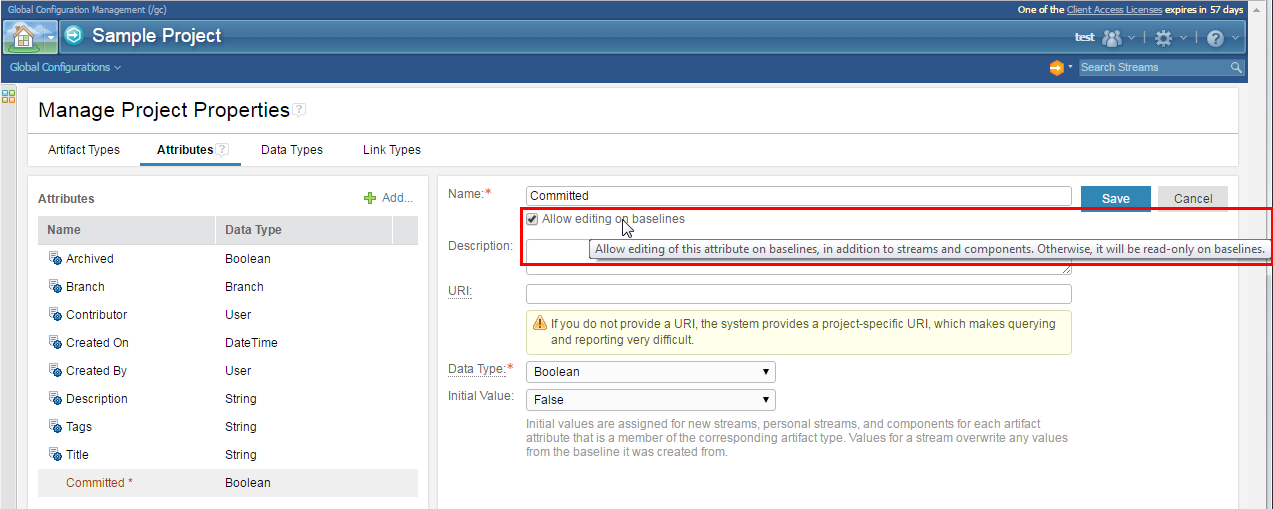
See Work Item 370782.
Usability improvements to the list widgets in the Add Configurations picker
The list widgets (drop-down controls) of the Add Configurations dialog box are now enhanced for usability and scalability:
- Type-ahead searching is now available.
- Vertical scrollbars replace bump scrolling.
- Click anywhere on the widget to open it.
See Work Item 402867.
|