| Description | |
|---|---|
| Build |
Ability to compare properties between two states of a build definition or a build engine
In the EWM client for Eclipse IDE, you can now compare properties between two states of a build engine or a build definition. You can launch the compare operation from the build definition History view or the build engine History view. |
|
Ability to control the number of build results shown in build results
In the EWM client for Eclipse IDE, you can now specify the number of build results that are shown in the Builds view. The default number is 100. To change the number, click Window > Preferences > Team Build, and set the number for Maximum number of build results to be shown in the Build Results view. |
|
|
EWM Build component supports Visual Studio 2015, 2017, and 2019
The EWM Build component has been updated to support Visual Studio 2015, 2017, and 2019. You can use EWM Build to publish compilation results from devenv and msbuild commands, and to publish test results from the MSTest command. |
|
| Jazz source control |
Ability to filter the list of files in a code review
In the navigator panel of a code review, you can now find files or issues by performing a string search on the file name or issue summary. Image of new text search entry in navigator panel: 
|
|
Ability to set and unset custom attributes from baseline editor, and search baselines based on custom attributes
The web client baseline editor now contains a Custom Attributes section. You can set and edit values for preconfigured custom attributes for the baseline. You can also remove saved custom attribute values. Image of Custom Attributes section in baseline editor:  The Advanced search window for baselines now has a Custom Attributes section where you can search for baselines based on the value of one or more custom attributes. Image of Custom Attributes section in Advanced search for baselines: 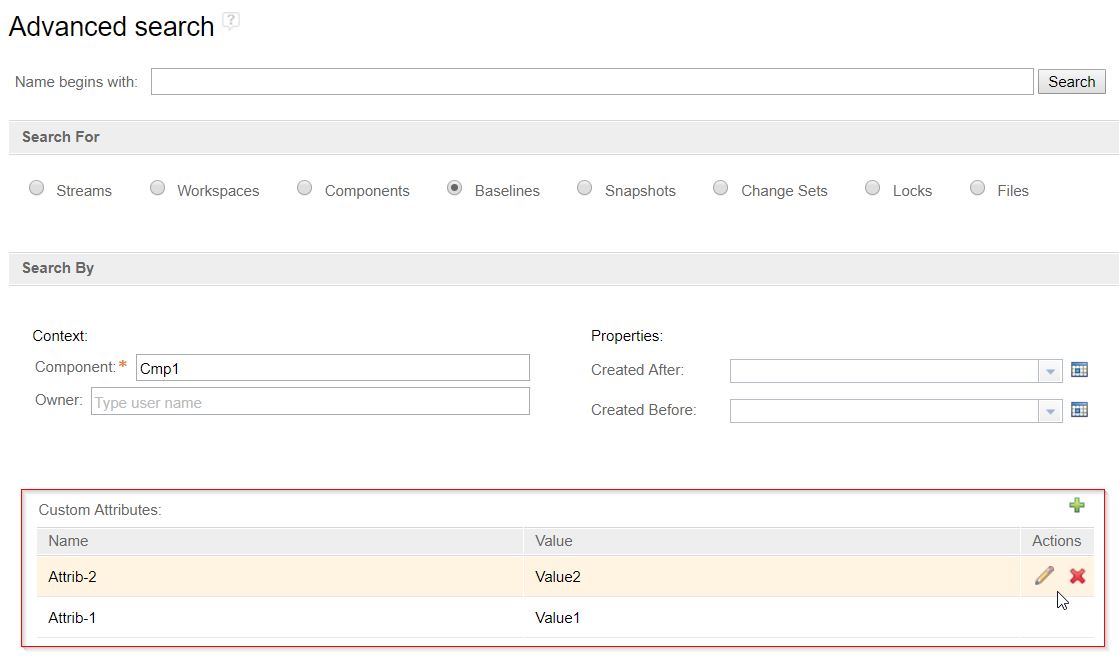
|
|
|
Ability to untrack repository workspaces in the Pending Changes view of the Eclipse client
In the client for Eclipse IDE, you can now specify that one or more workspaces that are shown in the Pending Changes view are not tracked. An untracked workspace does not show components, change sets, baselines, or flow targets. A benefit of using an untracked workspace is that the client does not incur the overhead of fetching information to populate the Pending Changes view. If the untracked workspace was previously loaded (as opposed to just shown in the Pending Changes view), the files for the workspace remain in the sandbox. If you then choose to track the workspace, the files do not have to be downloaded again to the sandbox. Eclipse client The Pending Changes view has two new actions on workspaces: Track and Untrack. Image of workspace context menu showing the Track action: 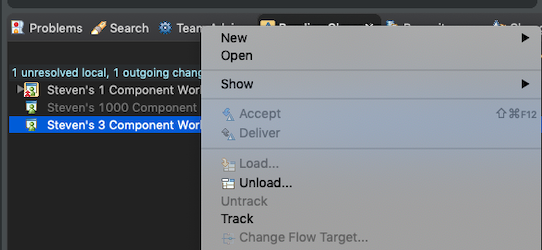 Image of workspace context menu showing the Untrack action:  You can also set a preference in the Pending Changes view. Image of preference window:  Image of pulldown menu:  Some actions on repository workspaces, such as New Snapshot, are disabled in the Pending Changes view for untracked workspaces. These actions are still available in other views, such as the Team Artifacts view. |
|
|
Process enable code review to support operation advisors
The code review feature is now process-enabled. You can create process advisors that trigger whenever a code review is modified. For example, you can have an advisor that prevents users from creating issues if they are not a reviewer. |
|
| Tracking and planning |
New look and feel for My Stuff and Program Board
The user interface for My Stuff and Program board have been updated with IBM's open-source Carbon design theme. Image of My Stuff:  Image of Program Board: 
|
|
Quick Planner enhancements
You can now add color tags to work items on the board in Quick Planner. Image of Board settings:  Image of Board with color tags: 
|
|
| Web client |
New look for product and component banners
The product banners for IBM Engineering Lifecycle Management (ELM) products and components are updated to align with IBM's open-source Carbon design theme. This modern theme provides a consistent look across IBM products. The login window is also updated, but still works the same way. If you extend the user interface in ELM applications, you can learn more about the Carbon guidelines at https://www.carbondesignsystem.com/. Image of the product banner for EWM server:  Image of the login window: 
|