| Description | |
|---|---|
| Jazz source control |
Add baselines from a baseline query in the Locate Change Sets editor
In the Locate Change Sets editor of the IBM Engineering Workflow Management client for Eclipse IDE, you can add baselines from a saved baseline query by clicking Add baselines from a query. To quickly add baselines, you can also drag one or more baseline queries from the Team Artifacts view onto the Search Targets table. Image of the Locate Change Sets editor: 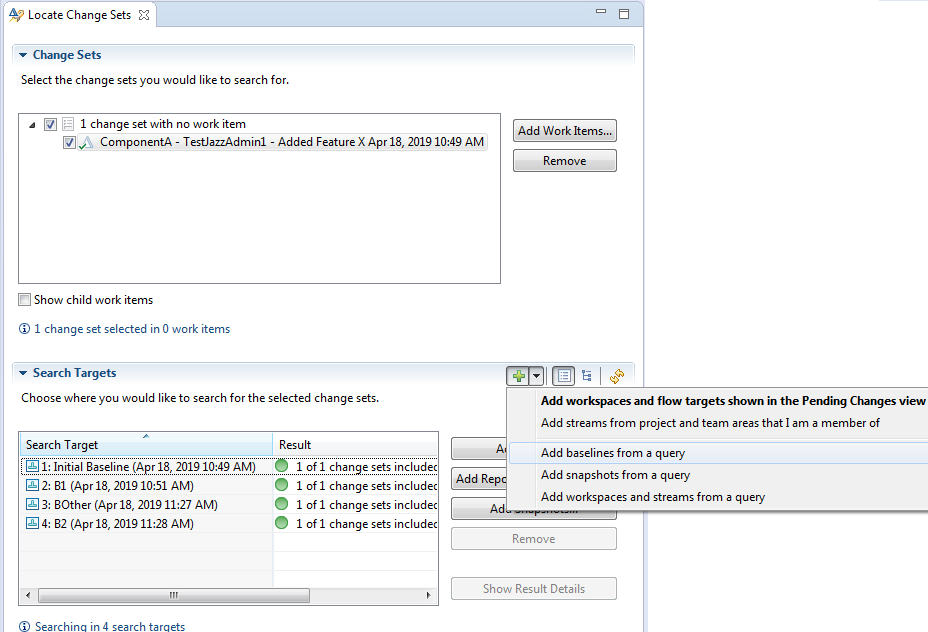
|
|
Additional filtering options in the Search for Baselines window
In the Search for Baselines window in the IBM Engineering Workflow Management client for Eclipse IDE, you can filter baselines by custom attributes. To open the Search for Baselines window, click Search > Jazz Source Control > Baselines. Image of the Search for Baselines window: 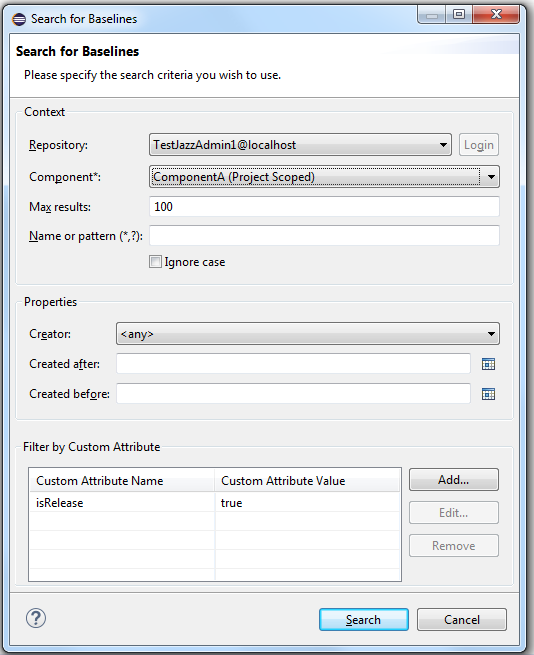 The Search for Baselines window now also includes an Ignore case option, which enables you to specify the search is case-insensitive. |
|
|
Create and expand baseline queries in the Team Artifacts view
In the Team Artifacts view of the IBM Engineering Workflow Management client for Eclipse IDE, you can create and save baseline queries. You can then expand the queries to see the results. Image of the Team Artifacts view: 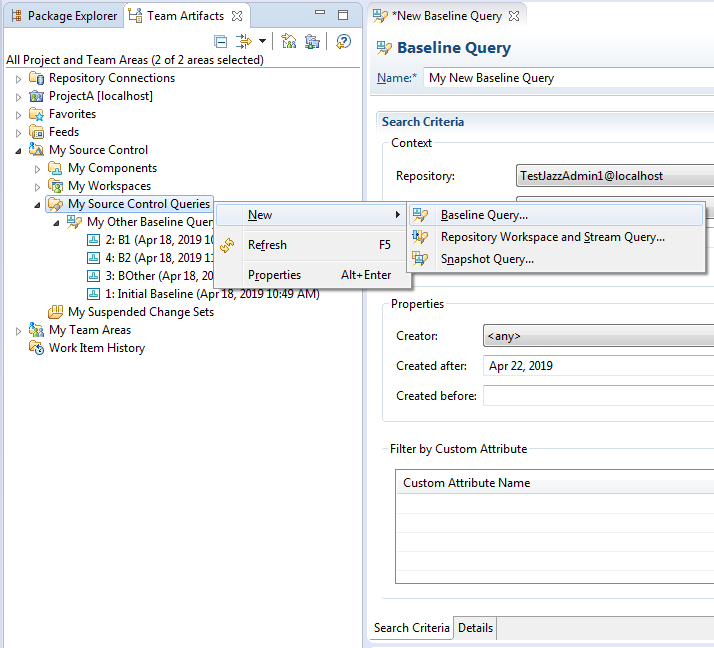
|
|
|
Duplicate change sets
You can now duplicate a change set to create a new, active change set. This feature is available in the IBM Engineering Workflow Management client for Eclipse IDE and the command-line interface. Eclipse client In the Outgoing folder in the Pending Changes view, right-click a change set and click Duplicate Change Set. You can discard or suspend the original change set. You can add the new change set to a work item, and you can remove the original change set from the same work item. Image of wizard page 1: 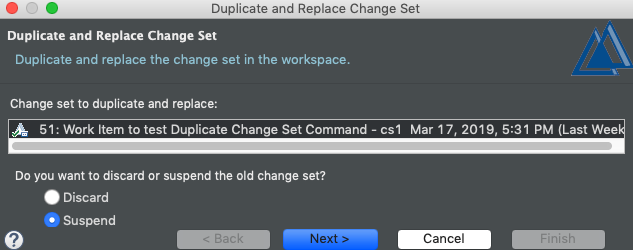 Image of wizard page 2: 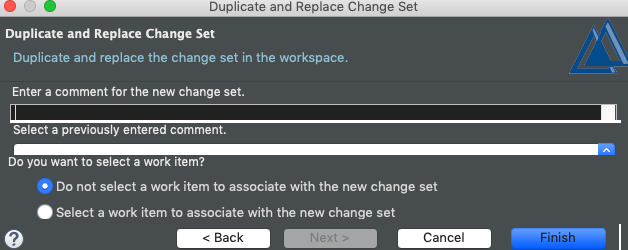 Image of wizard page 3: 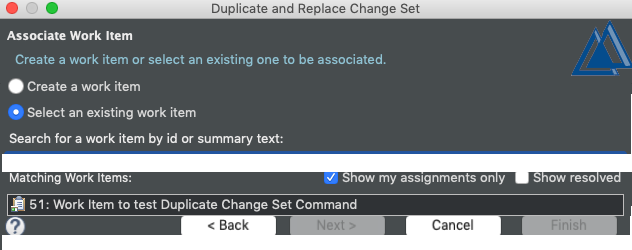 Command-line interface The command to duplicate a change set is scm duplicate changeset. To specify the change set, use an alias or UUID for the selector parameter. scm duplicate changeset [-r/--repository-uri <arg>] [-u/--username <arg> -P/--password <arg> | -u/--username <arg> --password-file <arg> | --certificate <arg> -P/--password <arg> | --smartCard -u/--username <arg> | --kerberos | --integratedWindows] [-j/--json] [-v/--verbose] [-c/--comment <arg>] [-d/--directory <arg>] [-w/--workspace <arg>] [-W/--workitem <arg>] [-R/--remove] [-s/--suspend | -D/--discard] <selector> |
|
|
History view and change set searches show Planned For information
The Planned For field values from work items associated with change sets are now shown in the History View and in the results of change set searches. This feature is available in the IBM Engineering Workflow Management client for Eclipse IDE and the command-line interface (CLI). If more than one work item is associated with a change set, the Planned For field value from the first associated work item is shown in the Planned For column, and the column has an information icon. When you hover over the icon, a window shows the Planned For values of all associated work items. Planned For information is also shown in the CLI list changesets command. |
|
|
New confirmation window for the Deliver action in the Pending Changes view
When you deliver changes from the Pending Changes view, a window opens and prompts you to confirm the delivery. This behavior is enabled by default. To enable or disable the behavior, click Windows > Preferences > Jazz Source Control > Confirm delivery to the outgoing flow target. |
|
|
See version IDs for files in the Compare editor
To differentiate between file versions, the Compare editor shows the version IDs for files, when they are available. This feature is enabled by default. To change the setting, click Windows > Preferences > Jazz Source Control > Version IDs > Compare. |
|
| Product name change |
Rational Team Concert was renamed
In this release, IBM Rational Team Concert was renamed to IBM Engineering Workflow Management (EWM). For details, see Renaming the IBM Continuous Engineering Portfolio. |