|
Build
|
Enhanced user experience for adding supported build engines and build definitions in EWM Eclipse client
You can now filter build engines by project area or team area in the Add Build Engines dialog box. The Add Build Engines dialog box is displayed when you select to add supporting build engines in the EWM Eclipse client. You can also use regular expressions when you search for a build engine. Similar options are also added in the Add Build Definitions dialog box that is displayed when you select to add supported build definitions in the EWM Eclipse client.
Image of the Add Build Definitions dialog box:

Image of the Add Build Engines dialog box:
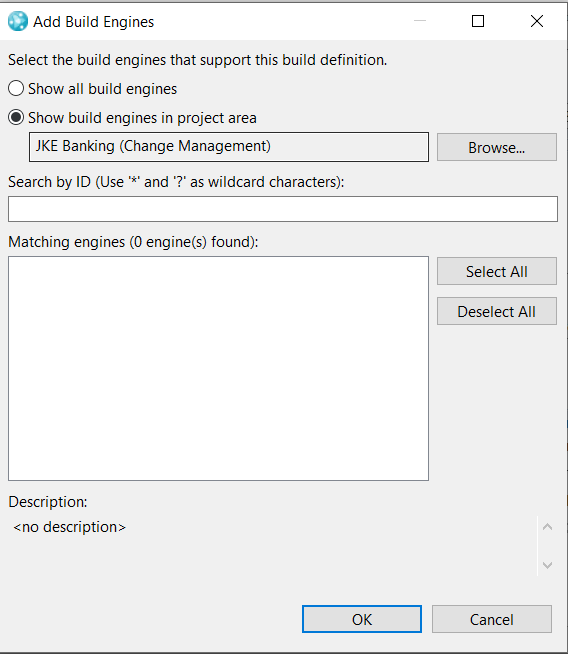
|
|
|
Optimized incremental load enhancements
User interface option to enable optimized incremental load in builds
You can now choose to do an optimized incremental load in Jazz builds and EWM Jenkins builds that are configured with a build definition. To enable optimized incremental load, in the Eclipse client or the web client, in the Jazz Source Control tab of the Build Definition editor, select the Do an optimized incremental load option. When you initiate an optimized incremental load, only modified files are fetched from the repository; local changes are not reverted, and untracked files are not deleted.
Note: The team.scm.doOptimizedIncrementalLoad build property that was previously used to enable the optimized incremental load in builds is no longer supported.
Image of the Do an optimized incremental load option in the Eclipse client:
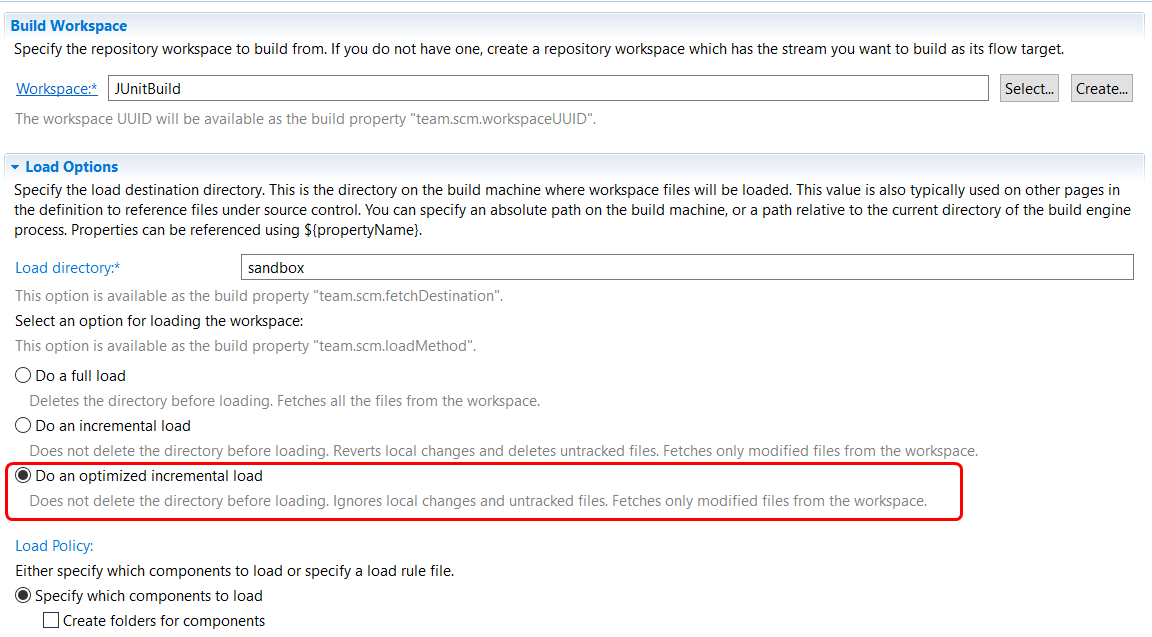
Image of the Do an optimized incremental load option in the web client:
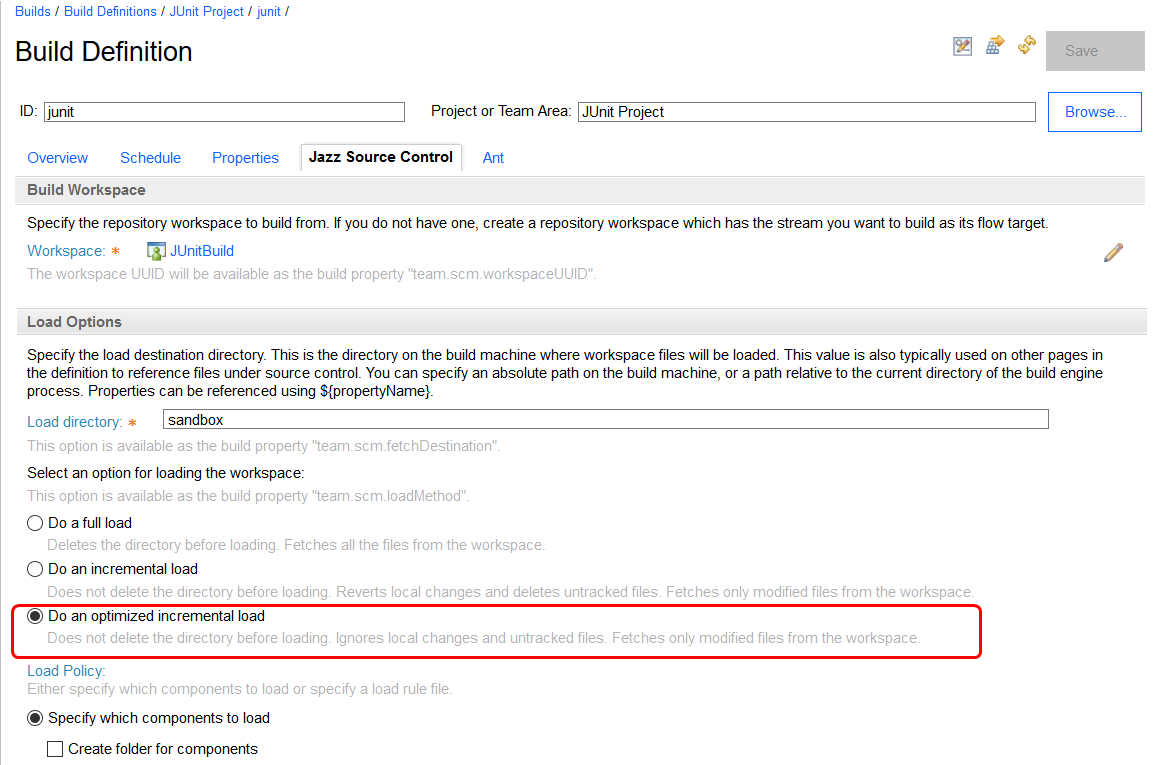
The other two new options - Do a full load and Do an incremental load - replace the Delete the directory before loading option. When the Do a full load option is selected, the contents of the load directory are deleted and all the files from the workspace are fetched in every build. In older build definitions, in which the Delete the directory before loading option was selected, now the Do a full load option is automatically selected. When the Do an incremental load option is selected, only modified files are fetched from the repository, local changes are reverted, and untracked files are deleted. In older build definitions, in which the Delete the directory before loading option was not selected, now the Do an incremental load option is automatically selected.
Support for extra load options when you do an optimized incremental load
You can now choose to do an optimized incremental load in builds that are configured with the Create folder for components and the Components to exclude options.
|
|
Client for Microsoft Visual Studio IDE
|
Ability to set up a sandbox from a stream URL
You can now set up a sandbox using a stream URL from IBM EWM > Jazz source control > Setup sandbox from stream. This action will create a new workspace from the stream and load all components from the workspace in the sandbox.
Image of the Setup sandbox from stream dialog:
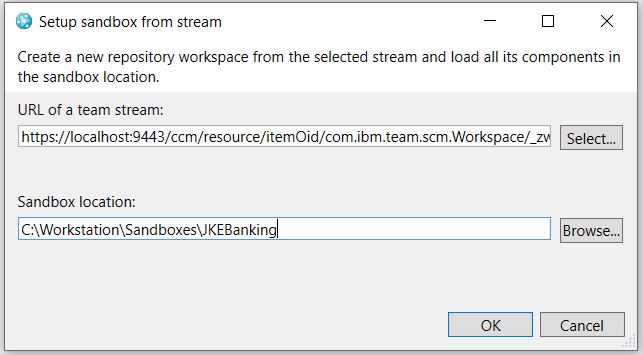
|
|
|
All web URLs now open in an external web browser
Engineering Workflow Management (EWM) client for Microsoft Visual Studio now uses external web browsers to open any web UI artifacts other than the Work Items editor, Query editor, and Operation History.
The Work Items editor, Query editor, and Operation History view use an integrated web editor to interact with other views in EWM. The integrated web editor is based on the default browser engine embedded in the .NET framework, which is based on Internet Explorer.
|
|
|
Option to get user's confirmation to deliver change sets or baselines
To prevent inadvertent delivery of change sets or baselines, you are now prompted for a confirmation before you deliver them from the Pending Changes view. Image of the deliver confirmation dialog box: 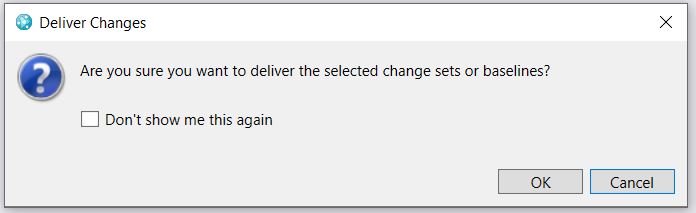 |
|
|
Option to override associating current work item when checking-in changes
When you click Check-in and associate work item from the Pending Changes view, you can now choose not to automatically associate the resulting change set with the current work item.Image of override current work item message: 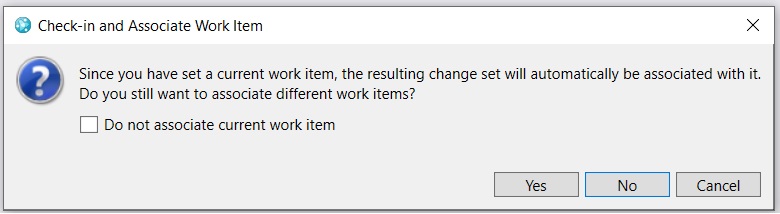
|
|
Enterprise Extensions
|
Provide REST API to allow promotion of packages
Enterprise Extensions' Promotion feature has now been enhanced. The feature enables coordination of the delivery of source change sets to a production-level source stream in EWM when their built objects are deployed to production outside of EWM. This feature is enabled for z/OS work item packages and optimally used with IBM UrbanCode Deploy.
A REST API that is introduced for Package Promotion validates or promotes change sets to a target stream in EWM. You can configure a full DevOps process so that work item packaging generates a UCD version that contains the source change set metadata. The metadata can be used as an input parameter for this Package Promotion API. The deployment system can run customized deployment processes that issue calls to this API to synchronously (or asynchronously) deliver the change sets while their version is being deployed. To validate whether the change sets are not in conflict with the production's source state before deployment, Package Promotion might be called in the preview mode.
|
|
|
Provide a scanner for zUnit configuration files
IBM Developer for z Systems supports the creation of zUnits, which allow organizations to capture and run unit tests easily. zUnits are programs that need to be compiled. Running the unit tests can be done through a runner during a build, without the need to run the programs that are being tested in an execution environment.
Engineering Workflow Management (EWM) now supports a workflow that allows building the test programs when they are created and changed. It also allows running the unit tests whenever the program to be tested changes, or whenever the test program or its data changes. The workflow is implemented by establishing dependencies based on the zUnit configuration file. In this release, EWM introduces a new scanner that creates these dependencies.
Note: This workflow is applicable only with the June release of IDz.
|
|
|
Ability to create multiple change sets per component
You can now create multiple change sets per component by using the new optional argument that is added to the zImport scm command-line tool.
To create multiple change sets per component:
- Specify the -m or --multiplechangesets option followed by an argument in the form of an integer to determine the maximum number of zFiles imported in each change set. By default, the zFiles are imported in one single change set. If you enter 0 as the argument, you do not change this default behavior.
- To specify a maximum number of zFiles in each change set, enter a number greater than 0. For example, if you enter 3, each change set will contain 3 zFiles maximum.
|
|
|
Allow deletion of characters in member name by translator output pattern
The translator output pattern rules now include the possibility to delete characters in output member names. Previously, translator output patterns supported pattern matching with asterisk (*) and equals (=) for preserving characters generated by build output. Now, exclamation marks (!) can be used to remove expected characters from an output.
For example, pattern '==!=====' applied against 'GABPROGA' would result in 'GAPROGA' as a final output name.
|
|
|
Enhancements to z/OS Dependency Build logging
The following changes are made to z/OS Dependency build logging: - The build log shows the TSO or ISPF command that is to be run based on the evaluation of the current translator.
- The z/OS build agent log is now configured for log management. A new log is created each time the build agent is restarted and by default, 5 previous logs are saved. This behavior can be customized in the build agent startup script.
|
|
|
Provide a build request property with the WI numbers for dependency build after a promotion.
A new property (team.enterprise.build.work-item.list) is now added to the build request object following code promotion. This property holds a comma separated list of up to five (5) work items that are part of the promotion.
|
|
|
Update Money That Matters Enterprise Extensions artifacts software versions
Enterprise Extensions artifacts such as Language Definitions, Data set Definitions, Translators, and associated build definitions and results are updated to work with the newer z/OS software versions of the following products:
- Db2 z/OS 12.1
- IBM Developer for z/OS 14.1
- IBM Enterprise Cobol for z/OS 6.2
- IBM CICS Transaction Server for z/OS 5.5
|
|
EWM Social Connector
|
Social Connector feature has been removed from EWM
Lotus Connections Integration (also known as EWM/RTC Social Connector) has been removed in this release.
Therefore, starting with release 7.0.1, the integration between EWM and Lotus Connections will no longer be supported.
|
|
Git Integration
|
Support for linking GitLab Merge requests to EWM work items
You can now link GitLab Merge requests to Engineering Workflow Manager work items by specifying the work item number in the merge request description. The status of the merge requests, linked to the work item, are now displayed in the Pull Requests tab.
Image of Pull Requests tab in Web UI work item editor:

|
|
Jazz source control
|
Component History view now displays baselines with change sets
In the History view, you can now view baselines with the change sets of a component. The change sets or baselines are displayed in the order in which they enter the workspace.
You can hide the baselines by using the Hide Baselines button in the History view toolbar. This action is also available from the History view menu.
Additionally, the History view now supports paging. When a component history contains more entries, you can click the Show More link that is displayed at the lower left to view more entries.
Image of the history view displaying the baselines with the change sets:
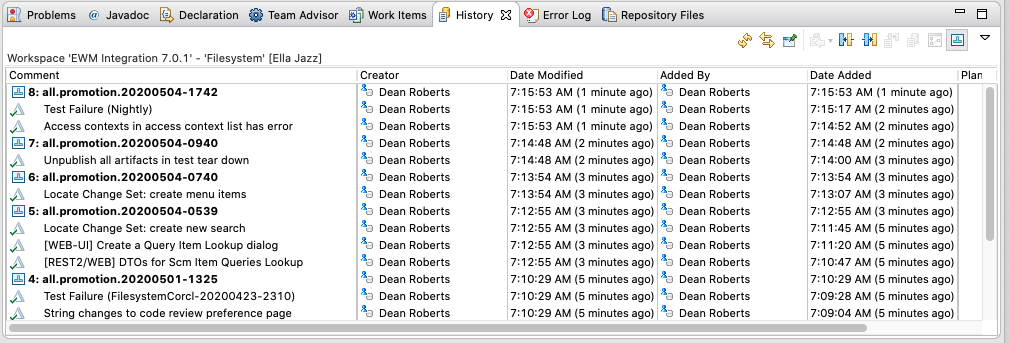
|
|
|
Locate Change Sets: Add search targets by running a workspace, stream, or snapshot query
In the Locate Change Sets page of the web client, you can now add repository workspaces, streams, or snapshots resulting from a query as search targets.
Image of Add targets menu:

|
|
|
New CLI commands to work with deleted workspaces and streams
To list the UUID of the deleted streams or workspaces, the user who deleted it, and the date, you can use the new CLI scm list deleted-workspaces command. However, you cannot determine whether the deleted item was a stream or a workspace due to server limitations.
You must have administrator rights to run these commands while working with deleted workspaces and streams.
Example 1:
Query: scm list deleted-workspaces -r server
Result:
(1064) Deleted workspace/stream '_0RI04IM4EeqvdZs7he07Hg' TestJazzAdmin1 20-Apr-2020 02:57:44 PM
(1065) Deleted workspace/stream '_zO04w4M3EeqvdZs7he07Hg' TestJazzUser1 20-Apr-2020 02:50:27 PM
(1066) Deleted workspace/stream '_ew23MIMgEeqilP1RyrKnZw' TestJazzAdmin1 20-Apr-2020 12:03:34 PM
(1067) Deleted workspace/stream '_eBHcUIMgEeqilP1RyrKnZw' TestJazzAdmin1 20-Apr-2020 12:03:30 PM
The returned aliases are historyRef aliases that can be used in the show operations command to show the history of operations that were performed in the workspace or stream before it was deleted.
Example 2:
Query: scm show operations 1067
Result:
Workspace: <deleted item _eBHcUIMgEeqilP1RyrKnZw>
(1067) Deleted workspace/stream '_eBHcUIMgEeqilP1RyrKnZw' TestJazzAdmin1 20-Apr-2020 12:03:30 PM
(1070) Created baseline "End baseline" on component "Component" TestJazzAdmin1 20-Apr-2020 12:03:29 PM
(1071) Change sets closed in component "Component" TestJazzAdmin1 20-Apr-2020 12:03:29 PM
(1072) Created baseline "Start baseline" on component "Component" TestJazzAdmin1 20-Apr-2020 12:03:29 PM
You can use the aliases from the show operations command in the create workspace command to create a new workspace with the workspace or stream contents as they were at that point in time. If you create a workspace from the final deleted historyRef (record 1067 in the example 2), an empty workspace is created. Therefore, it is more appropriate to use a previous operation reference.
Example 3:
Query: scm create workspace -r server --historyRef 1070 restoredWorkspace
You can also use the aliases from both the list deleted-workspaces command and the show operations command in the compare command. Although, comparing the final state will only show the components that were removed.
Example 4:
Query: scm compare -r server -- historyRef 1067 historyRef 1070
Result:
Outgoing Changes
Component '(1081) "Component"' (removed)
Component '(1082) "c2"' (removed)
Incoming Changes
Component '(1081) "Component"' (added)
Component '(1082) "c2"' (added)
|
|
|
New preference to permit issue changes when code review is closed
A new preference is now available that permits changes to issues after code review has been closed. You can modify issues, change their type or resolution, add comments, and extract work items. However, you cannot reopen an issue. By default, no changes are allowed to a closed code review record.
Image of code review preference page:

The code review Overview tab provides more information about the actions that are allowed after a code review is closed.
Image of the Overview tab displaying the Actions on Closed Code Review for a project area that has the preference enabled:

The issue editor now indicates that the code review is closed and provides a link to the same dialog boxes that are accessible from the Overview tab. When this preference is not set, the issue editor is in the read-only mode.
Image of read-only issue editor:
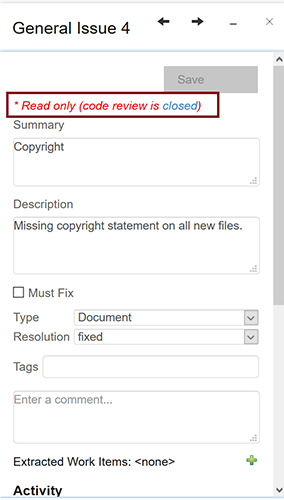
|
|
|
New Type list added for issues that are raised in code review
In code review, a new Type list is added so that you can specify the type of issue raised. Issue types, which are defined by the project administrator on the code review preferences page, are displayed in the issue editor. If issue types are defined for a project area, you must select an issue type from the Type list when you create new issues. When issue types are defined, and a default has been set, the issue type is set to this default type initially. When issue types are not defined, the issue type is set to <none>, by default.
Image of the code review preferences page for the JUnit project with issue types defined:

Image of the issue editor displaying the issue types that are defined for the JUnit project area:
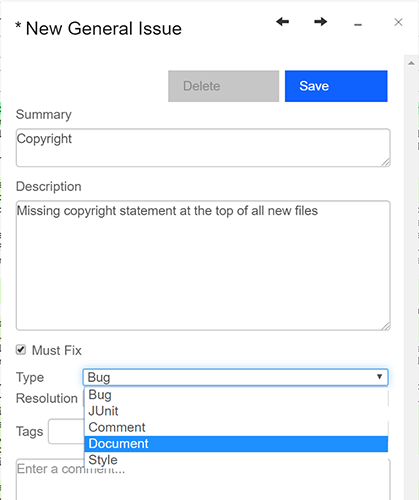
|
|
|
Server-side Deliver advisor includes code review approvals as conditions for delivery
The Deliver (server) advisor called "Require Work Item Approval" is updated to have reviews of type 'Review' as code review approvals instead of work item approvals.
In the example shown, the advisor is configured such that all deliveries require a work item approval from a user with 'Team Lead' role. Apart from this, two users with 'Team Member' role must conduct and approve the associated code review for the delivered changes.
Image of the Deliver (server) advisor displaying the required approvals as described in the example:

|
|
|
Stream or workspace owner name is displayed at various places in the web UI
The stream or workspace owner name is now displayed at various places in the web UI, where the stream or workspace name is displayed. This helps to identify streams and workspaces, when there are multiple streams with the same name in different project areas or when multiple workspaces with the same name are created by different users.
|
|
Tracking and planning
|
Adjustable column widths for query results in web client
You can now drag and adjust the column widths for query results. You can also collapse columns, if needed.
Image of Query Results with resizable columns:

The query editor also shows the width of the columns in the Result Columns section.
Image of Result Columns section in Query Editor:

|
|
|
LQE-based reporting improvements
In Engineering Workflow Management, to manage skipped resources, you can use the following actions on TRS feeds:- Ignore: Publishes a deletion event. LQE and LDX remove the skipped resource from the store.
- Unignore: Publishes a creation event. LQE and LDX include the resource in the store.
Image of Skipped resources page:
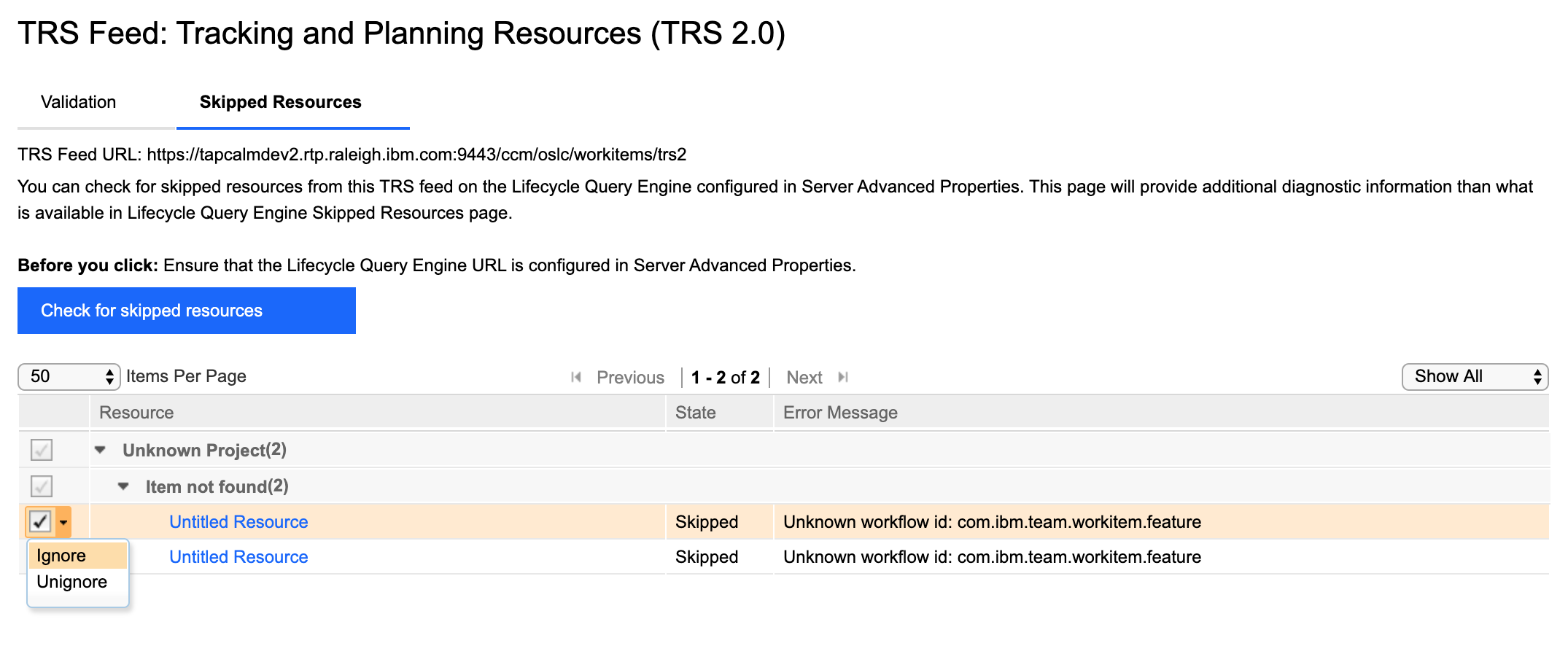
|
|
|
Program Board enhancements
You can now create one or more Program Boards in a project. Board Name is a mandatory field for creating a board. In the left navigation pane, when you hover over the board name information icon, details of the iteration, parent, and child work-item type that is configured for that board are displayed. You can share boards with project members, team members, or individual users. If a board is shared, an icon is displayed next to the board name.
Any user with permissions to Save Plan can modify the configuration of a shared board except sharing configuration, which can be modified only by the creator of the board.
In the left navigation pane, when you hover over the selected board, actions to open the preferences dialog box and delete the board are displayed. Any user with permissions to Delete Plan can delete a board.
Image of multiple Program Boards with sharing:
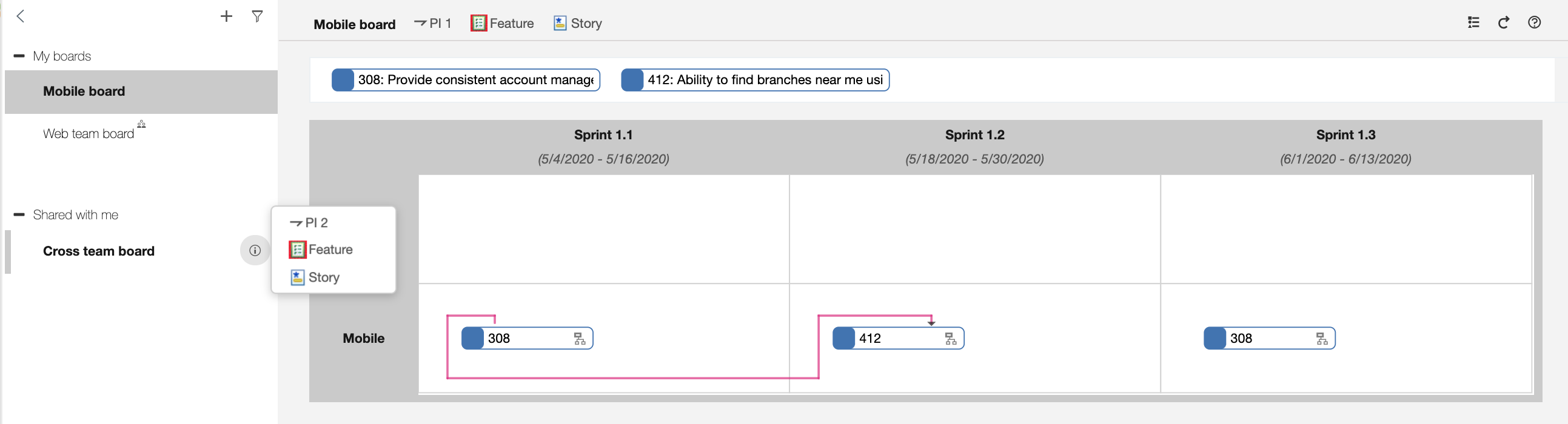
Image of preferences dialog for sharing:

Rich hovers
The resource links that are shown on the Program Board now support rich hovers. You can hover over a resource link and see a preview.
Image of rich hover in the Program Board:
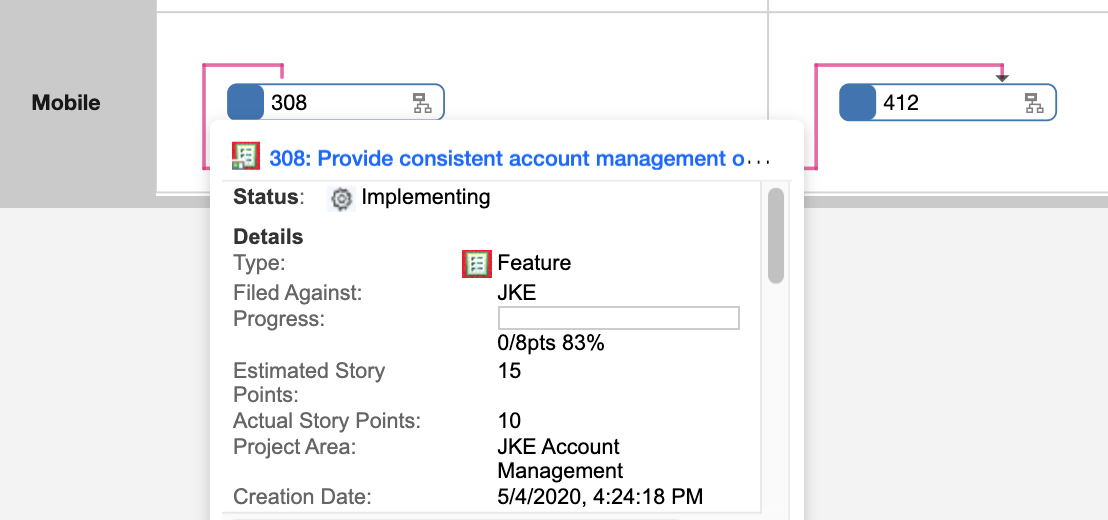
|
|
Web UI
|
New style for buttons, links, breadcrumbs, modal dialog boxes, and tabs
Buttons, links, breadcrumbs, modal dialog boxes, and tabs are restyled as part of the ongoing task to align with IBM's open-source Carbon design theme.
Image of buttons on page (before and after):
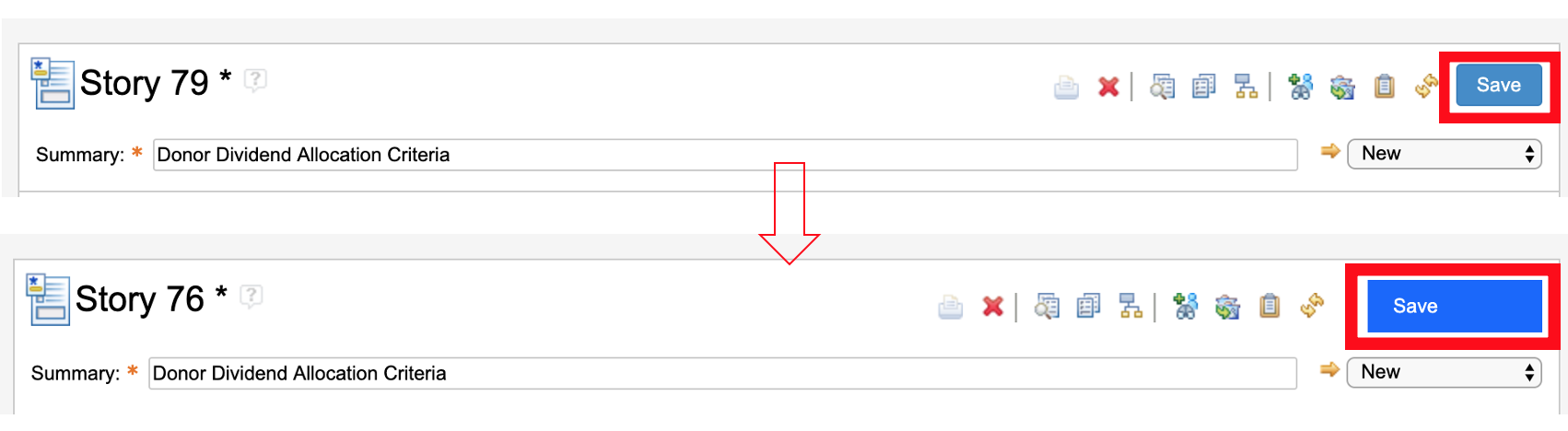
Image of links (before and after):
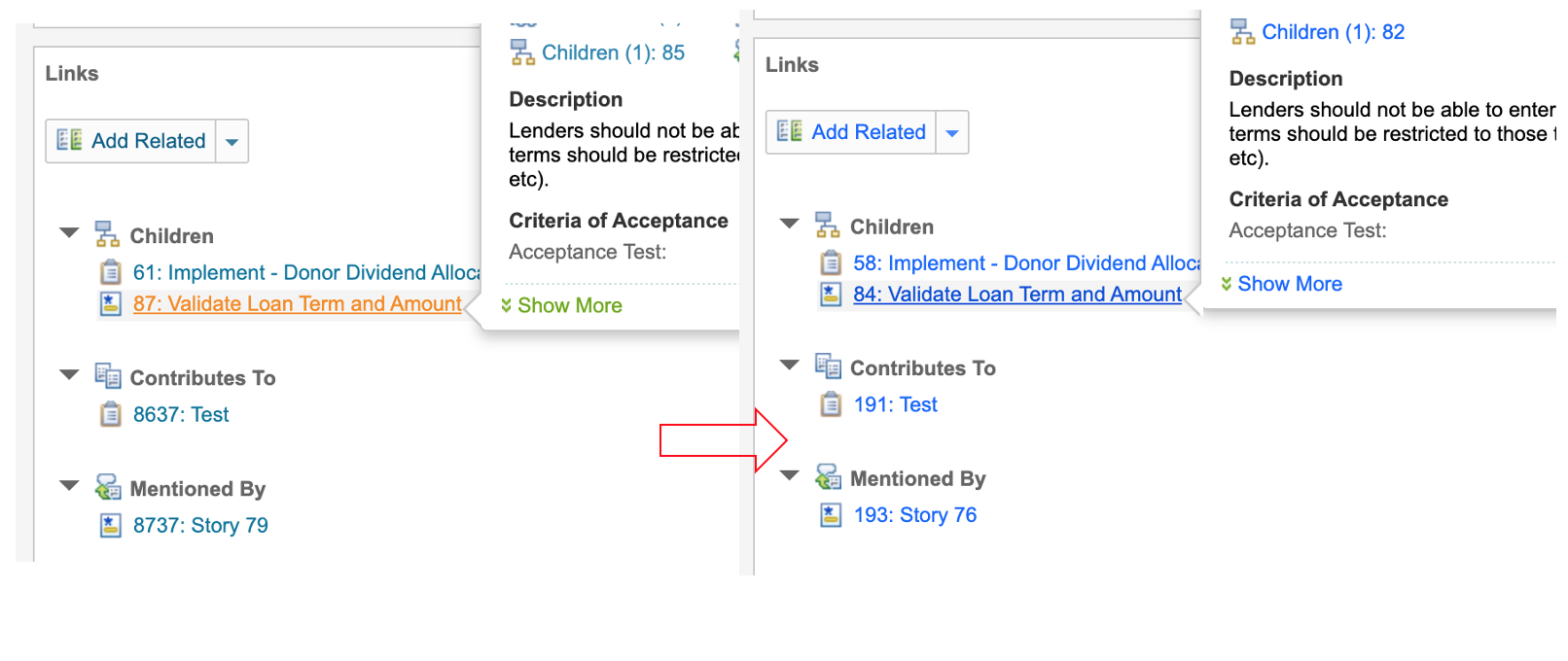
Image of breadcrumbs (before and after):

Image of wizard (before and after):
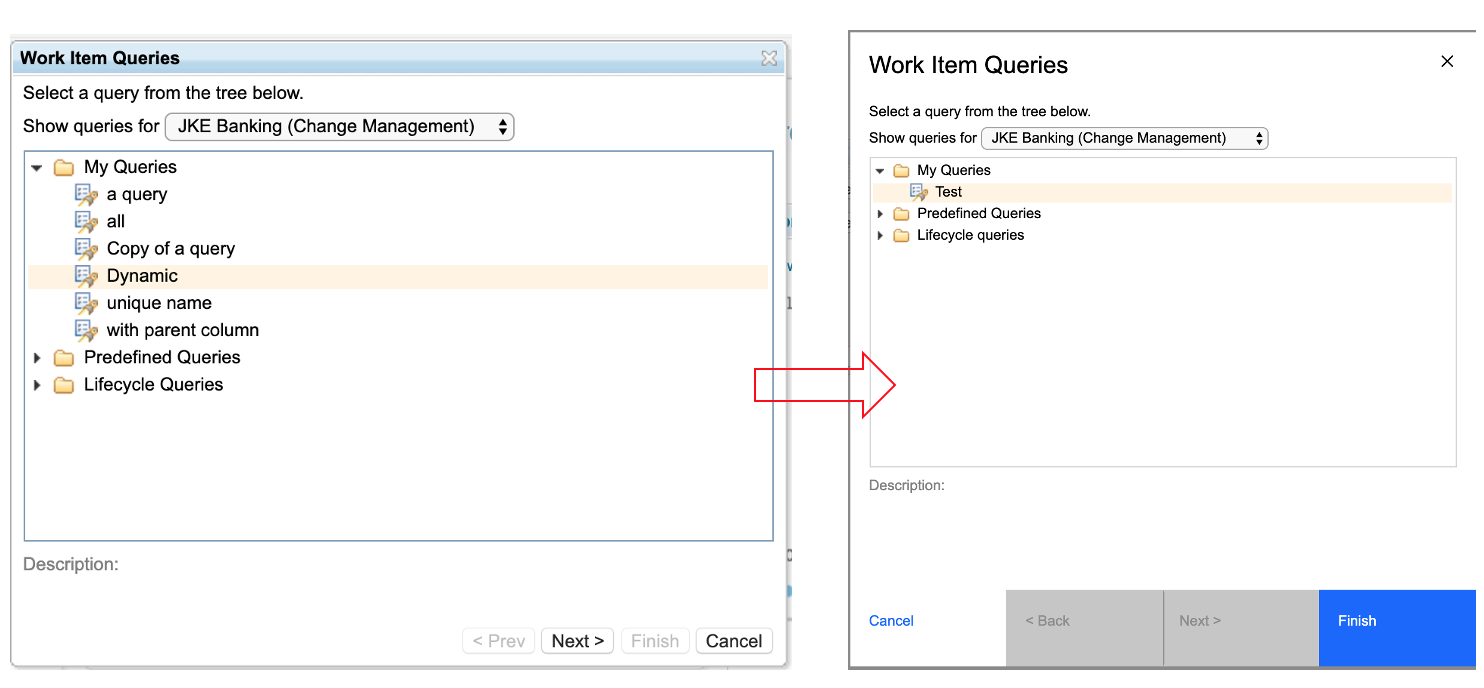
Image of tabs (before and after):
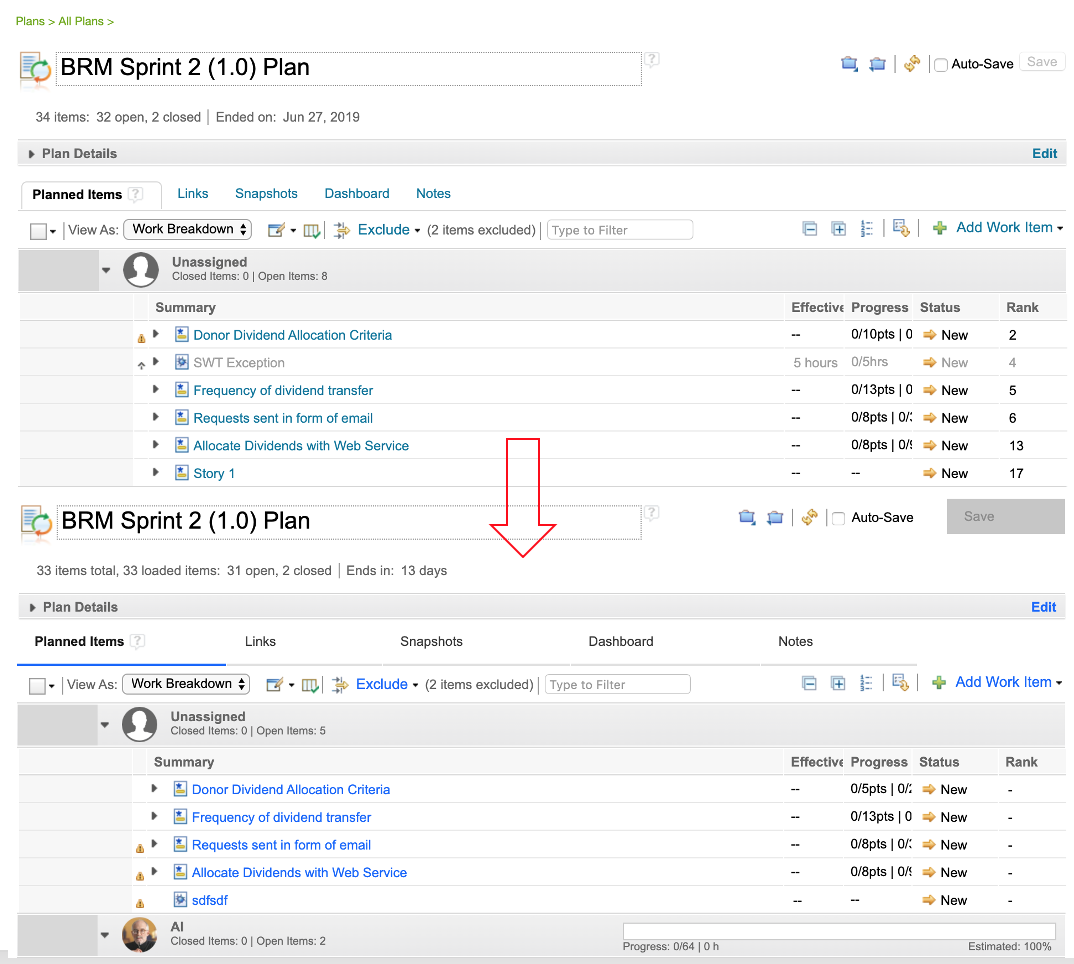
Image of dialog box (before and after):
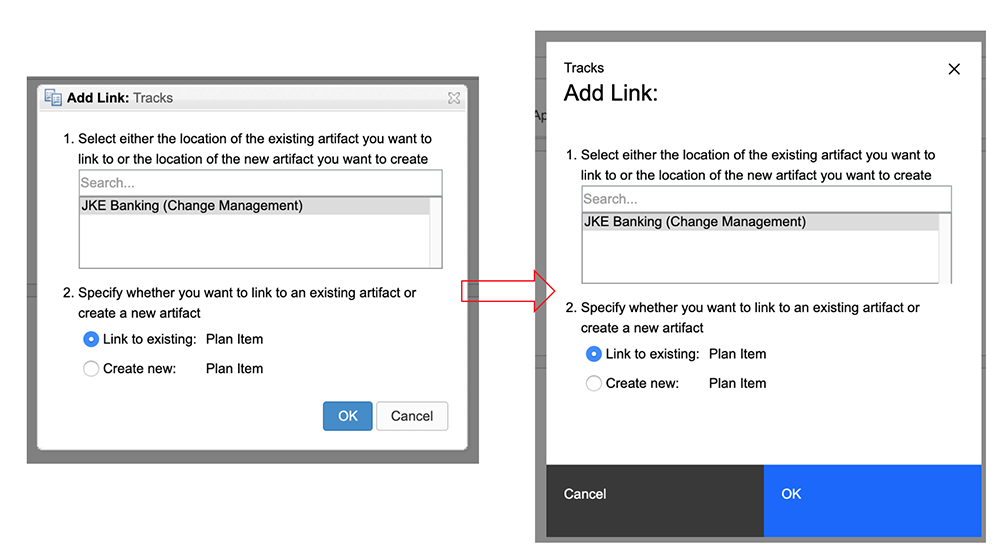
Image of Delete Tags dialog box (before and after):
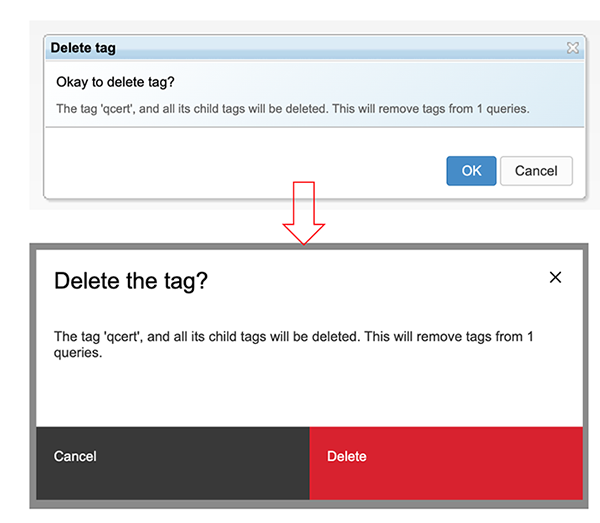
|