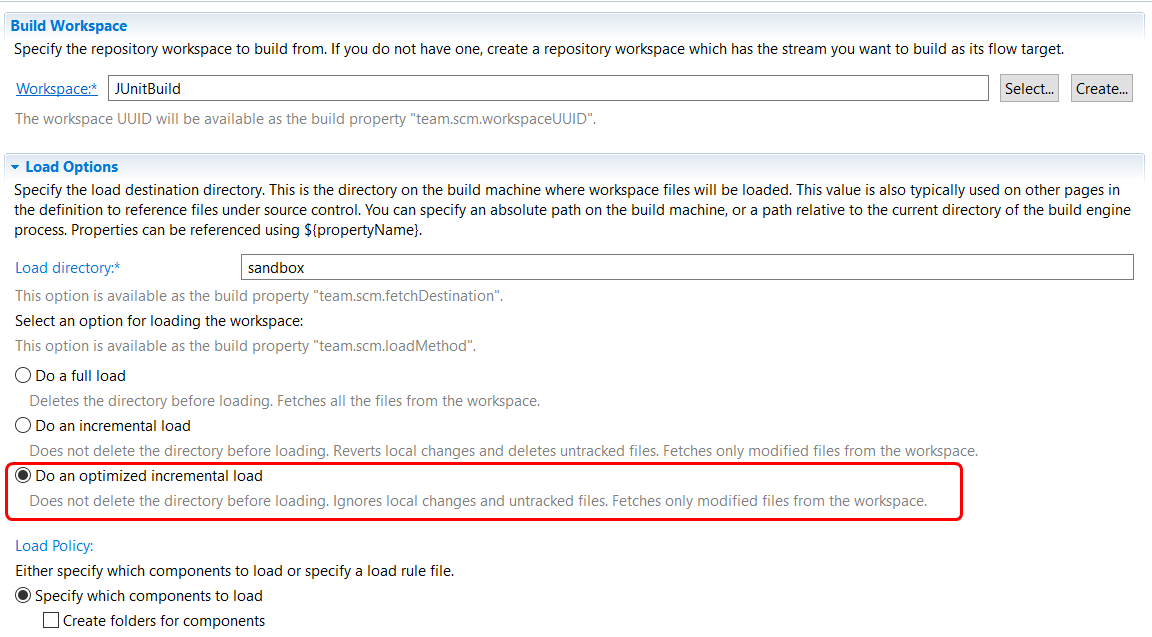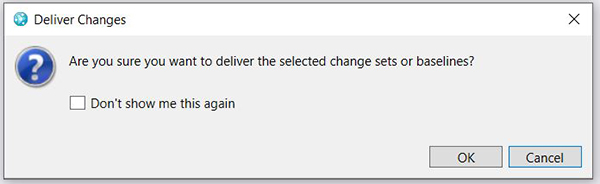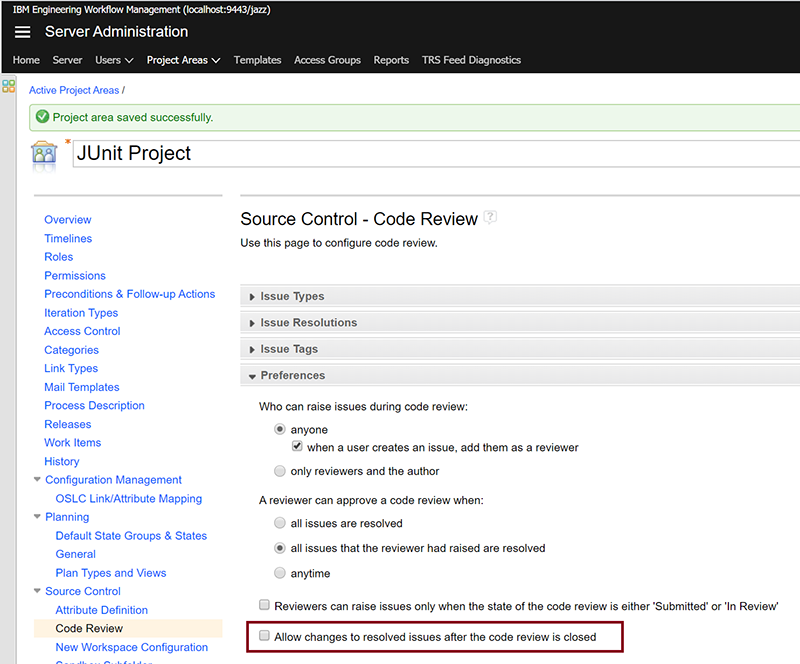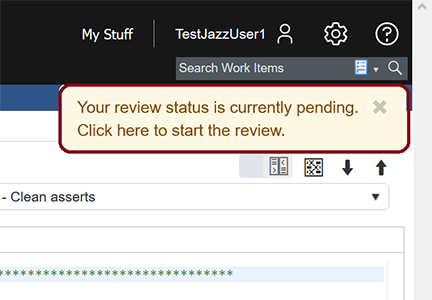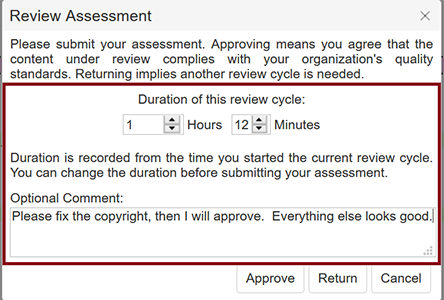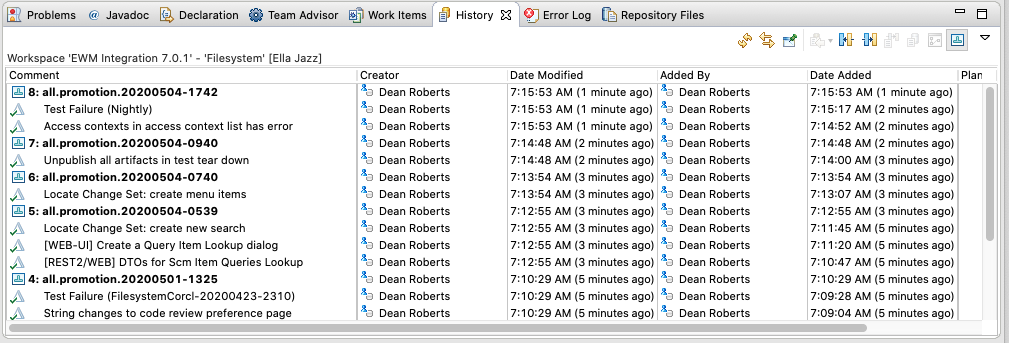| Description | |
|---|---|
| Browser support |
IBM Engineering Workflow Management officially supports the Chromium Edge browser
IBM Engineering Workflow Management now officially supports the Chromium-based Edge browser. Also, the Internet Explorer browser is no longer supported. |
| Build |
Build and Visual Studio improvements
This release adds two enhancements to the Microsoft Visual Studio build definition for Jazz Build engine:
|
|
Enhanced user experience for adding supported build engines and build definitions in EWM Eclipse client
You can now filter build engines by project area or team area in the Add Build Engines dialog box. The Add Build Engines dialog box is displayed when you select to add supporting build engines in the EWM Eclipse client. You can also use regular expressions when you search for a build engine. Similar options are also added in the Add Build Definitions dialog box that is displayed when you select to add supported build definitions in the EWM Eclipse client. Image of the Add Build Definitions dialog box:  Image of the Add Build Engines dialog box: 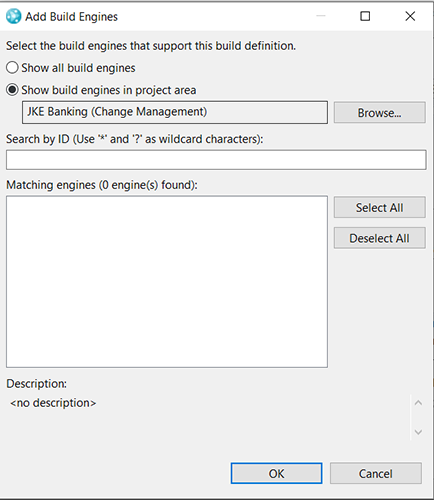
|
|
|
Support for optimized incremental load in Jazz builds and EWM Jenkins builds
Jazz builds and EWM Jenkins builds that are configured with a build definition now support optimized incremental load. In a build configured with an optimized incremental load, only modified files are fetched from the repository; local changes are not reverted, and untracked files are not deleted. For a large workspace size, an optimized incremental load is much faster than a regular incremental load. To enable optimized incremental load, in the Eclipse client or the web client, in the Jazz Source Control tab of the Build Definition editor, select the Do an optimized incremental load option. Note: Optimized incremental load is not supported when you use load rules to load the workspace.
|
|
| Client for Microsoft Visual Studio IDE |
Ability to set up a sandbox from a stream URL
You can now set up a sandbox using a stream URL from IBM EWM > Jazz source control > Setup sandbox from stream. This action will create a new workspace from the stream and load all components from the workspace in the sandbox. 
|
|
All web URLs now open in an external web browser
Engineering Workflow Management (EWM) client for Microsoft Visual Studio now uses external web browsers to open any web UI artifacts other than the Work Items editor, Query editor, and Operation History. The Work Items editor, Query editor, and Operation History view use an integrated web editor to interact with other views in EWM. The integrated web editor is based on the default browser engine embedded in the .NET framework, which is based on Internet Explorer. |
|
|
EWM clients can now retain history when you move or rename files outside the environment
When you move files or folders outside of Visual Studio or Eclipse, or without using the IBM EWM context menu for the Windows Explorer client, the history of the files or folders is lost. Refreshing the Pending Changes view for sandbox changes will show the deletion of the files or folders from the original location and addition to the new location corresponding to the move or rename action. You can now use the Combine Changes option from the Pending Changes view to combine the two changes and retain the move or rename history.
|
|
|
Option to get user's confirmation to deliver change sets or baselines
|
|
|
Option to open a new instance of Visual Studio when you change the sandbox
For any action that requires you to switch the current sandbox location, you can now open a new instance of Visual Studio with the changed sandbox location without having to close your current solution. To enable this option, click Tools > Options. In the Options dialog box, expand Jazz Source Control and click Sandbox. Then, select the Open a new instance of Visual Studio when changing sandbox checkbox. Image of sandbox preferences under Jazz Source Control:  Image of the Set Sandbox message: 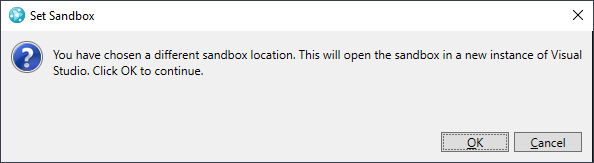
|
|
|
Option to override associating current work item when checking-in changes
|
|
| Enterprise Extensions |
Provide REST API to allow promotion of packages
Enterprise Extensions' Promotion feature has now been enhanced. The feature enables coordination of the delivery of source change sets to a production-level source stream in EWM when their built objects are deployed to production outside of EWM. This feature is enabled for z/OS work item packages and optimally used with IBM UrbanCode Deploy. |
|
Provide a scanner for zUnit configuration files
IBM Developer for z Systems supports the creation of zUnits, which allow organizations to capture and run unit tests easily. zUnits are programs that need to be compiled. Running the unit tests can be done through a runner during a build, without the need to run the programs that are being tested in an execution environment. |
|
|
Ability to create multiple change sets per component
You can now create multiple change sets per component by using the new optional argument that is added to the zImport scm command-line tool.
|
|
|
Allow deletion of characters in member name by translator output pattern
The translator output pattern rules now include the possibility to delete characters in output member names. Previously, translator output patterns supported pattern matching with asterisk (*) and equals (=) for preserving characters generated by build output. Now, exclamation marks (!) can be used to remove expected characters from an output. |
|
|
Enhancements to z/OS Dependency Build logging
The following changes are made to z/OS Dependency build logging:
|
|
|
Provide a build request property with the WI numbers for dependency build after a promotion.
A new property (team.enterprise.build.work-item.list) is now added to the build request object following code promotion. This property holds a comma separated list of up to five (5) work items that are part of the promotion. |
|
|
Update Money That Matters Enterprise Extensions artifacts software versions
Enterprise Extensions artifacts such as Language Definitions, Data set Definitions, Translators, and associated build definitions and results are updated to work with the newer z/OS software versions of the following products: |
|
| EWM Social Connector |
Social Connector feature has been removed from EWM
Lotus Connections Integration (also known as EWM/RTC Social Connector) has been removed in this release. |
| Git integration |
Ability to link GitHub Pull Requests and GitLab Merge Requests to EWM work items
You can now link GitHub Pull Requests to EWM work items by specifying the work item number in the pull request description. Also, you can link GitLab Merge Requests to EWM work items by specifying the work item number in the merge request description. On the Pull Requests tab, you can check the status of the pull requests and merge requests that are linked to the work item. Image of the Pull Requests tab in the web UI work item editor: 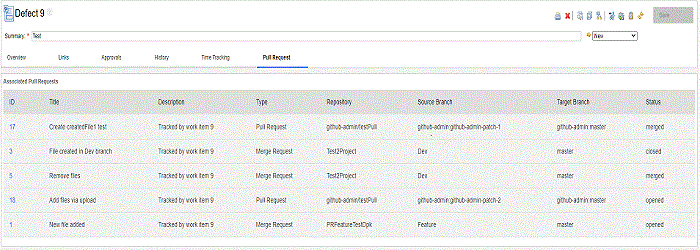
|
| Jazz source control |
Ability to locate change sets in the web client
On the Change Set page of the web client, you can now locate change sets by using the Locate Change Sets icon in the upper right of the page. To open the Locate Change Sets page for the current change set, click the Locate Change Sets icon. Image of the Locate Change Sets Icon:  The Locate Change Sets page lists all change sets and the work items that are associated with them. Image of locate change sets results : 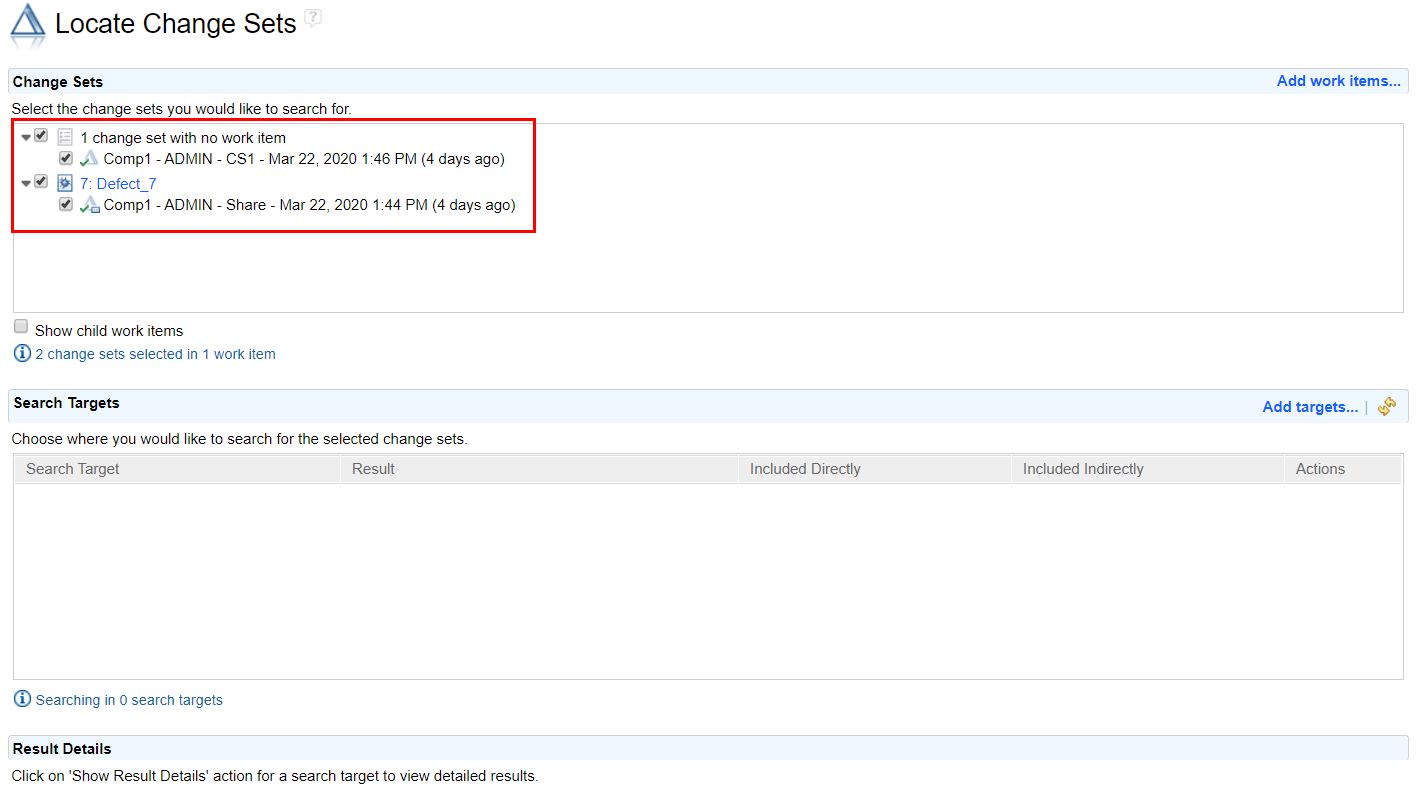 To add streams from your project and team areas, in the Search Targets section, click Add targets > Add streams from project and team areas that I am member of. Image of Add targets menu: 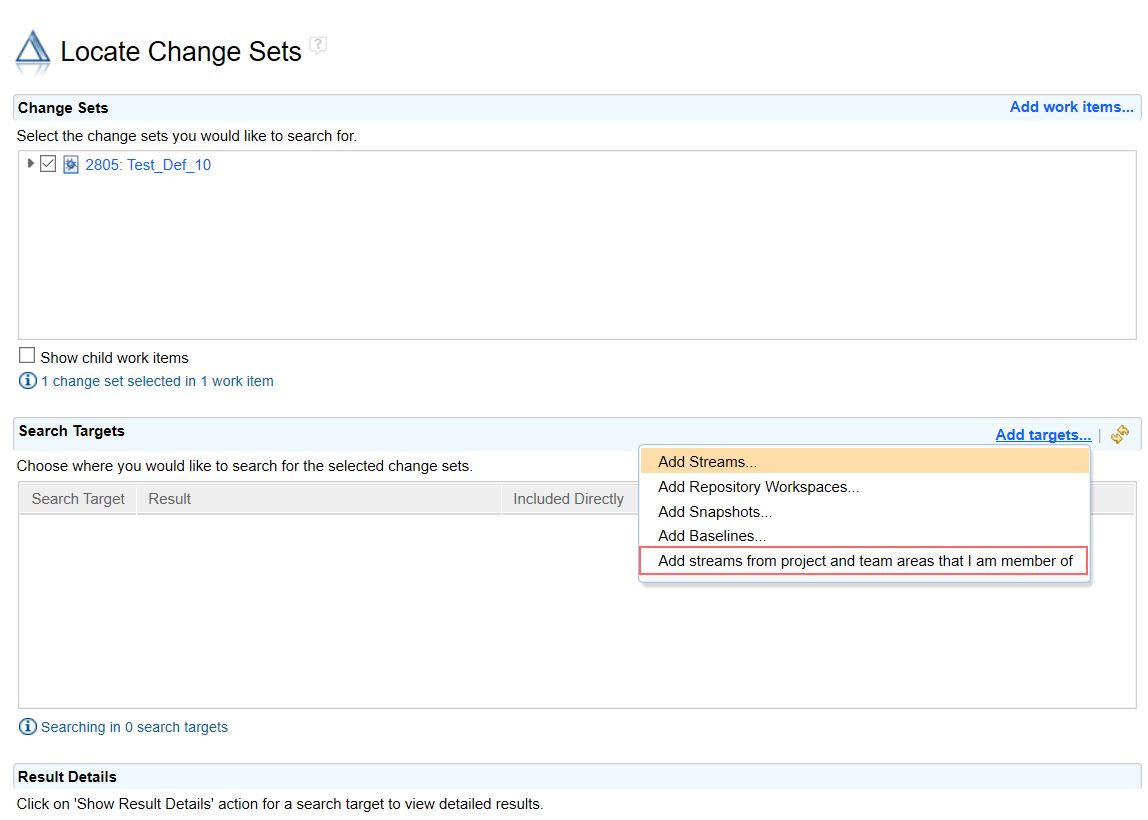
|
|
Code review enhancements
New issue Type and Resolution lists added to the issue editor
When authors submit change sets for code review, they can optionally include a comment. Currently, the comment can be added from the submit for review workflow in the Eclipse client, and when the author resubmits during subsequent review cycles through the web client. These comments are displayed in the Overview tab of code review and are included in the email notification that is sent to the reviewers to notify them that they are being requested to perform a code review. Image of comment section in the Submit for Review window (Eclipse): It is common for a reviewer to open the code review tab and start reviewing the content before clicking the start button. In this release, when the reviewer opens the review tab, a notification pop-up is displayed periodically to remind the reviewers to start their review. After the reviewer clicks anywhere on the notification pop-up or clicks the Start button, the review state changes to In-Review and the notification pop-up stops getting displayed. After reviewers complete a review cycle, they can optionally provide a review comment and modify their review time when they submit their assessment. Review comments are visible on the overview page of the code review and in the email that notifies the author that a review cycle is complete. The review effort and comments are persisted and can be extracted for reporting purposes by using the existing export code review CLI command. Image of Review Assessment dialog box: The Deliver (server) advisor called "Require Work Item Approval" is updated to have reviews of type 'Review' as code review approvals instead of work item approvals.
|
|
|
Component History view now displays baselines with change sets
In the History view, you can now view baselines with the change sets of a component. The change sets or baselines are displayed in the order in which they enter the workspace. |
|
|
Custom attributes are now supported on change sets
The custom attribute support is now extended to include change sets. You can create new custom attributes in your project area and apply them to change sets. Image of Add Attribute window showing the change sets option: 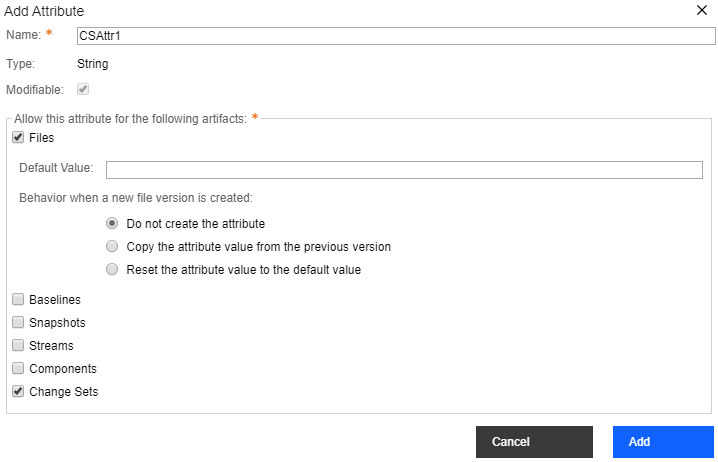 Command line interface (CLI) support for custom attributes is also extended. Now you can set, unset, get, and show custom attributes on change sets by using CLI. You can also query for change sets using these custom attributes. Custom attributes on change sets might be useful for some purposes. For example, you could use a custom attribute to identify a change set that should not be delivered to the production stream and then write a custom advisor to prevent delivery of any change sets where this attribute was set. |
|
|
Locate Change Sets: Add search targets by running a workspace, stream, or snapshot query
In the Locate Change Sets page of the web client, you can now add repository workspaces, streams, or snapshots resulting from a query as search targets. Image of Add targets menu: 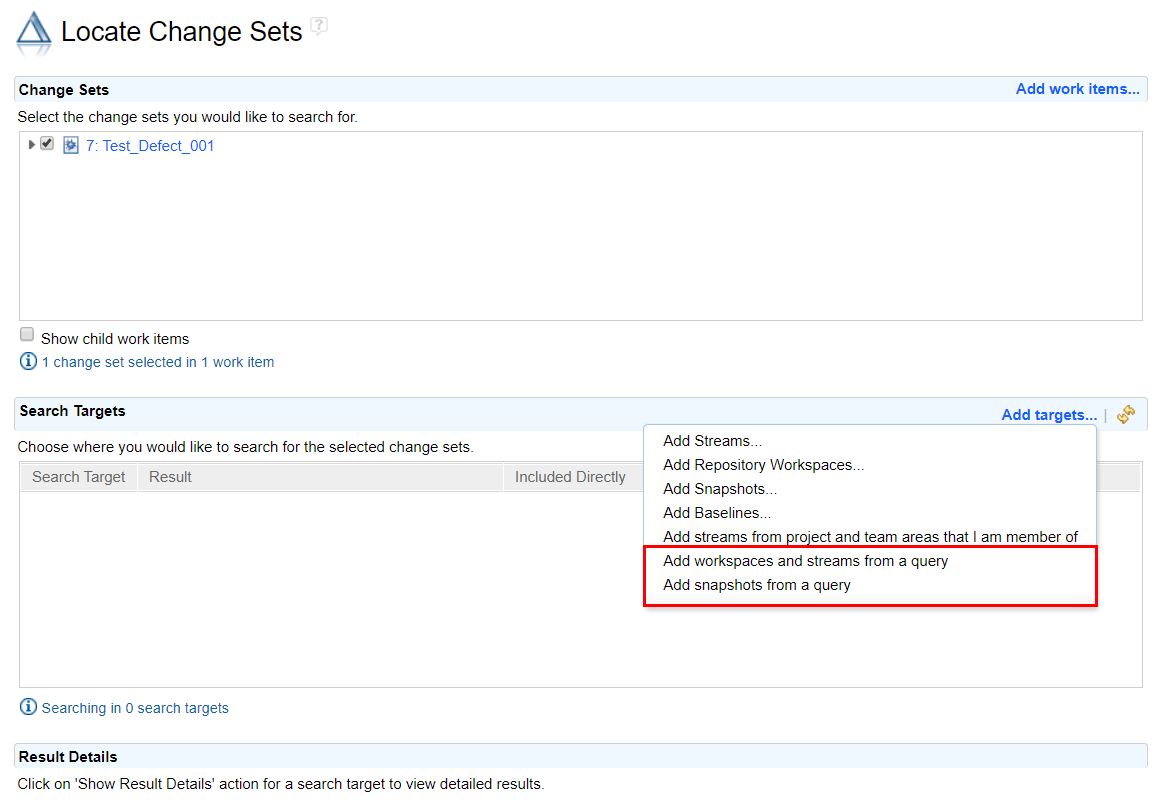
|
|
|
New CLI commands to work with deleted workspaces and streams
To list the UUID of the deleted streams or workspaces, the user who deleted it, and the date, you can use the new CLI scm list deleted-workspaces command. However, you cannot determine whether the deleted item was a stream or a workspace due to server limitations. You must have administrator rights to run these commands while working with deleted workspaces and streams. Example 1: Query: scm list deleted-workspaces -r server Result: (1064) Deleted workspace/stream '_0RI04IM4EeqvdZs7he07Hg' TestJazzAdmin1 20-Apr-2020 02:57:44 PM (1065) Deleted workspace/stream '_zO04w4M3EeqvdZs7he07Hg' TestJazzUser1 20-Apr-2020 02:50:27 PM (1066) Deleted workspace/stream '_ew23MIMgEeqilP1RyrKnZw' TestJazzAdmin1 20-Apr-2020 12:03:34 PM (1067) Deleted workspace/stream '_eBHcUIMgEeqilP1RyrKnZw' TestJazzAdmin1 20-Apr-2020 12:03:30 PM The returned aliases are historyRef aliases that can be used in the show operations command to show the history of operations that were performed in the workspace or stream before it was deleted. Example 2: Query: scm show operations 1067 Result: Workspace: <deleted item _eBHcUIMgEeqilP1RyrKnZw> (1067) Deleted workspace/stream '_eBHcUIMgEeqilP1RyrKnZw' TestJazzAdmin1 20-Apr-2020 12:03:30 PM (1070) Created baseline "End baseline" on component "Component" TestJazzAdmin1 20-Apr-2020 12:03:29 PM (1071) Change sets closed in component "Component" TestJazzAdmin1 20-Apr-2020 12:03:29 PM (1072) Created baseline "Start baseline" on component "Component" TestJazzAdmin1 20-Apr-2020 12:03:29 PM You can use the aliases from the show operations command in the create workspace command to create a new workspace with the workspace or stream contents as they were at that point in time. If you create a workspace from the final deleted historyRef (record 1067 in the example 2), an empty workspace is created. Therefore, it is more appropriate to use a previous operation reference. Example 3: Query: scm create workspace -r server --historyRef 1070 restoredWorkspace You can also use the aliases from both the list deleted-workspaces command and the show operations command in the compare command. Although, comparing the final state will only show the components that were removed. Example 4: Query: scm compare -r server -- historyRef 1067 historyRef 1070 Result: Outgoing Changes Component '(1081) "Component"' (removed) Component '(1082) "c2"' (removed) Incoming Changes Component '(1081) "Component"' (added) Component '(1082) "c2"' (added) |
|
|
Stream or workspace owner name is displayed at various places in the web UI
The stream or workspace owner name is now displayed at various places in the web UI, where the stream or workspace name is displayed. This helps to identify streams and workspaces, when there are multiple streams with the same name in different project areas or when multiple workspaces with the same name are created by different users. |
|
|
System Explorer added to the Show menu group of the context menu to access the sandbox location
You can now open the sandbox location by clicking Show > System Explorer in the context menu of repository workspaces and component nodes. You can use the System Explorer action in many views including Pending Changes, Team Artifacts, Change Summary, Change Explorer, and Search Results. Image of the System Explorer action in the context menu:  This action opens the file explorer of the operating system in the sandbox. If the content is loaded across multiple sandboxes, a list of sandboxes is presented, and you can select the ones to be opened in the file explorer. This feature uses the Eclipse preference "Command for launching system explorer" that can be found in the Eclipse preferences under General > Workspace. Out of the box, this preference works on Windows, Mac, and Linux but can be tweaked as needed by the user. |
|
| Tracking and planning |
Ability to categorize work item types as Plan Items in a Taskboard view
You can now configure Plan Items in the Taskboard view of a plan. By default, the selection of the Plan Item in the plan view is inherited from the project area configuration. If the user changes the selection in the plan view, it is not inherited from the project area configuration. Image of the plan view editor: 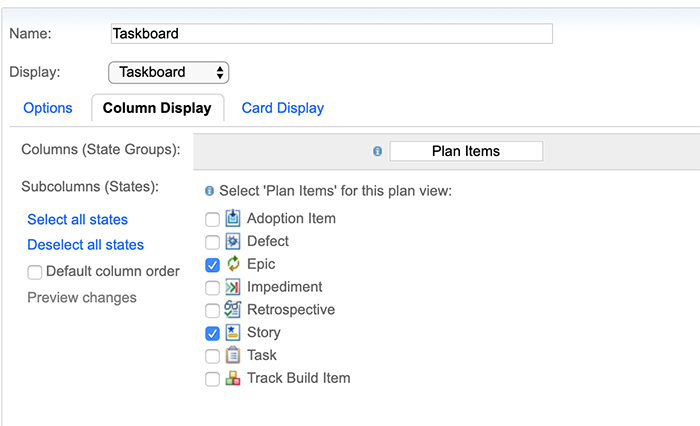 |
|
Adjustable column widths for query results in web client
You can now drag and adjust the column widths for query results. You can also collapse columns, if needed. Image of Query Results with resizable columns:  The query editor also shows the width of the columns in the Result Columns section. Image of Result Columns section in Query Editor:  |
|
|
Delete attachments in the web client
You can now delete attachments in the web client. Image of Delete action on attachment: 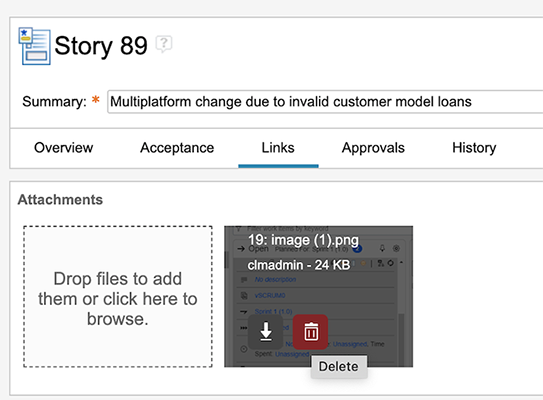 By default, the Remove icon is not shown on the attachments. If you want to see the Remove icon on the attachments, set the Show 'Remove' action on attachments server property to true. Image of the advanced server property:  Image of the remove icon on the attachment: 
|
|
|
Improved tag management
Add or Remove tags on multiple work items in the web client You can now add or remove tags on multiple work items from the query results list in the web client. Image of Editing tags Query results view:  Remove tags from proposals To customize the list of proposals displayed, when you add or modify work item tags, you can now associate a Value Set provider script with the Tags attribute. The script can return a filtered collection of tag names, which excludes the tags that need to be removed from the proposals. This can also be used to provide a default set of tags to be used in a new project. |
|
|
LQE based reporting improvements
TRS Feed Diagnostics The TRS Feed Diagnostics page now combines the pages for Validation and Skipped Resources. Image of the TRS Feed Diagnostics page:  In Engineering Workflow Management, to manage skipped resources, you can use the following actions on TRS feeds:
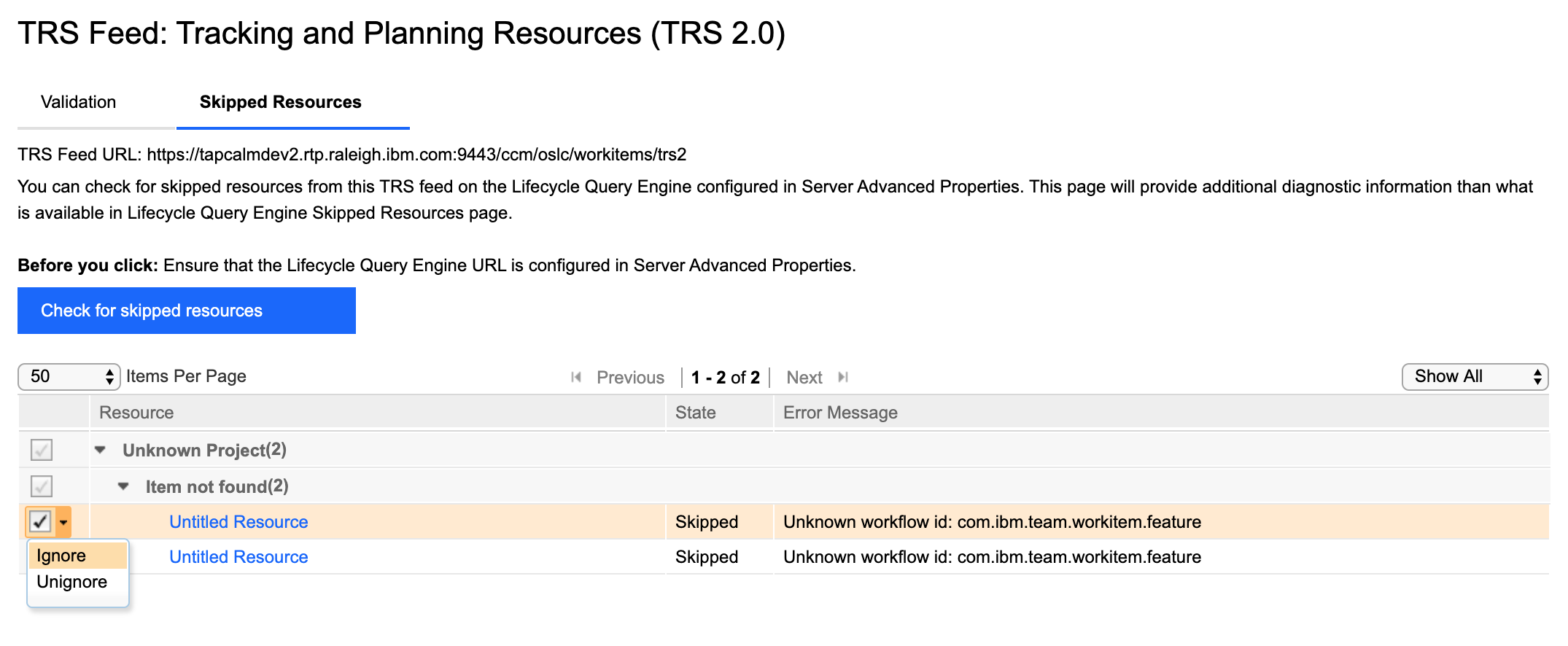 TRS Validation The Tracking and Planning Resources (TRS 2.0) feed now supports validation and repair. In case Jazz Reporting Service reports have inconsistencies such as missing or duplicated artifacts, you must validate the TRS feeds for the Tracking and Planning Resources (TRS 2.0) feed. You can also ask a Lifecycle Query Engine (LQE) administrator to validate a TRS feed against the LQE index. If both validations finish with no errors, the LQE index matches the data in the application repository. To validate the TRS feeds for the Tracking and Planning Resources (TRS 2.0) feed: 1. Open the application administration page. For example, https://host:port/ccm/admin. 2. On the toolbar, click TRS Feed Diagnostics. 3. In the TRS Feeds section, click a feed and click Validate. 4. On the Validation tab, click Validate. Custom process attributes The Tracking and Planning Resources (TRS 2.0) feed now publishes custom team area, team area list, project area, and iteration attributes of a work item. You can create reports in Jazz Reporting Service that use this data. Tracking and Planning Resources (TRS 1.0) Feed The Tracking and Planning Resources (TRS 1.0) feed is removed from the services.xml file and cannot be available for addition as a data source in LQE. |
|
|
Program Board enhancements
You can now create one or more Program Boards in a project. Board Name is a mandatory field for creating a board. In the left navigation pane, when you hover over the board name information icon, details of the iteration, parent, and child work-item type that is configured for that board are displayed. You can share boards with project members, team members, or individual users. If a board is shared, an icon is displayed next to the board name. Any user with permission to Save Plan can modify the configuration of a shared board except sharing configuration, which can be modified only by the creator of the board. In the left navigation pane, when you hover over the selected board, actions to open the preferences dialog box and delete the board are displayed. Any user with permission to Delete Plan can delete a board. Image of multiple Program Boards with sharing:  Image of preferences dialog for sharing:  Rich hovers The resource links that are shown on the Program Board now support rich hovers. You can hover over a resource link and see a preview. Image of rich hover in the Program Board: 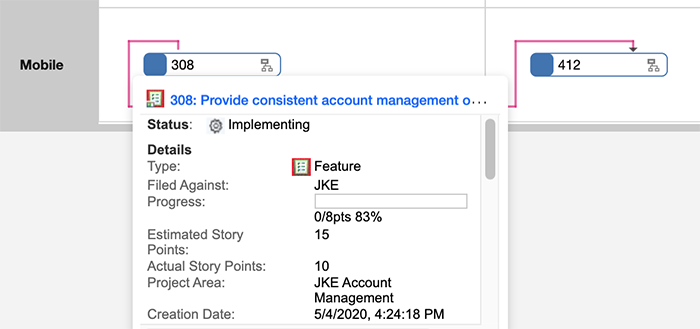
|
|
|
Quick Planner enhancements
Progress You can click Progress to see the remaining time, hours worked, items resolved, and story points achieved in a sprint. The progress now honors the board filters and also the lane filters applied on the board. Image of Progress in Quick Planner:  Rich hovers The resource links that are shown on the Quick Planner board now support rich hovers. You can hover over a resource link and see a preview. Image of rich hover in Quick Planner: 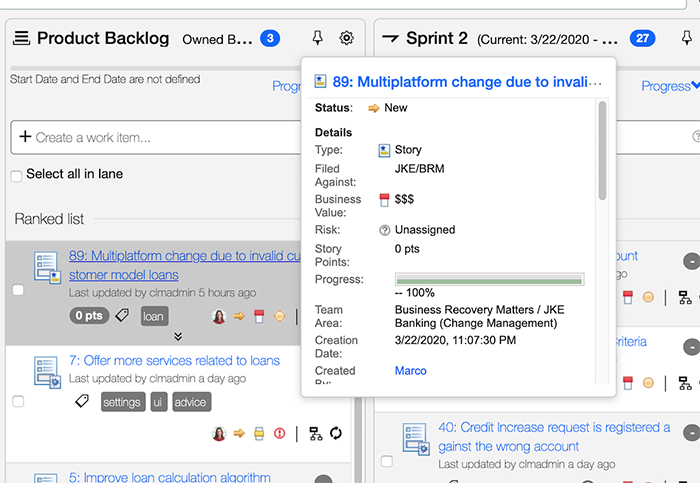
|
|
|
SAFe 5.0 process templates are available
This release adds two predefined process templates that support Scaled Agile Framework (SAFe) 5.0:
Note: To download the Scaled Agile Framework (SAFe) 5.0 translated work item templates, see the All Downloads tab. |
|
|
Support to filter queries in Select Work Items dialog box
In the web client, you can now filter queries in the Select Work Items dialog box. Select Search by Query. It shows queries with names or descriptions that contain the text entered in the filter box. Image of Select Work Items dialog: 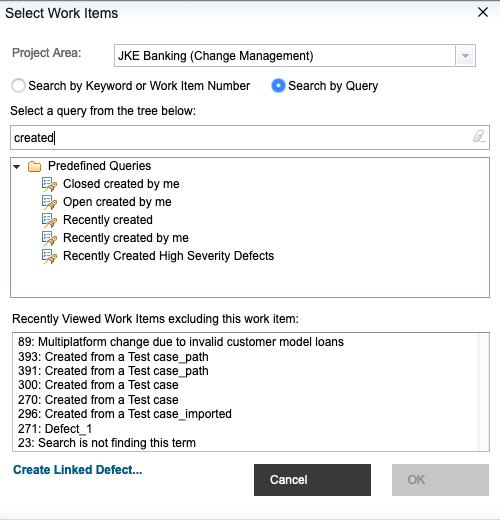
|
|
| Web UI |
New style for buttons, links, breadcrumbs, modal dialog boxes, and tabs
Buttons, links, breadcrumbs, modal dialog boxes, and tabs are restyled as part of the ongoing task to align with IBM's open-source Carbon design theme. Image of buttons on page (before and after): 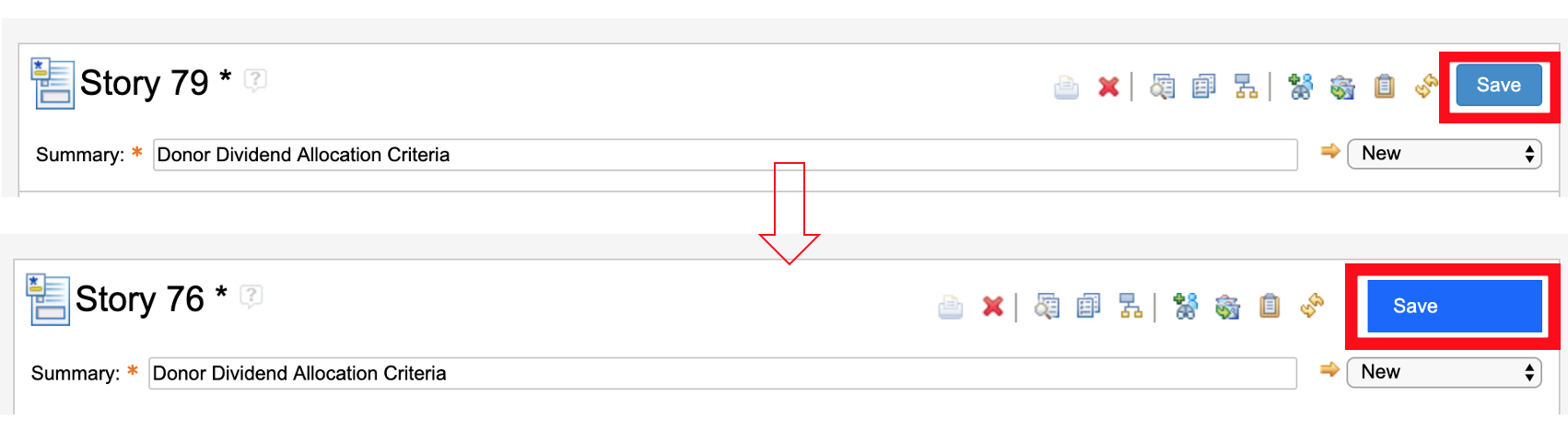 Image of links (before and after): 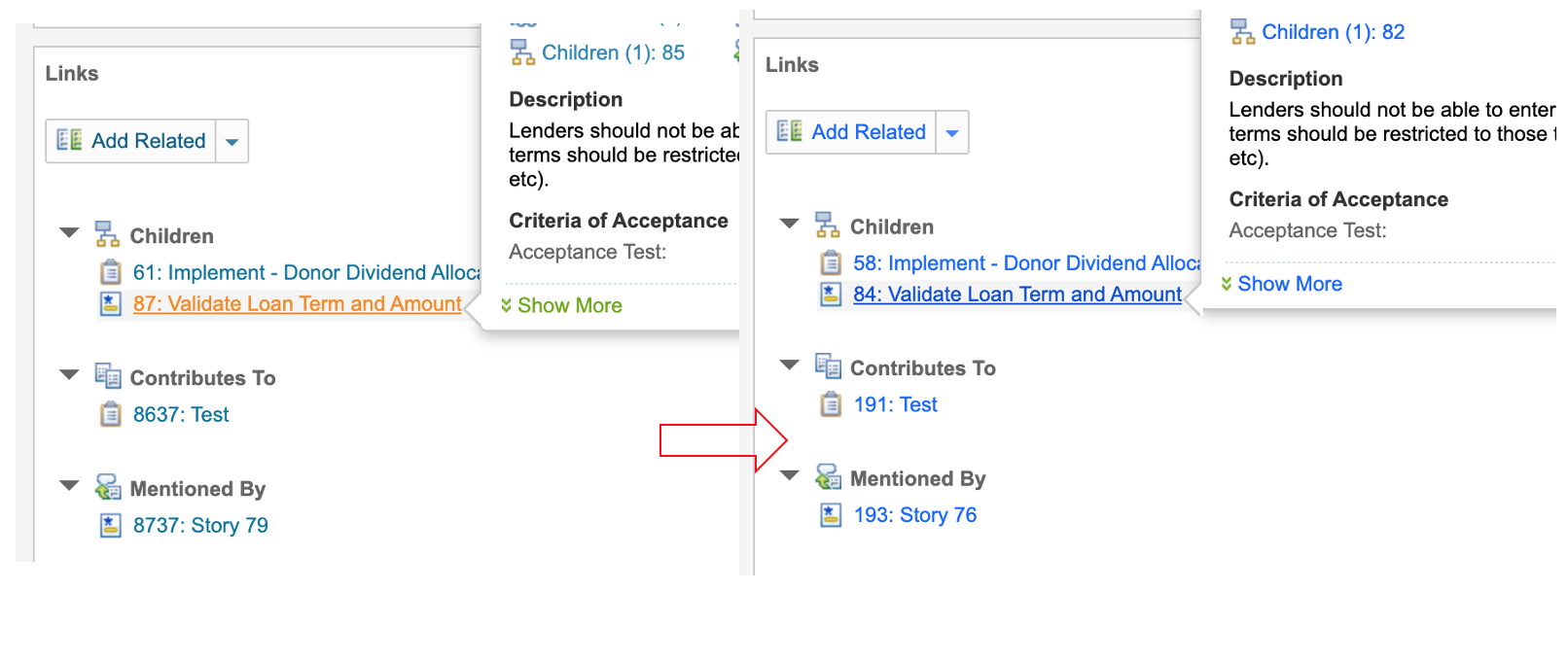 Image of breadcrumbs (before and after):  Image of wizard (before and after):  Image of tabs (before and after): 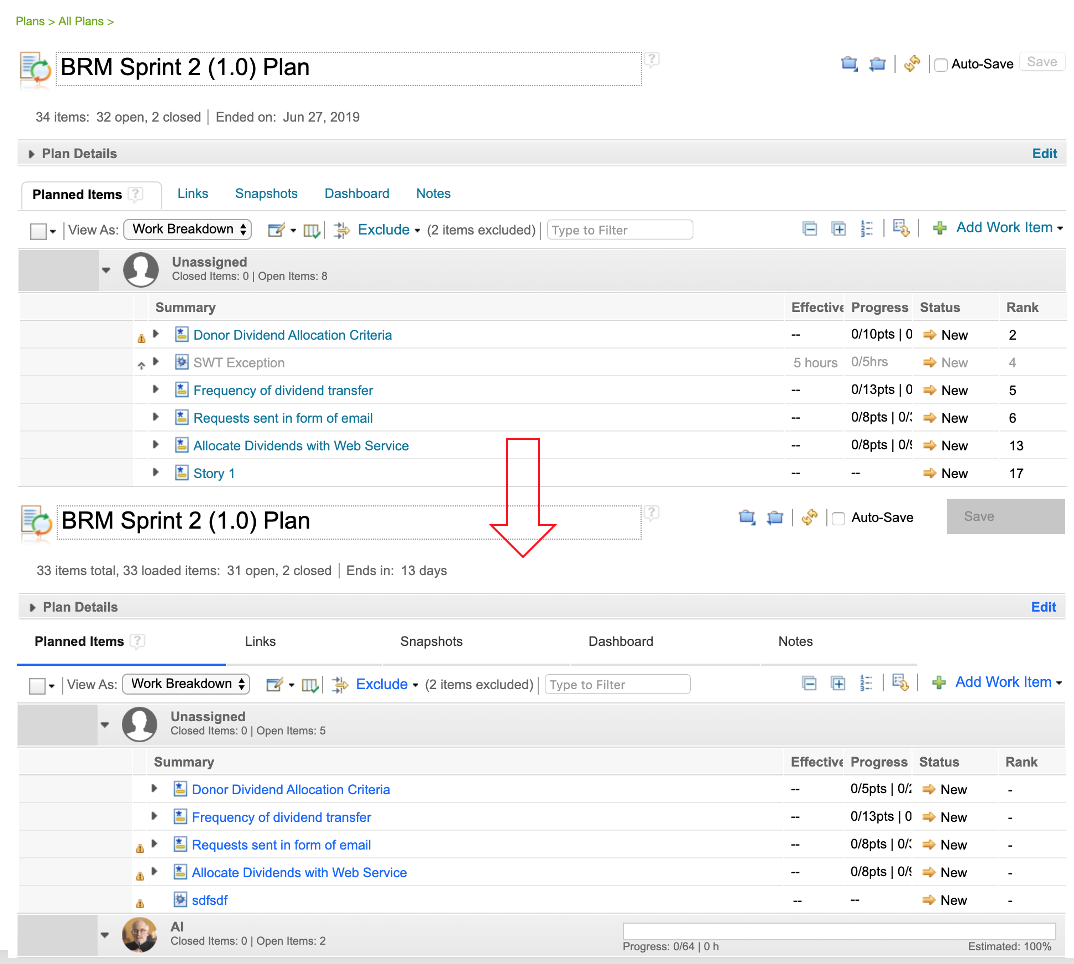 Image of dialog box (before and after):  Image of Delete Tags dialog box (before and after): 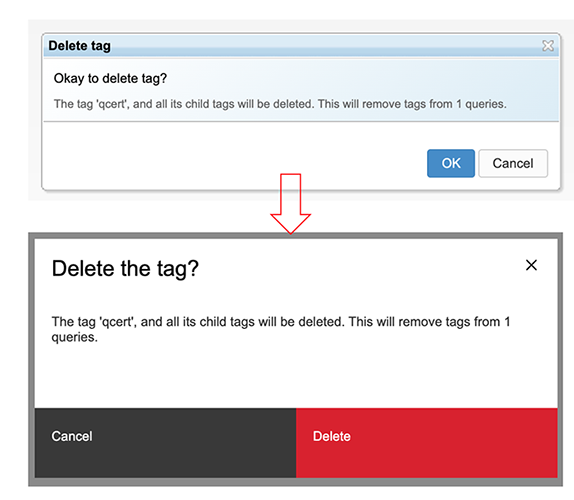
|
| Dashboards and work items are no longer publicly available, so some links may be invalid. We now provide similar information through other means. Learn more here. |