The following changes are made in the generated Microsoft Excel file (.xls) during offline execution:
- A backlink is provided in the G1 cell of the execution result tabs. By clicking this link, you can navigate back to the index or test suite result tab within the generated Microsoft Excel file (.xls).
- The following columns are added to the index tab:
- TCER Link
- Test Script
- The following columns are added to the test suite result tab:
- Test Case
- TCER Link
- Test Script
- The Overall Result column is placed next to the Test Case column in the index tab.
- A filter option is provided in the index tab. You are now able to use this option to filter columns within the index and test suite result tab.
- The execution result tabs show clickable TCER Links in the <ID>:<summary> format.
In an ETM project area that does not have configuration management enabled, the linked requirements can contribute to a suspect status for the test case. These linked requirements are referred as suspect contributors.
A new read-only property, rqm_qm:suspectContributor is now available in the OSLC QM API in ETM when performing GET operations on com.ibm.rqm.planning.VersionedTestCase resources. In addition, suspect contributors can be included in LQE-based JRS reports when reporting on QM Test Case artifacts.
Note: The rqm_qm:suspectContributor property is read-only; it does not support a query or PUT/POST requests in the OSLC QM API in ETM.
You can now link requirements from the Requirement Collection Links > Coverage view of a test plan editor to a test case in the test case editor by using the drag-and-drop and copy-and-paste methods.
Note: You cannot link requirements from the Requirement Collection Links > Coverage view of a test plan editor to other OSLC RM consumer applications or test cases in the test case table view.
Image of requirements in a test plan editor:
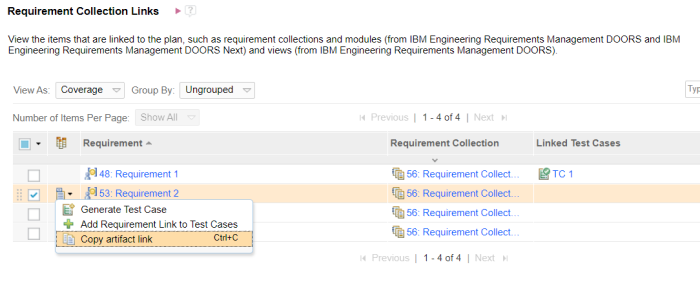
In a configuration management enabled project area of an OSLC QM consumer application, when you open the ETM OSLC creation or selection dialog box to link a test artifact, you can now see the name of the current configuration for the selected component. The configuration name is preceded by an icon that indicates whether it is a baseline or stream.
The local configuration name is now added to test artifact editors
In a configuration management enabled ETM project area, you can now see the name of the local configuration of test artifacts in the respective test artifact editors. The configuration name is preceded by an icon that indicates whether it is a baseline or stream. Rich Hovers, Print View, and PDF Reports of test artifacts also now show the name of the local configuration of the selected test artifact in the configuration management enabled ETM project area.
Also, for the execution schedule and execution schedule result editors, the component name that contains the test artifacts is now displayed. The component name is preceded by the component icon.
Image of the execution schedule editor with the Component and Configuration fields: 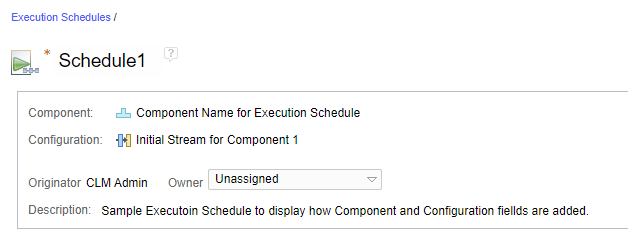
The local configuration name is shown in test artifact creation and execution windows, wizards, and dialog boxes
In a configuration management enabled ETM project area, you can now see the name of the local configuration of the selected component in the following test artifact creation and execution windows, wizards, and dialog boxes:
- Test artifact creation:
- New Test Plan window
- New Test Suite window
- New Test Case window
- New Test Script window
- New Keyword window
- Generate Test Suite Execution Records wizard
- Generate Test Case Execution Record wizard
- Generate Test Environments wizard
Note: For the Generate Test Environments wizard, the component name that contains the test environment is also now added.
- Test artifact execution:
- Run Test Suite dialog box
- Generate a New Test Case Execution Record tab on Run Test Case dialog box
The component name is now preceded by the component icon, and the configuration name is preceded by an icon that indicates whether it is a baseline or stream.
Image of Component and Configuration fields on Create New Test Plan Dialog: 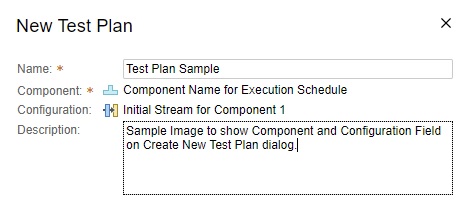
You can now use Find and Replace in the manual test execution and manual test execution result views. You can use the Find function for all the content in a step, but you can use the Replace function only in the Actual Results section of the step while running a manual test or viewing the manual test execution result. Also, highlighting the matched text is visually improved now.
Find and replace in manual test execution view:
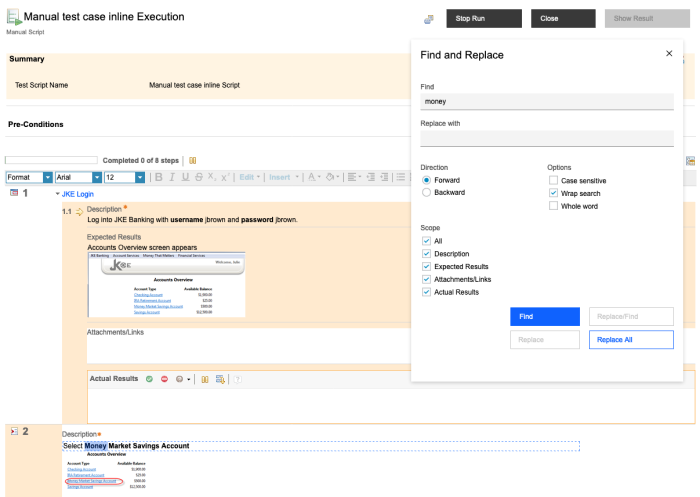
Improved matched text highlighting:
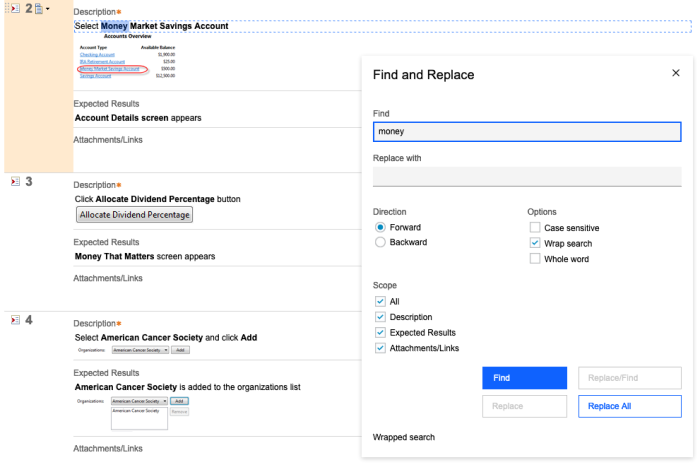
IBM Plex typeface
Fonts from the IBM Plex typeface are introduced as part of the ongoing user experience transformation and alignment with IBM's open source Carbon Design System. For example, the "IBM Plex Sans" font replaces "Arial" as the base sans-serif font.
The IBM Plex typeface is now common across the following applications:
- Engineering Requirements Management DOORS Next
- Engineering Test Management
- Engineering Workflow Management
- Engineering Rhapsody Model Manager
- Engineering Insights
- Data Collection Component
- Global Configuration Management
- Jazz Team Server
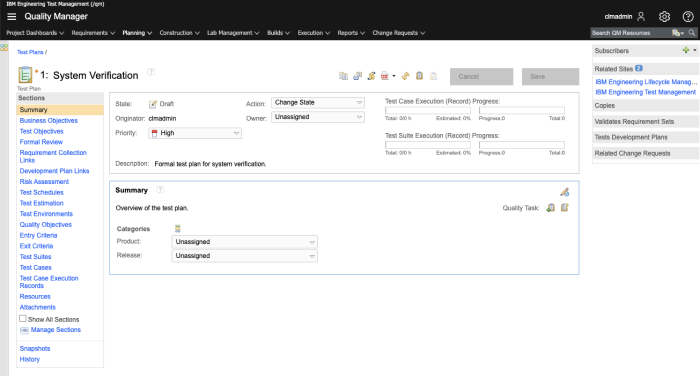
Image of ETM application Test plan page after (IBM Plex Sans):
