| Description | |
|---|---|
| Administration |
New Project Area Metadata viewer for ETM
From the ETM 7.0.2 release, a new Project Area Metadata viewer is now accessible that displays the metadata of all active project areas. The Project Area Metadata viewer displays the following metadata of all active project areas:
For more information, see Project Area Metadata Viewer. |
| Artifacts |
Simplified linking for OSLC link types
Drag-and-drop In the 7.0.2 release, you can drag-and-drop test artifacts from the ETM test artifacts editors or list views into work item editors in IBM Engineering Workflow Management (EWM) or requirement editors in IBM Engineering Requirements Management DOORS Next (DOORS Next). You can use the test artifact icon in the test artifact editor header to drag a test artifact. Image of the editor header:  You can use the drag handle in the test artifact list view to drag the selected test artifacts. Image of the list view:  You can drag a test artifact into another tab or window that uses the same browser instance and drop the test artifact into the artifact editor. When you drag a test artifact over an artifact editor, a drop target is displayed. Image of the drop target for single artifact editor:  When you drop a test artifact into an artifact editor, you can create links between the artifacts. You can select the link types and editor section, if available, from the Create Links dialog box and then click Create Links. The Create Links dialog box is also used in the copy-and-paste operation for the confirmation of link creation. Image of the Create Links dialog box:  Copy-and-paste You can use the Copy link for this page option in the test artifact editor to copy the test artifact link besides copying the browser link of the page. Image of the copy option in the test artifact editor:  You can use the Paste artifact links option in the artifact editor header to paste the copied test artifact links into the artifact editor. Image of the paste option in the test artifact editor:  In the test artifact list view, you can use the new Copy artifact links option to copy the selected test artifacts. Image of the copy option in the test artifact list view:  You can use the following keyboard shortcuts for the copy-and-paste feature:
The copy-and-paste feature is not supported for creating links across Jazz Team Servers. You can use this feature only to create links between applications that are registered to the same Jazz Team Server. The links between ETM and EWM are managed within EWM. ETM searches for the links by using the Link Index Service. The links that are created from ETM to EWM might not be available in the Link Index Service immediately. Even after you save the test artifact, the links might not display in ETM. When you refresh the test artifact, the links that are created in the Link Index Service get displayed. You cannot link artifacts between different global configurations. If you select a configuration in the EWM application, you cannot create a link to an artifact in a different global configuration. Image of the error when trying to create a link to a different configuration: 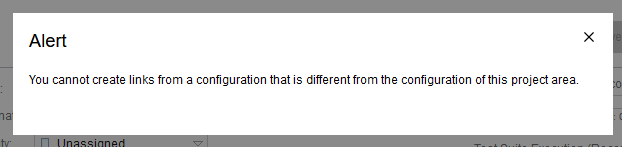 |
| ETM Excel/Word Importer Utility |
ETM Excel Importer Utility now displays the configuration name during an offline execution and supports automatic population of the configuration name when exporting to the server
The Microsoft Excel file (.xls) that is generated from the offline execution package (.rqms file) now displays the configuration name. This read-only field is available for reference, and it cannot be modified. You can now avoid selecting the project name and configuration URI when you export the test result back to the server after an offline execution. To avoid the manual selection, click Validate after you enter the server URL and authentication details in the Export to ETM dialog box. After successful validation, the project name and configuration URI that are specified in the generated Microsoft Excel file (.xls) are automatically populated. If required, you can change the automatically populated project name, configuration URI, or both before you export the test result to the server and click Export. Note: The automatic population of the project name and configuration URI does not work for a Microsoft Excel file (.xls) that is not generated from an offline execution package (.rqms file) or generated from an offline execution package (.rqms file) that is created by using an earlier version of the ETM server or imported by using an earlier version of the ETM Excel Importer Utility. |
|
ETM Excel Importer Utility now displays the test environment name during an offline execution
The Microsoft Excel file (.xls) that is generated from the offline execution package (.rqms file) now displays the test environment name. This read-only field is available for reference, and it cannot be modified or exported back to the server. |
|
|
ETM Excel/Word Importer Utility now supported on desktop version of Excel and Word from Microsoft 365 Apps
ETM Excel/Word Importer Utility is now supported on the desktop versions of Microsoft Excel and Microsoft Word from Microsoft 365 (formerly known as Office 365). |
|
|
ETM Excel/Word Importer Utility shows error messages with category names and category values if the export operation fails due to permission issues when creating categories
Until now, if a test artifact export operation failed due to permission issues when creating categories, the ETM Excel/Word Importer Utility showed an error message in the ETM Export dialog box without category names or category values. |
|
| Execution |
ETM now supports customization of execution states for test script step results
In ETM, you can customize the execution states under the Execution States section in the Manage Project Properties > Properties page. The following customization options are available:
Until the 7.0.2 release, you were able to customize execution states for test case results and test suite results.
|
|
New option to copy associated test environments to the target test plan while duplicating execution records
While duplicating test case execution records or test suite execution records, the Duplicate Execution Records dialog box now shows an option to include or exclude test environments that are associated with the execution records. If you select the Include test environments option, test environments that are associated with the execution records are copied to the target test plan along with the execution records. The option to include or exclude test environments has the following characteristics:
|
|
|
New project properties are introduced to add the referenced test cases or test suites to a test plan while duplicating a test case execution record or test suite execution record
Until now, it was not possible to duplicate test case execution records or test suite execution records to a test plan when the referenced test cases or test suites were not part of the target test plan. Now, new project properties, Add the required test case to the target test plan while duplicating the test case execution record and Add the required test suite to the target test plan while duplicating the test suite execution record are added under the Execution Record Preferences section in the Manage Project Properties > Properties page. When these project properties are enabled by the project administrator, the referenced test cases or test suites are added to the target test plan while duplicating the execution records. These new project properties are disabled by default. |
|
|
New project properties to enable ETM to automatically determine the test script to be executed for a test suite step during a test suite execution
Until now, you could manually change the test scripts of a test suite step in the Run Test Suite dialog box during a test suite execution. You might change the test script of a test suite step in the following scenarios:
From ETM 7.0.2 Sprint 4, the following project properties are added under the Execution Preferences section in the Manage Project Properties > Properties page to take care of these scenarios:
The automated test script with the highest ID (when the associated test case contains both automated and manual test scripts) or the manual test script with the highest ID is selected as the default test script.
|
|
| Execution Adapters |
IBM Engineering Test Management Adapter for UFT supports new versions of Micro Focus UFT One
The IBM Engineering Test Management Adapter for UFT supports Micro Focus UFT One, versions 15.0 and 2021. |
| Global Configuration Management |
Multi-component Technology Preview
The ETM application now includes the Multi-component Technology Preview that enables test artifact relationships, such as linking and running tests across components in a configuration management enabled project area.
Note: This feature is currently a technology preview and is not supported for use in a production environment. You must install the ELM applications on a dedicated server to use this feature. |
| Offline Execution |
Execution variables can be added or modified for Offline Execution and can be exported back to the server
From the ETM 7.0.2 release, execution variables are now supported for test case and test suite offline executions. You can add artifact execution variables and project execution variables to test scripts, test cases, and associated test suites. The values can be modified in the Run Offline and Run Test Suite Offline dialog boxes.
In this release, changes are also made in the ETM Excel Importer Utility. After you import the execution package (.rqms file), the generated Microsoft Excel file (.xls) shows the execution variables and their values with the following options:
For more information on different formats of the generated Microsoft Excel file (.xls) and limitations of using execution variables, see ETM Excel/Word Importer Utility. |
|
Offline execution support for a test suite with scriptless test cases
You can now run a test suite offline with scriptless test cases. Earlier, the offline execution of a test suite was possible only when the test suite had test cases with test scripts. |
|
|
ETM now shows the customized names of the execution states in an offline execution
ETM supports customization of execution states for test case results and test suite results. You can customize the execution states under the Execution States section in the Manage Project Properties > Properties page. From the ETM 7.0.2 release, you can see the customized names of execution states in test script step results along with test case results and test suite results.
Note: The Skipped execution state is not supported for an offline execution. |
|
| OIDC Application Password Support |
OIDC application password support is provided for the command-line and Selenium adapters
The command-line and Selenium adapters now support a new type of authentication process to connect to IBM Engineering Lifecycle Management (ELM) applications that are configured for OpenID Connect (OIDC) authentication by using the Jazz Authorization Server (JAS). |
|
OIDC application password support is provided for the ETM Copy Project Properties Utility
ETM Copy Project Properties Utility now supports a new type of authentication process to connect to ETM applications that are configured for OpenID Connect (OIDC) authentication by using the Jazz Authorization Server (JAS). You can use the new authentication process with the ETM Copy Project Properties Utility to work in an environment that uses third-party identity providers, such as SAML or OIDC for authentication without any direct support for the protocol that is used by these identity providers. Instead, users receive an application password from JAS. The application password is generated by the configured third-party identity provider. For example, a user can select SAML with the two-factor authentication process and use the application password for authentication with the ELM applications. With this new authentication process, the user must assign the existing command-line argument, -sp/-dp and enter the application password instead of the user password. |
|
|
OIDC application password support is provided for the ETM Excel/Word Importer Utility
ETM Excel/Word Importer Utility now supports a new type of authentication process to connect to IBM Engineering Lifecycle Management (ELM) applications that are configured for OpenID Connect (OIDC) authentication by using the Jazz Authorization Server (JAS). |
|
|
OIDC application password support is provided for the ETM Execution Tool
ETM Execution Tool now supports a new type of authentication process to connect to ETM applications that are configured for OpenID Connect (OIDC) authentication by using the Jazz Authorization Server (JAS). You can use the new authentication process with the ETM Execution Tool to work in an environment that uses third-party identity providers, such as SAML or OIDC for authentication without any direct support for the protocol that is used by these identity providers. Instead, users receive an application password from JAS. The application password is generated by the configured third-party identity provider. For example, a user can select SAML with the two-factor authentication process and use the application password for authentication with the ELM applications. With this new authentication process, the user must assign the existing command-line argument, -password and enter the application password instead of the user password. |
|
| OSLC Migration |
Improved status of OSLC Migration
From the ETM 7.0.2 release, you can see an improved status of OSLC Migration when you go to https://<host>:<port>/<context>/oslcMigrationManager (for example, https://myserver:9443/qm/oslcMigrationStatus).
|
| Reporting |
ETM Reportable REST API, PDF export, and CSV export can now optionally show the updated labels of remote links
ETM stores the labels of owned remote links when the links are created. However, these labels become stale when the remote resources are modified. Owned remote link types include all remote link types in an ETM project area where configuration management is not enabled and remote link types that are owned by ETM in configuration management enabled project areas, such as Requirement Management (RM) links.
|
| REST API |
Project Feed Service supports fields filtering
The Project Feed Service now supports fields filtering to easily resolve a project area based on the title or alias properties. |
| Server Start Up |
New readiness probe for ETM
From the ETM 7.0.2 release, a readiness probe is available for ETM. This service can be used to determine if an application is ready to use. |
| Usability Enhancements |
Archive streams and baselines with dependent configurations
From ETM 7.0.2 Sprint 4, you can now archive baselines or streams when child streams or baselines have a dependency on these configurations. For example, if a parent baseline is associated with a child stream, you can now archive the parent baseline. |
|
Column titles of a list view now honor the Wrap words to show all preference in the Change Column Display Settings dialog box
Until now, you were able to set the Wrap words to show all preference for the cell text display of test artifacts in the list view. When many columns were displayed, the contents in the cells were wrapped but the column titles were not wrapped and might not be fully visible. Now, the Wrap words to show all preference is enhanced for the column title display also. After you enable the Wrap words to show all preference under the Cell Text and Column Title Display section in the Change Column Display Settings dialog box, the column titles are wrapped and fully visible even when many columns are displayed. |
|
| Web UI |
New people picker component
A new people picker component is now introduced as part of the ongoing user experience transformation and alignment with IBM's open source Carbon Design System. The people picker is a dialog box for selecting users and can be used for assigning an owner or a set of subscribers to an artifact. The new people picker is common across the following applications:
Image of the classic people picker component:  Image of the new people picker component (single-user mode):  Image of the new people picker component (multiple-user mode): 
|
| Dashboards and work items are no longer publicly available, so some links may be invalid. We now provide similar information through other means. Learn more here. |