
Tip: Installing the Rational Team Concert client into Eclipse 3.5.x
Last Updated: December 18, 2009Author: Sonia Dimitrov
Build: Rational Team Concert 2.0.0.2
Summary
We’ve made it easier to install Rational Team Concert 2.0.0.2 into an existing Eclipse 3.5.x installation. Although Rational Team Concert officially supports only Eclipse 3.4.x, we wanted to make it much easier to try out Rational Team Concert with an Eclipse 3.5.x release. This use case is not officially supported.
Two new .zip files are available on the 2.0.0.2 downloads page:
- Client for Eclipse 3.5.x (p2 Install)
The p2 repository installation method is suitable for users who can run with the Eclipse Platform, CVS, JDT and PDE components installed. This is the preferred method of installation. - Client for Eclipse 3.5.x (Extension Install)
The Rational Team Concert Client extension location installation can be used by users who are running with a subset of the Eclipse components and do not require the Rational Team Concert Client extensions to the Eclipse JDT, CVS, or PDE components.
This article describes how to use these .zip files to run the Rational Team Concert client in eclipse 3.5.x.
More Information
Client for Eclipse 3.5.x (p2 Install)
The Client for Eclipse 3.5.x (p2 Install) is a .zip file containing an Eclipse update site (or p2 repository) that contains Rational Team Concert client features and bundles and its EMF and GEF dependencies. The installation via the p2 repository lets you install the Rational Team Concert client into Eclipse 3.5.x via the Help > Install New Software menu in Eclipse.
The first step is to download and install Eclipse 3.5 from http://download.eclipse.org/eclipse/downloads/ or one of the Eclipse mirrors.
- Extract the .zip file to a directory. For example: C:deveclipse-rtc
- Open the eclipse.exe executable file. For example: C:deveclipse-rtceclipseeclipse.exe
- You need a 1.5 JVM in your path for this to work. If you do not, you could add the path to the JVM to the C:deveclipse-rtceclipseeclipse.ini file by adding the following two lines to the file just before the vmargs:
-vm C:pathtojava.exe
- You need a 1.5 JVM in your path for this to work. If you do not, you could add the path to the JVM to the C:deveclipse-rtceclipseeclipse.ini file by adding the following two lines to the file just before the vmargs:
- Download Client for Eclipse 3.5.x (p2 Install) from the Rational Team Concert 2.0.0.2 download page.
Extract the .zip file to a directory, such as C:dev. It extracts to c:devrtc-p2-repository.
- Start Eclipse and select Help > Install New Software. Click Add in the ensuing dialog.
- Click Local and navigate to the rtc-p2-repository folder extracted in the step above, then click OK.
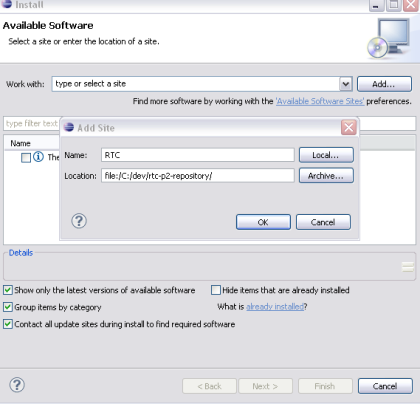
- Click Local and navigate to the rtc-p2-repository folder extracted in the step above, then click OK.
- In the next dialog, ensure Group items by category and Contact all update sites are selected. Select Rational Team Concert and, optionally, one or both NLS categories to install language packs. Click Next, then Next again in the Install details dialog.

- Click Finish after you accept the terms of the license agreement. A security warning dialog opens during the installation because the Rational Team Concert client bundles and features are not signed. Click OK to complete the installation. Click Yes when prompted to restart at the end of the installation.
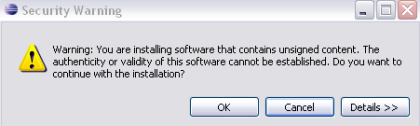
- When the client comes back up, you are presented with the Rational Team Concert Welcome page as shown below.
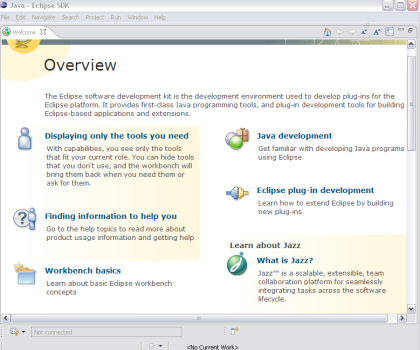
Client for Eclipse 3.5.x (Extension Install)
The installation via the Rational Team Concert extension location for Eclipse allows users to install the Rational Team Concert client into Eclipse 3.5 by simply extracting the .zip file to the root of an eclipse installation. Doing so will install an Eclipse extension location that contains the Rational Team Concert client binaries and its EMF and GEF dependencies in your Eclipse runtime.
- The first step is to download and install Eclipse 3.5 from http://download.eclipse.org/eclipse/downloads/ or one of the Eclipse mirrors.
- Extract the zip to a directory. For example: C:deveclipse-rtc.
- Open the eclipse.exe executable file. For example: C:deveclipse-rtceclipseeclipse.exe
- You need a 1.5 JVM in your path for this to work. If you do not, you could add the path to the JVM to the C:deveclipse-rtceclipseeclipse.ini file by adding the following two lines to the file just before the vmargs:
-vm C:pathtojava.exe
- You need a 1.5 JVM in your path for this to work. If you do not, you could add the path to the JVM to the C:deveclipse-rtceclipseeclipse.ini file by adding the following two lines to the file just before the vmargs:
- Download Client for Eclipse 3.5.x (Extension Install) from the Rational Team Concert 2.0.0.2 download page. Extract the zip to the root of the eclipse install created above (for example, C:deveclipse-rtceclipse. It adds the following folders to your Eclipse installation: emf, gef, jazz, license, links. Double-click the Eclipse executable to start the client.
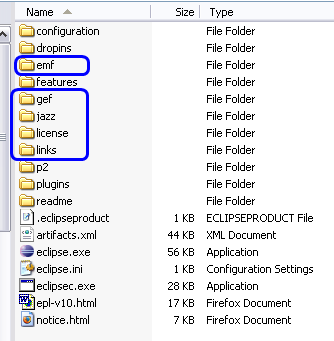
Related Information
The following links point to related information:
 Yes
Yes